Easily erase all contents and settings on iPhone, iPad or iPod completely and permanently.
- Clear iPhone Junk Files
- Clear iPad Cache
- Clear iPhone Safari Cookies
- Clear iPhone Cache
- Clear iPad Memory
- Clear iPhone Safari History
- Delete iPhone Contacts
- Delete iCloud Backup
- Delete iPhone Emails
- Delete iPhone WeChat
- Delete iPhone WhatsApp
- Delete iPhone Messages
- Delete iPhone Photos
- Delete iPhone Playlist
- Delete iPhone Restrctions Passcode
iPhone Storage Full – How to Clear Space on iPhone
 Updated by Boey Wong / August 17, 2021 14:20
Updated by Boey Wong / August 17, 2021 14:20When you get your iPhone, iPad or iPod touch, it comes with a set storage capacity ranging from 64 to 512GB for iPhone, or iPad and 8 to 128GB for iPod touch. The music you purchase, the photos you take, the apps you download, and all other content that you enjoy on your device takes up its storage. After frequent use of your device, it can fill up and run out of storage. You are not able to increase storage on iPhone when it is full, but you can free up space instead.
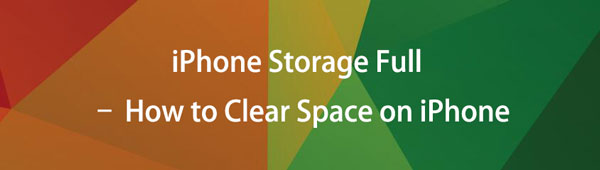

Guide List
When your iPhone is running out of storage, actually a lot of it is taken off by other files and it just seems to grow bigger. Well today I am going to show you how to free up all of that space in no time. Let's get started.
Part 1. How to Clear Space on iPhone via Resetting
The "other files" tends to be full of Safari bookmarks, texts, calendar entries and much more. There are 3 main ways to delete the these files from your iOS device. The most common way is to wipe your device.
Option 1. Reset iPhone on Settings
Make sure you make a backup of your device via iTunes or iCloud in advance. Then on your iPhone, go to Settings > General > Reset > Erase All Content and Settings. After the device is rebooted, connect it to iTunes and restore from an backup. These steps can erase all cookies, temporary files and so on. There may be some other data left, but hopefully it's been reduced dramatically.
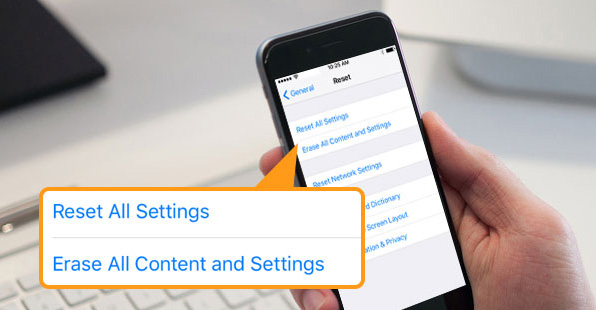
Option 2. Reset iPhone via iTunes
If you are an iTunes user, you can connect iPhone to computer, then click device icon > Summary > Restore iPhone. Then follow the on-screen instructions to confirm that you do want to restore iPhone to remove all data.
Option 3. Reset iPhone via iCloud
As another more convenient Apple way to manage iOS data and devices, you can access your iPhone through its official site and erase this iPhone remotely.
Visit icloud.com on computer or mobile phone browser, then log into your iCloud account. Then click Find My > select your device > Erase This Device.
If you are not really wanting to wipe your phone but still want to gain some space back, there are a few more tips about how to clear up space on iPhone.
FoneEraser for iOS is the best iOS data cleaner which can easily erase all contents and settings on iPhone, iPad or iPod completely and permanently.
- Clean unwanted data from iPhone, iPad or iPod touch.
- Erase data quickly with one-time overwriting, which can save you time for plenty of data files.
- It is safe and easy to use.
Part 2. Remove SMS Data to Clean Space
Delete tons of messages and attachments. You may never delete your messages after you get your iOS device. Other than text, there will be hundreds of image and videos that people have sent to you. So you can delete individual attacments or delete the entire message threads to help reduce the size.
Before deletion, you can go to Settings > Messages > Keep Messages > 30 Days to choose a shorter time frame. Below is how to free space on iPhone.
Open Messages app, choose an conversation, tap to choose the items you want to remove from iPhone, tap the delete icon.
Moreover, if you prefer to delete the whole conversation, you can wipe it from right to left on the main interface, then choose delete icon.
Part 3. Uninstall Apps to Clean Space
Option 1. Delete App through Settings
Delete and reinstall certain apps and games. These can contain a lot of unneeded data that just collect over time. Particularly like Facebook and Instagram. Go to Settings > General > iPhone storage to see which apps are holding the most data and try to remove as much as you can or reinstall the app. Then you can tap to choose one of the items and tap Delete App.
As you can see, you have another option to Offload App, which means it will keep your app documents and data but remove this application and its cache from iPhone. When you reinstall it to iPhone, these documents and data will be placed back to your iPhone again.
Option 2. Delete App through Holding It
Of course, you can also choose another common way to remove apps. Holding the app icon on home screen until it jiggles, then tap the x or - icon to delete app from iPhone.
Option 3. Delete App via iPhone Data Eraser
FoneLab iPhone Data Eraser is one of the third-party tool to help you uninstall apps on iPhone, iPad, etc with simple clicks. You won't be asked to do anything on iPhone Settings or home screen any more. Below is how to use it to remove apps from iPhone.
Step 1Download and install the program on computer, then launch it. You can plug it to computer after that.
Step 2Choose Free up Space > Uninstall Applications. After scanning, all apps will be listed on the interface. Click Uninstall button next the items accordingly.
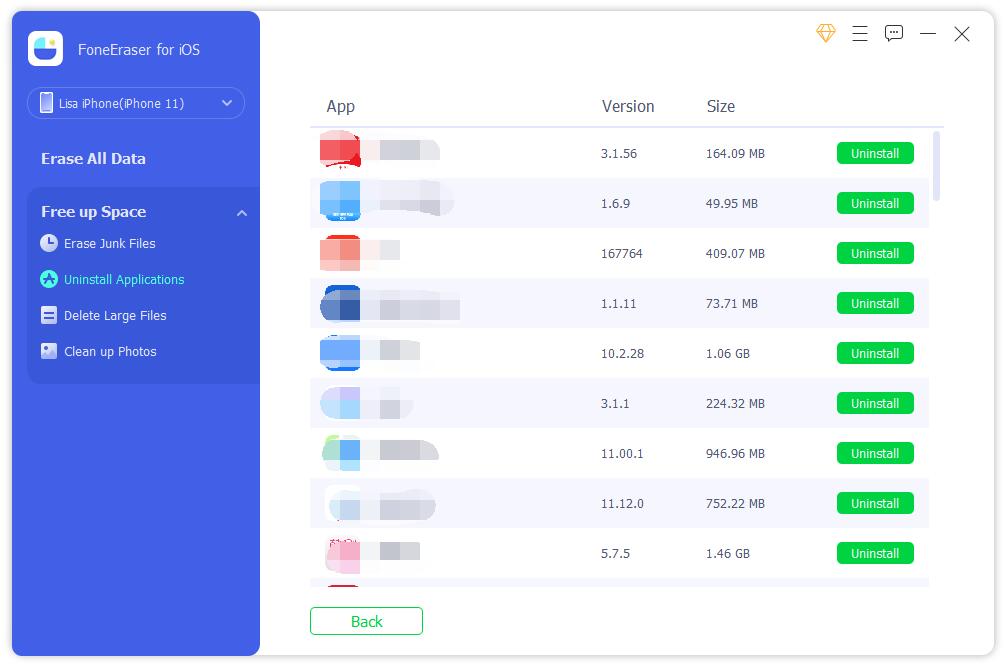
Part 4. Clear Safari History to Clear Space on iPhone
Clear Safari history and caches can free up iPhone space for you. Safari can also gather a lot of data from numerous sites after some time. Head to Settings > Safari > Clear History and Website Data.
And you can also tap Offline Reading List to remove it from Safari.
FoneEraser for iOS is the best iOS data cleaner which can easily erase all contents and settings on iPhone, iPad or iPod completely and permanently.
- Clean unwanted data from iPhone, iPad or iPod touch.
- Erase data quickly with one-time overwriting, which can save you time for plenty of data files.
- It is safe and easy to use.
Part 5. Disable Photo Stream to Clear iPhone Space
If you have enabled iCloud photos and photo stream on iPhone, updated photos on all devices with the same Apple ID will be saved to your iPhone automatically. Therefore, these photos take up much space on your iPhone. You can go to Settings > device name > iCloud > Photos > My Photo Stream to turn it off and remove photos from iPhone.
You have another option to use FoneEraser for iOS to clean up iPhone photos with ease. You can learn how as below.
Step 1Run the program on compute, connect iPhone via USB cable.
Step 2Select Free up Space > Clean up Photos.
Step 3After scannning, choose Backup & Compress or Export & Delete.
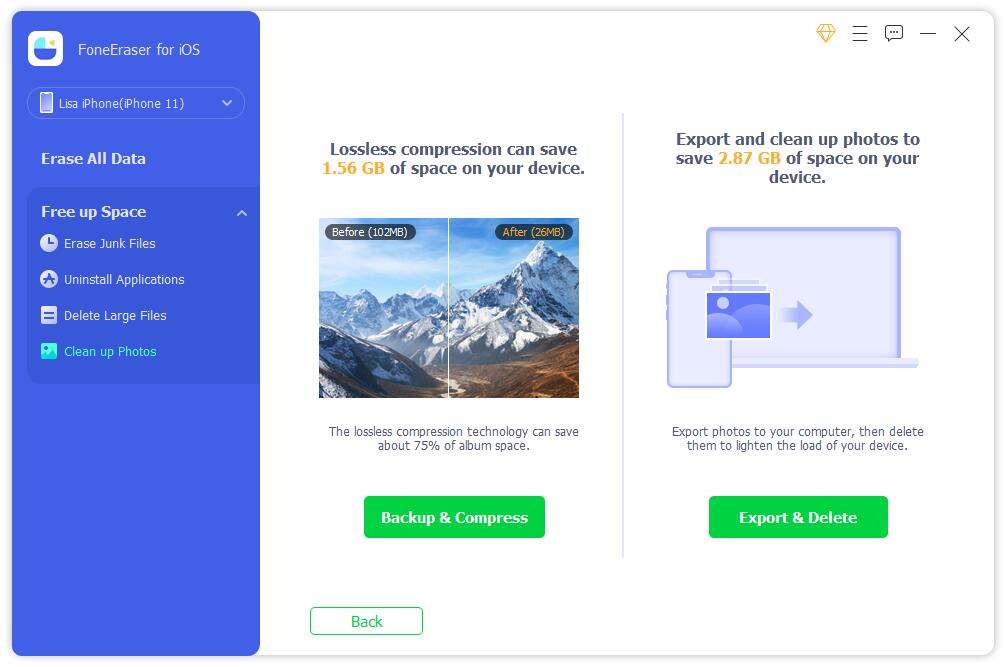
Part 6. How to Clean an iPhone with iPhone Data Eraser
Aside from uninstalling iPhone apps, FoneEraser for iOS also helps you clean up photos, remove large files or clear cache.
If you want to sell your iPhone or give it away to someone else, I suggest to use FoneEraser for iOS to erase your device thoroughly and permanently first. The software has the ability to completely erase all data and settings from your iOS device without being recoverable, which can avoid privacy leakage. The whole process is pretty simple, please follow the below steps:
FoneEraser for iOS is the best iOS data cleaner which can easily erase all contents and settings on iPhone, iPad or iPod completely and permanently.
- Clean unwanted data from iPhone, iPad or iPod touch.
- Erase data quickly with one-time overwriting, which can save you time for plenty of data files.
- It is safe and easy to use.
Step 1Free download and install the program onto your computer and then it will launch automatically once it finished.
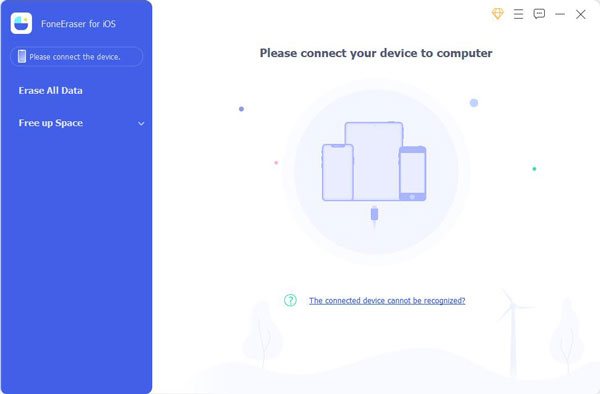
Step 2Plug your iPhone to the computer via USB cable, and enter passcode on your phone if it is locked. Tab Trust on device for iOS 7 or higher version.
Step 3The software will soon detect your iPhone, if not, click the icon right behind Failed.
Step 4Select Erase All Data then an erasing level (Low, Medium or High). High Level is recommended here.
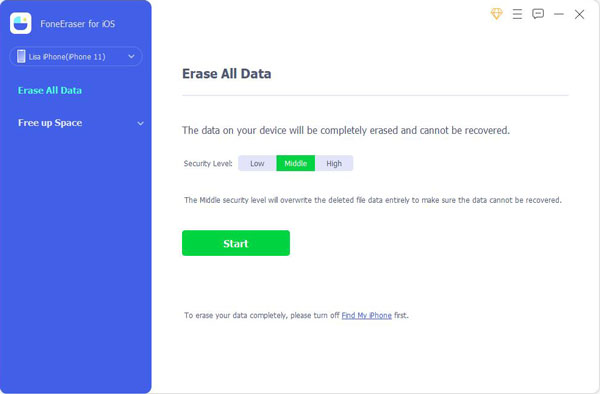
Step 5After your device is connected, click the Start button to begin erasing and then click Yes to confirm the procedure.
Step 6Wait for the erasing process to complete.
However, if you don't want to lose your data on iPhone, you can also choose its Clear Junk Files feature, which enables you to remove unwanted cache files and get more iPhone space. Below is how.
Step 1Choose Free up Space > Clear Junk Files.
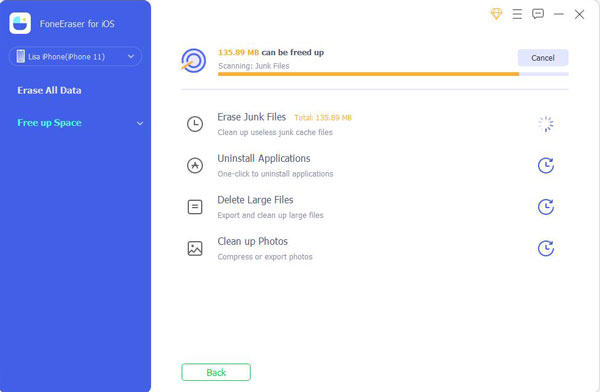
Step 2Then it will run and scan your iPhone. After that, your junk files will be listed on the interface. Click Erase button to remove them.

That's all about how to free up space on iPhone. Of course there are other methods to do this, you should always choose a suitable one according to your needs. If you have more questions or comments about this topic, please leave comments below.
FoneEraser for iOS is the best iOS data cleaner which can easily erase all contents and settings on iPhone, iPad or iPod completely and permanently.
- Clean unwanted data from iPhone, iPad or iPod touch.
- Erase data quickly with one-time overwriting, which can save you time for plenty of data files.
- It is safe and easy to use.
