Easily erase all contents and settings on iPhone, iPad or iPod completely and permanently.
- Clear iPhone Junk Files
- Clear iPad Cache
- Clear iPhone Safari Cookies
- Clear iPhone Cache
- Clear iPad Memory
- Clear iPhone Safari History
- Delete iPhone Contacts
- Delete iCloud Backup
- Delete iPhone Emails
- Delete iPhone WeChat
- Delete iPhone WhatsApp
- Delete iPhone Messages
- Delete iPhone Photos
- Delete iPhone Playlist
- Delete iPhone Restrctions Passcode
How to Mass Delete Photos from iPhone using 2 Proven Ways in 2023
 Updated by Lisa Ou / Oct 18, 2021 14:20
Updated by Lisa Ou / Oct 18, 2021 14:20Photos might be one of the chart-topping ways of documenting every highlight in your life. It provides a means by which you can express your emotions, intentions, meanings, and the most remarkable and best moments of your life. Capturing photos with an iPhone camera will give you much higher resolution and vivid photos. For that reason, it is best to keep your photos on your iPhone and share them with your friends. But sometimes things do not always go in harmony. There are times that you would opt to delete your photos for some reason. If that is the case, you should know how to mass delete photos from iPhone so you won't have to repeat the process of deleting your photos one at a time.
Deleting photos is maybe one of the most crucial and sensitive operations that you can do with photos on your iPhone. You need to make sure that every tap you are doing is a sure decision because once you have deleted your photos there are times you will not be able to retrieve them. With that, below are the reasons why you need to delete photos:
- It is always important to optimize your storage status as even a single photo has a large file size. Your photos are taking up too much space which makes your phone running slow, that is the reason why you need to delete them.
- You may have too many similar photos on your iPhone that are taken by bursts of photos and you don't want to keep those un-meaning images. Similarly, one of the reasons that will make you delete your photos is when they are not on the trend and not useful anymore.
- Lastly, you need to delete your photos if some photos on your iPhone are downloaded from unsafe sites and that might bring viruses because they can cause damage on your device.


Guide List
FoneEraser for iOS is the best iOS data cleaner which can easily erase all contents and settings on iPhone, iPad or iPod completely and permanently.
- Clean unwanted data from iPhone, iPad or iPod touch.
- Erase data quickly with one-time overwriting, which can save you time for plenty of data files.
- It is safe and easy to use.
Part 1. How To Delete Photos On iPhone By Selecting Multiple Ones At A Time
You need to be knowledgeable enough on the process of deleting your photos as it undergoes a crucial process. There are many ways on the iPhone that you can use to delete your photos. But if you are in search of a fast and safe process of deleting your photos by selecting multiple ones at a time. Maybe you are wondering how to do it because your iPhone doesn't have a select all option to delete all of your photos at once. That means you need to employ a little trick to do it. Luckily, we are here to make it easy for you.
Step 1First and foremost, you have to make sure that you have backed up the photos that you want. So that it will not be a problem if you want to retrieve them back.
Step 2Go to your iPhone home menu. Then open the Photos app to access the photo albums on your phone.
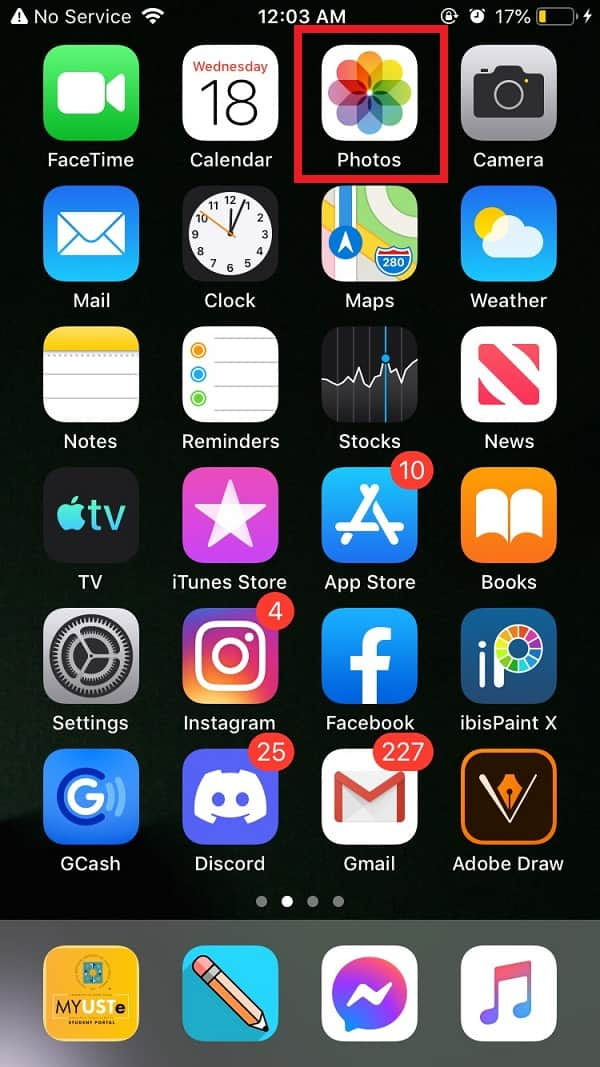
Step 3After that, tap the ‘Albums’ panel located at the bottom right of the phone interface.
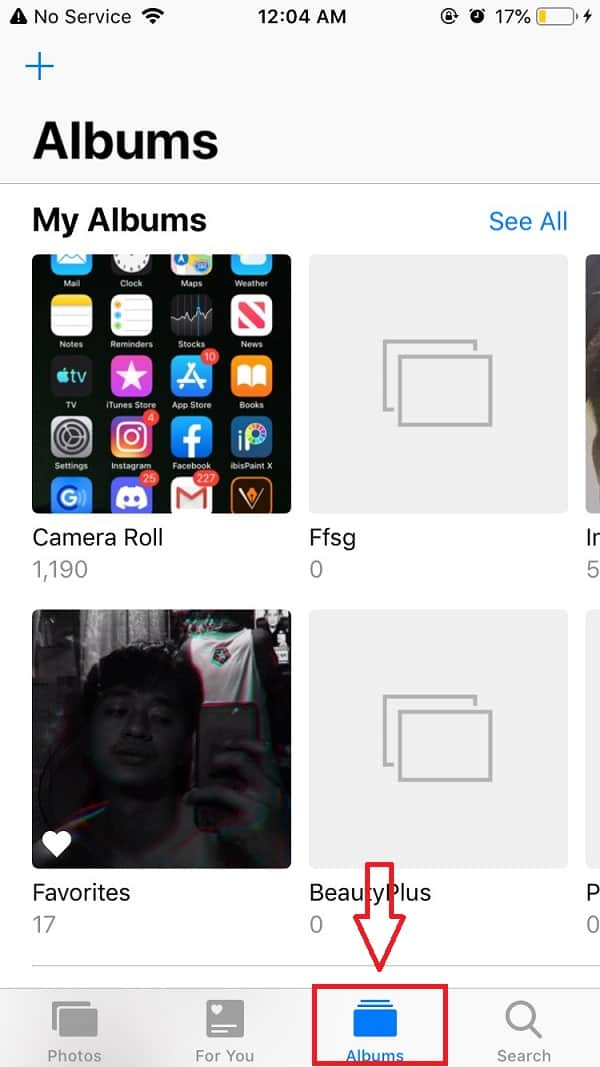
Step 4Tapping the Albums panel will show you all the albums you have on your iPhone. Then tap Camera Roll.
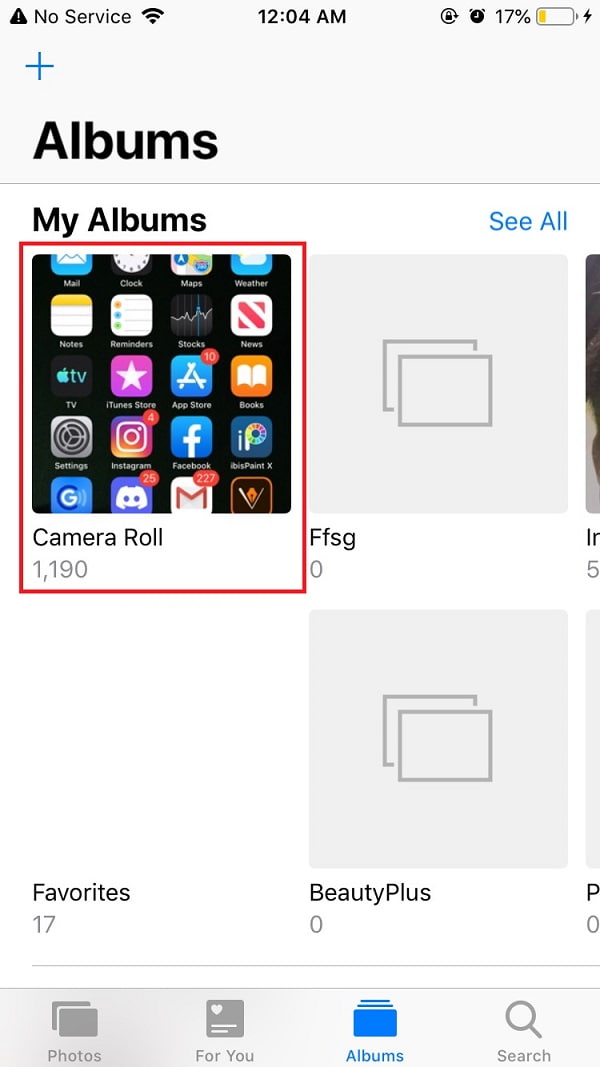
Step 5Tap the Select button found on the top right of the screen. In this step you have two options:
First, you can just lightly tap the very bottom photo and then, without lifting your finger, slide all the way to the left and then drag up to the photo that you want to delete. Leave your finger there as the photos get selected.
Second, you can just tap the photo you want to delete one by one.
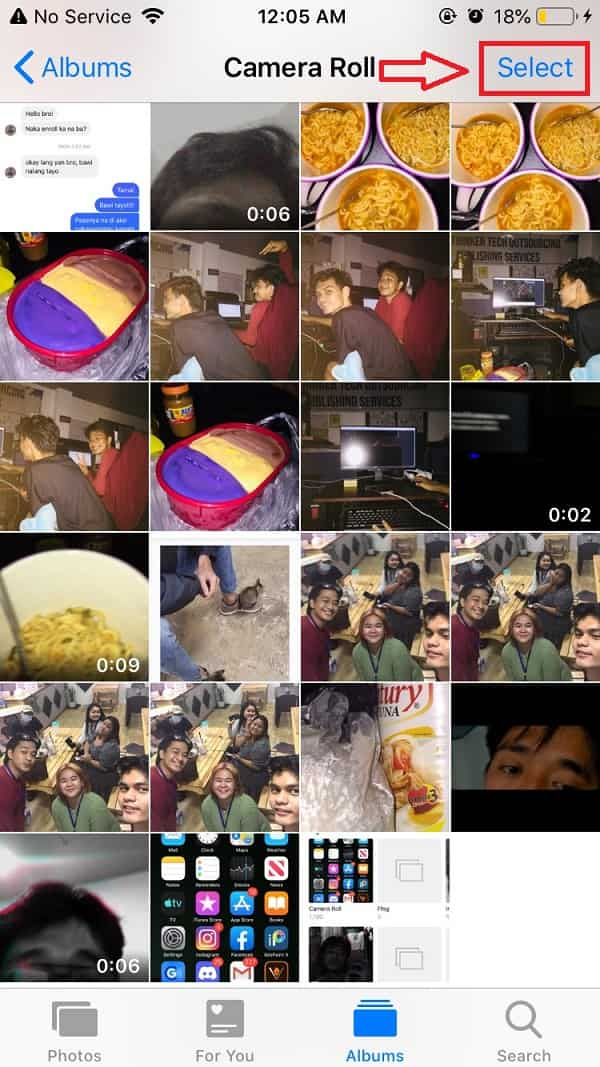
Step 6When all the photos are selected, they should be marked with a blue checkmark. If they do not have, it means they are not selected. After that, tap the trash icon on the lower right corner.
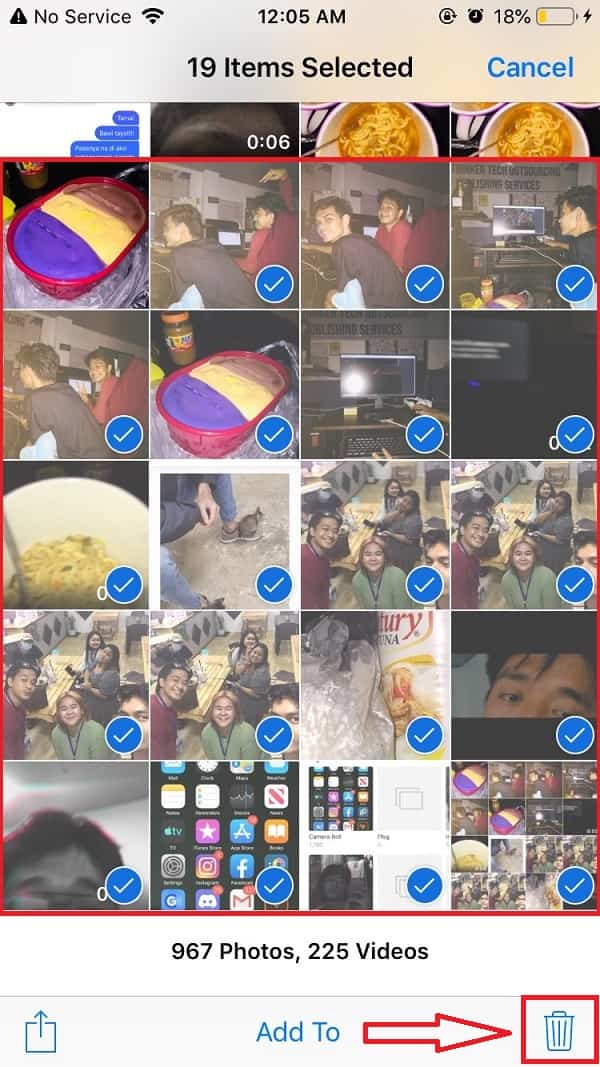
Step 7Double-check and confirm the selected photos. Then tap Delete ## Items. ## is the number of photos you are about to delete. That’s it you're done!
Part 2. How to Delete Photos With FoneEraser For iOS
Photos from an iPhone are of good quality. However, the file size of photos takes too much storage space. There are various methods and ways to remove photos from iPhone, but most of them are not thorough, easy-to-do, and unsafe. That is why it is better that you can find an efficient and guaranteed way to do it. Luckily, we offer you the best iOS cleaner for your files on iPhone. FoneEraser for iOS is the best software that will surely suit your needs. It is the best iOS data cleaner that offers you erasing level options that you can use depending on your needs. Besides, it can also easily erase all contents and settings on your iPhone smoothly, completely, and permanently. Moreover, it also allows you to free up some space on your device for better user-experience. Lastly, this software can be installed and used in windows or mac computers.
FoneEraser for iOS is the best iOS data cleaner which can easily erase all contents and settings on iPhone, iPad or iPod completely and permanently.
- Clean unwanted data from iPhone, iPad or iPod touch.
- Erase data quickly with one-time overwriting, which can save you time for plenty of data files.
- It is safe and easy to use.
Below are the steps to follow:
Step 1Download FoneEraser for iOS and install it on your computer.
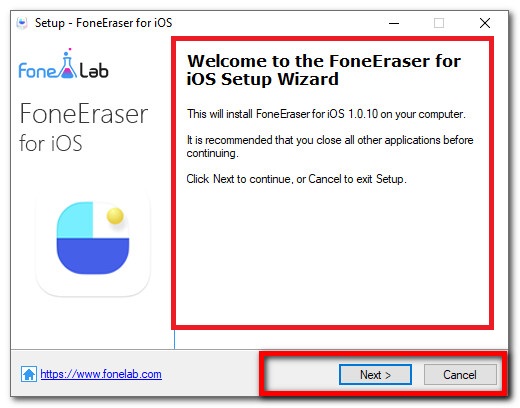
Step 2Then open the software to see its interface. After that, connect your iPhone to the computer via a USB charging cable.
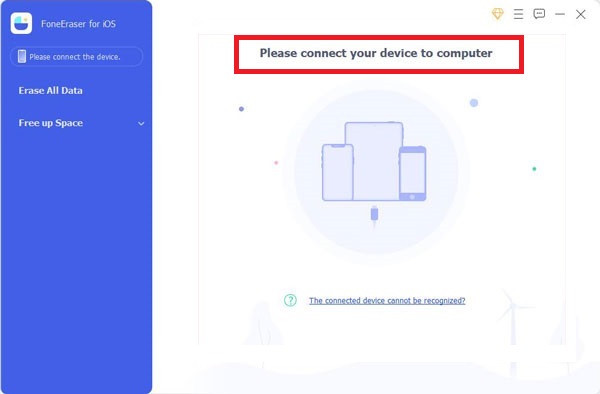
Step 3Make sure that your iPhone is compatible and connected to the computer. Then, if you just want to clean up iPhone photos, you can choose Free up Space on the left panel.
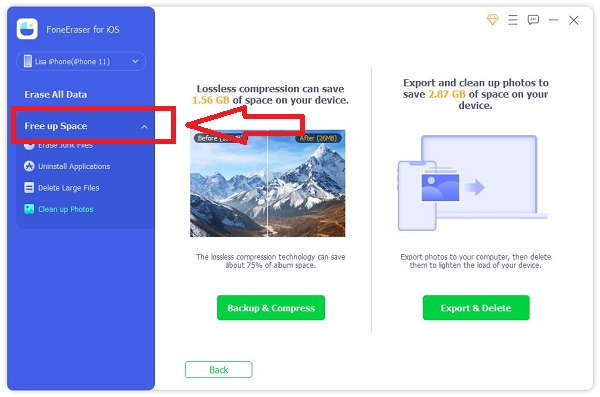
Step 4Then click Clean up Photos and choose Export & Delete.
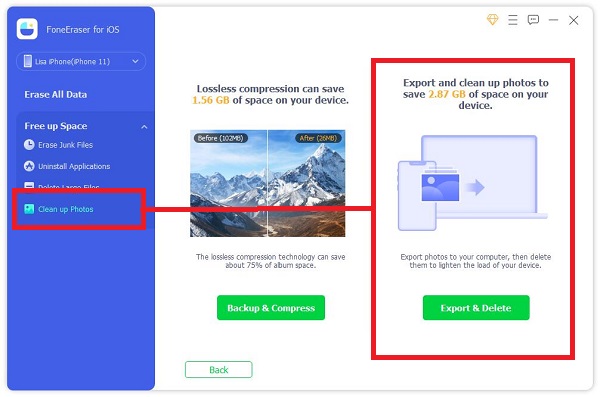
Step 5After that, wait for the deleting process to end. That’s it you’re done!
FoneEraser for iOS is the best iOS data cleaner which can easily erase all contents and settings on iPhone, iPad or iPod completely and permanently.
- Clean unwanted data from iPhone, iPad or iPod touch.
- Erase data quickly with one-time overwriting, which can save you time for plenty of data files.
- It is safe and easy to use.
Part 3. FAQs About How to Delete Photos from iPhone
1. Do photos stay on iCloud if already deleted from the iPhone?
Unfortunately, no. Your iPhone automatically backs up your photos to your iCloud account but if you deleted photos from your phone, they'll also automatically be deleted from your iCloud. That is why you need to back up those photos before you go deleting them and be careful when making the selection. If you want to delete your photos on iPhone but not on your iCloud, you can do it by turning off iCloud photo sharing. What you need to do is go to Settings on your iPhone. Choose your name on iCloud. After that, tap on Photos. Turn off iCloud Photo.
2. How do I permanently delete my photos on my iPhone's Photos App?
You might be wondering why even after you delete the photos, they still appear in the Recently Deleted folder which is a design in case you want to restore them back later. If you want to permanently delete them, you can do it by emptying the whole Recently Deleted folder or select a photo you want to permanently delete and tap the Trash button.
3. Why can't I delete my photos from my iPhone?
You can't delete photos on your iPhone if they are synced to another device with iTunes or Finder. You can only delete them by connecting your iPhone to your computer. Go to selected albums and find the photos you want to remove from your iPhone, and deselect and delete them. Then, sync your phone again to complete the process. After that, your photos are now deleted from your iPhone.
Conclusion
Deleting your photos on your iPhone does not have to be that difficult. There are fast and many ways to do it. FoneEraser for iOS is the best example for that as it allows you to easily mass delete photos from your iPhone. Besides, it allows you to back up and compress or export and delete. With that, this article will prove to you that it is just like a piece of cake that you can do it in just a minute using the solutions mentioned above.
FoneEraser for iOS is the best iOS data cleaner which can easily erase all contents and settings on iPhone, iPad or iPod completely and permanently.
- Clean unwanted data from iPhone, iPad or iPod touch.
- Erase data quickly with one-time overwriting, which can save you time for plenty of data files.
- It is safe and easy to use.
