Transfer Data From iPhone, Android, iOS, Computer to Anywhere without Any Loss.
- Transfer Data from One Micro SD Card to Another Android
- How to Transfer Pictures from One Phone to Another
- How to Transfer Photos from Old LG Phone to Computer
- How to Transfer Photos from an Old Samsung to Another Samsung
- Transfer Contacts from Samsung to iPhone
- Transfer Data from LG to Samsung
- Transfer Data from Old Tablet to New
- Transfer Files from Android to Android
- Transfer iCloud Photos to Android
- Transfer iPhone Notes to Android
- Transfer iTunes Music to Android
Ultimate Guide for The Leading Motorola Transfer Tools
 Posted by Lisa Ou / March 15, 2023 09:00
Posted by Lisa Ou / March 15, 2023 09:00 I purchased a new Android phone yesterday and want to transfer the files from my old Motorola to it. However, my new phone doesn't support the Motorola Migrate app, which I've used ever since. Is there another way to transfer files?
Are you searching for a way to transfer your files across a Motorola phone, computer, iPhone, and other Android phone? If so, you have arrived at the right article. Transferring files among different devices is now more accessible using the best transfer tools and methods. Like the situation above, you may have encountered difficulties moving your files from or to Motorola devices. And that includes the inability to use Motorola's official transfer tool because the later Android versions no longer support it. Aside from that, other troubles could still occur while transferring files from or to your Motorola phone.
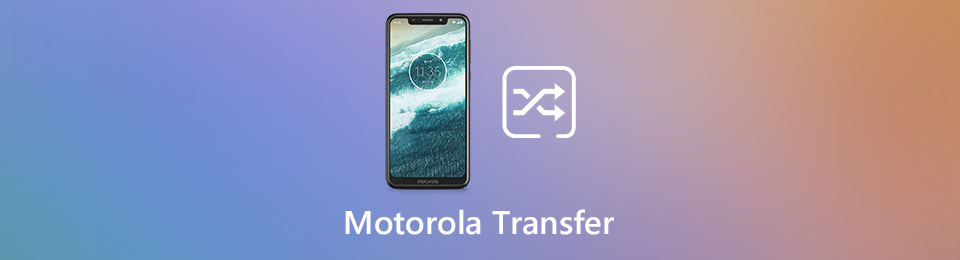
Luckily, we found the leading transfer tool that works on several devices, including Motorola. The program's information and the step-by-step process will be included to assist you in transferring your data. After reading this post, you will no longer have trouble regarding your files moving across various devices. In addition, if you are still using a Motorola that has the Motorola Migrate, that's not a problem. This article also includes a guide on how to use the tools correctly. Read ahead to start the successful transfer process.

Guide List
Part 1. Best Motorola Transfer Tool - FoneLab HyperTrans
FoneLab HyperTrans is the leading program for file transfer. Regardless if you’re moving your files from a Motorola to Motorola, Motorola to another Android, Motorola to a computer, or Motorola to iPhone. Conversely, it may be from almost any device to your Motorola phone. This program supports all popular file types, such as photos, videos, music, contacts, documents, messages, etc. Hence, you can transfer almost anything you want with this tool. Aside from that, FoneLab HyperTrans allows users to easily manage contact information, make a ringtone, and covert HEIC images. And what’s best is this tool is compatible with almost all Windows OS.
Transfer Data From iPhone, Android, iOS, Computer to Anywhere without Any Loss.
- Move Files between iPhone, iPad, iPod touch and Android.
- Import Files from iOS to iOS or from Android to Android.
- Move Files from iPhone/iPad/iPod/Android to Computer.
- Save Files from Computer to iPhone/iPad/iPod/Android.
Go along with the straightforward instructions below to transfer your files using the best Motorola transfer tool, FoneLab HyperTrans:
Step 2When the program’s primary interface launches, you will be requested to connect your Motorola phone to the computer. Connecting through a USB cable or Wi-Fi is both accepted. Meanwhile, if you are transferring from phone to phone, you must connect the other device besides your Motorola as well. But connecting only the Motorola phone is okay if you’re moving to a computer.
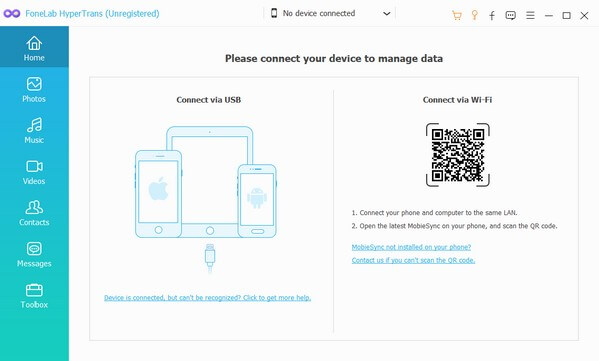
Step 3Click the pulldown bar at the top of the interface and choose the device that contains the files you wish to transfer. If you have chosen the Motorola phone, its data will show up once you click any of the data types on the left list. For instance, if you click the Photos file type, the folders that contain your Motorola images will appear. After that, choose the folder and select the files you want to move to your computer or another device.
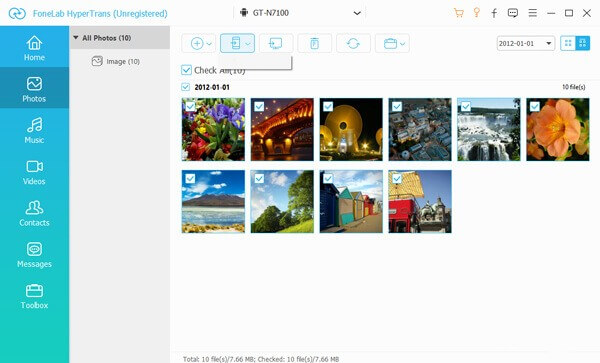
Step 4Once you have selected the files you wish to transfer, click one of the tabs above. Click the tab with the phone button if you’re going to move the files to another phone connected to the computer. Or click the tab with the computer button if you’re going to move them to the computer. The transfer process will then begin. Stand by until it finishes and the files are transferred to your device.
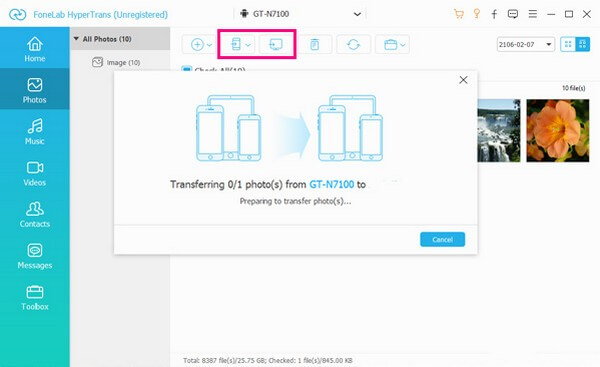
Note: You can also use the steps above to move your files from your computer, iPhone, and Android phone to your Motorola. Choose the device you want to transfer from using the pulldown bar on the third step. Then choose the Motorola phone where you want to transfer the files in the fourth step.
Transfer Data From iPhone, Android, iOS, Computer to Anywhere without Any Loss.
- Move Files between iPhone, iPad, iPod touch and Android.
- Import Files from iOS to iOS or from Android to Android.
- Move Files from iPhone/iPad/iPod/Android to Computer.
- Save Files from Computer to iPhone/iPad/iPod/Android.
Part 2. Transfer Motorola Data with Motorola Migrate
Motorola Migrate is the official transfer app on Motorola devices. It is developed by the Motorola company and is free to use. This app lets you transfer various files, including photos, music, videos, message history, SIM contacts, etc. It is very convenient to operate for Motorola users since it specializes in Motorola phones. However, this Motorola app is no longer supported by newer Android versions. Plus, even if you have it on your Motorola phone, some devices are still incompatible with transferring. Hence, it has many restrictions, and you may have difficulty moving your files if you’re not using this app for Motorola to Motorola transfer. If you prefer a more flexible way of transferring files, kindly try the other method above.
Go along with the straightforward instructions below to transfer your files using the Motorola Migrate app:
Step 1Go to your Motorola phone’s Google Play Store. Search for the transfer app and install it on your phone. Afterward, go to the following, Migrate > Settings > Choose Mode.
Step 2Next, tap the Send data TO this device option to transfer files from your old Android phone to a new one. Or choose the Send data FROM this device option if it’s the other way around. Select Android as your old phone type on the following screen to proceed. You can also select the Other old phone type option, but this only supports contacts to transfer. After that, tap Next.
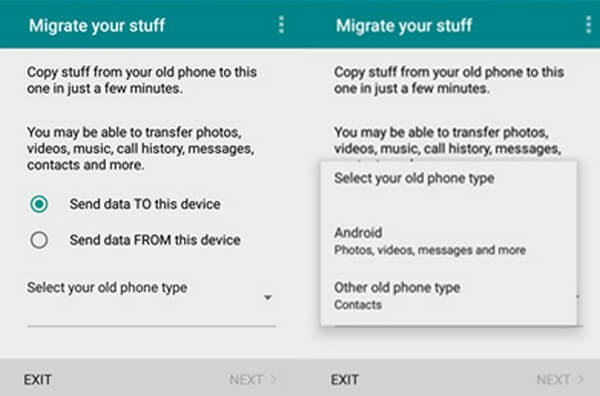
Step 3Later, check the file types you want to transfer. When a QR code appears, scan it with your other phone to be able to connect and transfer data. Your Motorola phone and other Android phone should also connect to the same Wi-Fi network. Once the connection is successful, the files will then start to transfer.
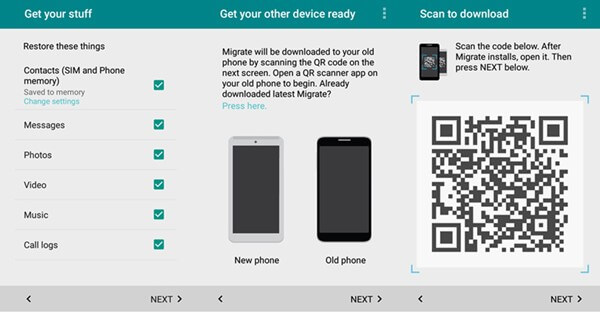
Note that you must keep the devices nearby while the process is ongoing to avoid disruption.
Transfer Data From iPhone, Android, iOS, Computer to Anywhere without Any Loss.
- Move Files between iPhone, iPad, iPod touch and Android.
- Import Files from iOS to iOS or from Android to Android.
- Move Files from iPhone/iPad/iPod/Android to Computer.
- Save Files from Computer to iPhone/iPad/iPod/Android.
Part 3. FAQs about Motorola Transfer Tools
1. Can you choose files individually with Motorola Migrate?
No, you can't. Unfortunately, this transfer tool only allows you to select files by data type. Hence, checking Photos, for instance, will transfer all your images to the other device. Thankfully, you can try the FoneLab HyperTrans. This program allows you to select files individually, so you don't need to transfer everything if you only want to transfer a few.
2. Why can't my Motorola connect to a FoneLab HyperTrans via Wi-Fi?
It may be because you have not yet installed MobieSync. Note that you must scan the QR code for the MobieSync app to download automatically. You may also install it manually if you want. After that, you can connect your Motorola to the program.
3. Does FoneLab HyperTrans support Moto Maxx?
Yes, it does. FoneLab HyperTrans can transfer files from/to several Motorola devices. This covers Moto Maxx, Moto C/C Plus, Moto X, Moto Turbo, Photon 4G, and more.
Transfer Data From iPhone, Android, iOS, Computer to Anywhere without Any Loss.
- Move Files between iPhone, iPad, iPod touch and Android.
- Import Files from iOS to iOS or from Android to Android.
- Move Files from iPhone/iPad/iPod/Android to Computer.
- Save Files from Computer to iPhone/iPad/iPod/Android.
Using the best and appropriate tools and methods makes the success rate in transferring files high. Thus, you can rely on the FoneLab HyperTrans, as it's known for its high success rate.
