Move iCloud Contacts to Gmail with 4 Methods You Should Not Miss
 Posted by Lisa Ou / May 25, 2022 09:00
Posted by Lisa Ou / May 25, 2022 09:00 I want to move iCloud contacts to Gmail, what can I do?
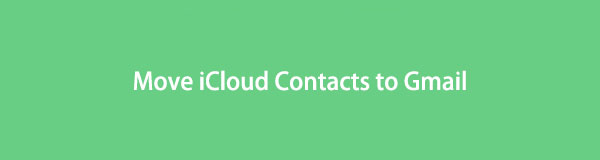
After enabling this convenient feature, iCloud contacts allow you to access them wherever you want with the same Apple ID. Some of them are also Gmail users, it is also why people want to know how to export iCloud contact to Gmail.
With FoneTrans for iOS, you will enjoy freedom to transfer your data from iPhone to computer. You can not only transfer iPhone text messages to computer, but also photos, videos and contacts can be moved to PC easily.
- Transfer photos, videos, contacts, WhatsApp, and more data with ease.
- Preview data before transferring.
- iPhone, iPad and iPod touch are available.
In this post, we will show you how to do that with 4 proven methods.

Guide List
Part 1. Move iCloud Contacts to Gmail with FoneTrans for iOS
As a powerful iOS data transfer tool on computers to help users manage iOS data easily, FoneTrans for iOS can move data between iOS devices and computers, including photos, videos, contacts, messages, etc.
For contacts, you can add, delete, modify, or transfer them entirely or selectively. Thus, if you want to move iCloud contacts to Gmail, you can try it on computer.
Steps of how to move iCloud contacts to Gmail:
With FoneTrans for iOS, you will enjoy freedom to transfer your data from iPhone to computer. You can not only transfer iPhone text messages to computer, but also photos, videos and contacts can be moved to PC easily.
- Transfer photos, videos, contacts, WhatsApp, and more data with ease.
- Preview data before transferring.
- iPhone, iPad and iPod touch are available.
Option 1. Sync iCloud contacts to iPhone, then import them to Gmail
You can sync iCloud contacts to iPhone on device directly, then transfer iPhone contacts to Gmail with FoneTrans for iOS. Below is how.
Step 1Download and install FoneTrans for iOS on computer, then it will be launched automatically.
Step 2Sync iCloud contacts through Settings > [your name] > iCloud > Contacts, turn it on. Then connect iPhone to computer.
Step 3Choose Contacts from the left panel, you can see all your contacts on the interface.
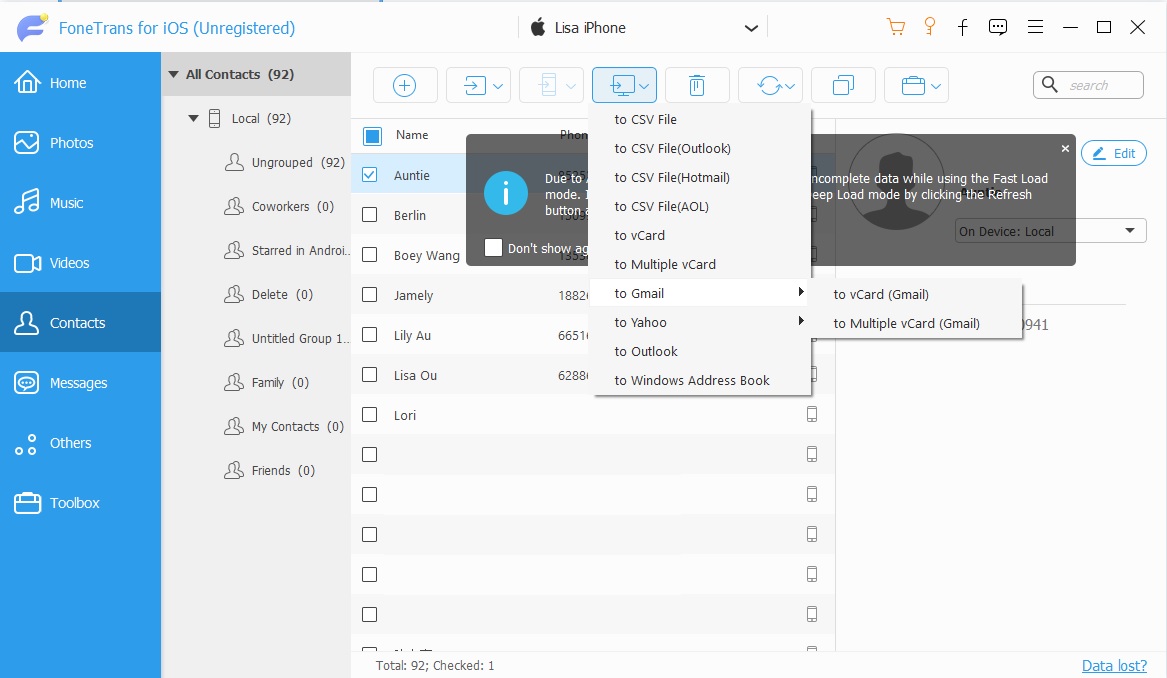
Step 4Check the boxes of items you want to transfer to Gmail, click the fourth export icon and choose to Gmail. You can choose to vCard or to Multiple vCard.
Option 2. Export iCloud Contacts, then import them to Gmail
If you are familiar with operations on the iCloud official site, you can also export iCloud contacts to computer first, then import the file to Gmail.
Step 1Export iCloud contacts from the official site by visiting icloud.com and logging into the Apple ID.
Step 2Click Contacts icon, click the settings gear icon and choose contacts, click Export vCard and save it on the local folder.
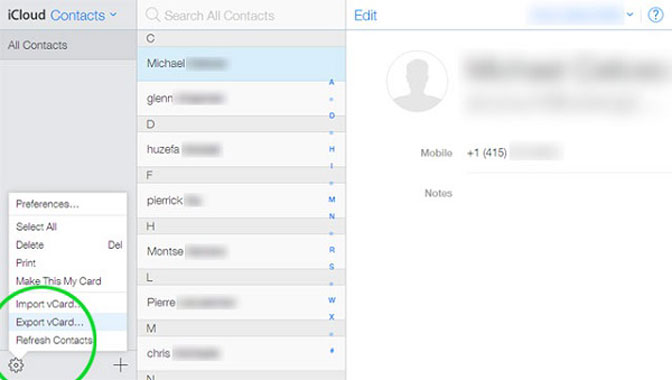
Step 3Run the program and choose Contacts, choose them and click the Export icon.
Step 4Select to Gmail after that.
With it, iTunes library data transfer becomes a piece of cake. Of course, you can also transfer contacts from iTunes to Gmail or vice versa accordingly.
Don’t want a third-party tool? No worry, move to the next parts to get more options.
With FoneTrans for iOS, you will enjoy freedom to transfer your data from iPhone to computer. You can not only transfer iPhone text messages to computer, but also photos, videos and contacts can be moved to PC easily.
- Transfer photos, videos, contacts, WhatsApp, and more data with ease.
- Preview data before transferring.
- iPhone, iPad and iPod touch are available.
Part 2. Import iCloud Contacts to Google on Official Site
If you have enabled iCloud sync feature, you can manage your available data on device settings or the official site conveniently.
In addition, you can export and import iCloud contacts to different formats. Then, you can import iCloud contacts to Google by following the steps.
Step 1Open browser on computer, visit icloud.com and log into your iCloud account with the correct password.
Step 2Choose Contacts app, then click the settings icon and choose contacts you want, click Export vCard.
Step 3Visit contacts.google.com and log into the Google account you want to import iCloud contacts.
Step 4Select Import on the left panel > Select File, choose the VCF file and click the Open button.
Step 5Click the Import button finally.
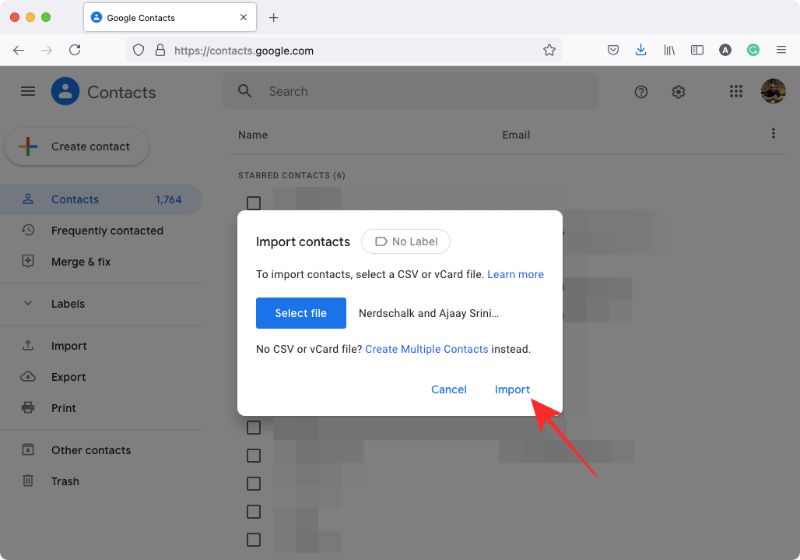
And you can also import iCloud contacts to Gmail on iPhone device directly.
With FoneTrans for iOS, you will enjoy freedom to transfer your data from iPhone to computer. You can not only transfer iPhone text messages to computer, but also photos, videos and contacts can be moved to PC easily.
- Transfer photos, videos, contacts, WhatsApp, and more data with ease.
- Preview data before transferring.
- iPhone, iPad and iPod touch are available.
Part 3. Import iCloud Contacts to Gmail by Sharing
If you use iPhone, you can choose the Share feature to add iCloud contacts to Gmail. Here is a simple demonstration.
Step 1Open contacts app on iPhone and choose the one you want to import to Gmail.
Step 2Scroll down to tap the Share button, then select Mail from the pop-up options.
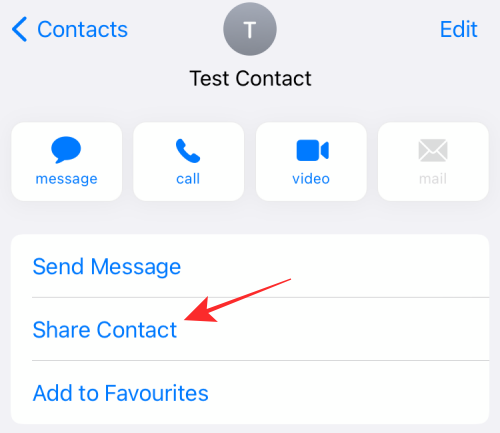
Step 3Enter your Gmail address in the To box, and make sure that your contact card has been attached to your email.
Step 4Tap the send icon.
Step 5Receive your email, open the attachment and choose to add it to your Gmail account.
As you can see, you have to do this repeatedly. If it is not what you want, you can directly add your Gmail account on iOS devices.
With FoneTrans for iOS, you will enjoy freedom to transfer your data from iPhone to computer. You can not only transfer iPhone text messages to computer, but also photos, videos and contacts can be moved to PC easily.
- Transfer photos, videos, contacts, WhatsApp, and more data with ease.
- Preview data before transferring.
- iPhone, iPad and iPod touch are available.
Part 4. Export iCloud Contacts to Gmail by Adding Google Account
If you are familiar with iPhone or iPad, you might know that you can add contacts by adding your Gmail or other accounts. You should firstly enable iCloud contacts to sync iCloud contact to iPhone through Settings > [your name] > iCloud > Contacts, then toggle it on. Below is how to import iCloud contacts to Gmail.
Step 1Go to Setting app on iPhone, tap Contacts > Accounts > Add Account > Google.
Step 2Enter your Gmail account and password.
Step 3Back to the Contacts tab, choose your Google account, and toggle Contacts on.
It will begin to import iCloud contacts to your Gmail account. Please wait for a while, depending on your internet connection speed.
With FoneTrans for iOS, you will enjoy freedom to transfer your data from iPhone to computer. You can not only transfer iPhone text messages to computer, but also photos, videos and contacts can be moved to PC easily.
- Transfer photos, videos, contacts, WhatsApp, and more data with ease.
- Preview data before transferring.
- iPhone, iPad and iPod touch are available.
Part 5. FAQs about How to Import Contacts from iCloud to Gmail
1. Can Gmail use iCloud contacts?
Yes. You can try the method above in part 4 to add Gmail account to iPhone contacts, then sync Gmail contact to iCloud by enabling the iCloud contact sync feature through Settings > [your name] > iCloud > Contacts.
2. How do I transfer Apple contacts to Google?
All the methods in this post can transfer Apple contacts to Google. And the most recommended one is FoneTrans for iOS, as it can help you transfer contacts within a few clicks.
3. How to transfer iPhone contacts to Gmail without iCloud?
You should try FoneTrans for iOS to transfer iPhone contacts to Gmail because of its convenient features and simple design.
4. How to transfer iCloud contacts to Android?
You can try FoneLab HyperTrans on a computer. It is easy to use. You need to sync iCloud contact to iPhone firstly. Run it on the computer, choose Contacts. Connect both Android and iPhone to computer, and then choose contacts on the interface. Finally, click the export icon and choose Android phone from the list.
5. How to transfer iCloud contacts to Gmail on Android?
After exporting iCloud contacts as VCF file, you can import them on the Android Gmail app through the three-line icon > Import. Then choose the right file and import the contacts from iCloud to Gmail.
Move iCloud contacts to Gmail with the methods above is not a difficult thing and you can check all of them and pick the suitable one.
All of them are 100% available and FoneTrans for iOS will be the most recommended choice to import iCloud contacts to Google because it is user-friendly for even novices.
Why not download and have a try now!
With FoneTrans for iOS, you will enjoy freedom to transfer your data from iPhone to computer. You can not only transfer iPhone text messages to computer, but also photos, videos and contacts can be moved to PC easily.
- Transfer photos, videos, contacts, WhatsApp, and more data with ease.
- Preview data before transferring.
- iPhone, iPad and iPod touch are available.
