How to Transfer Playlist from iPod to iTunes [2023 Updated]
 Posted by Boey Wong / June 06, 2022 09:00
Posted by Boey Wong / June 06, 2022 09:00 I have playlists on iPod and want to know how to transfer playlist from iPod to iTunes. Can anyone help? Thanks!
As a high-quality and famous portable music player, iPod saves playlists to collect users’ favorite songs without risking unwanted ones repeatedly. And you can simply download these music files on iPod to listen to them offline.
Unfortunately, Apple released that iPod will be discontinued from 2022. Some users might begin to search for different methods to transfer playlist from iPod to iTunes because they are worried that some iPod features might be stopped updating shortly, and they have to do something to prevent data loss.
With FoneTrans for iOS, you will enjoy freedom to transfer your data from iPhone to computer. You can not only transfer iPhone text messages to computer, but also photos, videos and contacts can be moved to PC easily.
- Transfer photos, videos, contacts, WhatsApp, and more data with ease.
- Preview data before transferring.
- iPhone, iPad and iPod touch are available.
Here, this post will show you 3 solutions that might be worth a trial on your computer to move iPod playlist to iTunes.
![How to Transfer Playlist from iPod to iTunes in 3 Proven Ways [2023 Updated]](/images/ios-transfer/move-playlist-from-ipod-to-itunes.jpg)

Guide List
Part 1. Transferring Playlist from iPod to iTunes with FoneTrans for iOS
The first you should not miss transferring playlist from iPod to iTunes is FoneTrans for iOS. It is a wonderful tool that enables you to transfer various data between computer and iOS devices without obstacles. And data like photos, videos, contacts, notes, and messages are available to be transferred.
With FoneTrans for iOS, you will enjoy freedom to transfer your data from iPhone to computer. You can not only transfer iPhone text messages to computer, but also photos, videos and contacts can be moved to PC easily.
- Transfer photos, videos, contacts, WhatsApp, and more data with ease.
- Preview data before transferring.
- iPhone, iPad and iPod touch are available.
Moreover, you can also move data to iTunes like playlist, music, podcast, etc.
Steps of how to transfer playlist from iPod to iTunes
Below is how to transfer playlist from iPod to iTunes:
Step 1Click the Download button and wait until it finishes. Then, click on it and follow the on-screen instructions to install FoneTrans for iOS on Windows. If you are installing it on Mac, drag it to the installer and wait for a while.
Step 2On the main interface, choose Toolbox on the left side and pick the iTunes Library on the top menu list.
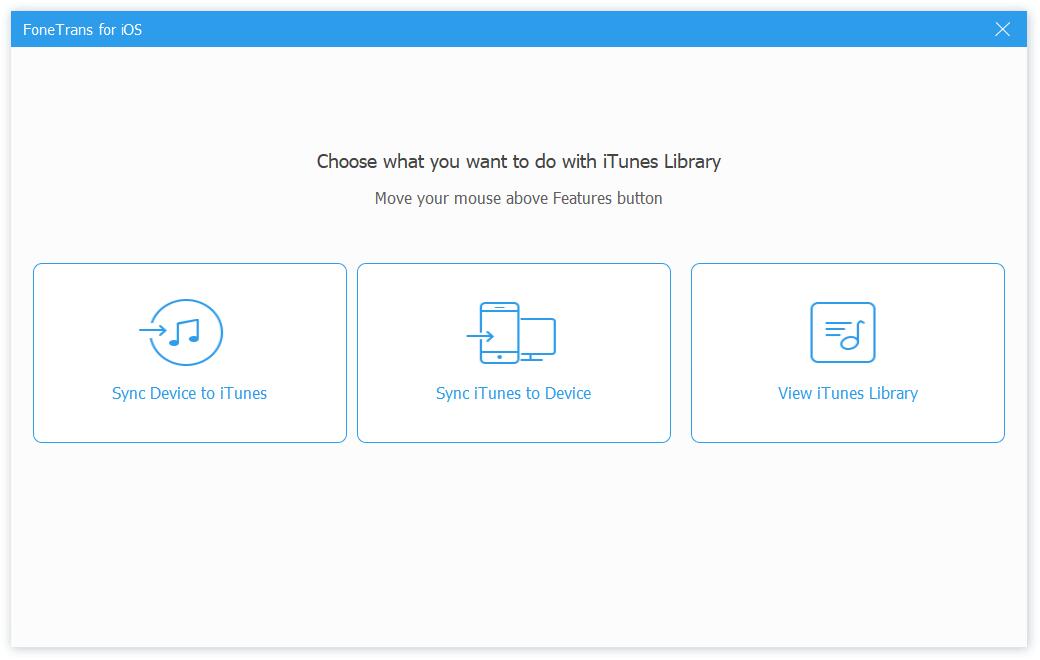
Step 3Connect your iPod to your computer, and select the Sync Device to iTunes.
Step 4You will be asked to check the box next to Playlist on the bottom, and click One-Click to iTunes.
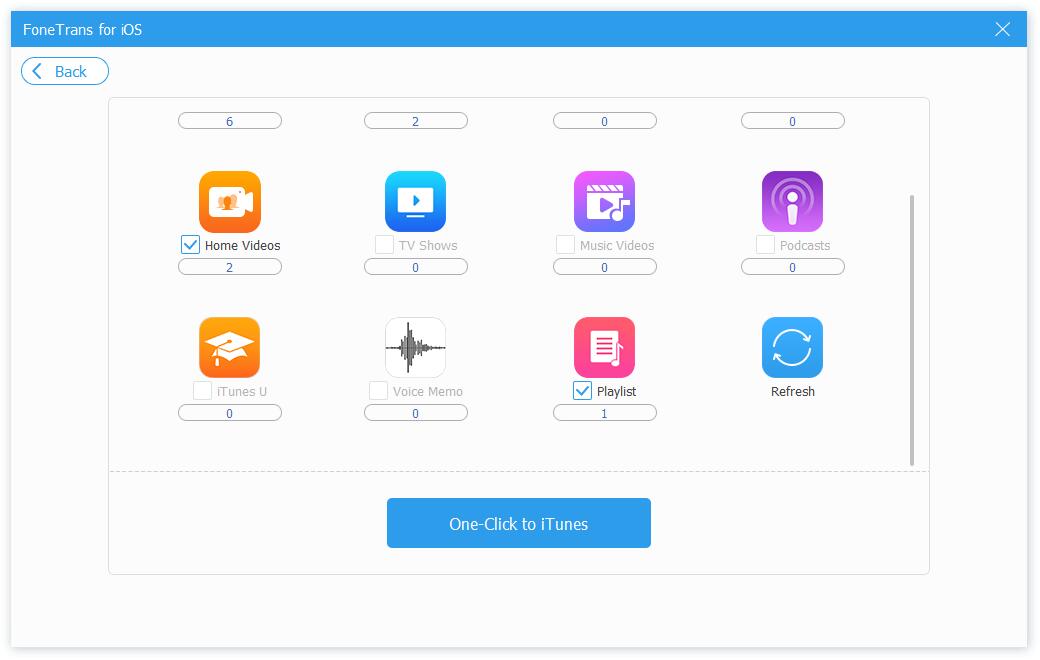
And you can also check the box next to the Music or other types to transfer data from iPod to iTunes directly.
Steps of how to transfer music from iPod to iTunes
By the way, you can also transfer music from iPod to computer or iTunes as below.
With FoneTrans for iOS, you will enjoy freedom to transfer your data from iPhone to computer. You can not only transfer iPhone text messages to computer, but also photos, videos and contacts can be moved to PC easily.
- Transfer photos, videos, contacts, WhatsApp, and more data with ease.
- Preview data before transferring.
- iPhone, iPad and iPod touch are available.
Step 1Run the FoneTrans for iOS on the computer, and choose the Music tab from the left panel.
Step 2Check the music files you want to transfer, and click the export icon.
Step 3Choose a local folder to save them accordingly.
As you can see, you can transfer playlist from iPod to iTunes entirely or selectively. It is a convenient program on both Windows and Mac to move data with ease.
For Apple fans, you might prefer to import playlist from iPod to iTunes through Apple ways like iTunes.
With FoneTrans for iOS, you will enjoy freedom to transfer your data from iPhone to computer. You can not only transfer iPhone text messages to computer, but also photos, videos and contacts can be moved to PC easily.
- Transfer photos, videos, contacts, WhatsApp, and more data with ease.
- Preview data before transferring.
- iPhone, iPad and iPod touch are available.
Part 2. Transferring Playlists from iPod to iTunes via iTunes
Well, iTunes is an ultimate tool on computer that majors in data backup, restore and syncing features. Moving data from iPod to iTunes can be done in a few steps with it. Can’t wait to learn about it? Here is how to do it.
How to copy playlist from iPod to iTunes manually
Commonly, your iTunes will sync data between computer and device automatically after connection. If not, you can also do that manually by following the steps below.
Step 1Run iTunes on the computer, then plug iPod to computer.
Step 2Click the device icon on the top, and choose the Summary button.
Step 3Click the Sync button on the bottom-right corner.
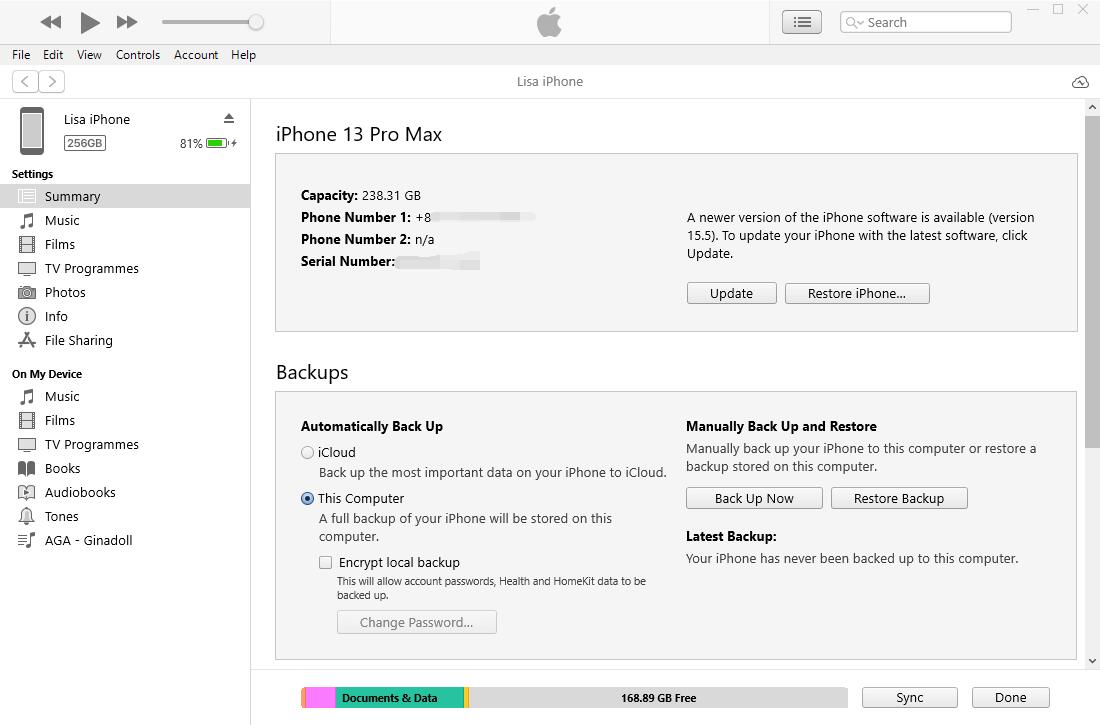
And you scroll down to find the options of Automatically sync when this iPod is connected and Sync with this iPhone over Wi-Fi, check them. Then your iPod will be auto-sync and connected without a USB cable connection.
Part 3. How to Transfer Playlist from iPod to iTunes Using Apple Music or iTunes Match Automatically
After upgrading, Apple allows users to upload and sync the music library across all devices through the same Apple ID. People might know that Apple Music can do this but have no idea what to do if they are not Apple Music users. Well, for users who didn’t subscribe to Apple music, you can also use iTunes Match to sync playlist from iPod to iTunes.
With FoneTrans for iOS, you will enjoy freedom to transfer your data from iPhone to computer. You can not only transfer iPhone text messages to computer, but also photos, videos and contacts can be moved to PC easily.
- Transfer photos, videos, contacts, WhatsApp, and more data with ease.
- Preview data before transferring.
- iPhone, iPad and iPod touch are available.
Here you should first subscribe to Apple Music or iTunes Match. You can do that on the Apple Music app on Mac, iOS devices, or https://music.apple.com/. Kindly note that you can get all iTunes Match benefits if you subscribe to Apple Music. You can pick one accordingly.subscribe-apple-music-web
Then we will show you detailed steps with clear instructions for transferring iPod playlist to iTunes through the Apple Music or iTunes Match below.
Step 1Turn on Apple Music or iTunes Match on iPod Touch through the Settings > Music > Sync Library.
Step 2Turn on iCloud Music Library. Open iTunes, click the Edit > Preferences > General > iCloud Music Library. Then your playlist on iPod will be transferred to iTunes automatically.
About the question, how long does it spend to transfer iTunes library to all devices, it depends on your file size. It might take some time if you have a large file. Wait until it finishes, then you can get what you want on iTunes.
With FoneTrans for iOS, you will enjoy freedom to transfer your data from iPhone to computer. You can not only transfer iPhone text messages to computer, but also photos, videos and contacts can be moved to PC easily.
- Transfer photos, videos, contacts, WhatsApp, and more data with ease.
- Preview data before transferring.
- iPhone, iPad and iPod touch are available.
Part 4. FAQs about How to Transfer Playlist from iPod to iTunes
1. How do I transfer a playlist from my iPod to iTunes on a Mac?
Transferring playlist from iPod to iTunes on a Mac is easy, you can try the method in part 3 to enable music Library on Mac and iPod. Then you can move the iPod playlist to Mac, they will be synced to iTunes after that.
2. Why won't my iPod playlists show up on iTunes?
First, you should check the physical issues, like the USB cable and connecting port. Then you can consider the problems from iOS, software, storage, interrupt, etc.
3. How do I transfer playlists between Apple devices?
You should try FoneTrans for iOS to transfer playlist within a few clicks. And you can also try the Apple music feature to sync them across devices.
4. How do I transfer playlists from iPhone to Mac?
You can try the methods in this post about copying playlist from iPod to iTunes to transfer playlist from iPhone to Mac. All of them are proven.
After reading this post about moving playlist from iPod to iTunes, your doubts might disappear. All the 3 methods here are professional options and can be done through simple steps. You can choose the one that suits you best and begin to transfer iPod playlist to iTunes. Enjoy the benefits from this program now!
With FoneTrans for iOS, you will enjoy freedom to transfer your data from iPhone to computer. You can not only transfer iPhone text messages to computer, but also photos, videos and contacts can be moved to PC easily.
- Transfer photos, videos, contacts, WhatsApp, and more data with ease.
- Preview data before transferring.
- iPhone, iPad and iPod touch are available.
