Recover the lost/deleted iPhone data including photos, contacts, videos, files, call log and more data from your SD card or device.
How to Recover Deleted Call History from One Plus
 Updated by Boey Wong / Feb 03, 2021 09:15
Updated by Boey Wong / Feb 03, 2021 09:15

I cleared call logs on my One Plus for releasing space. But I realized that I haven't saved the latest incoming call number to the Contacts app yet. How can I retrieve deleted call history from my phone? Thanks a lot!
Call history can play a vital role in life and work that you really need it. What to do when you delete important call logs with no backup available?
Does it mean you have no chance to get them back at all?
Absolutely not!

With FoneLab for Android, you will recover the lost/deleted iPhone data including photos, contacts, videos, files, call log and more data from your SD card or device.
- Recover photos, videos, contacts, WhatsApp, and more data with ease.
- Preview data before recovery.
- Android phone and SD card data are available.
In this article we are going to show you the simplest and fastest way to restore deleted call history from One Plus phones.
All you need is to get the FoneLab Android Data Recovery software onto your PC or Mac and follow the below simple step-by-step guide to recover your call logs with just a few clicks.

Guide List
1. Why Choose FoneLab Android Data Recovery
- It doesn't matter how the call history is lost, like deleting, formatting, factory resetting, etc, the software can completely restore it back easily without any problem.
- The software is able to recover deleted text messages from Android device, as well as other data including photos, contacts, videos, audio, documents, etc.
- It applies to almost all Android brands such as, One Plus, Sony, HTC, Motorola, Samsung, Huawei and so on.
- It works on Windows and Mac computer.
- It provides powerful preview feature to view the found files.
- 100% safe and easy to use.
2. How to Retrieve Deleted Call History from One Plus
Below is the simple guide on retrieving call history from Anroid phone. It just takes five steps to recover the lost data.
Step 1Download and install the Android data recovery software on your computer at first. And then it will automatically open after it is installed successfully. Please make sure that there is over 20% battery power left on your One Plus phone.
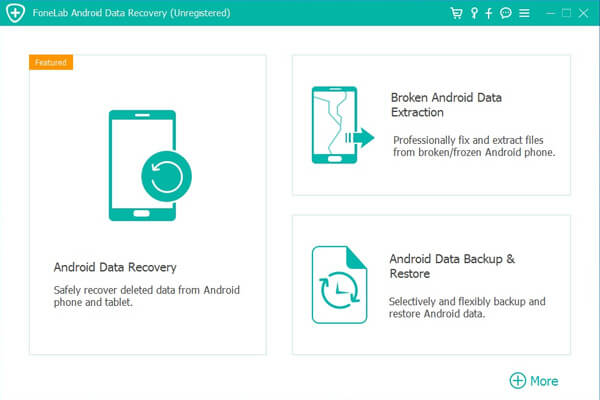

Step 2Enable USB debugging mode on your phone. If you don't know how, you can follow the prompt on-screen instructions or as below steps. After it is set, tap OK when it pops up.
For Android OS 2.3 or earlier: Go to Settings – Applications – Development – USB debugging.
For Android OS 3.0 – 4.1: Find Settings – Developer options – USB debugging.
For Android OS 4.2 and newer: Enter Settings – About phone – Tab Build number for 7 times until you see the messages "You are under developer mode" – Go back to Settings – Developer options – USB debugging.
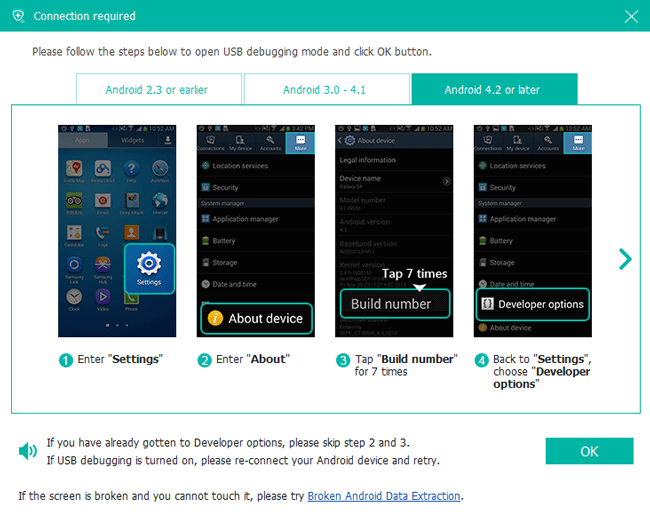
Step 3Choose the recoverable contents. If you want to retrieve call logs only, check the box before Call Logs, this can save you some scanning time.

Step 4The program needs to get privilege to scan more deleted files. So you should Allow/Grant/Authorize the request showing on the phone screen. Click Retry if no respond on your phone.
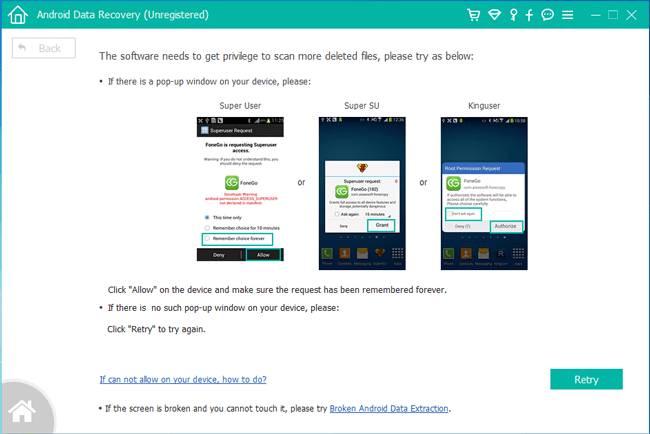
Step 5It can take a while to scan. But after it is done, you can preview the detail information of the lost call logs. Check the name, number, and time and select which ones you want to bring back. Then click Recover to save them on your computer in HTML file.
Do you think it is really an easy job to recover call logs with the help of FoneLab Android Data Recovery? If you have any questions about it, please drop us a comment below.
With FoneLab for Android, you will recover the lost/deleted iPhone data including photos, contacts, videos, files, call log and more data from your SD card or device.
- Recover photos, videos, contacts, WhatsApp, and more data with ease.
- Preview data before recovery.
- Android phone and SD card data are available.
