Recover the lost/deleted iPhone data including photos, contacts, videos, files, call log and more data from your SD card or device.
How to Recover Deleted Pictures from LG G5
 Updated by Boey Wong / April 14, 2021 09:15
Updated by Boey Wong / April 14, 2021 09:15Yesterday, when I was using file manager app, I deleted all photos from my LG G5 by mistake. Can I get back pictures I deleted on my phone with no available backup? Any suggestion is welcomed, thanks a lot!
Nowadays, we all have a tendency to take pictures or videos to record precious senarioes or moments in order not to forget them. What a pity if you fail to find the presious photos back when you delete them by accident or lose them due to other unexpected reasons and haven't had chance to back them up. It's so sad that you will lose your memory after time passby.
With FoneLab for Android, you will recover the lost/deleted iPhone data including photos, contacts, videos, files, call log and more data from your SD card or device.
- Recover photos, videos, contacts, WhatsApp, and more data with ease.
- Preview data before recovery.
- Android phone and SD card data are available.
Fortunately, here is a good news for you. FoneLab Android Data Recovery is an outstanding LG data recovery for Android tool which is capable of retrieving deleted photos, contacts, messages, message attachments, videos, music, call logs and documents. Let's take a look at the key features of this software:
- Support recovering deleted pictures in JPG, JPEG, PNG, GIF, BMP, WEBP, TIFF formats and captured by the device camera, received from other devices, downloaded from internet and more.
- It is also compatible with other Android models including: Samsung, Sony, Huawei, HTC, ZTE, Blackberry and more.
- The software has its Mac and Windows versions.
- Users friendly interface, safe and easy to use.
How to Retrieve Deleted Photos from LG G5
First of all, you should immediately stop using your phone untill all the lost data is recovered. The reason for doing this is to avoid the deleted data being overwitten by new data and lost forever.
Step 1 Download and install Android file recovery to your computer and it will launch automatically after it is finished. Plug your LG phone to the computer with a USB cable.

Step 2 The software will detect your phone when the USB debugging mode is enabled and tap OK so that to allow USB debugging. But if the USB debugging hasn't been opened before, you can follow the on-screen instruction to open it or follow below simple step-by-step guide.
- For Android 2.3 or earlier: Go to Settings – Development – USB Debugging.
- For Android 3.0 – 4.1: Navigate to Settings – Developer Options – USB Debugging.
- For Android 4.2 or later: Tap Settings – About Phone. Then tab Build number for 7 times until the messages "You are under developer mode" appears. Then go back to Settings – Developer Options – USB Debugging.
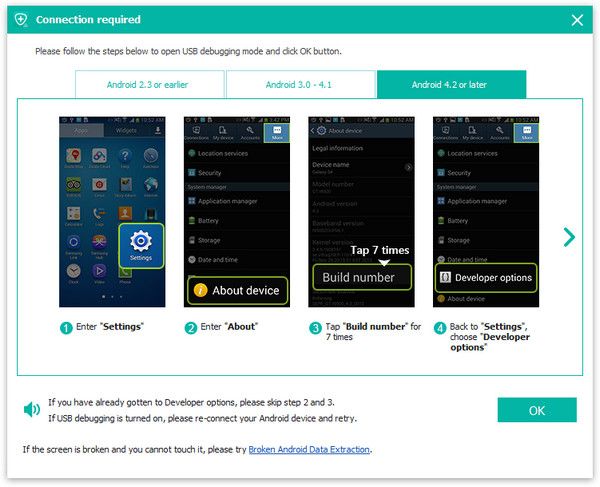
Step 3 Now you can choose file types to scan. Check the box before Gallery and Picture Library and click Next to start.
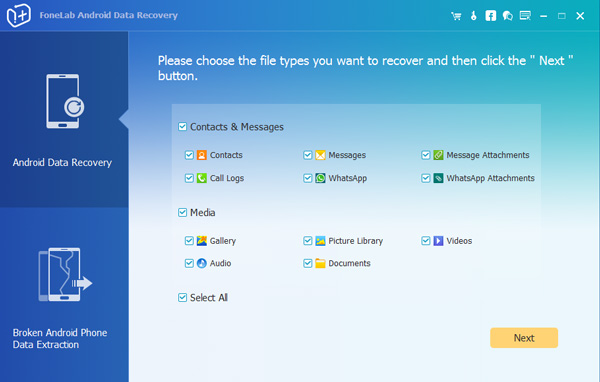
Step 4 The program needs to get privilege to scan more data from your phone. If your phone is rooted before, then you will get a message showing up on the phone screen asking for permission. Tap Allow/Grant/Authorize. Otherwise, you should install an app from the program to assist you to root your device.
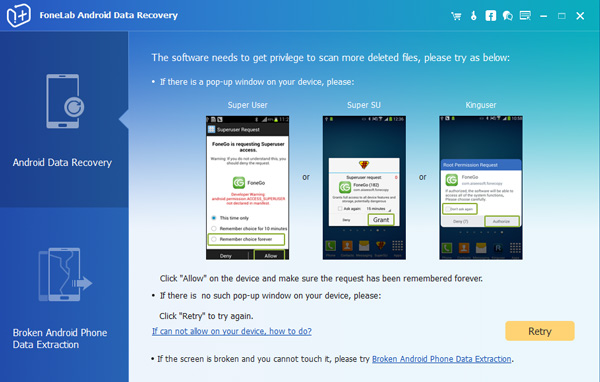
Step 5 The program allows you to preview the found images before recovery. Then you can select which ones you want to recover. Click Recover to save them to your computer.
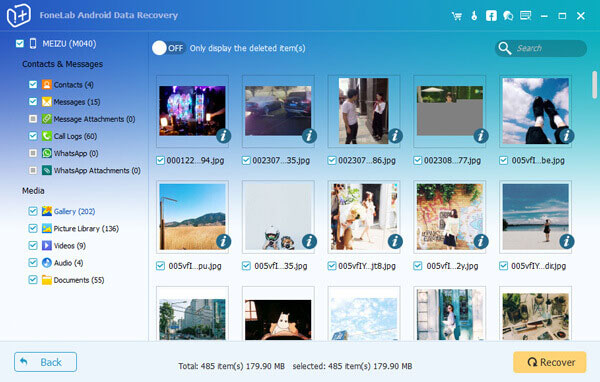
That's all. The restored images are now stored on your computer. You are free to copy and paste them back to your LG G5 phone when connecting it into the computer.
How easy it is to recover deleted files from LG phone!
With FoneLab for Android, you will recover the lost/deleted iPhone data including photos, contacts, videos, files, call log and more data from your SD card or device.
- Recover photos, videos, contacts, WhatsApp, and more data with ease.
- Preview data before recovery.
- Android phone and SD card data are available.
