Recover the lost/deleted iPhone data including photos, contacts, videos, files, call log and more data from your SD card or device.
How to Recover Deleted Text Messages on HTC Phones [2023 Update]
 Updated by Boey Wong / March 19, 2021 10:20
Updated by Boey Wong / March 19, 2021 10:20When I was reading text messages on my HTC phone yesterday, I accidentally deleted the whole conversation of text messages instead of two specific messages. But I don't intend to deleted all of them. Do you guys have any idea? Is there a way to retrieve deleted text messages? Looking forward to hear from you guys! Thanks in advance."
I am sorry to hear that, but do not worry too much about that.
The first thing you need to know is to stop sending or receiving messages with your HTC smart phone and turn off the data or any network connection to avoid automatic update. The reason to this is because to prevent the lost or deleted SMS being overwritten by new data.
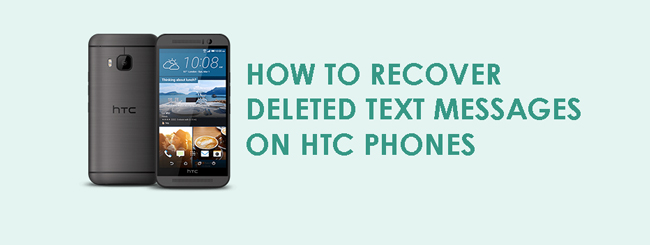
Secondly, you should turn to a text messages recovery tool for help as fast as possible.
Features of FoneLab Android Data Recovery
I want to strongly recommend you an excellent HTC recovery software which is called FoneLab Android Data Recovery.
- This software is able to retrieve text messages from samsung galaxy, HTC, Sony, Google, Huawei, Motorola, and more.
- What's more, it can also restore deleted Android pictures, contacts, call logs, videos, audio, documents as well as messages.
- If you still doubt that whether it can work or not you can download the free trial version with below link which has the ability to scan and preview the recoverable data. Follow the below step by step guide to operate.
You can also learn how to recover deleted text messages from LG phone.
With FoneLab for Android, you will recover the lost/deleted iPhone data including photos, contacts, videos, files, call log and more data from your SD card or device.
- Recover photos, videos, contacts, WhatsApp, and more data with ease.
- Preview data before recovery.
- Android phone and SD card data are available.
Recover Deleted Texts on HTC with FoneLab Android Data Recovery
Step 1 Install the program on your computer. Once it is done, it will automatically open. Connect your HTC phone to the computer via a USB cable afterwards.

Step 2 This step needs the USB debugging mode to be enabled on your phone so that the software can detect it. If you have never enabled it before, you can follow the on screen instruction to open it. And then click OK to authorize the connection.
For Android 2.3 or earlier: Go to Settings – Development – USB Debugging.
For Android 3.0 – 4.1: Navigate to Settings – Developer Options – USB Debugging.
For Android 4.2 or later: Tap Settings – About Phone. Then tab Build number for 7 times until the messages "You are under developer mode" appears. Then go back to Settings – Developer Options – USB Debugging.
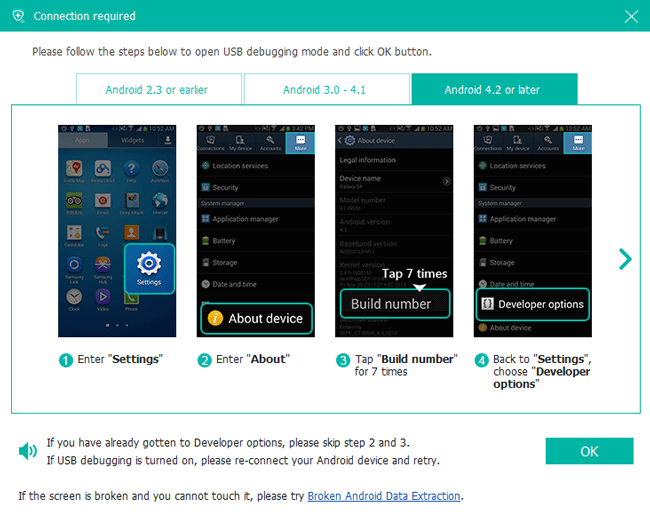
Step 3Select Messages and Messages Attachments to recover text messages only. After you have performed a successful connection, it is time to choose your desired file types. Mark the box followed by Messages and Messages Attachments instead of Select All to save some time and click the Next button for scanning.

Step 4 The program needs to get privilege to scan data from your phone. So you should Allow/Authorize/Grant when it prompts on your Android phone. If there is still no such pop-up window, please click Retry and the program will ask you to install an app to help get access to your phone.
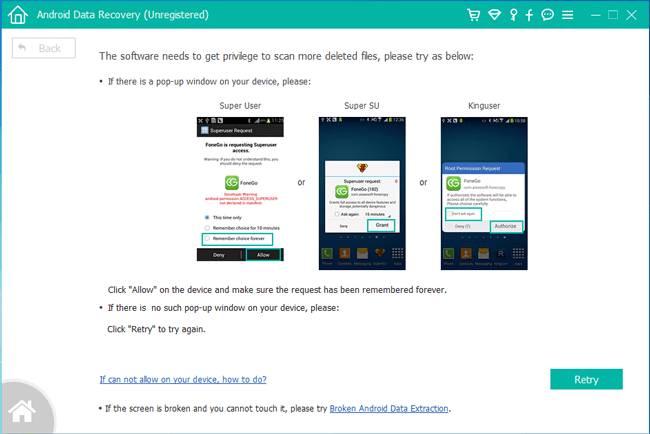
Step 5 You may need to wait a few minute depending on how large your data is and the network condition. Once it is finished, the recoverable files will be listed in the left column sorted by different contents. To preview the details, click Messages and Messages Attachments. Click Recover to save the ones you want on your computer.
The best way to prevent data loss is to perform backups for HTC data timely. FoneLab Android Data Recovery can be used as a good backup tool as well. Besides, this program is life time upgrade, so you don't need to worry about the system update.
In addition, you can also retrieve deleted text messages on ZTE.
