- Android Won't Turn On
- Dead Android Internal Memory
- Black Screen Samsung
- Water Damaged Android
- Keep Restarting Samsung
- Stuck on Samsung Logo
- Virus Infected Android
- Crashed Android
- Unlock Broken Screen Android
- WhatsApp Recovery for Broken Samsung
- Recover SnapChat Photos from Broken Android
- Frozen Android
Samsung Data Recovery with Broken Screen of 2023 [Fast & Easy]
 Posted by Boey Wong / Feb 18, 2022 09:00
Posted by Boey Wong / Feb 18, 2022 09:00When your Android phone gets broken, it's saddening and frustrating. Because most of the time, when experiencing this, there is a high possibility that you may be required to buy a new one. The worst thing is you might lose your important data on your phone. When your phone contains your essential data and files gets broken, it is necessary to recover or retrieve them. And you are encountering it right at this moment, and this post must've been prepared for you. Now, come to know the best, easy, and fast ways to recover your Samsung data.
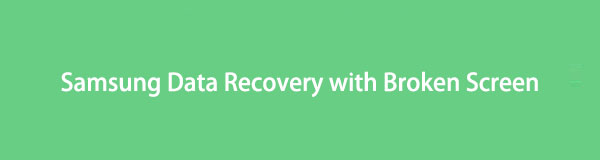

Guide List
Part 1. Recover Data from Broken Samsung with FoneLab Android Data Recovery
Do not worry if your Samsung phone gets broken, because if it is like this, you can still save or rescue the important data on it. And among any other tool, FoneLab Broken Android Data Extraction is the best when it comes to retrieving lost and deleted data from your Android phone even in abnormal status. In fact, whether your phone is in good condition or not, damaged or not, it can still fix issues and help you professionally and effectively extract the data and files you really need from a broken, frozen phone, etc., even with and without backup. It is an easy-to-use and easy-to-understand tool because of its uncomplicated features and interface. Now, retrieve the files and data from your Samsung device through the help of this tool.
Fix your frozen, crashed, black-screen or screen-locked Android system to normal or Recover data from broken Android phone or SD card.
- Fix your Android disabled problems and recover data from phone.
- Extract Contacts, Messages, WhatsApp, Photos, etc. from broken android device or memory card.
- Android phone and SD card data are available.
Steps on How to Recover Data from Broken Samsung with FoneLab Broken Android Data Extraction:
Step 1First and foremost, download and install FoneLab for Android on your computer. When the installation procedure is complete, it will open automatically.
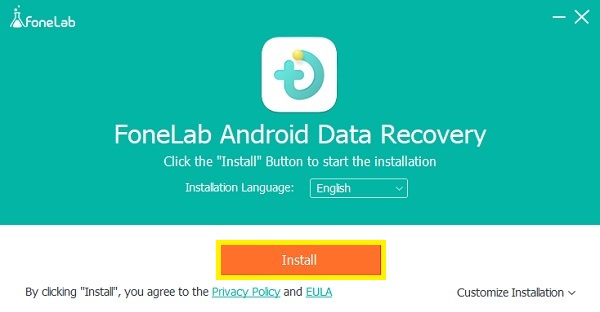
Step 2After that, click the Broken Android Data Extraction on the main interface. Then, connect your Samsung phone to the computer using a USB cable.
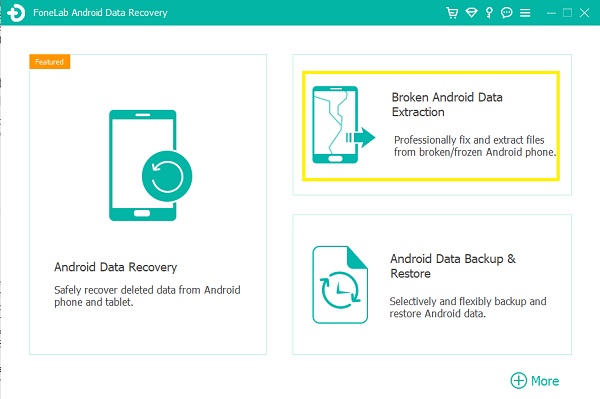
Step 3Then, since you are to recover data from a broken Samsung device, choose and click the Start button according to the needs.
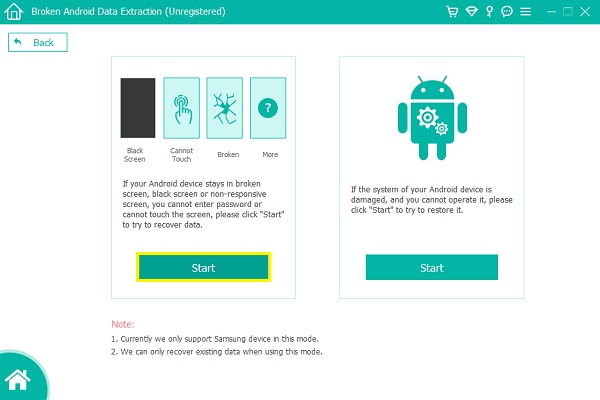
Step 4Next, choose your Samsung device name and model. Then click the Confirm button.
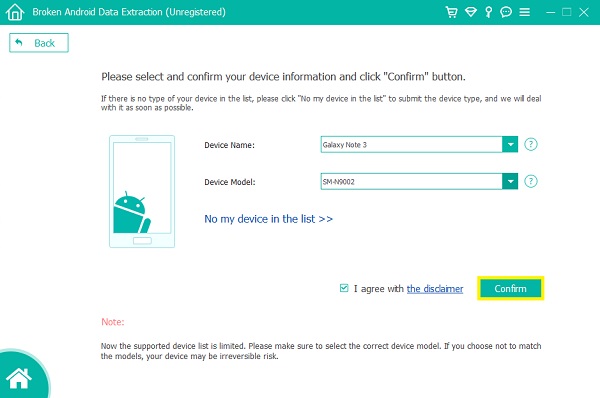
Step 5Then, to enter your Android phone to Download mode, you can follow the given guide provided. Then, click the Start button. And the scanning process will start.
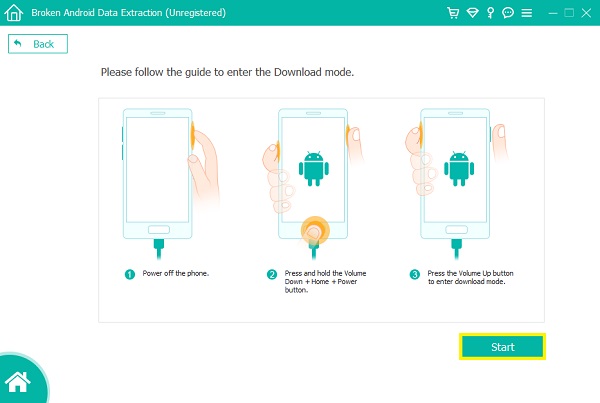
Step 6Proceed by previewing and choosing the data or items you want to recover. Finally, click the Recover button. That’s it!
It is easy to extract files using this tool, right? You can still view your files and data without much hassle after extracting from your broken or damaged Samsung phone or other Android devices using FoneLab for Android. We also encourage you to use this safe and reliable tool when you want to recover your data in whatever situation of your Android phone.
Fix your frozen, crashed, black-screen or screen-locked Android system to normal or Recover data from broken Android phone or SD card.
- Fix your Android disabled problems and recover data from phone.
- Extract Contacts, Messages, WhatsApp, Photos, etc. from broken android device or memory card.
- Android phone and SD card data are available.
Part 2. Recover Data from Broken Samsung via Samsung Cloud
Samsung has its cloud storage where users can save and keep their music, apps, and other things and access them from any other device. This method will benefit you if and only if you have backed up your data and files on it. If not, you better find another way to restore your important data. Nevertheless, here’s how you can do this by following the given steps below.
Steps on How to Recover Data from Broken Samsung from Samsung Cloud:
Step 1To start with, sign in to your Samsung account to another Samsung device. Then, go to the Settings app on your phone. And, find and tap Cloud account, then Accounts to add your Samsung account.
Step 2After that, go to the Samsung Cloud option on the Cloud and accounts section.
Step 3When you are done signing in to your Samsung Cloud, tap the Restore option. And select your desired device or the broken Samsung phone that you want to restore.
Step 4Finally, tap the RESTORE NOW button. And it will immediately restore your data from the broken Samsung.
Now you have your data and files back. However, note that it is impossible to do this if you haven’t backed up your phone.
Part 3. Recover Data from Broken Samsung using Find My Mobile
Another feature that Samsung added is the Find My Mobile feature. It allows and helps users to navigate their lost phone easily, block access to Samsung Pay, lock the screen, and a lot more. Aside from that, you can back up the stored data on your phone to Samsung Cloud. Also, you can use this to recover data from a broken Samsung device. Want to know how? Follow the steps below.
Steps on How to Recover Data from Broken Samsung using Find My Mobile:
Step 1First of all, go to the Samsung website. Then, choose and click the Find My Mobile button. Or you can just directly visit and search for Find My Mobile.
Step 2Then, sign in to your Samsung account that you used on your broken Samsung. Then, connect your device to the computer.
Step 3After that, select the items or files you want to backup.
Step 4Finally, when you complete these requirements, you can now Recover them from your Samsung cloud. And, that’s it!
But, note that this method will only work if you have set up your Samsung account on your device and have given Google permission to collect your location information. Thus, FoneLab Broken Android Data Extraction is strongly recommended to you as it won’t ask for any backup files.
Part 4. FAQs About Recover Data from Broken Samsung
1. Is it possible to recover data from a damaged Samsung?
Definitely, yes! Whether it is damaged, frozen, or broken, you can recover data by selecting a safe and dependable tool like FoneLab for Android there are features that you can use according to your needs.
2. How to recover data from a broken Samsung S8?
To recover your important data from a broken Samsung S8 phone, there are lots of methods that you can use. Three of these ways are through using the Find My Mobile, Samsung Cloud, and the highly recommended tool called FoneLab for Android. As you can see they were mentioned above, you can simply follow the same steps for you to recover your data.
To conclude, these are the easy and effective ways to recover data from a broken Samsung that you must be looking for. Now, you will no longer worry if your phone gets broken because it is a fact that there are a lot of methods to fix issues. And this post guarantees you that everything is working for your problem. Yet, we highly recommend the FoneLab Broken Android Data Extraction, indeed a good and most effective tool to use. Hence, it is still your decision.
Fix your frozen, crashed, black-screen or screen-locked Android system to normal or Recover data from broken Android phone or SD card.
- Fix your Android disabled problems and recover data from phone.
- Extract Contacts, Messages, WhatsApp, Photos, etc. from broken android device or memory card.
- Android phone and SD card data are available.
