Recover the lost/deleted iPhone data including photos, contacts, videos, files, call log and more data from your SD card or device.
How to Recover WhatsApp Messages from HTC
 Updated by Boey Wong / March 18, 2021 09:15
Updated by Boey Wong / March 18, 2021 09:15I did a factory reset on my HTC phone, but I realized that I haven't backup WhatsApp message history to my labtop yet. I have got many important messages on WhatsApp. Can I recover deleted WhatsApp messages from my phone after factory reset? I appreciate for any suggestions.
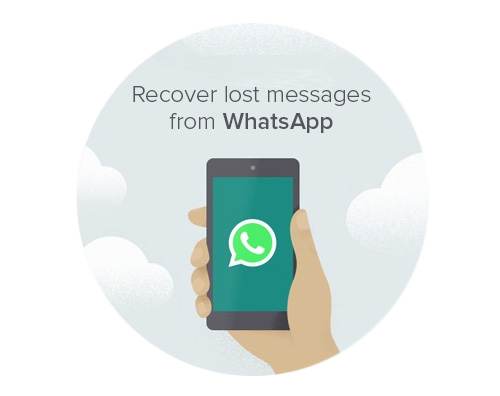
WhatsApp enables users to keep in well touch with their families, friends and colleagues. It allows you to send unlimited messages and media files under network connection.
However, sometimes you may encounter data loss if you factory reset your phone before backing up, or if you delete the important files on your Android phone by mistake. You must be freaked out and seek for any help in order to restore WhatsApp messages, but fail to do that. Lucky that, you have come to the right place.
Read more about how to recover deleted WhatsApp messages on broken Samsung.
We will introduce FoneLab Android Data Recovery to you, an expert in data recovery for Android phones and tablets on OS 2.1 to 6.0. Let's see more feature of it.
- Restore WhatsApp chat history, photos, contacts, call histories, videos, message attachments, audio and documents without making effort.
- It is able to help you get back erased data from the factory reset device.
- Supported devices includes HTC, Sony, Samsung, Huawei, Motorola, ZTE, One Plus, Blackberry and so on.
- The software has both Windows and Mac versions.
- It allows you to preview found files before recovery.
- Very easy and safe to use. You can download its free trial version to have a try.
With FoneLab for Android, you will recover the lost/deleted iPhone data including photos, contacts, videos, files, call log and more data from your SD card or device.
- Recover photos, videos, contacts, WhatsApp, and more data with ease.
- Preview data before recovery.
- Android phone and SD card data are available.
How to Retrieve WhatsApp Messages with FoneLab
Step 1 Download and Install the program on your labtop with the above link accordingly. Once it is completed, it will automatically open. Connect your HTC device to the computer via a USB cable afterwards.

Step 2 This step requires the USB debugging mode has been enabled on your phone in advance. If you have never enabled it before, you can follow the on-screen instruction to open it. And then click OK to authorize the connection.
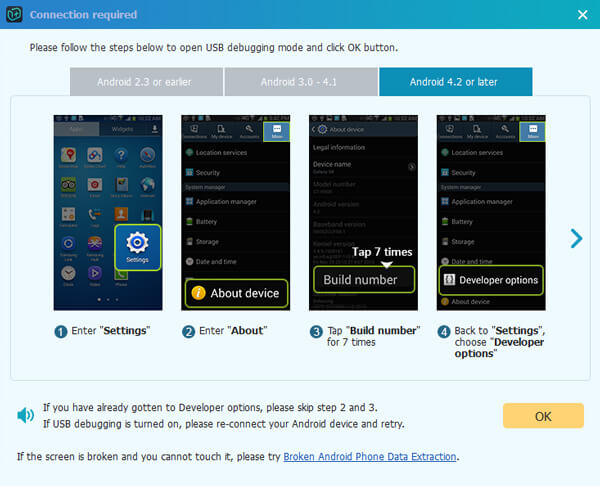
Step 3 Select Messages and Messages Attachments to scan WhatsApp only. After you have performed a successful connection, it is time to choose your desired file types. Mark the box in front of Messages and Message Attachments instead of Select All to save some time and click the Next button for scanning.
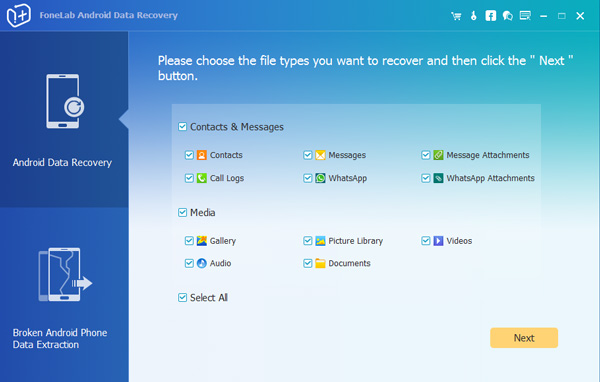
Step 4 The program needs to get privilege to scan data from your phone. So you should Allow/Authorize/Grant when it prompts on your Android device. If there is still no such pop-up window, please click Retry and the program will ask you to install an app to help get access to your phone.
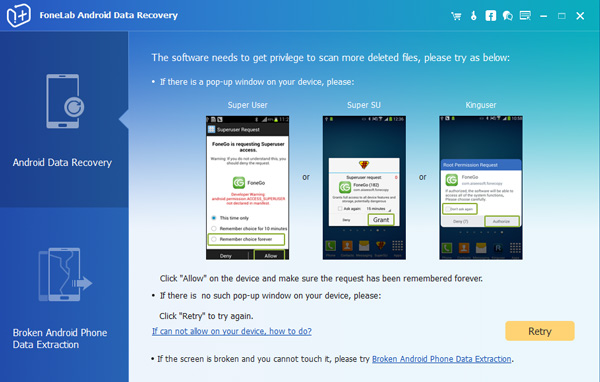
Step 5 You may need to wait a few minute depending on how large your data is and the network condition. Once it is finished, the recoverable files will display in the left column sorted by different contents. To preview the details, click Messages and Message Attachments. Click Recover to save the ones you want on your computer.
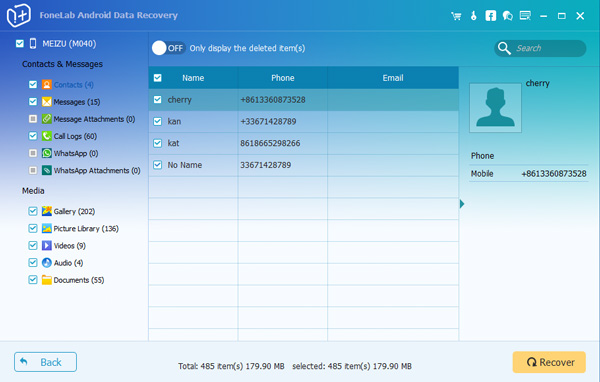
With FoneLab Android Data Recovery, WhatsApp recovery can be this easy! Within a few seconds, you can get deleted photos back from Samsung phone, restore WhatsApp conversations, recover contacts from ZTE, etc. Don't hesitate to share this with your friends and families if you also like this software. Let us know if you have any questions by leaving comments.
You can also learn how to recover deleted WhatsApp messages on iPhone if you want.
