- Part 1. How to Delete Songs from iPod Directly
- Part 2. How to Delete Music on iPod with FoneTrans for iOS
- Part 3. How to Delete Music on iPod via FoneEraser for iOS
- Part 4. How to Delete Music from iPod with iTunes
- Part 5. How to Delete All Music from iPod without iTunes on Mac
- Part 6. FAQs about How to Delete Songs from An iPod
Erase all contents and settings on iPhone, iPad or iPod completely and permanently.
How to Delete Songs from iPod with 5 Best Options[2023 Proven]
 Posted by Boey Wong / May 23, 2022 09:00
Posted by Boey Wong / May 23, 2022 09:00 On October 23, 2011, Apple released iPod and discontinued it on May 10, 2022. As a high-end music player, iPod has brought all available services to make users can enjoy the most significant benefits possible.
However, sometimes you have put too many on iPod, and as a result, it makes iPod run out of storage. At this moment, you have something to free up storage on your iPod. For example, delete songs from iPod.
With FoneTrans for iOS, you will enjoy freedom to transfer your data from iPhone to computer. You can not only transfer iPhone text messages to computer, but also photos, videos and contacts can be moved to PC easily.
- Transfer photos, videos, contacts, WhatsApp, and more data with ease.
- Preview data before transferring.
- iPhone, iPad and iPod touch are available.
Here comes the question, how to remove songs from iPod?
As a matter of fact, you have tons of options to do that. This post has listed the most recommended choices; please learn detailed steps from the following parts.
![How to Delete Songs from iPod with 5 Best Options[2023 Proven]](/images/ios-transfer/remove-music-from-ipod.jpg)

Guide List
- Part 1. How to Delete Songs from iPod Directly
- Part 2. How to Delete Music on iPod with FoneTrans for iOS
- Part 3. How to Delete Music on iPod via FoneEraser for iOS
- Part 4. How to Delete Music from iPod with iTunes
- Part 5. How to Delete All Music from iPod without iTunes on Mac
- Part 6. FAQs about How to Delete Songs from An iPod
Part 1. How to Delete Songs from iPod Directly
Of course, the first thing you should try is to delete songs from iPod directly. If you are an iPod user, you should know well how to do it.
There are differences between iPod devices that are running various iOS versions. Check the tutorials below accordingly.
iPod with Music app (iOS 8.3 and earlier):
Step 1Open Music app > Songs.
Step 2Select the songs you want to delete, slide them to the left from the right and select the Delete button.
iPod Touch with Apple Music app (iOS 8.4 and later):
With FoneTrans for iOS, you will enjoy freedom to transfer your data from iPhone to computer. You can not only transfer iPhone text messages to computer, but also photos, videos and contacts can be moved to PC easily.
- Transfer photos, videos, contacts, WhatsApp, and more data with ease.
- Preview data before transferring.
- iPhone, iPad and iPod touch are available.
Option 1: Apple Music app
Step 1Run the Apple Music app on iPod, tap My Music, and choose the items you want to delete.
Step 2Choose the more three-dot icon > Delete.
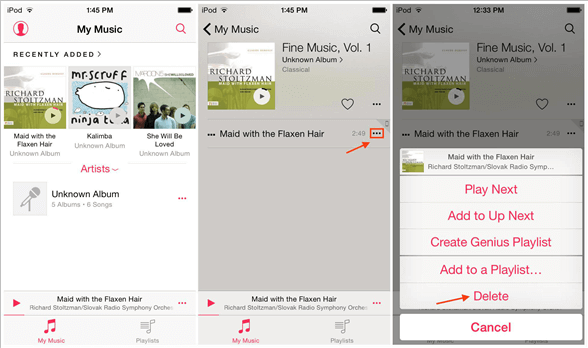
Option 2: Settings app
Step 1Go to Settings app > General > Usage > Manage Storage.
Step 2Select Music > Edit.
Step 3Tap the red icon to remove songs from iPod.
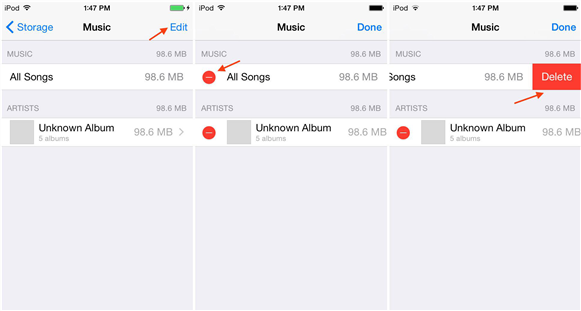
It seems easy to do as you don’t need additional tools, and you can delete songs from iPod entirely or individually. But it is a bit frustrating if you need to do that again and again if you have many deletions. Please move to the next part if you are one of them.
Part 2. How to Delete Music on iPod with FoneTrans for iOS
FoneTrans for iOS is a third-party program on the computer to help you transfer data between devices and computers. And it is also available for you to manage contacts, photos, songs, etc. Thus, it is more than a simple data transfer, but it also can be a powerful but simple data management to enable you to do what you want on both Windows and Mac computers with ease.
With FoneTrans for iOS, you will enjoy freedom to transfer your data from iPhone to computer. You can not only transfer iPhone text messages to computer, but also photos, videos and contacts can be moved to PC easily.
- Transfer photos, videos, contacts, WhatsApp, and more data with ease.
- Preview data before transferring.
- iPhone, iPad and iPod touch are available.
Below is the demonstration of how to remove music on iPod.
Step 1Download FoneTrans for iOS from the official site and follow the on-screen instructions to install the program on computer.
Step 2You should run it on the computer, then plug iPod.
Step 3Choose Music from the left panel after connection. Check items you want to remove from iPod.
Step 4Click the delete icon on the top menu.
For people who also want to clear iPhone cache, junk files and all data from iPod Touch, you should not miss FoneEraser for iOS.
With FoneTrans for iOS, you will enjoy freedom to transfer your data from iPhone to computer. You can not only transfer iPhone text messages to computer, but also photos, videos and contacts can be moved to PC easily.
- Transfer photos, videos, contacts, WhatsApp, and more data with ease.
- Preview data before transferring.
- iPhone, iPad and iPod touch are available.
Part 3. How to Delete Music on iPod via FoneEraser for iOS
FoneEraser for iOS is available to clear junk files from iPhone, iPad, iPod Touch, and erase all data from devices to get a brand-new device if you want.
All removed data are unable to be recovered, don’t worry about data disclosure if you want to sell or donate your devices.
FoneEraser for iOS is the best iOS data cleaner which can easily erase all contents and settings on iPhone, iPad or iPod completely and permanently.
- Clean unwanted data from iPhone, iPad or iPod touch.
- Erase data quickly with one-time overwriting, which can save you time for plenty of data files.
- It is safe and easy to use.
Below is how to use it to delete songs and other data from iPod Touch.
Step 1Click the Download button and install FoneEraser for iOS on the computer. Then it will be launched automatically.
Step 2Choose Erase All Data from the left panel, you will be asked to select an erasing level from the 3 options. Click the Start button after that.
Step 3You have to turn off Find My feature on your device by following the on-screen instructions.
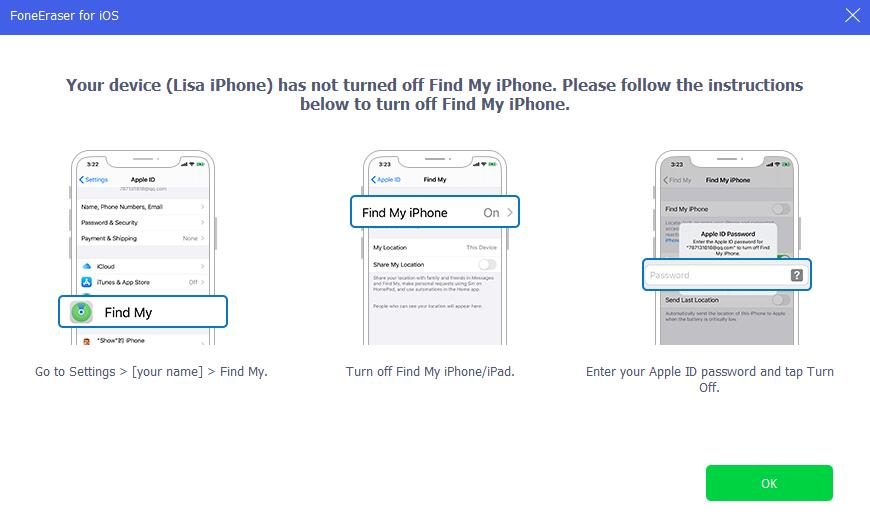
Step 4In the new interface, enter 0000 in the box to confirm erasing.
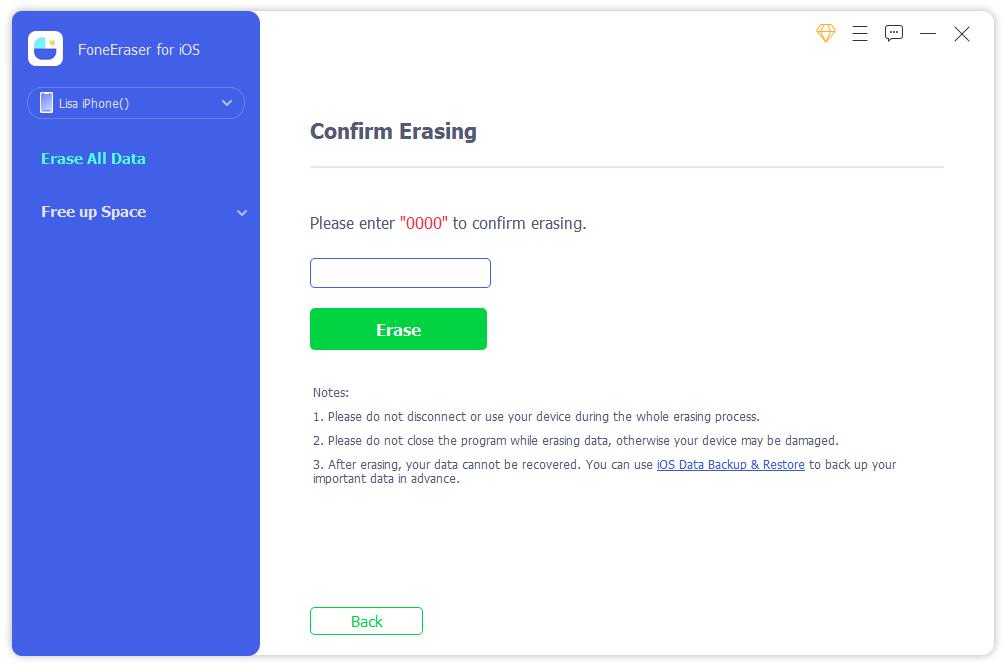
Well, if you want more options to delete songs from iPod, try iTunes with the following methods.
Part 4. How to Delete Music from iPod with iTunes
Without a doubt, iTunes can backup and restore your iPod data. In the same way, you can also add or delete music from iPod with it on the computer. You have 2 options, delete songs from iPod and iTunes library, or remove songs from iPod but keep them on iTunes library.
Here are the tutorials of deleting songs from iPod and iTunes library:
Step 1Run iTunes on computer, connect iPod to computer.
Step 2Choose your device icon, select your device from the left panel, then click Music. If you want to delete them from iTunes library as well, please choose Song under the Library tab.
Step 3Right-click the song you want to remove, choose Delete from Library.
After upgrading, iTunes has been replaced by Apple Music and other programs on later macOS versions. But you can still use it on Mac to remove your songs from iPod.
FoneEraser for iOS is the best iOS data cleaner which can easily erase all contents and settings on iPhone, iPad or iPod completely and permanently.
- Clean unwanted data from iPhone, iPad or iPod touch.
- Erase data quickly with one-time overwriting, which can save you time for plenty of data files.
- It is safe and easy to use.
Part 5. How to Delete All Music from iPod without iTunes on Mac
Apple Music on Mac is also data management on Mac, you can also try a similar procedure to delete music from iPod.
Below are the instructions.
Step 1Open Apple Music app on Mac, click Songs or Albums.
Step 2Click View > Only Downloaded Music.
Step 3Select more three-dot icon next to the song you want to delete, click the Remove Download button.
That’s all we want to show you to delete music from iPod.
Part 6. FAQs about How to Delete Songs from An iPod
1. How to add/remove music from iPod without iTunes?
You can add music from iPod with FoneTrans for iOS. Simple connect iPod to computer, run the program. Select Music tab and the right items. Click the export icon and choose a folder or device to add music from iPod.
If you want to remove music from iPod, do the same steps above, and choose delete icon.
2. How to Remove Songs from iPod Nano?
There are many ways to remove music from iPod Nano, you can pick some of them from this post to do that.
That's all about how to delete songs from iPod touch, you can always choose the suitable one as they are proven and available. The most recommended choice is FoneTrans for iOS, as it is a professional but easy program for even a novice. You don't need to worry about how to use it. Download and have a try now!
FoneEraser for iOS is the best iOS data cleaner which can easily erase all contents and settings on iPhone, iPad or iPod completely and permanently.
- Clean unwanted data from iPhone, iPad or iPod touch.
- Erase data quickly with one-time overwriting, which can save you time for plenty of data files.
- It is safe and easy to use.
