How to Resize A PDF File [3 Different Approaches to Perform]
 Posted by Lisa Ou / April 09, 2024 09:00
Posted by Lisa Ou / April 09, 2024 09:00 Many users prefer to use PDFs because they are convenient and secure. In addition, they are preserved for the quality they contain in their formats. In this case, the format for the words and images will not be distorted when viewing it from different programs or devices.
However, PDFs are known for having large file sizes, depending on the files and pages it contains. That's why other people prefer to learn how to resize a PDF to lessen the storage space they consume. Luckily, this post introduces the 3 leading methods you can use for the abovementioned procedure. See them by scrolling down below.
![How to Resize A PDF File [3 Different Approaches to Perform]](/images/ios-transfer/resize-pdf/resize-pdf.jpg)

Guide List
With FoneTrans for iOS, you will enjoy freedom to transfer your data from iPhone to computer. You can not only transfer iPhone text messages to computer, but also photos, videos and contacts can be moved to PC easily.
- Transfer photos, videos, contacts, WhatsApp, and more data with ease.
- Preview data before transferring.
- iPhone, iPad and iPod touch are available.
Part 1. How to Resize PDF on iPhone
There are 2 ways to resize PDFs on your iPhone. You can use the built-in feature of the iPhone and an app to do that. See their difference by scrolling down below.
Option 1. Use Built-in Tool
The iPhone's built-in compressor tool is the most convenient way to compress PDF files. The instructions below are for how to use the feature.
Open the Files application on your iPhone and locate the PDF file you prefer to compress. Later, long-press it to see more options. Please tap the Compress button afterward to execute the process.
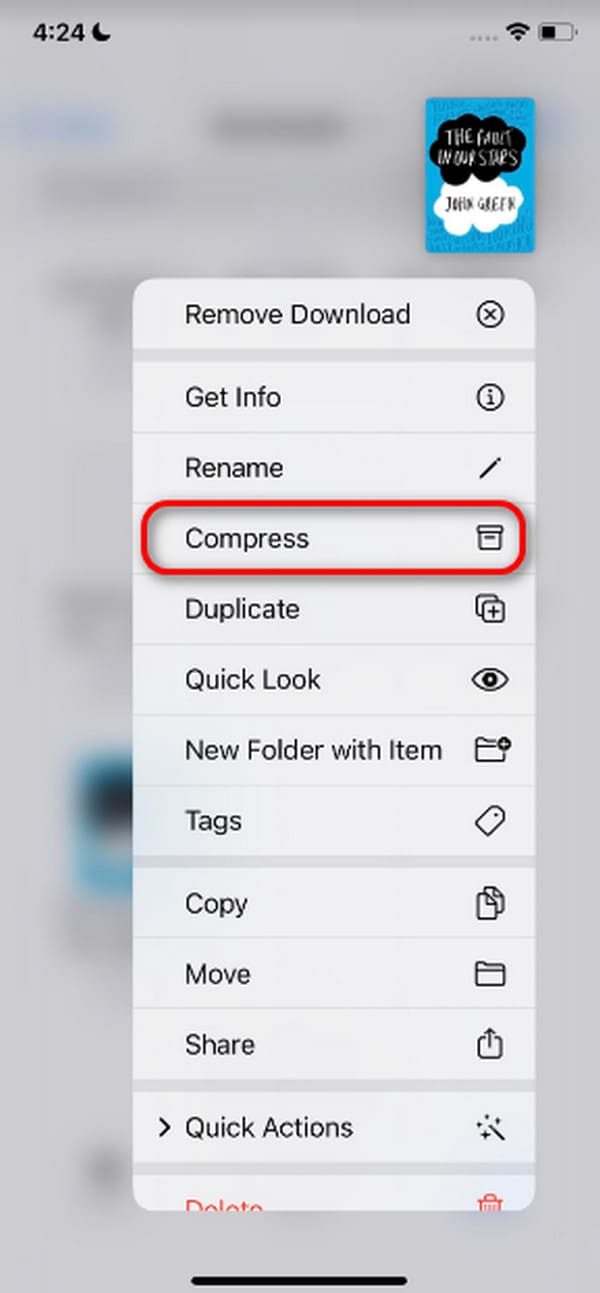
Option 2. Use PDFCompressor
Alternatively, you can use an app, like PDFCompressor, to compress the PDFs on your iPhone. You may download it on the App Store for free! However, this app contains annoying ads you need to view before you can compress the PDFs. In addition, it does not support the batch compression process. Do you want to know how this app compresses PDFs? Please see the detailed steps below.
Step 1Allow all the permissions that the app needs for the process. You only need to tap the Agree button on the initial interface. After that, please tap the Skip button at the bottom right of the screen. Later, you will be directed to the app's importing section.
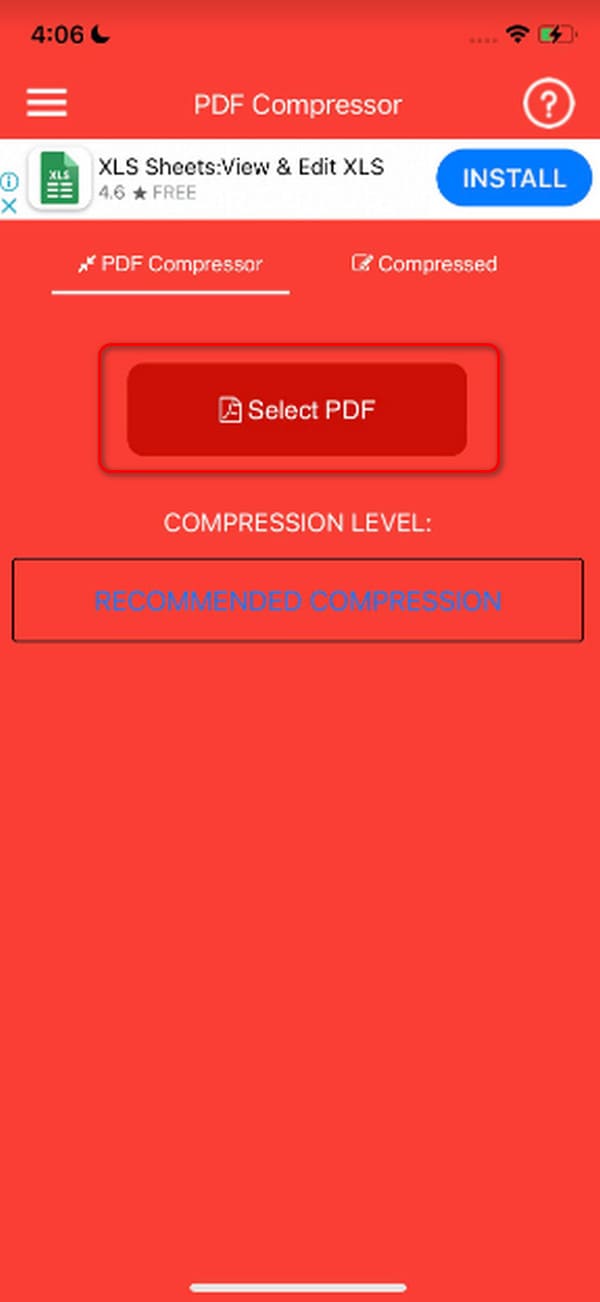
Step 2Please tap the Select PDF button at the center of the screen. All of the PDFs the app has scanned will appear on the app. Select the one you prefer to compress to import it to the app. Later, tap the Compress PDF button to resize the PDF. After that, it will be saved in the Compressed section of the app.
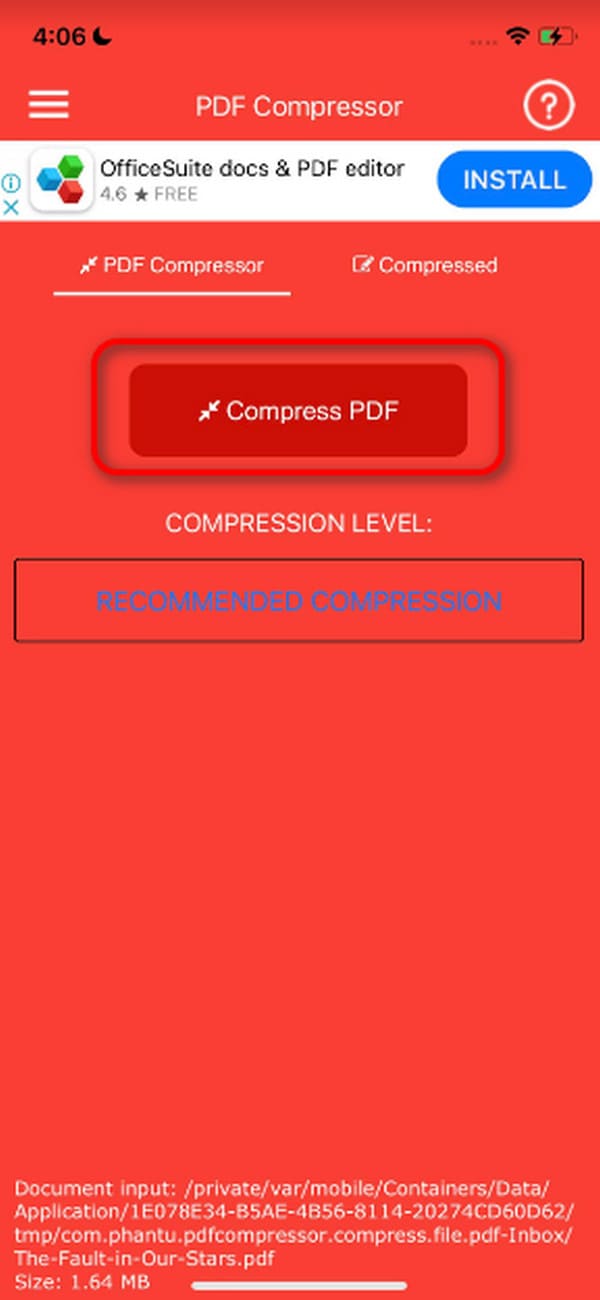
With FoneTrans for iOS, you will enjoy freedom to transfer your data from iPhone to computer. You can not only transfer iPhone text messages to computer, but also photos, videos and contacts can be moved to PC easily.
- Transfer photos, videos, contacts, WhatsApp, and more data with ease.
- Preview data before transferring.
- iPhone, iPad and iPod touch are available.
Part 2. How to Resize PDF on Android
There may also be Android users who prefer to compress their PDF files. If you are one of them, this section is for you! One of the most trusted app compressors is PDF Compressor App Reduce Size, which you can download on the Play Store. It is free and does not need any additional tools to function. However, it also contains ads that will not be removed unless you purchase the app's premium version. Do you want to use this app to compress PDF files? Please see the detailed steps below.
Step 1Download and launch the application on your Android phone. After that, please choose the language you prefer to use. Tap the Check icon at the top right and watch an ad to complete the procedure. Tap the Skip button afterward. Later, choose the PDF Compress button.
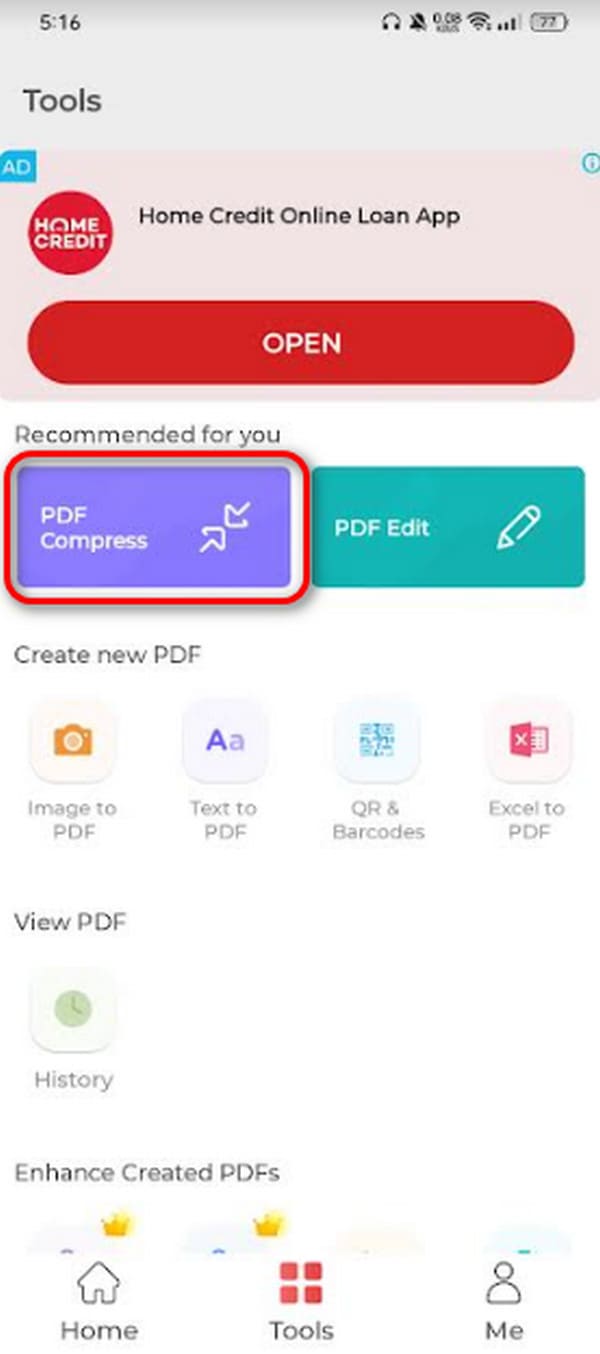
Step 2Please import the PDF you prefer to compress. Later, the app will automatically compress the PDF and show you where it saved it on your Android phone’s album or folder.
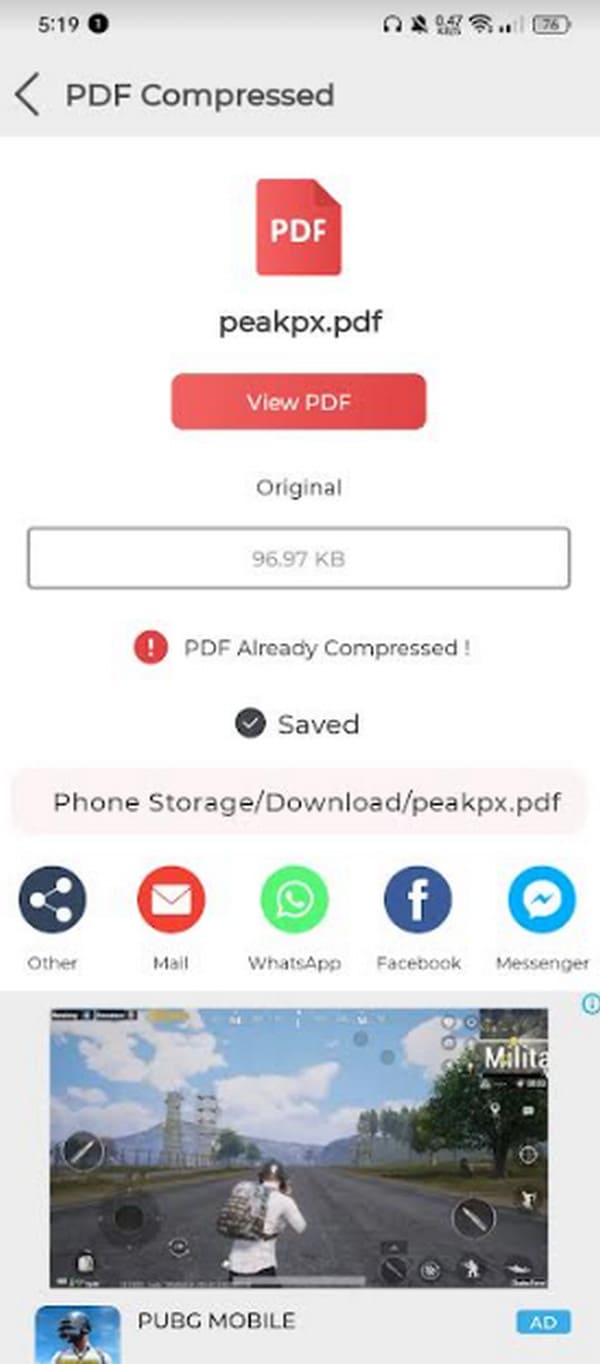
Part 3. How to Resize PDF Online
You can also use an online tool to compress PDFs. The good thing is that they are accessible for all devices because you only need a web browser. You can use them on your Android phones, iPhones, and computers. One of the leading online compressors is PDF2GO. It is a free online service offering multiple presets, page sizes, and PDF settings. Do you want to use an online tool to compress PDFs? Please see the detailed steps below. Move on.
Step 1Open one of the device's web browsers and search for the https://www.pdf2go.com/resize-pdf website. After that, you will be directed to the program's initial interface. Please click the Choose File button at the center of the main screen. Please import the PDFs you prefer to compress using the online tool.
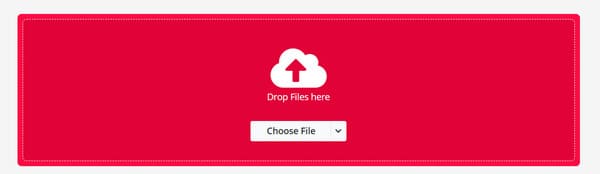
Step 2You will see the PDF under the importing section. Please tick the Start icon at the bottom left to start the compression process. Once the compression process is complete, you will be directed to a new interface. You only need to tick the Download icon to save the compressed PDF file on your device.
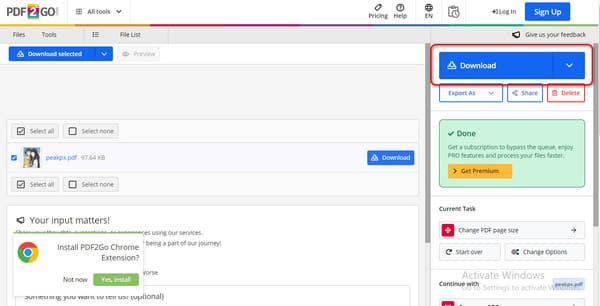
Part 4. How to Transfer PDF with FoneTrans for iOS
Aside from compressing the PDFs, you can also transfer them across iOS devices. FoneTrans for iOS is the tool you can use! It can move many data types, including photos, videos, documents, and messages. The good thing is that it will only take up a few storage space on your computer. Also, it will never modify and delete the data you transfer to the other devices. Do you want to use this tool to transfer PDFs? Please see the detailed steps below. Move on.
With FoneTrans for iOS, you will enjoy freedom to transfer your data from iPhone to computer. You can not only transfer iPhone text messages to computer, but also photos, videos and contacts can be moved to PC easily.
- Transfer photos, videos, contacts, WhatsApp, and more data with ease.
- Preview data before transferring.
- iPhone, iPad and iPod touch are available.
Step 1Download, set up, and launch the tool on your computer. After that, get a USB cable to plug the iPhone into the computer. After that, you will see the name of the iPhone on the screen.
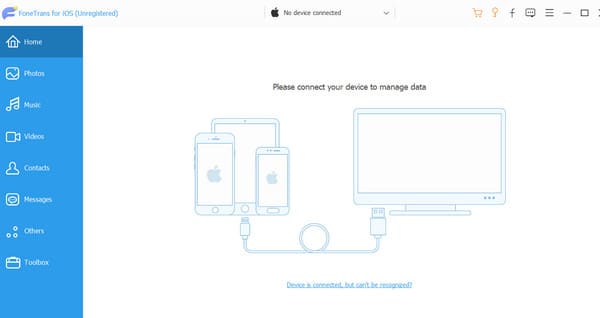
Step 2Please click the Others button on the left. The tool will scan the files on your iPhone, including the PDFs. Later, you will see the results on the right side of the main interface.
Step 3Select the PDFs you prefer to transfer to another device. After that, please tap the Device icon at the top to start the transfer process. Once successful, you will see the Check screen on the software.
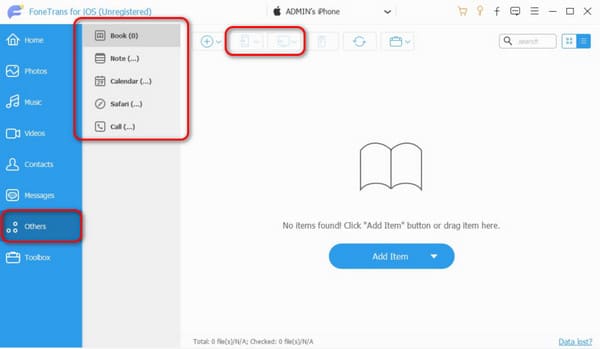
With FoneTrans for iOS, you will enjoy freedom to transfer your data from iPhone to computer. You can not only transfer iPhone text messages to computer, but also photos, videos and contacts can be moved to PC easily.
- Transfer photos, videos, contacts, WhatsApp, and more data with ease.
- Preview data before transferring.
- iPhone, iPad and iPod touch are available.
Part 5. FAQs about How to Resize PDF
Will resizing a PDF affect the quality of the content?
Resizing or compressing the PDF will definitely lose the original quality it contains after the process. If so, the readability of the words or letters it contains, including images, will be blurry or hard to read. However, some software or tools may only reduce the quality of the PDFs a little.
Are there any limitations or restrictions when resizing a PDF?
The limitations and restrictions for resizing the PDF will depend on the software, program, or app you will use. Some of them have limitations to the PDF file size and other reasons. That's why it is better to check first the information you prefer for a program, software, or app.
That's it! We hope you find this article informative about how to resize a PDF file. It includes procedures for Androids, iPhones, and online tools. In addition, this post offers the leading software to transfer PDFs across devices: FoneTrans for iOS. Do you have more questions? Please leave in the comment box below to join our discussion. Thank you!
With FoneTrans for iOS, you will enjoy freedom to transfer your data from iPhone to computer. You can not only transfer iPhone text messages to computer, but also photos, videos and contacts can be moved to PC easily.
- Transfer photos, videos, contacts, WhatsApp, and more data with ease.
- Preview data before transferring.
- iPhone, iPad and iPod touch are available.
