Recover the lost/deleted iPhone data including photos, contacts, videos, files, call log and more data from your SD card or device.
How to Retrieve Deleted Text Messages from Motorola Droid Razr
 Posted by Boey Wong / Feb 07, 2021 09:00
Posted by Boey Wong / Feb 07, 2021 09:00I like sending messages to communicate with my boy friend every night. But I deleted some sweet messages by mistake. I don't want to lose these texts. How do I recover deleted text messages from my Motorola Droid Rarz. Thank you very much!

We all know that messages have now played a major role in our's daily life because people can easily communicate with each other instantly by sending and receiving text messages. However, texts loss happens now and then, I believe that almost all users have ever encountered this issue. And they will try to find back the lost cherished messages by all means. After losing text messages from phone, what matter most is to stop using it. Because the lost messages won't be immediately wiped off from your device internal memory or SIM car. But if you keep using your phone to send or receive SMS, then the new SMS data will overwrite your old messages, you will never find them back.
Here I want to strongly recommend FoneLab Android Data Recovery. It is a professional Android SMS recovery software which is specialized in recovering deleted or lost files from all kinds of Android models including Motorola, Samsung, HTC, LG, Sony, Google, Huawei and many more. Except for restore deleted messages on Android, it can also recover contacts, photos, videos, audio, call logs and documents. In the trial version, the program can scan the deleted messages from your phone and you can preview them before recovery. Download now and if you can find what you want, pay for the full version and get them back to your computer.
With FoneLab for Android, you will recover the lost/deleted iPhone data including photos, contacts, videos, files, call log and more data from your SD card or device.
- Recover photos, videos, contacts, WhatsApp, and more data with ease.
- Preview data before recovery.
- Android phone and SD card data are available.
Recover Deleted Text Messages with FoneLab Android Data Recovery
Step 1Install the program on your computer. Once it is done, it will automatically open. Connect your Motorola Droid Razr to the computer via a USB cable afterwards.

Step 2This step needs the USB debugging mode to be enabled on your phone so that the software can detect it. If you have never enabled it before, you can follow the on screen instruction to open it. And then click OK to authorize the connection.
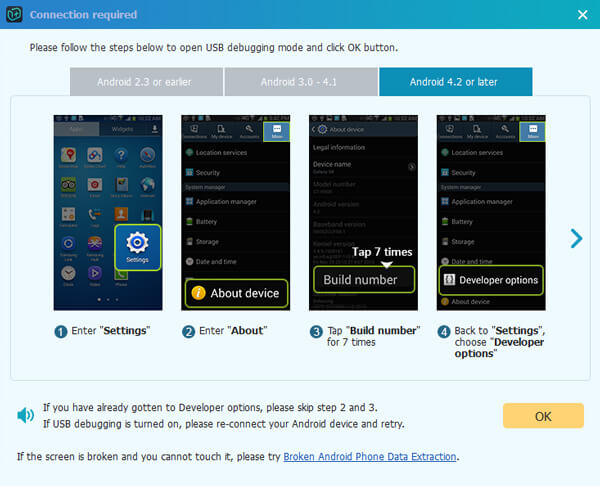
Step 3Select Messages and Messages Attachments to recover text messages only. After you have performed a successful connection, it is time to choose your desired file types. Mark the box beside Messages and Messages Attachments instead of Select All to save some time and click the Next button for scanning.
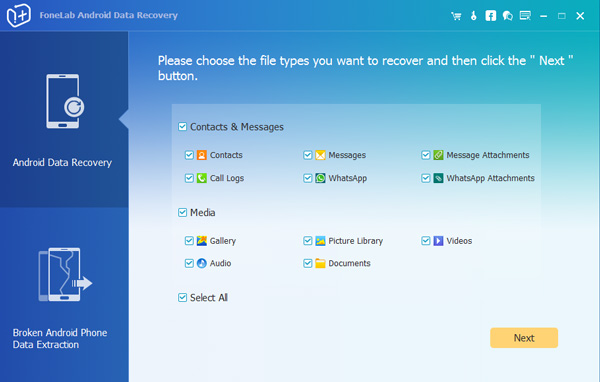
Step 4The program needs to get privilege to scan data from your phone. So you should Allow/Authorize/Grant when it prompts on your Android phone. If there is still no such pop-up window, please click Retry and the program will ask you to install an app to help get access to your phone.
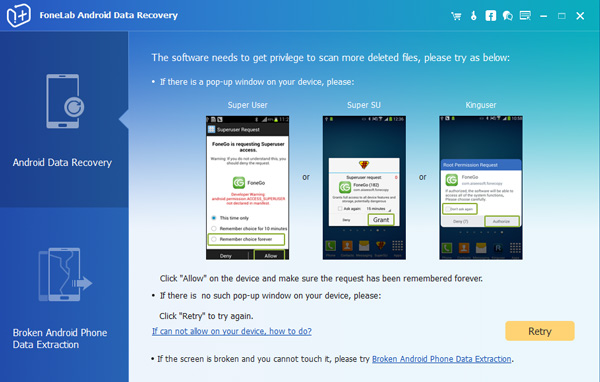
Step 5The scanning result will display in groups by contents on the left pane. Click Messages and Messages Attachments to check more information. Select the ones you want to restore and click Recover to save them to the PC.
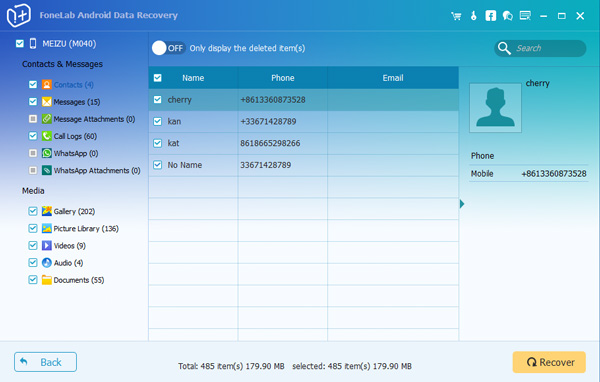
The best way to prevent data loss is to perform backups for your phone data now and then. You can also use FoneLab Android Data Recovery to scan out all your data and save them to the computer. Besides, this program is life time upgrade, so don't worry about Android OS update.
Note: If you want to recover text message when your Samsung phone is diabled, you should move to how to retrieve text messages from a broken phone.
