Recover the lost/deleted iPhone data including photos, contacts, videos, files, call log and more data from your SD card or device.
Fix Corrupted SD Card on Android: 4 Leading Solutions
 Updated by Boey Wong / Feb 08, 2022 09:40
Updated by Boey Wong / Feb 08, 2022 09:40Android phones allow the users to insert a micro SD card which is a good advantage because it expands your storage - enabling you to have more space on your Android phone. It also lets you not worry about insufficient storage, for you can import them on an SD card. However, every SD Card has one common problem: being corrupted or damaged. And that will result in losing and missing your important data and files backed up on it. So the best way to bring back this valuable data is to fix the SD card, but how? Well, and good that you are here. Because we have ways to cheer you up about how to fix corrupted SD cards on Android.
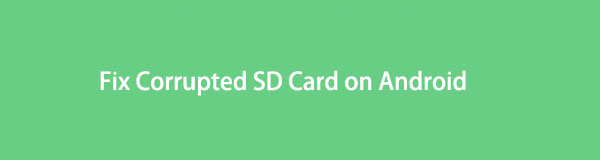

Guide List
Part 1. How to Fix Corrupted SD Card on An Android Phone
Can you fix the damaged or corrupted SD card on Android phone? Definitely yes! You can do some methods to fix a damaged SD card using your Android phone itself. See and check the ways and techniques that you can do to repair your damaged SD card.
With FoneLab for Android, you will recover the lost/deleted iPhone data including photos, contacts, videos, files, call log and more data from your SD card or device.
- Recover photos, videos, contacts, WhatsApp, and more data with ease.
- Preview data before recovery.
- Android phone and SD card data are available.
Method 1. Insert SD Card to Another Android Phone
If your SD card is not working on your Android device, you can try inserting it into another device. The reason could be the SD card slot of your phone is not working, or you have put it in the wrong way, or it is incompatible with the card slot of your android. So, you can try inserting it into another phone to see if the problem occurs again.
Steps on How to Insert SD Card to Another Android Phone to Fix The Damaged SD Card:
Step 1Remove the SD card on your Android device.
Step 2Then, get another phone.
Step 3Finally, insert the SD card into the SD card slot of another phone. And check if it was able to read the SD card.
Method 2. Format the Corrupted SD Card
The first thing that can surely come into your mind is formatting the SD Card to repair or fix it. Because doing this way is more effective and easier to do and can actually solve the problem of an SD card. However, please backup Android data before that as it will remove data on your SD card. Here’s how you can do this way to fix the issue.
Steps on How to Format the Corrupted SD Card:
Step 1Go to Settings > Battery and device care > Storage.
Step 2Next, tap the three-dot symbol, then tap the Advance > SD Card.
Step 3Finally, tap the Format to begin formatting your SD Card. And that’s it!
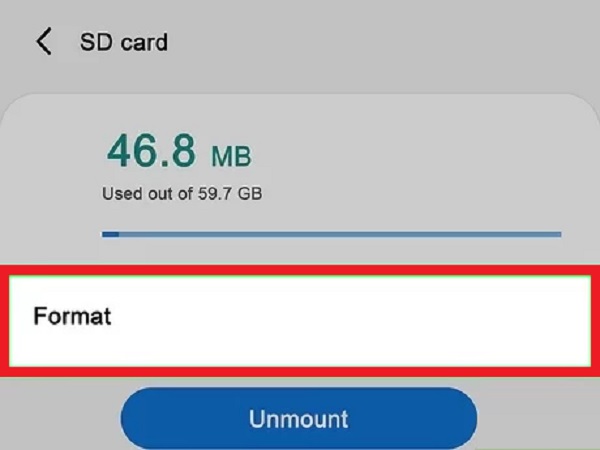
Method 3. Go to Repair Shop
Going to the repair shop is your last resort for an SD Card corrupted Android fix. If you no longer have an option, try to go to a Phone Repair Shop. They could probably have an option or service to fix the issues for your SD card.
These methods are all working for both damaged and corrupted SD card. So, you can use these whenever you want to fix problems on your SD card, like damaged and corrupted.
In the next part of this post, if you see that your files have been deleted and lost because of the damage on your SD card, recover them by moving on.
Part 2. How to Recover Data from Corrupted SD card on Android
1. FoneLab Android Data Recovery
The SD Card was damaged or corrupted suddenly, and your files have gone missing? Do not worry. There is a tool by FoneLab Android Data Recovery that can surely help you solve your problem. The tool enables you to recover Android messages, contacts, photos, videos, and more that you lost because of SD card is damaged. Yet, you can powerfully and professionally restore whatever you lost with this tool. You can freely download this program on your computer and try recovering your files. Here’s how you can use this to retrieve things.
With FoneLab for Android, you will recover the lost/deleted iPhone data including photos, contacts, videos, files, call log and more data from your SD card or device.
- Recover photos, videos, contacts, WhatsApp, and more data with ease.
- Preview data before recovery.
- Android phone and SD card data are available.
Steps on How to Recover Data from Corrupted SD Card on Android with FoneLab Android Data Recovery:
Step 1Firstly, go to the official website of FoneLab Android Data Recovery to download and install it on your computer.

Step 2Then, connect your Android device to a computer via USB cable. Make sure that the SD card is inserted into your Android device. Then, enable debugging on your phone to successfully connect it to the computer.
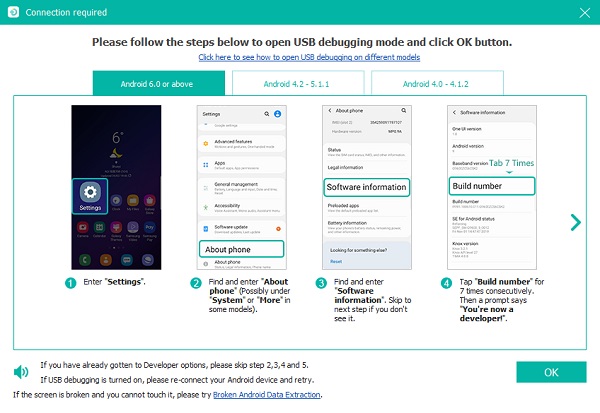
Step 3Next, scan the damaged SD card. This tool allows you to recover all file types on your Android device. Select the file type you want to recover; click the box beside the Select All option if you want to retrieve all. And click the Next button.
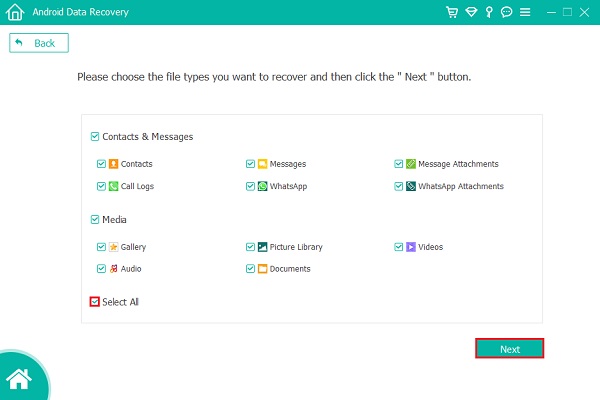
Step 4Then, select all the files you wish to recover when the scanning process is complete. You can also show your deleted files and recover them by simply toggling on the button beside the option Only to display the deleted items.
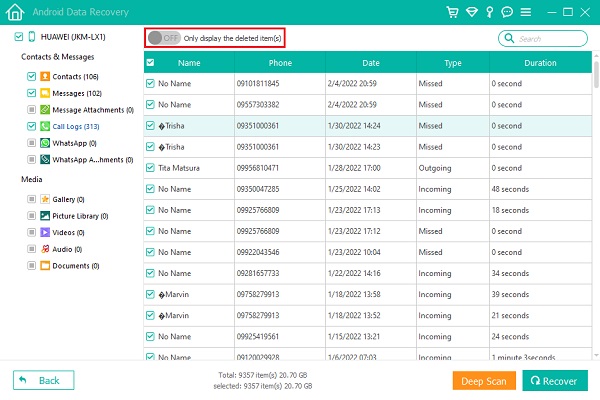
Step 5After selecting the items, you can click the Recover button. Finally, it will begin to recover your files. And that’s it!
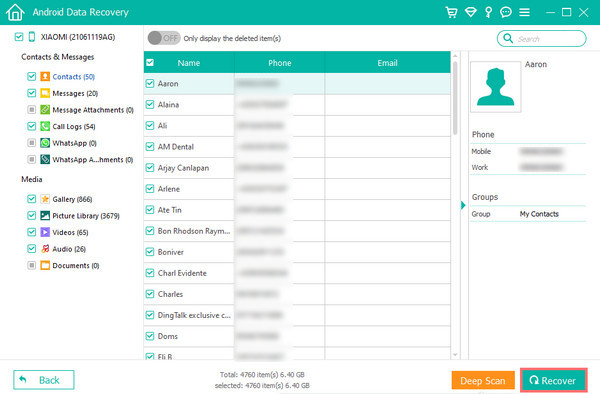
2. FoneLab Data retriever
Another tool that is developed by FoneLab that can help you recover your data in your SD memory card is FoneLab Data Retriever. Whether the SD Card is formatted, corrupted, or damaged, you can use this tool to recover the important data or files from your SD Card. The tool allows you to retrieve lost and deleted media files like audio, photos, and videos in your memory card. Not just that, with it, you can restore files selectively. Below are the steps on how to recover data from the damaged SD card.
FoneLab Data Retriever - recover the lost/deleted data from computer, hard drive, flash drive, memory card, digital camera and more.
- Recover photos, videos, documents and more data with ease.
- Preview data before recovery.
Steps on How to Recover Data from SD Card on Android with FoneLab Data Retriever:
Step 1To start with, download and install the FoneLab Data Retriever on your computer. Then it will open automatically.
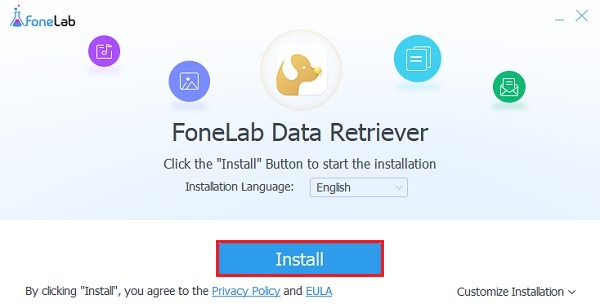
Step 2Next, insert the SD Card into a computer using a USB card reader.
Step 3After that, click the inserted SD card under the Removable Drives on the tool's main interface. And click the Scan button.
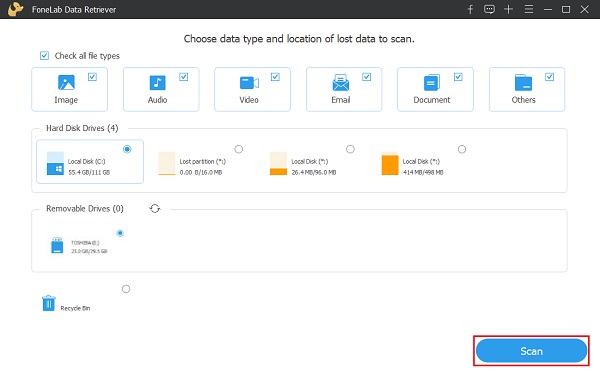
Step 4After the scanning process, you can select and click the folder to view the detailed data types. Then, find and select the file type and exact files you want to recover.
Step 5After choosing, you can click the Recover button to start the retrieving process of your files from your SD card.
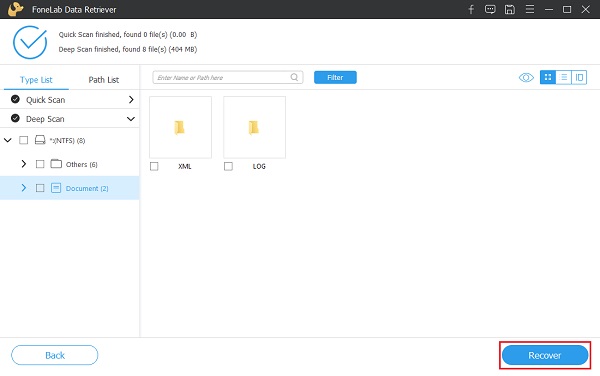
When your SD card is corrupted on Android, you can always recover your deleted and lost files using these two alternative tools. We highly recommend these tools in getting the lost and removed files from your corrupted, damaged, and even formatted SD card.
FoneLab Data Retriever - recover the lost/deleted data from computer, hard drive, flash drive, memory card, digital camera and more.
- Recover photos, videos, documents and more data with ease.
- Preview data before recovery.
Part 3. FAQs About How to Fix A Corrupted SD Card on An Android Phone
1. When the SD Card is damaged, what happens?
Some signs that your SD Card is damaged, like some files went missing; it could be your photos, videos, and documents saved in your SD Card. Another one, you will receive an error notification that your SD Card is damaged. The last sign is that when you check or read the SD Card on a computer, there are no files are displayed.
2. My phone says that my SD card is damaged, why is it like that?
There are several causes why an SD card or memory card can be damaged or corrupted. One could be because of the physical damage to the SD card itself. Two, because of a corrupted file system on the memory card. Another is unplugging it incorrectly, removing it while transferring files. And last could be because of the virus or malware infections.
All in all, you know now how to fix an SD card on Android that was damaged and corrupted. In fact, you have a way of repairing it and recovering the lost and deleted files on it. Yet, among these solutions, we recommend FoneLab Android Data Recovery and FoneLab Data Retriever in recovering your lost and deleted files. However, it is still your choice on what to use.
