- Part 1. How to Transfer Music from Computer to iPod Touch without iTunes via FoneTrans for iOS
- Part 2. How to Transfer Music from Computer to iPod without iTunes on Mac
- Part 3. How Do you Transfer Music from Computer to iPod Using iTunes
- Part 4. How to Transfer Music from Computer to iPod Touch through Sync Library Feature
- Part 5. FAQs about Transferring Music from Computer to iPod Touch
How to Transfer Music from Computer to iPod in 4 Proven Ways in 2023
 Posted by Boey Wong / June 17, 2022 09:00
Posted by Boey Wong / June 17, 2022 09:00 I have downloaded music files on the computer and want to transfer them to iPod now. I try to search that how do I transfer music from computer to iPod on Google, but there are too many results. I don't know how to choose from them? Anyone can help? Thanks!
For most users, iPod is a good choice as it provides high music quality and various benefits while listening to music. However, they might use computers to download or save music files. Thus, here comes the need to transfer songs from computer to iPod.
Aside from Apple ways, you can get many solutions from the internet, such as third party tools, USB cable transferring, etc. Here in this post, we will show you the most recommended methods you should have a try.
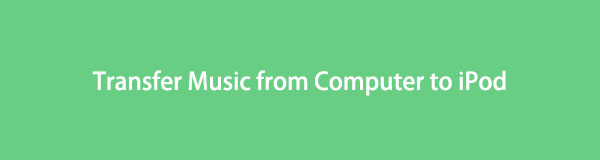

Guide List
- Part 1. How to Transfer Music from Computer to iPod Touch without iTunes via FoneTrans for iOS
- Part 2. How to Transfer Music from Computer to iPod without iTunes on Mac
- Part 3. How Do you Transfer Music from Computer to iPod Using iTunes
- Part 4. How to Transfer Music from Computer to iPod Touch through Sync Library Feature
- Part 5. FAQs about Transferring Music from Computer to iPod Touch
Part 1. How to Transfer Music from Computer to iPod Touch without iTunes via FoneTrans for iOS
The first option you should not miss on the computer is a powerful third-party to help you transfer data between computers and iOS devices. FoneTrans for iOS supports photos, contacts, videos, messages, notes, voice memos and more on iPhone, iPad and iPod Touch. You can launch the program on computer and begin to transfer music from computer to iPod Touch with it by following the demonstration.
With FoneTrans for iOS, you will enjoy freedom to transfer your data from iPhone to computer. You can not only transfer iPhone text messages to computer, but also photos, videos and contacts can be moved to PC easily.
- Transfer photos, videos, contacts, WhatsApp, and more data with ease.
- Preview data before transferring.
- iPhone, iPad and iPod touch are available.
Step 1Download and install FoneTrans for iOS on the computer, then it will be launched after that. Connect iPod to computer.
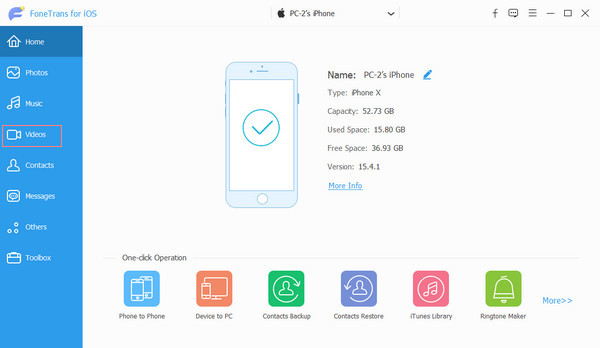
Step 2On the main interface, click the Music tab on the left panel. Click the first add icon on the top menu.
Step 3Choose music from the local folder, and click Open button. That’s it.
Moreover, you can also use it to manage different data between iTunes and device selective without syncing through simple clicks.
If you don’t have iTunes on the latest macOS, you can try Finder to sync music instead.
Part 2. How to Transfer Music from Computer to iPod without iTunes on Mac
Mac removed iTunes and replaced it with Finder to manage iOS data as before. You can still sync photos, contacts, songs, and more between iOS device and Mac. In the same way, you can transfer music from Mac to iPod as well. Below are the detailed steps to move music from Mac to iPod.
Step 1Open Finder on Mac, plug iPod to computer via USB cable.
Step 2Click your device icon, then choose Music from the top menu.
Step 3Click Sync Music onto iPod and click Sync button.
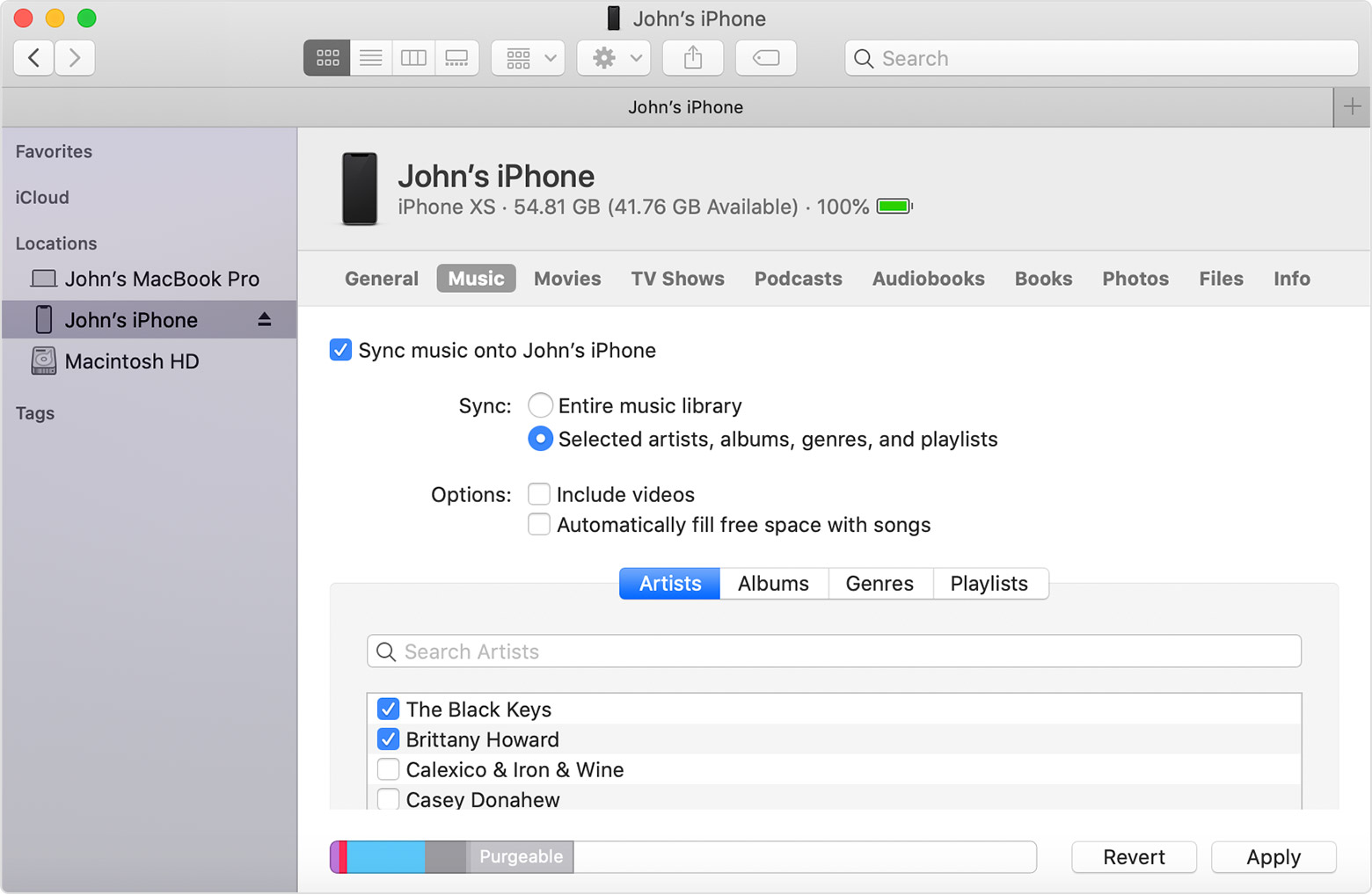
What if you use a Windows computer or haven’t upgraded macOS yet? Please move to the next part to learn about it.
With FoneTrans for iOS, you will enjoy freedom to transfer your data from iPhone to computer. You can not only transfer iPhone text messages to computer, but also photos, videos and contacts can be moved to PC easily.
- Transfer photos, videos, contacts, WhatsApp, and more data with ease.
- Preview data before transferring.
- iPhone, iPad and iPod touch are available.
Part 3. How Do you Transfer Music from Computer to iPod Using iTunes
Although iTunes is a bit complicated for people who are not familiar with it, you can transfer data easily if you learn it well. First of all, you should try its syncing feature to transfer music from computer to iPod. Here is the demonstration of how to use it.
Option 1. How Do you Transfer Music from Computer to iPod by Syncing
Step 1Run iTunes on computer, connect iPod to computer via USB cable.
Step 2Click the device icon, choose Music.
Step 3Check the box of Sync Music xxx songs.
Step 4Click the Sync button.
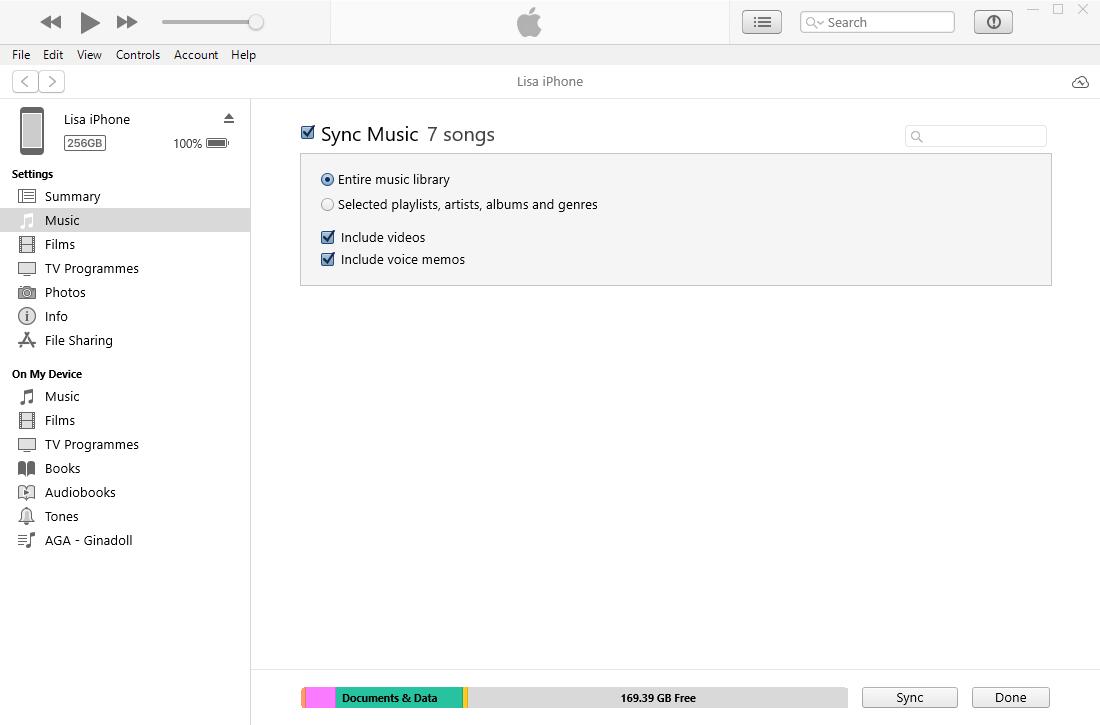
Option 2. How to Transfer Music from Computer to iPod Touch by Dragging Them
Some people might think that the sync feature is not suitable for them as they are not allowed to select specific items accordingly. If you are one of them, move on to learn how to transfer music to iPod selectively.
Step 1Run iTunes, click device icon > Summary > Manually Manage Music and Videos.
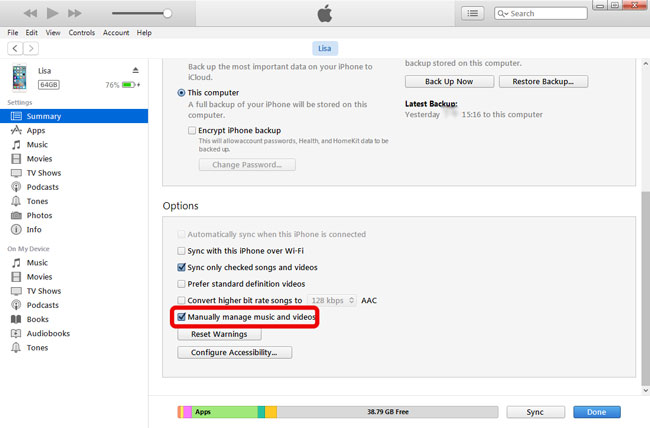
Step 2Backup to the main interface, click Songs or Albums. Select songs you want to transfer to your iPod, drag and drop it to your iPod under Devices tab.
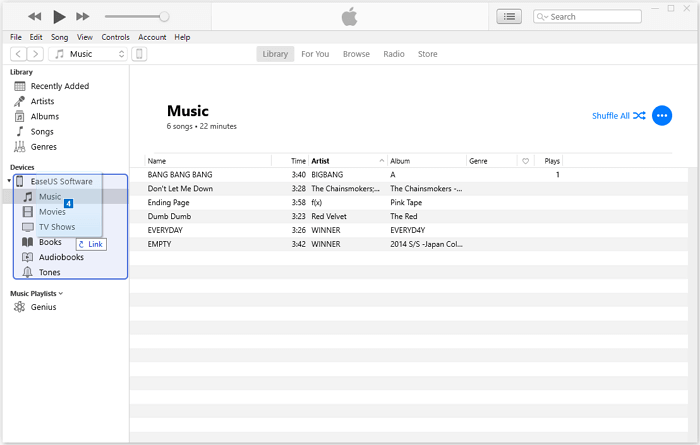
If you are a Mac user, open Finder on Mac, find music files on the right side. Drag and drop the files to your iPod.
With FoneTrans for iOS, you will enjoy freedom to transfer your data from iPhone to computer. You can not only transfer iPhone text messages to computer, but also photos, videos and contacts can be moved to PC easily.
- Transfer photos, videos, contacts, WhatsApp, and more data with ease.
- Preview data before transferring.
- iPhone, iPad and iPod touch are available.
Part 4. How to Transfer Music from Computer to iPod Touch through Sync Library Feature
For people who have subscribed to Apple Music, you should learn all its features well, as you can always do what you want to the music with it. For example, it allows you to listen to music online or offline, add music to your iPhone, remove songs from devices, and more.
In addition, it has a sync feature to help you access library across different devices. However, if you are the one who want to sync music from computer to iPod, please follow the tutorials below.
Step 1Sync Library from computer. On Mac, run Apple Music > Music > Preferences > General > Sync Library.
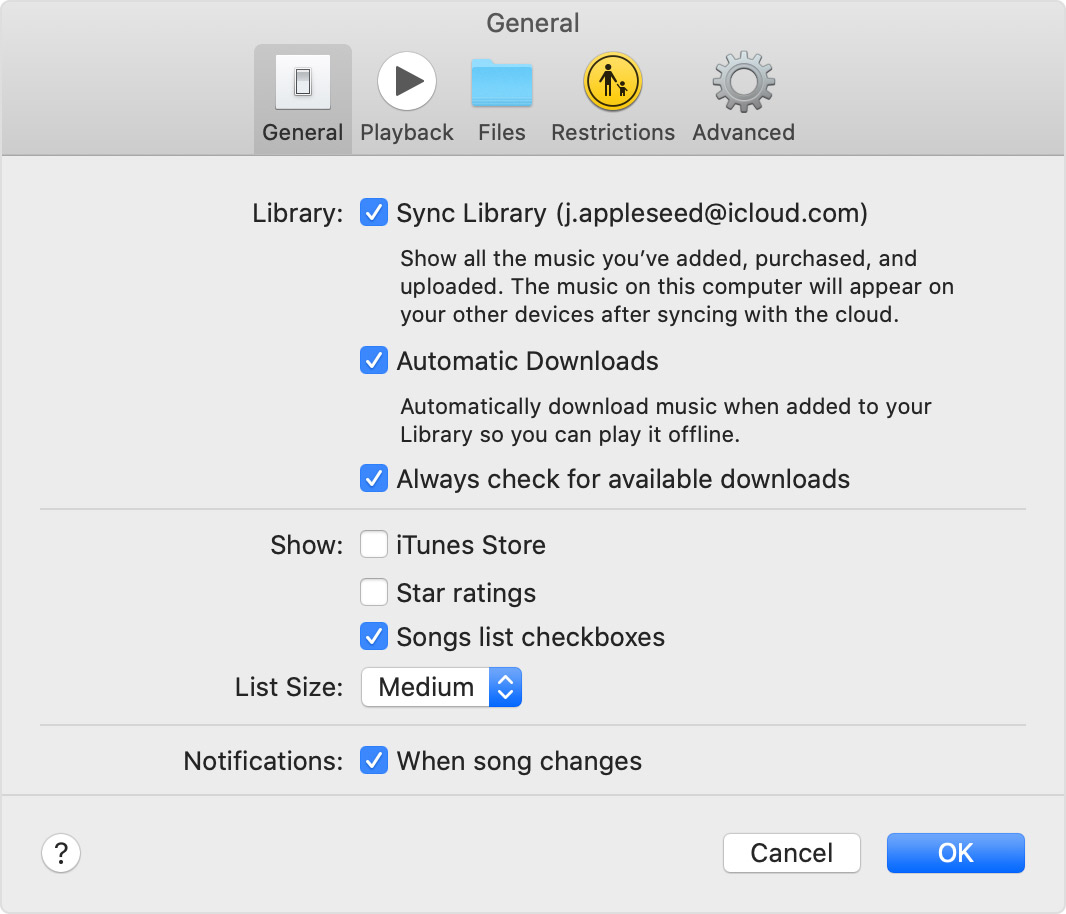
On Windows, open iTunes > Edit > Preferences > General > iCloud Music Library.
Step 2On iPod Touch, go to Settings > Music > Sync Library.
Step 3After that, your music library will be synced to your iPod. Access them on Apple Music app on iPod, and tap to download them on your device.
Part 5. FAQs about Transferring Music from Computer to iPod Touch
How to transfer files from PC to iPod without iTunes?
You can open iPod folder on the computer, then drag and drop files from PC to iPod directly through USB cable connection. If you want to transfer photos, videos, songs, etc., you can also try FoneTrans for iOS on a computer. It is easy and safe to use.
How to Transfer Music from Laptop to iPod?
The methods in this post can also be used on laptops running Windows or macOS operating systems. Thus, you can easily transfer music from laptop to iPod with it.
How to transfer music from computer to iPod Nano without iTunes?
You can use iTunes to transfer music from computer to iPod Classic, Nano and Shuffle. And you have no other ways to add content to these 3 models.
That's all about the 4 proven and effective methods we want to introduce to everyone who wants to transfer music from computer to iPod. All of them are proven and you can try and pick the suitable one. However, FoneTrans for iOS is the most recommended one you should not miss. It helps you transfer whatever data you want and even add, modify and delete contacts within a few clicks.
Why not download and enjoy the benefits of these convenient and effortless solutions now!
With FoneTrans for iOS, you will enjoy freedom to transfer your data from iPhone to computer. You can not only transfer iPhone text messages to computer, but also photos, videos and contacts can be moved to PC easily.
- Transfer photos, videos, contacts, WhatsApp, and more data with ease.
- Preview data before transferring.
- iPhone, iPad and iPod touch are available.
