- Part 1. Transfer Music from iPod to Computer with FoneTrans for iOS
- Part 2. Transfer Music from iPod to Computer with Apple Music
- Part 3. Transfer Music from iPod to Computer through iTunes
- Part 4. Transfer Music from iPod to Computer with External Drive
- Part 5. FAQs about Transferring Music from iPod to Computer
Outstanding Guide to Transfer Music from iPod to Computer
 Posted by Boey Wong / May 17, 2023 09:00
Posted by Boey Wong / May 17, 2023 09:00 iPod Touch is an Apple product mainly used for listening to music. You most likely have this device if you are an iOS user who likes listening to many songs. If so, you must know this device's difference from iPhone and iPad. iPod Touch doesn't have a slot for a SIM card, so it can't access a cellular network. Thus, it doesn't work like a phone where you can enjoy various features. But its advantage is that it lets you store several music and other files. Hence, most, if not all, of your songs must be stored in your iPod Touch.
Meanwhile, like other devices, iPod Touch also runs out of battery, so you can't use it to play non-stop songs. There are also times when you must let it rest and charge. But don't worry, you can listen to your other devices, such as your computer, whenever that happens. To do this, you must operate the excellent methods to transfer music files from your iPod Touch to your computer. And you don't need to look further, as this post will lay out the ultimate iPod to computer transfer techniques in the subsequent parts below.
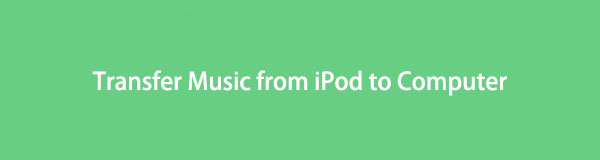

Guide List
- Part 1. Transfer Music from iPod to Computer with FoneTrans for iOS
- Part 2. Transfer Music from iPod to Computer with Apple Music
- Part 3. Transfer Music from iPod to Computer through iTunes
- Part 4. Transfer Music from iPod to Computer with External Drive
- Part 5. FAQs about Transferring Music from iPod to Computer
Part 1. Transfer Music from iPod to Computer with FoneTrans for iOS
FoneTrans for iOS is a third-party transfer tool we highly recommend because of its features and efficiency. This tool has the best to offer among the transfer programs we discovered online. Aside from the fact that it supports transfer from iPod to computer, it can also grant you the freedom to move photos, contacts, videos, messages, and more, between iOS devices, computers, and iTunes Library. FoneTrans for iOS is compatible with both Windows and Mac. In addition, it won’t save or modify your data, so you can trust your privacy is safe with this program.
With FoneTrans for iOS, you will enjoy freedom to transfer your data from iPhone to computer. You can not only transfer iPhone text messages to computer, but also photos, videos and contacts can be moved to PC easily.
- Transfer photos, videos, contacts, WhatsApp, and more data with ease.
- Preview data before transferring.
- iPhone, iPad and iPod touch are available.
Refer to the manageable sample guidelines underneath to copy music from iPod to computer with FoneTrans for iOS:
Step 1Secure the FoneTrans for iOS installer file by heading to its official site. You only need to hit the orange Free Download button on the page’s left, and the files will be saved on your computer. Afterward, ensure to authorize the tool to make changes to your device, and the program window with the Install tab will display. Click it, then proceed with the installation to run the transfer program on your computer.
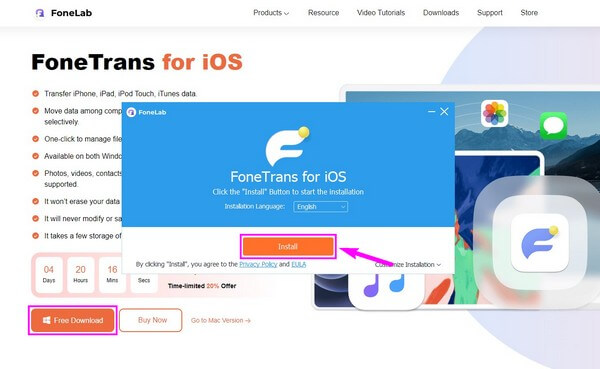
Step 2Attach your iPod with a USB cable to the computer, as required on the tool’s primary interface. When a Trust prompt pops up on your iPod screen, tap it. On-screen instructions will be shown on the program’s interface, and you must comply to connect your iPod and computer successfully. Afterward, click the drop-down bar on the upper-most center and click your iPod to set it as the sending device.
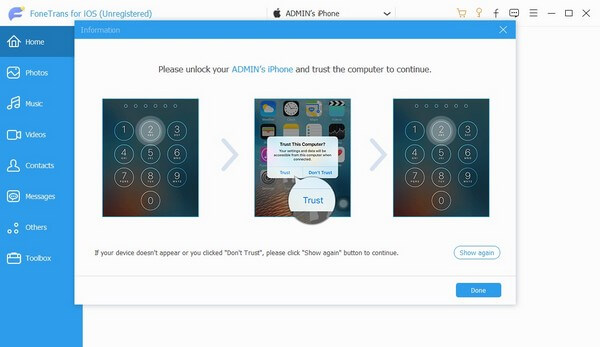
Step 3Next, click the Music tab on the interface’s left column. When a second column appears, pick the folder where the music files you intend to transfer are saved. The songs will then display on the right portion. Mark the checkboxes of the items you desire, or mark the Check All box to select all.
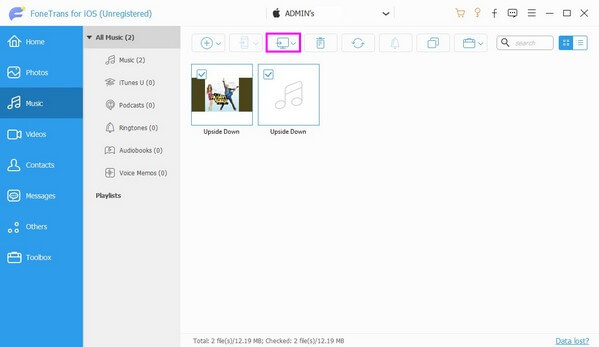
Step 4After that, hit the computer icon above the items to transfer your chosen music files to the computer. The music transfer from your iPod to your computer will last, depending on the size and number of the shared files.
With FoneTrans for iOS, you will enjoy freedom to transfer your data from iPhone to computer. You can not only transfer iPhone text messages to computer, but also photos, videos and contacts can be moved to PC easily.
- Transfer photos, videos, contacts, WhatsApp, and more data with ease.
- Preview data before transferring.
- iPhone, iPad and iPod touch are available.
Part 2. Transfer Music from iPod to Computer with Apple Music
Apple Music also effectively shares your iPod music files with Mac. The service’s syncing feature lets you easily view and play the songs from your iPod on your Mac. However, you must have an Apple Music subscription to use this method.
Heed to the straightforward process below to export music from iPod to computer with Apple Music:
Step 1Launch your iPod’s Settings app, then proceed to the Music tab. After that, enable the Sync Library option by tapping the slider next to it. Then, you can sync your music files to other devices using your Apple ID.
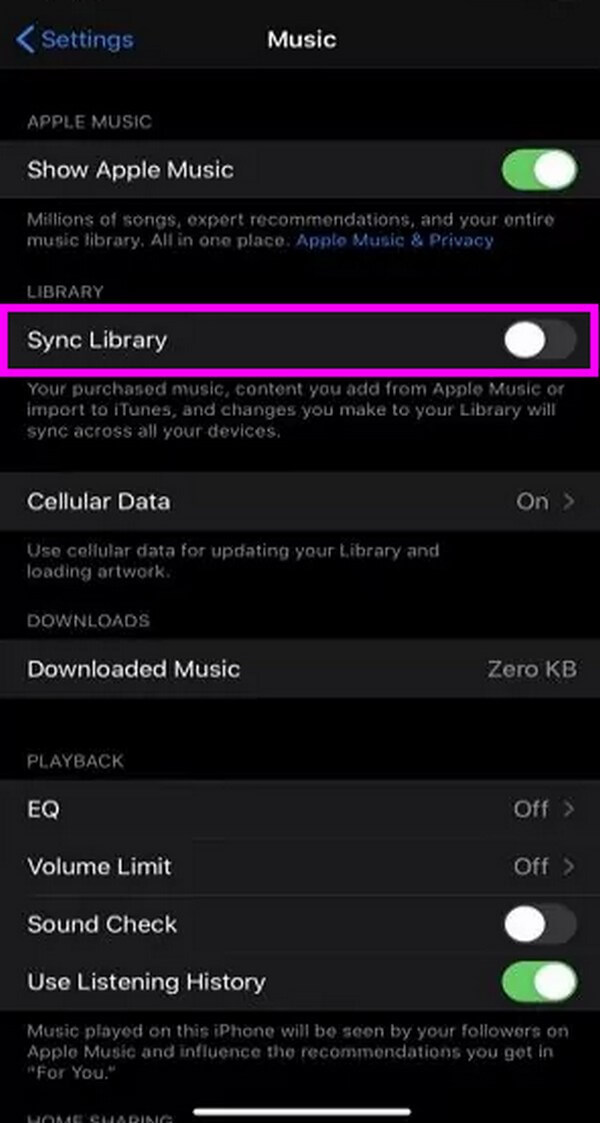
Step 2Ensure you are logged into the same Apple ID as your iPod on your Mac. Next, open the Music app and proceed to its Settings. Open the General section, then enable the Sync Library by marking its checkbox to sync your iPod music files.
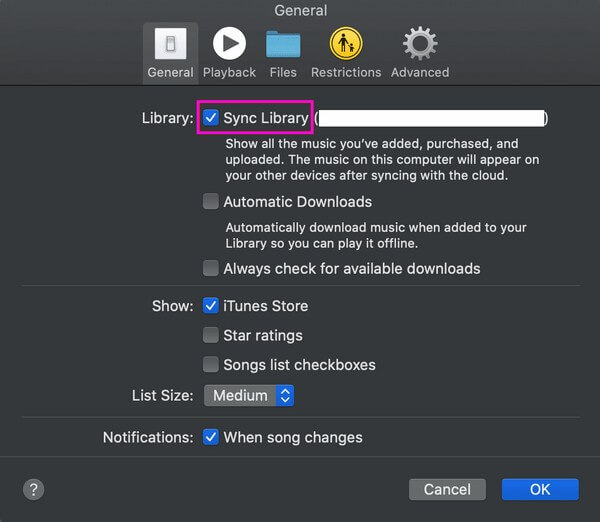
Part 3. Transfer Music from iPod to Computer through iTunes
Meanwhile, iTunes is the default method for transferring music from an iPod Touch to your computer. Like the previous method, it also has a syncing feature that makes the transfer easier. But if you use Mac and iTunes is not available, you can use Finder instead.
Take to heart the unchallenging directions below to transfer music from iPod to computer via iTunes:
Step 1Launch iTunes’ latest version, then link your iPod using a USB cable to your computer. Trust the computer when a prompt displays on your iPod screen.
Step 2Click the iPhone icon on the program’s interface to see various options. Among them, choose the Music tab on the left list.
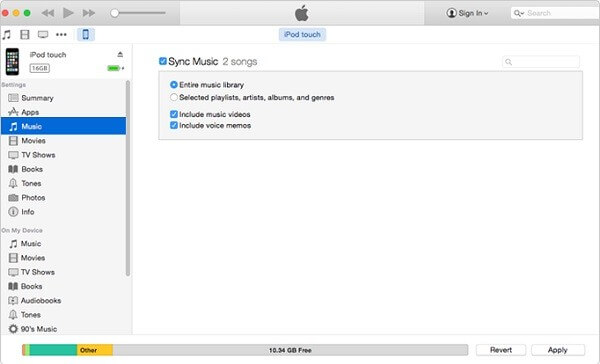
Step 3At the top, check the Sync Music box. Choose your preferred syncing options in the box below accordingly. Lastly, hit Apply to sync your iPod music to your computer.
With FoneTrans for iOS, you will enjoy freedom to transfer your data from iPhone to computer. You can not only transfer iPhone text messages to computer, but also photos, videos and contacts can be moved to PC easily.
- Transfer photos, videos, contacts, WhatsApp, and more data with ease.
- Preview data before transferring.
- iPhone, iPad and iPod touch are available.
Part 4. Transfer Music from iPod to Computer with External Drive
You can transfer music files from your iPod to the computer with an external drive, like a USB or flash drive. You can input the external drive on your iPod’s charging port.
Pay attention to the effortless instructions underneath to determine how to transfer music from iPod to computer with an external drive:
Step 1Input your external drive with enough storage space into the charging port of your iPod. After that, access your device files to see if the external drive is now accessible.
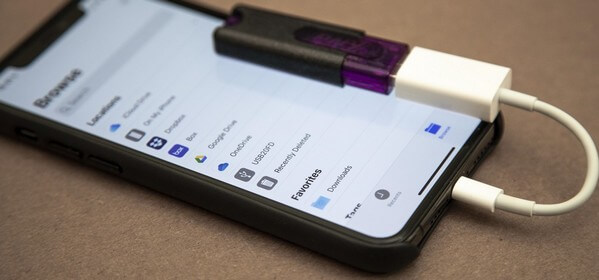
Step 2View the music files on your iPod and choose the items you will transfer. Move them to the external storage you have input. Then eject it to input on the computer this time.
Step 3Once you attach the external drive to your computer, view its content and copy and paste your chosen music files from the external drive to the computer.
Part 5. FAQs about Transferring Music from iPod to Computer
1. How do I transfer music from the iPod Touch to my Windows 10?
If you choose from the transfer methods in this article, the ones that work on Windows 10 include the FoneTrans for iOS, iTunes, and External Drive. And among them, the one we often suggest is the FoneTrans for iOS, as it's compatible with Windows, Mac, and almost all iOS devices.
2. Can I download music files directly to my iPod Touch?
Yes, you can. If you're subscribed to Apple Music, you can download music files directly from the app using your iPod Touch. You may also do this on your iPhone and other Apple devices.
Thank you for trusting the method in this article to transfer your iPod music files safely to your computer. If you have more troubles relating to your devices, please state your inquiries in the comments below.
With FoneTrans for iOS, you will enjoy freedom to transfer your data from iPhone to computer. You can not only transfer iPhone text messages to computer, but also photos, videos and contacts can be moved to PC easily.
- Transfer photos, videos, contacts, WhatsApp, and more data with ease.
- Preview data before transferring.
- iPhone, iPad and iPod touch are available.
