- Part 1. How to Transfer Music from iPod to iPhone without Computer via AirDrop
- Part 2. How to Transfer Music from iPod to iPhone with iCloud Music Library
- Part 3. How to Transfer Music from iPod to iPhone with iTunes
- Part 4. How to Transfer Music from iPod to iPhone with Finder
- Part 5. How to Transfer Music from iPod to iPhone with FoneTrans for iOS
- Part 6. FAQs About Transferring Music from iPod to iPhone
How to Transfer Music From iPod to iPhone Excellently
 Posted by Lisa Ou / Jan 07, 2022 09:00
Posted by Lisa Ou / Jan 07, 2022 09:00 Moving music from iPod to iPhone is usually made when you are moving to a new iPhone or simply want to have the same iPod songs in it. It can also be done when you are trying to salvage songs from your old or almost broken iPod not to lose your beloved songs. After all, music is the most extraordinary escapade from our surroundings' stress, noise, and distractions. Perhaps you find comfort through music, or you find joy and excitement by listening to your jives. Well then, you can rely on this post no matter what reason drives you to transfer iPod songs to your iPhone. This post will show you 5 methods that you cannot miss to ease and quicken the entire transfer process. Keep reading until the end and learn the best ways to transfer music from iPod to iPhone.
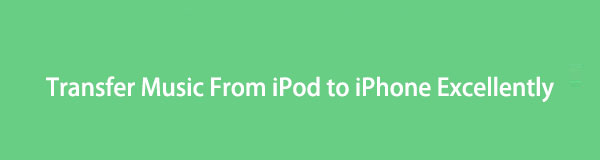

Guide List
- Part 1. How to Transfer Music from iPod to iPhone without Computer via AirDrop
- Part 2. How to Transfer Music from iPod to iPhone with iCloud Music Library
- Part 3. How to Transfer Music from iPod to iPhone with iTunes
- Part 4. How to Transfer Music from iPod to iPhone with Finder
- Part 5. How to Transfer Music from iPod to iPhone with FoneTrans for iOS
- Part 6. FAQs About Transferring Music from iPod to iPhone
Part 1. How to Transfer Music from iPod to iPhone without Computer via AirDrop
AirDrop is a wireless file-sharing method that is meant for Apple devices. It is also great to transfer other data such as your photos, videos, contacts, and others. Using AirDrop is the best way to transfer music from iPod to iPhone without a computer.
Steps on How to Transfer iPod Music to iPhone via AirDrop:
Step 1First, enable your iPhone and iPod’s AirDrop, Bluetooth, and Wi-Fi. Subsequently, head to the Music app on your iPod.
Step 2From there, select the song that you plan to transfer to your iPhone. After that, tap the ellipsis or three-dot menu at the right-bottom corner of your screen.
Step 3Next, tap Share Song and select AirDrop as your transfer method. On the other hand, tap Accept on your iPhone.
But suppose you encounter some troubles transferring music from iPod to iPhone via AirDrop. In that case, you can use a syncing method instead.
With FoneTrans for iOS, you will enjoy freedom to transfer your data from iPhone to computer. You can not only transfer iPhone text messages to computer, but also photos, videos and contacts can be moved to PC easily.
- Transfer photos, videos, contacts, WhatsApp, and more data with ease.
- Preview data before transferring.
- iPhone, iPad and iPod touch are available.
Part 2. How to Transfer Music from iPod to iPhone with iCloud Music Library
Apple features the iCloud Music Library that allows you to synchronize and access your media files like your songs, albums, and playlists on your Apple devices.
Steps on How to Transfer iPod Music to iPhone with iCloud Music Library:
Step 1First, head to your iPod’s Settings app and select Music. From the Music settings, enable the Sync Library feature.
Step 2On the other hand, log in with the same Apple ID on your iPhone and do the same process. Open Settings and head to Music to enable Sync Library.
However, Apple Music might not be available in your country or region. Additionally, you have to subscribe to Apple Music to access your music on your other devices using Sync Library. If that seems to be too much for you, you might have to opt for other alternatives for syncing your songs between your Apple devices.
Part 3. How to Transfer Music from iPod to iPhone with iTunes
Suppose you want to sync your iPod music to your iPhone and use macOS Mojave and its earlier versions or Windows. In that case, you can freely use iTunes. You can also use iTunes to transfer purchased songs from iPod to iPhone.
Steps on How to Transfer iPod Music to iPhone with iTunes:
Step 1Begin by syncing your iPod songs onto your iTunes. To do so, launch iTunes on your computer and connect your iPod to it.
Step 2On iTunes, head to Account, then click Authorizations. After that, go to Files and click Devices. Finally, click Transfer Purchases from your iPod. Meanwhile, connect your iPhone to the same computer.
Step 3Next, click your device’s icon on iTunes. After that, click Songs from the expanded panel. Lastly, right-click the song you want to transfer, then select Add to Device.
Note that you must make sure you use the latest or a higher iOS than your iPodOS. Also, ensure that you have the newest version of iTunes on your computer. However, if you are a Mac user with a macOS Catalina or more recent version, you can use Finder instead.
With FoneTrans for iOS, you will enjoy freedom to transfer your data from iPhone to computer. You can not only transfer iPhone text messages to computer, but also photos, videos and contacts can be moved to PC easily.
- Transfer photos, videos, contacts, WhatsApp, and more data with ease.
- Preview data before transferring.
- iPhone, iPad and iPod touch are available.
Part 4. How to Transfer Music from iPod to iPhone with Finder
Finder is currently Mac's leading data manager, which can also transfer music from iPod to iPhone without iTunes and third-party tools. You can easily use Finder to sync iPod to your Mac then sync them onto your iPhone afterward.
Steps on How to Transfer iPod Music to iPhone with Finder:
Step 1Begin by opening Finder on your computer and connect your iPod using a USB cable. Subsequently, click your iPod’s icon from the sidebar of Finder. Next, click Music from the sidebar panel and enable the Sync option.
Step 2Subsequently, select Entire music library or Selected Artists, albums, genres, and playlist, then click Apply. After syncing your iPod songs onto iTunes, you can now eject your iPod from your computer and connect your iPhone afterward.
Step 3Click your iPhone’s icon and head to the Music panel like the first step. After that, tick Sync music onto your iPhone and select the same option you chose earlier. Lastly, click Apply.
Like iTunes, you must have a higher iOS than your iPodOS before proceeding with this solution. Also, it may seem a waste of memory space to sync your whole library when you only need a few songs from iPod to iPhone. Also, it would be best if you had a solution that would not fail or cause inconvenience.
Part 5. How to Transfer Music from iPod to iPhone with FoneTrans for iOS
FoneTrans for iOS is a highly-recommended transfer tool for Apple devices that you can transfer data anytime on Windows and Mac. Practical, efficient, user-friendly, and safe, these are what you can expect from FoneTrans for iOS. Move music from iPod to iPhone seamlessly with FoneTrans for iOS in a few simple steps.
Steps on How to Transfer iPod Music to iPhone with FoneTrans for iOS:
Step 1Firstly, download and install FoneTrans for iOS on your PC. Meanwhile, run the program once the installation is complete and connect iPod and iPhone to your computer using a USB cable.
Step 2Secondly, select your iPod as the source device from the top-middle part of the FoneTrans for the iOS interface. Subsequently, click Music from the left part of the screen.
Step 3Finally, select all songs you want to transfer from iPod from the right preview panel. Lastly, click the Device Export icon and choose your iPhone as the destination location for the selected songs.
Part 6. FAQs About Transferring Music from iPod to iPhone
Do I need a backup of my device before enabling the iCloud Music Library?
You have to back up your device before enabling the iCloud Music Library. Although iCloud Music Library gives you a copy of your songs through cloud services, it does not serve as a backup in any way. Moreover, songs locally saved on one of your devices might overwrite some songs on your other device, which might be conflicting in some instances.
Why did iTunes fail to sync my music to my iPhone?
Perhaps the iTunes you are using is not the latest version. Failing to sync music from the iPhone may also be due to interruption during the syncing procedure. Try checking if the USB cable that you are using is faulty or not.
With FoneTrans for iOS, you will enjoy freedom to transfer your data from iPhone to computer. You can not only transfer iPhone text messages to computer, but also photos, videos and contacts can be moved to PC easily.
- Transfer photos, videos, contacts, WhatsApp, and more data with ease.
- Preview data before transferring.
- iPhone, iPad and iPod touch are available.
The question of how to transfer music from iPhone to iPod is now answered. All you have to do now is to choose which method to follow. In the final analysis, all 5 solutions above are practical and easy, as long as you meet each process's requirements. Above all, FoneTrans for iOS is the most recommended tool because it is guaranteed to be effective, easy to use, and fast-loading. Relieve your stress about your iPod songs now and start transferring.
