- Part 1. Transfer Music from iPod to Mac with FoneTrans for iOS
- Part 2. How to Transfer Music from iPod to Mac without Software via Sync Library Feature
- Part 3. How to Transfer Music from iPod to Mac for Free with iTunes
- Part 4. Transferring Music from iPod to Mac Using Finder
- Part 5. How to Transfer Music from iPod to Mac via AirDrop
- Part 6. FAQs about How to Transfer Music from iPod to Mac
Transfer Music from iPod to Mac with 5 Most Effective Methods
 Posted by Boey Wong / June 17, 2022 09:00
Posted by Boey Wong / June 17, 2022 09:00 I have many music files on iPod for listening, and want to use it on computer. The question is, how do I transfer music from iPod to Mac? Anybody help? Thanks!
There are various situations where you need to transfer music from iPod to Mac. For example, you might save music files on iPod as you need to listen to them on iPod wherever you want. But, you have to edit these files on Mac when you want to use them on your video background, or make a ringtone for your mobile phone. They are almost daily requests, you need to figure out how to transfer iPod music to Mac easily without complicated operations.
Here, in this post, we will introduce 5 proven and effortless methods to help you move iPod music to Mac. Check them carefully in the following parts.


Guide List
- Part 1. Transfer Music from iPod to Mac with FoneTrans for iOS
- Part 2. How to Transfer Music from iPod to Mac without Software via Sync Library Feature
- Part 3. How to Transfer Music from iPod to Mac for Free with iTunes
- Part 4. Transferring Music from iPod to Mac Using Finder
- Part 5. How to Transfer Music from iPod to Mac via AirDrop
- Part 6. FAQs about How to Transfer Music from iPod to Mac
Part 1. Transfer Music from iPod to Mac with FoneTrans for iOS
Many third-party tools on the market to help you transfer iPod data. Aside from official ways, you can also choose them as they are commonly easy and powerful options for professionals and novices. Here comes the question, how to pick the best one from them?
Now, we will introduce Mac FoneTrans for iOS on computer for you to manage your iOS data through simple clicks. It supports various data on iPhone, iPad and iPod Touch, including images, videos, audio, and more. So, you can quickly run it on either Windows or Mac computer to transfer music from iPod to Mac.
With FoneTrans for iOS, you will enjoy freedom to transfer your data from iPhone to computer. You can not only transfer iPhone text messages to computer, but also photos, videos and contacts can be moved to PC easily.
- Transfer photos, videos, contacts, WhatsApp, and more data with ease.
- Preview data before transferring.
- iPhone, iPad and iPod touch are available.
Below are the clear instructions for you.
Step 1Download and install Mac FoneTrans for iOS on computer, and plug iPod Touch via USB cable.
Step 2Run it on the computer after that. On the main interface, click the Music tab on the left side.
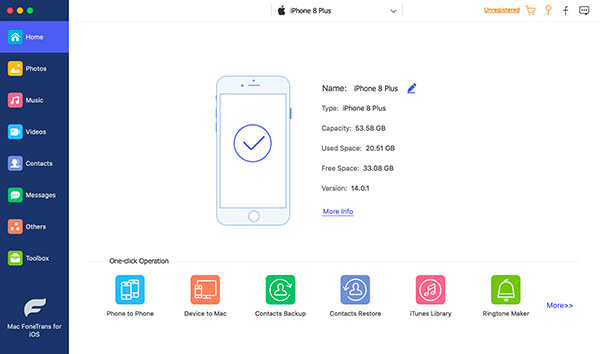
Step 3You can see all available songs on the right side. Check the boxes of them.
Step 4Click the export icon and select a local folder to save them to Mac.
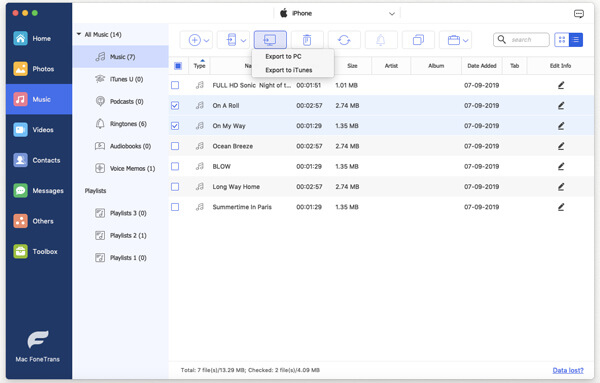
Moreover, FoneTrans for iOS enables you to transfer iTunes data without syncing. As a result, you can move data between iTunes and devices without losing data.
For music lovers, you should know Apple Music.
Part 2. How to Transfer Music from iPod to Mac without Software via Sync Library Feature
It is more than a simple music player on Mac, iPhone, iPad, iPod Touch, web page, Android phone, etc., it also allows you to access countless music sources with or without a premium version.
As a popular music feature from Apple, you should try its features to manage your music library across devices. You need to enable this feature on both iPod and Mac, the music library will be synced automatically. Here is the tutorial you can follow to transfer music from iPod to Mac.
Step 1Enable the Sync library feature on iPod through Settings > Music > Turn on Sync Library.
Step 2Enable it on Mac through Apple Music app > Music > Preferences > General > Sync Library > OK.
If you want to listen to music on the library offline, you can download them on Mac.
With FoneTrans for iOS, you will enjoy freedom to transfer your data from iPhone to computer. You can not only transfer iPhone text messages to computer, but also photos, videos and contacts can be moved to PC easily.
- Transfer photos, videos, contacts, WhatsApp, and more data with ease.
- Preview data before transferring.
- iPhone, iPad and iPod touch are available.
Step 1Access Apple Music on Mac, find the song you want to download to computer.
Step 2Click the download icon.
If you prefer to use iTunes on the computer, move to the next part.
Part 3. How to Transfer Music from iPod to Mac for Free with iTunes
On earlier versions of Mac, you can still use iTunes to manage your data on computer. With it, you can backup and restore iPhone, iPod, and iPad data, and transfer data between computer and device without obstacles.
Below are the steps of moving music from iPod to Mac.
Step 1Authorize computer through iTunes > Account > Authorizations > Authorize This Computer > Authorize.
Step 2Connect iPod to Mac, select File > Devices > Transfer Purchases From iPod.
If you have updated macOS to the latest version, you might find that iTunes has been replaced by Finder and other features already. Don’t worry, you can transfer music from iPod to Mac as well.
Part 4. Transferring Music from iPod to Mac Using Finder
Finder helps you sync data within a few clicks, and move files from iPod with ease. You have 2 options to transfer music from iPod to Mac. Here are the demonstrations for your reference.
Step 1Plug iPod to computer, run Finder on Mac. Click your device on the left panel, and click the Music tab on the right side.
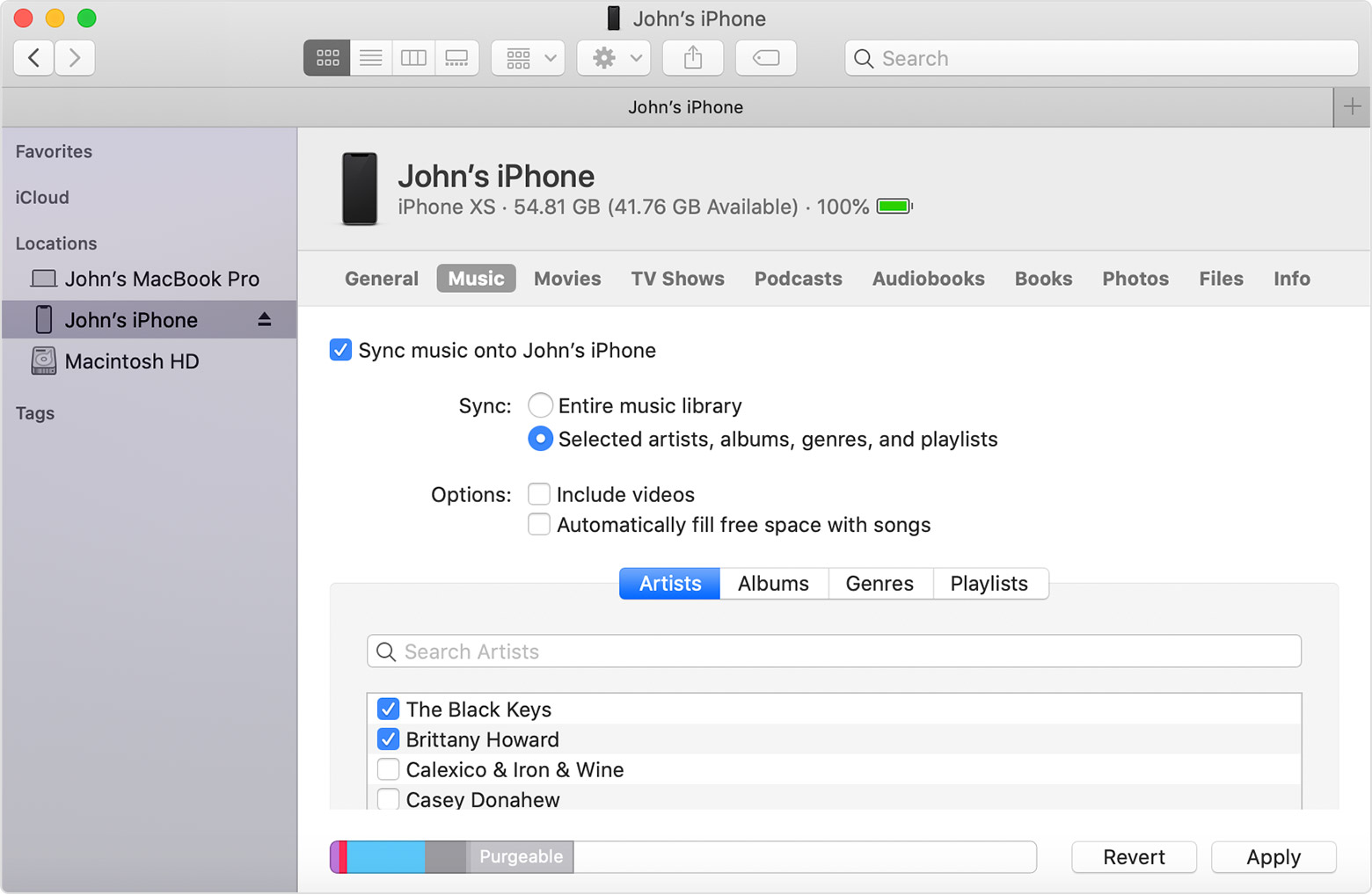
Step 2Check the box of what you want to sync from iPod, and click the Sync button.
And you can also drag and drop music files directly from iPod.
Step 1Open Finder, select your iPod and choose Music folder.
Step 2Open another folder you want to save the music files, drag and drop them from iPod music folder.
Finally, AirDrop will be the last choice you should have a try.
With FoneTrans for iOS, you will enjoy freedom to transfer your data from iPhone to computer. You can not only transfer iPhone text messages to computer, but also photos, videos and contacts can be moved to PC easily.
- Transfer photos, videos, contacts, WhatsApp, and more data with ease.
- Preview data before transferring.
- iPhone, iPad and iPod touch are available.
Part 5. How to Transfer Music from iPod to Mac via AirDrop
You know, AirDrop is a wireless transferring feature you can use between iOS devices and macOS computers. So, you can transfer music from iPod to Mac with it as below.
Step 1Open Apple music app on iPod, and tap on the music you want to transfer to Mac.
Step 2Tap the Share Song button and select AirDrop.
Step 3Make sure you have enabled AirDrop on both iPod and Mac, choose Mac from the options.
Step 4On your Mac, click Accept button to receive the music files.
There are some limitations here, you might be unable to manage them conveniently and selectively. And you can’t select a folder on Mac easily. But you still choose other options in this post to transfer music to Mac.
Part 6. FAQs about How to Transfer Music from iPod to Mac
How to Transfer Music from Old iPod to Mac?
The methods in this post can be used to transfer music from old iPod to Mac. You can try them carefully.
How to transfer files between iPod touch and your Windows PC?
Firstly, you can try similar steps to transfer files with iTunes. Alternatively, you can also try Mac FoneTrans for iOS on the computer, and various data are supported.
How do I get music off my old iPod?
FoneLab for iOS can help you recover data from device or backup files without losing data.
That’s all we want to introduce to transfer music from iPod to Mac, all choices are proven and you can pick anyone suitable for you.
With FoneTrans for iOS, you will enjoy freedom to transfer your data from iPhone to computer. You can not only transfer iPhone text messages to computer, but also photos, videos and contacts can be moved to PC easily.
- Transfer photos, videos, contacts, WhatsApp, and more data with ease.
- Preview data before transferring.
- iPhone, iPad and iPod touch are available.
Mac FoneTrans for iOS is strongly recommended to you. Why not download and enjoy its benefits now!
