Recover the lost/deleted iPhone data including photos, contacts, videos, files, call log and more data from your SD card or device.
Twitter User Guide – 2021 Twitter How to Use
 Updated by Lisa Ou / April 16, 2021 09:15
Updated by Lisa Ou / April 16, 2021 09:15You might have used Twitter for a long time and think that you should have known it well.
Not exactly.
There is something you don’t know from Twitter are helping or hurting your life without notifying you. Twitter is a convenient social media platform to communicate with your friends, it also can be an easy way for strangers to gain your personal information without permission.
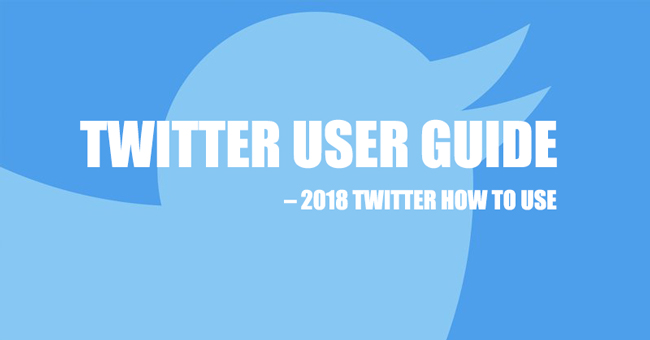
Here we will talk about how to use Twitter more interesting and carefully.
1. Twitter Download
Twitter has a portable app on mobile phone to make it convenient for users. If you want to use Twitter wherever you are, what you should do is to download a Twitter on your phone now.
Twitter App
No matter which kind of mobile phone you are using, you can follow below steps to download the Twitter.
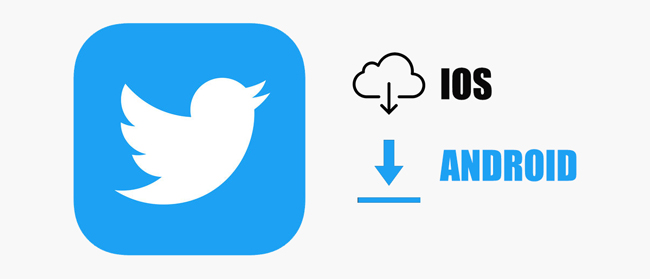
Step 1Open Store app, search Twitter in the search box.
Step 2Find the right one from the list, and then tap to download and install it.
If your mobile phone is not by your side, you can easily open the computer browser and use Twitter on it.
The next step is to sign up a Twitter account if you don’t have one.
2. Twitter Account
If you don’t have an account, you simply view some contents. However, some settings will prompt you to log in your own account to continue.
Below are the steps to sign up a Twitter account.
1. Create Twitter Account
Step 1Go to Twitter Sign Up Page.
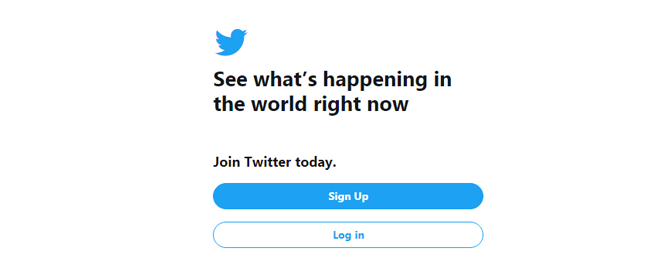
Step 2Follow the instruction to fill the required information.
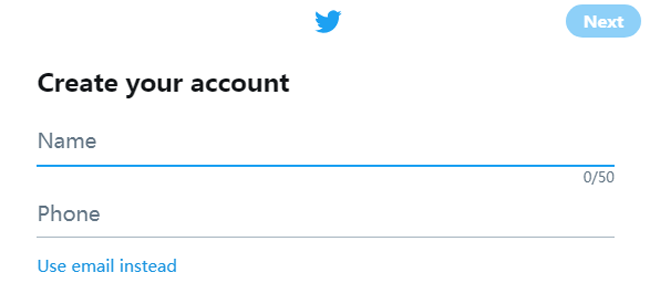
2. How to Setup Twitter Account
After creating your Twitter account, you should do something to make your account looks nice.
1) Twitter Names
Twitter names are what showing other users your names on Twitter. It is changeable but you should pay attention to it and get a good Twitter name idea, you can simply add your lucky number, favorite flower or others.
How to change Twitter username?
Computer browser:
Step 1Go to Twitter Account Settings Page.
Step 2Type the Twitter name you want in the box, it will show you whether the name is available or not.
Step 3Scroll down to click Save changes.
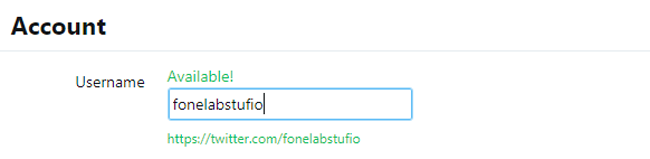
iPhone/Android:
Step 1Tap your profile, then go to Settings and privacy > Account > Username.
Step 2Type your new username, and save it.
How if you want to change Twitter display name?
Computer browser:
Step 1Go to your profile image > Profile.
Step 2Click Edit profile on the top right corner.
Step 3Type your name in the box, then click Save changes.
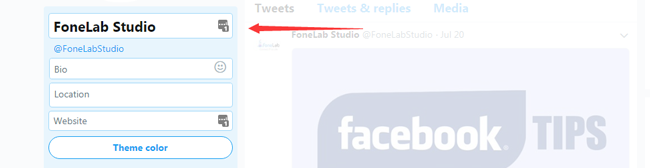
iPhone/Android:
Step 1Tap your profile photo, then tap Edit profile.
Step 2Tap your name to modify, and then tap Save.
2) Twitter Picture
Twitter profile photo helps users to recognize who you are. It is better that you can put a nice and clear photo as a Twitter profile photo.
How to add/change a Twitter profile photo
Computer browser:
Step 1Go to your profile image > Profile > Edit profile on the top right corner.
Step 2Click the Change your profile photo, click Upload photo.
Step 3Upload photo and open it.
Step 4Click Save changes.
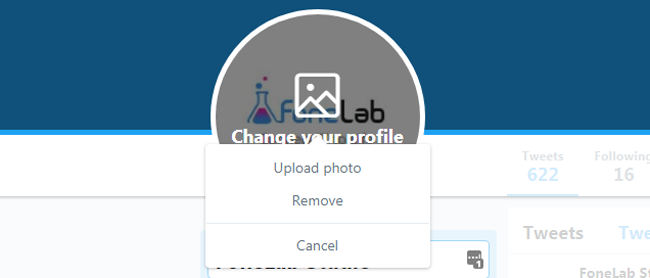
iPhone/Android:
Step 1Go to your profile and tap Edit profile.
Step 2Tap your profile photo.
Step 3Choose one image from the phone or take one.
Step 4Save it.
3) Twitter Headers
Twitter Background is gone, but you can add a header photo to Twitter profile pages to showcase what you want.
Twitter headers, which is also known as Twitter covers, needs a suitable size 1500px by 500px. After preparing the image, you can follow below demonstration to change Twitter header photo.
Computer Browser:
Step 1Go to your profile image > Profile > Edit profile.
Step 2Click Add a header photo > Upload photo.
Step 3Choose photo from local folder and then Open.
Step 4Click Save changes.
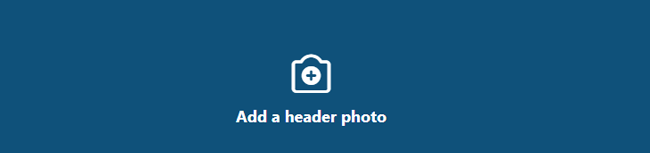
iPhone/Android:
Step 1Go to profile, and enable Edit profile.
Step 2Tap the + icon on the top of the window.
Step 3Choose photo and save.
4) Complete Bio
Bio for Twitter shows anything you like. You can write what you are thinking about right now, a song or movie you like, a question you don’t understand, or somewhere you want to go.
Computer browser:
Step 1Click your profile image > Profile > Edit profile.
Step 2Find Bio under your username.
Step 3Enter what you like, and you can choose emoji here if you like.
Step 4Click Save changes.
iPhone/Android:
Step 1Open your profile, tap Edit profile.
Step 2Delete the bio content, and then enter the new one.
Step 3Tap Save.
5) Add your personal information
Personal information shows your follower your contacts ways, address, emails address, workplace or something else.
You can complete the table with detailed information.
Step 1Click your profile image > Profile > Edit profile.
Step 2Add your location, website, birthday or choose theme color according to your needs.
Step 3Click Save changes.
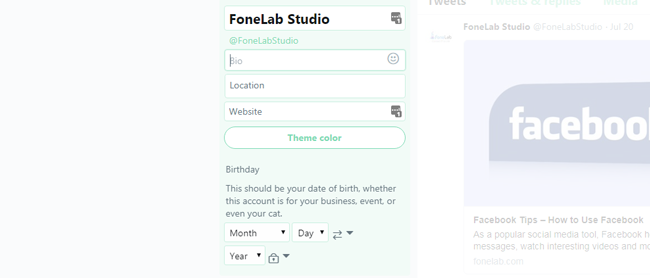
6) Twitter Privacy Settings
It has a risk to make data disclosure and get some bother from spammer or someone you don’t like. Therefore, it allows you to hide this information from whom you don’t like.
Step 1Go to Twitter Privacy and Safety Page.
Step 2You can see Protect your Tweets, Discoverability, Personalization and Data, etc. from the list, click Edit beside the Personalization and Data here.
Step 3Uncheck the boxes according to your needs.
Step 4Scroll down to click Save changes.
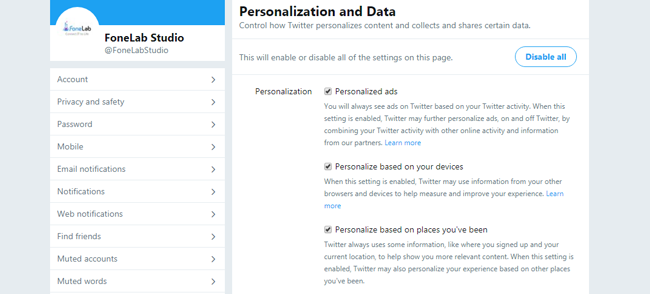
7) Follow Some People
If you want to view something you are interested in or updates from whom you know, you can follow their Twitter account.
Follow Me on Twitter
Step 1Go to the profile page of the account you want to follow.
Step 2Click Follow button on the top right.

Unfollow Someone on Twitter
If you don’t want to get notification and stop viewing his or her updates, you can easily unfollow this user.
Step 1Go to the profile page of the account you want to unfollow.
Step 2Click Unfollowing button.

Twitter How to Remove/Block Followers
The worse situation is that you don’t want to receive any message from someone, don’t worry, you can do it like this.
Step 1Go to your profile, click Followers.
Step 2Find the one you want to remove, click the three-dot icon next to the Follow button.
Step 3Choose Block@[name] from the list.
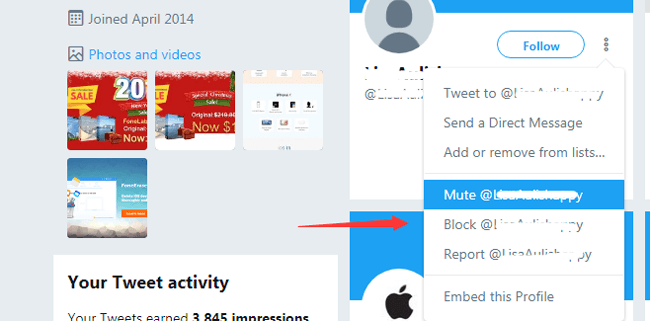
3. Deactivate Twitter
No matter you want to delete your Twitter account, here are something you need to know about deactivating account.
- Your display name, username and public profile will no longer be viewable on Twitter.
- It allows you to restore your Twitter account in 30 days after you deactivate the account.
- If you want to use the older username or email for the new account, you should change them on the old one first.
Then you can read below tutorial to deactivate Twitter account.
How to Delete Twitter Account.
Computer browser:
Step 1Go to Twitter Account Page.
Step 2Scroll down to find and click Deactivate your account.
Step 3Click Deactivate, and enter password when prompted.
Step 4Click Deactivate account again.
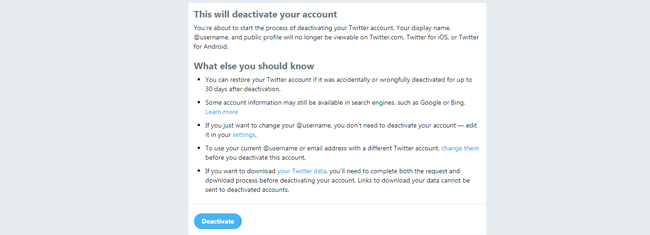
iPhone/Android:
Step 1Go to your profile > Settings and privacy.
Step 2Tap Account > Deactivate your account.
Step 3Tap Deactivate on the pop-up window, and enter password when prompted.
Step 4Tap Yes, deactivate.
4. Reactivate Twitter
You should know that only deactivated Twitter account succeeded less than 30 days can be restored.
Step 1Visit the Twitter log in page on computer browser or mobile phone app.
Step 2Enter your username, email or phone number and correct password.
Step 3It will be reactivated once you click Sign in.
3. Twitter Password
Password is one of the verification for user to login their accounts. A reasonable and security password helps users prevent account steal and data disclosure.
1. Change Twitter Password
Can’t wait to change your simple password now?
Please move on…
Change Twitter Password on Computer Browser:
Step 1Go to Twitter Password Page.
Step 2Enter your current password and new password.
Step 3Click Save changes.
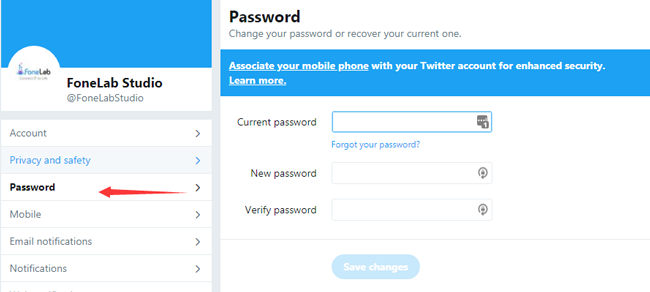
How to Change Twitter Password on iPhone/Android
Step 1Tap your profile image.
Step 2Tap Settings and privacy > Account > Password.
Step 3Enter your current password and new one.
Step 4Click Done or Save.
2. How to Reset Twitter Password
Computer browser:
Step 1Open Find Twitter Account Page, click Forgot password.
Step 2Enter your email, phone number or username, click Search.
Step 3Confirm your information in the window, and click Continue.
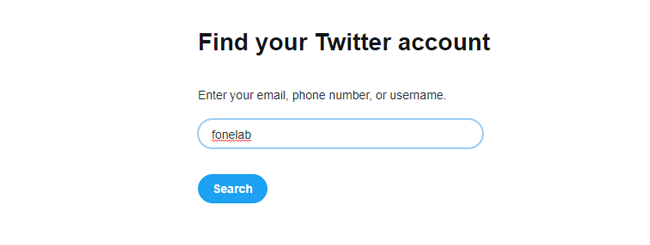
iPhone/Android:
Step 1Open Twitter app, and then tap Log in.
Step 2Tap Forgot password.
Step 3Enter the email or phone number you are requesting a password reset.
4. Tweet
1. How to Tweet
You can post on twitter to share funny videos, photos, stories with friends.
Computer browser:
Step 1Click the compose box or Tweet button on the top right.

Step 2Type what you want and add image, GIF, poll or location as you like.
Step 3Click Tweet.
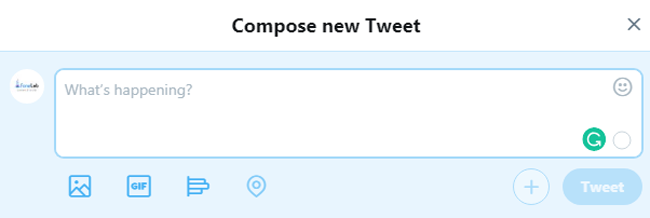
iPhone/Android:
Step 1Tap the Tweet compose icon.
Step 2Type the content and tap Tweet.
2. How to Tweet Someone
You can easily share a post on Twitter and tweet someone with notification.
Step 1Go to the profile of whom you want to tweet or simple type @[name] in the compose box and choose the right person on computer browser or mobile phone app.
Step 2Type the content and then click or tap Tweet.
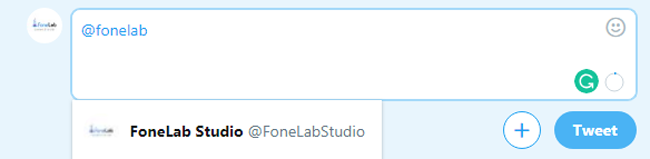
3. Twitter Hashtags
Hashtag is a convenient way to collect related topics without complex searching. You can follow below steps to add your hashtags.
Step 1Go to the Twitter compose box on computer browser.
Step 2Type # in the box, select the hashtag from the list or create one.
Step 3Continue to complete the content in the box, and then click Tweet.
4. How to Delete a Tweet
Computer browser:
Step 1Visit your profile and locate the tweet you want to remove.
Step 2Click the drop-down icon.
Step 3Select Delete Tweet.
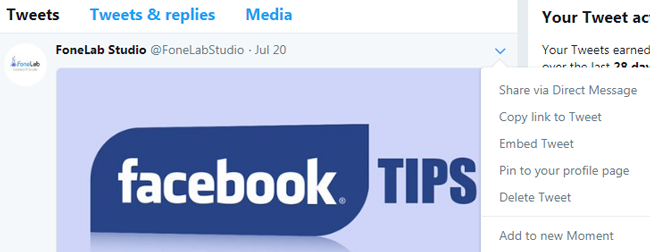
iPhone/Android:
Step 1Tap your profile and find the tweet you want to delete.
Step 2Tap the option icon.
Step 3Tap Delete Tweet.
What if you want to delete multiple tweets?
It is unfortunate that Twitter doesn’t provide a method to bulk-delete tweets. You can find some tools from the internet to help you do this easily.
5. Twitter Messages
Of course, you can send messages through Twitter to chat with others.
Computer browser:
Step 1Click Messages on the top of the window.
Step 2Click blue New Message button.
Step 3Search someone you want to send message, click Next.
Step 4Type the content and click Send.
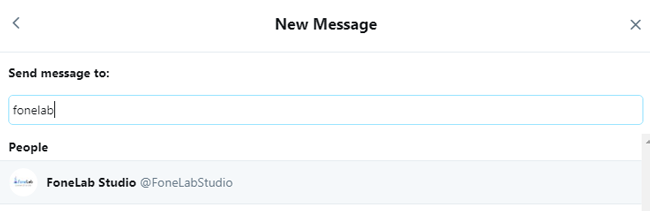
iPhone/Android:
Step 1Open Twitter app, tap Message icon the top right corner.
Step 2Search for people or groups, tap Next.
Step 3Enter your content, and tap Send.
6. Twitter Search
Twitter search is a nice feature you can use to find the people, hashtag, topic or something else you want through Twitter.
It is easy to type into the search box on the top of the window, enter what you like and tap the search icon.
In addition, you can Clear Recently Search by tapping the search box, and then click Clear on the right.
7. Share Twitter
Sharing is convenient that you can one-click to send profile or tweet.
Share Twitter Account
Step 1Go to the user profile of whom you want to share, tap the gear icon on the top.
Step 2Select Share @[name] from the options.
Step 3Choose share way from the list, and share.
8. Twitter Trends
Trends are determined by an algorithm and are tailored for you based on who you follow, your interests, and your location.
It is available on the Twitter mobile apps and Twitter.com. You can easily find them listed under the trends section of Explore tab on mobile phone, or Home timeline, Notifications, search results and profile pages on computer browser.
9. Download Twitter Data
If you want to view your Twitter data, you can easily download Twitter archive from your account.
Computer browser:
Step 1Go to your profile > Settings and privacy > Your Twitter Data.
Step 2Enter your password when prompted.
Step 3Scroll down to locate Twitter under Download your Twitter data section.
Step 4Click Request data.
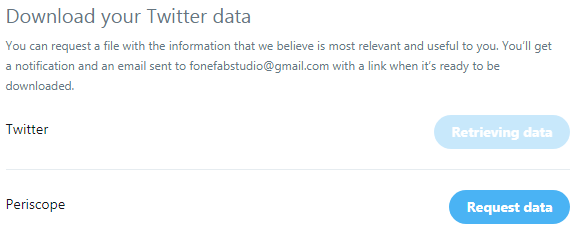
iPhone/Android:
Step 1Tap profile photo > Settings and privacy.
Step 2Scroll down to locate and tap Personalization and data.
Step 3Scroll down to tap See your Twitter data.
Step 4Log in your Twitter account in the pop-up window.
Below are the types of information available to users.
- Account data
- Account history
- Apps and devices
- Account activity
- Interests and Ads data
10. Twitter Photo Viewer - How to Recover Twitter Photo with FoneLab
Similar to Facebook or Instagram, there are different reasons to cause data loss so that you would like to get Twitter data back.
What can you do if you want to restore Twitter photos?
FoneLab is strongly recommended to you. It has both iPhone and Android versions, so you can choose the right one according to your needs.
It enables users to recover Twitter photos from iPhone or Android with simple clicks.
FoneLab iPhone Data Recovery:
Step 1Download and install FoneLab iPhone Data Recovery, launch it and connect device and computer with USB cable.
With FoneLab for iOS, you will recover the lost/deleted iPhone data including photos, contacts, videos, files, WhatsApp, Kik, Snapchat, WeChat and more data from your iCloud or iTunes backup or device.
- Recover photos, videos, contacts, WhatsApp, and more data with ease.
- Preview data before recovery.
- iPhone, iPad and iPod touch are available.
Step 2Choose iPhone Data Recovery > Recover from iOS Device, click START on the interface, and then choose App Photos and click Scan.
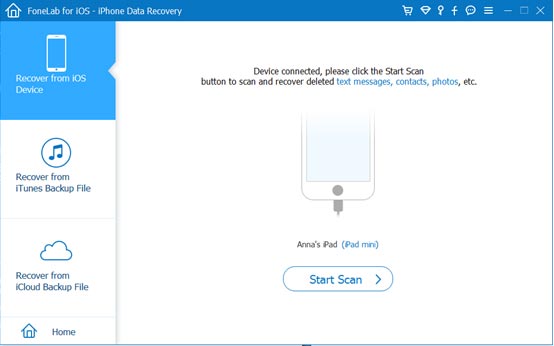
Step 3After the scanning complete, check the items you want to recover.
Step 4Click Recover.
It can also help you recover iPhone data including contacts, call logs, videos and more.
FoneLab Android Data Recovery:
Step 1Download and install FoneLab Android Data Recovery and launch it on the computer.
With FoneLab for Android, you will recover the lost/deleted iPhone data including photos, contacts, videos, files, call log and more data from your SD card or device.
- Recover photos, videos, contacts, WhatsApp, and more data with ease.
- Preview data before recovery.
- Android phone and SD card data are available.
Step 2Connect your device with USB cable, and then enable USB debugging.

Step 3Following the on-screen instruction to root your device.
Step 4Choose data type to scan.

Step 5Check then items from the scanning result when it is done, click Recover.
That’s all.
Hope this post can help you get more information about Twitter. If you have more questions, please leave comments below, and then we will reply as soon as possible.
