DATA RECOVERY FOR IPHONE: The Comprehensive Guide
Now, More and more users are getting relied on iPhone to store important data like messages, contacts, media files, documents, etc. Once the data is lost or deleted by accident, it could be a disaster for them.
Unfortunately, Even with so many amazing new features in upgraded iOS, Apple is missing one very important function to its built-in apps – recover deleted data.
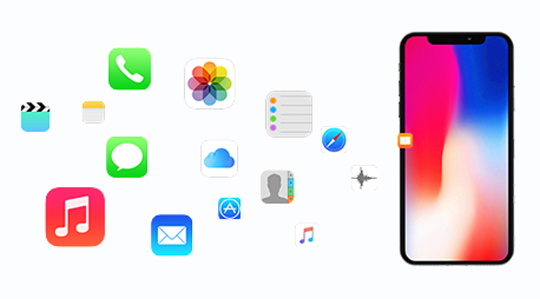
It's not surprised that many of smartphone users have ever experienced data loss due to many unexpected reasons:
- Software corruption: new iOS version upgrade failure or jailbreak failure, etc.
- Wrong operation: delete data by mistake.
- Physical damage: smashed, broken, crushed, water damaged.
- Password lockout: forgot iPhone unlock password.
The best way to keep your data safe is to backup iPhone or iPad with iTunes or iCloud.
Learn how to backup iOS device
Some users may think it not straightforward enough to use iTunes or iCloud for backing up iOS data, I highly recommend another alternative tool – iOS Data Backup & Restore, which can help you backup iOS data to your PC/Mac easily and selectively.
It may be out of iPhone users’ depth to recover deleted data without outside help. Some of them even don’t know the fact that deleted data is not completely erased until being overwritten by new data. Apple provides users with two ways of backing up data so that they can restore iOS device with an old backup as they want.

Guide List
1. Restore iPhone with iTunes
Step 1Connect iPhone with computer which you have synced with before.
Step 2Run iTunes if it does not open automatically.
Step 3Click your iPhone icon showing on iTunes, and then navigate to Summary section. Click the Restore Backup… button.
Step 4Select one of the iTunes backup to restore. Your iPhone will reboot and sync with iTunes, do not disconnect until the sync process finishes.
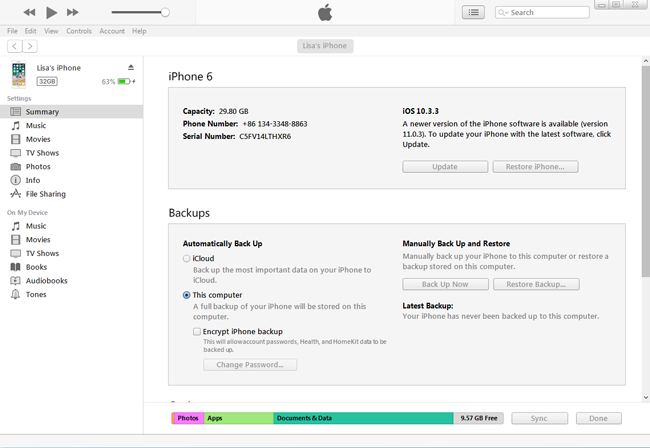
2. Restore iPhone with iCloud

In a similar way,
You are required that have backed up your data with iCloud before, then you can go to iCloud.com and manage your iPhone data whenever you like.
Step 1Factory reset your iPhone. You will have three ways to reset your phone to factory settings: on your device, using iTunes or iCloud.
Step 2In the setup procedure, choose an iCloud backup to restore.
In this case:
It will cause data loss because the process is an entire backup restore to the device. Data generated after the backup was made will be replaced by the data from the restore backup.
It is not the result you want to see, right?
If so, I would like to introduce an iOS data recovery tool to you, which is powerful enough to help users restore iPhone data.
You can choose different versions according to your computer’s operating system. Simply click the below link to download the Free Trial version and have a try.
FoneLab - iPhone Data Recovery - Recover the lost/deleted iPhone data including photos from your iCloud or iTunes backup or device.
3. Recover Lost Data with FoneLab
Recover from iOS Device
Step 1Install the software after download complete. It will launch automatically after that.
Step 2Select iPhone Data Recovery from the interface.
Step 3Choose Recover from iOS Device if you don't have a backup, and connect your device as it said to your computer.
Step 4Click Start Scan when the software recognizes your device.
Step 5The scanning result will display in categories on the left, you are free to preview contents and mark those items you want. Click Recover to save them locally.
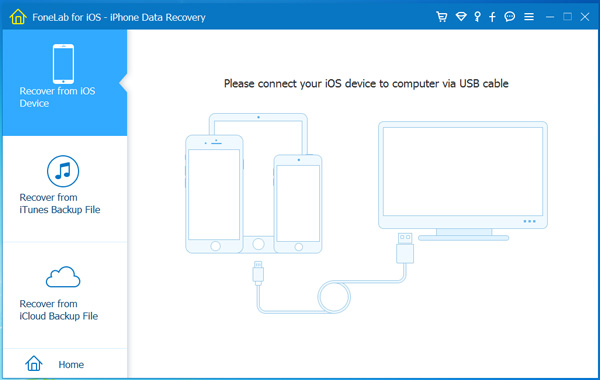
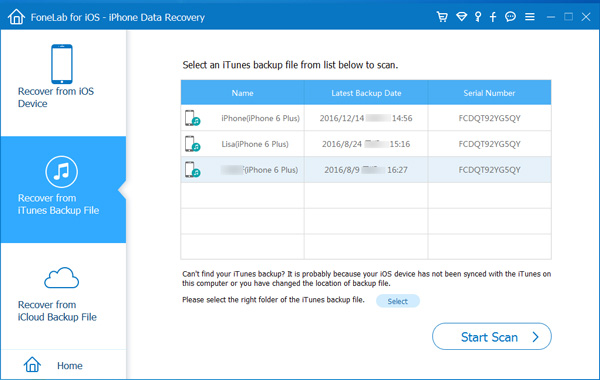
Recover from iTunes Backup Files
Step 1If you have synced your iOS device with computer before, you can recover data in this mode. Select Recover from iTunes Backup File instead.
Step 2All iTunes backup files will list in a table. Choose the relevant one to scan.
Step 3Preview contents in detail and recover.
Recover from iCloud Backup Files
Step 1Select Recover from iCloud Backup File and sign in with your Apple ID and password.
Step 2Download one of the iCloud backup file to view data from that backup.
Step 3Check the items you want to restore and save them onto your computer.
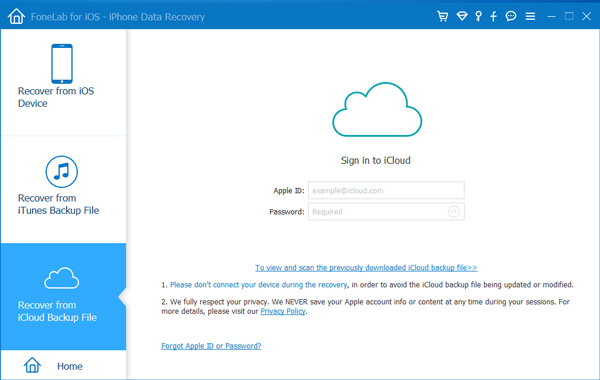
Why Choose FoneLab?
Because, it can:
- Recover your deleted or lost files while keeping current ones intact.
- Selectively retrieve and export messages, contacts, media files, app data, call history, reminders, notes, and so on.
- Recover data even when your device is broken, water-damaged, physical-damaged, factory reset failed or lost.
- Allow you to preview contents before recovery.
- Support iOS 11 and iTunes 12.7.
- Enable you to recover data from the device and the backup without hassle.
- Support iPhone X, iPhone 8, iPhone 8 Plus, iPhone 7, iPhone 7 Plus, iPhone 6S, iPhone 6S Plus, iPhone 6, iPhone 6 Plus, iPhone 5, 5S, 5C, iPhone 4, 4S, iPhone 3GS, iPhone SE.
With FoneLab for iOS, you will recover the lost/deleted iPhone data including photos, contacts, videos, files, WhatsApp, Kik, Snapchat, WeChat and more data from your iCloud or iTunes backup or device.
- Recover photos, videos, contacts, WhatsApp, and more data with ease.
- Preview data before recovery.
- iPhone, iPad and iPod touch are available.
The powerful built-in and third-party applications on your iPhone or iPad are designed for the essential things you use for every day. For example: saving people's phone number with Contacts app, making notes with Notes app, messaging with Messenger app, web browsing with Safari app and so much more.
With a series of cool and extra-ordinary features after iOS 11 upgrade, iPhone becomes increasingly popular among consumers.
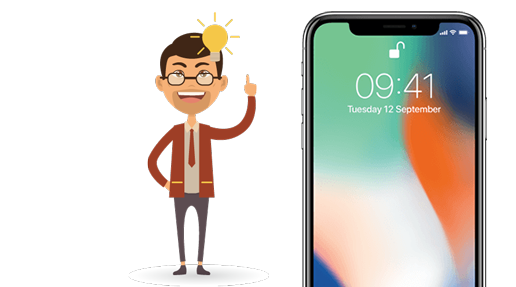
What's new in iOS 11?
iOS 11 makes iPhone and iPad so smart, they help you in more powerful and personal ways:
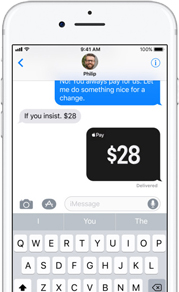
iOS 11 brings the convenience of Apple Pay to Messages. It enables you to send and receive money as simple as a conversation.
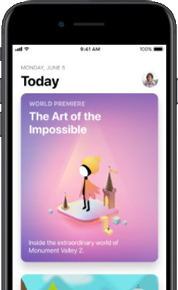
The brand-new App Store, has been redesigned from the ground up to help you discover new apps and games.
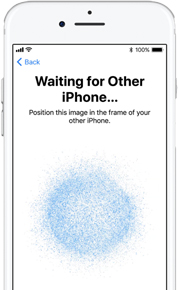
Auto Setup. If you buy a new iPhone and want to set up with your Apple ID, you can just hold the new phone near your old iPhone or iPad to sign in automatically.
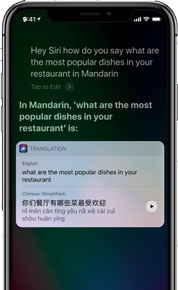
iOS 11 makes the intelligent Safari even more expressive, with a new, more natural voice. It learns from you and is able to anticipate what you want and make suggestions before you even ask.
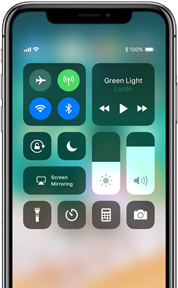
Make your own Control Center. iOS 11 lets you customize the redesigned Control Center so you can change the settings for the things you do most.
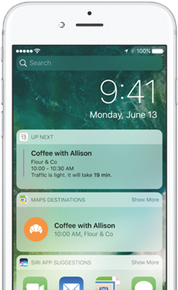
The lock screen is even more powerful. Just swipe up from anywhere on the screen to get to all your notifications.
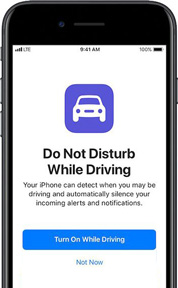
iPhone now will keep you from being disturbed when you are driving. People trying to message you will be notified automatically that you are driving.
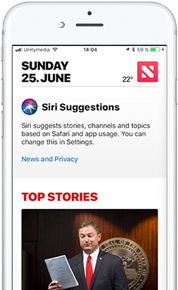
News becomes even more personal, showing top stories that are more related to you.
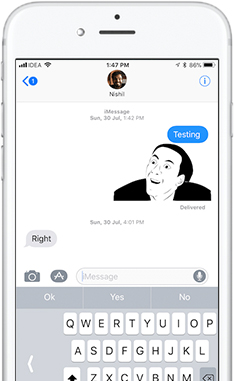
Simply touch and hold the emoji or globe key, select one-handed typing, and then the keys will instantly move closer to your thumb.
