Audio and Video Recording: 3 Different Detailed Guides
 Posted by Lisa Ou / April 23, 2023 16:00
Posted by Lisa Ou / April 23, 2023 16:00Many famous social media platforms do not allow you to download other's videos. It includes Instagram, Facebook, and more. The only way to have it is to record the video and audio. But sometimes, when you capture videos, it has no sound. Why does screen recording not have sound? Well, it may be because of improper use, or it is not activated. There's nothing to worry about.

This post is a complete package! It focuses on audio and video recording on iPhone, Android, and computer. Please see more information upon scrolling down on the screen.
FoneLab Screen Recorder allows you to capture video, audio, online tutorial, etc on Windows/Mac, and you can easily customize size, edit the video or audio, and more.
- Record video, audio, webcam and take screenshots on Windows/Mac.
- Preview data before saving.
- It is safe and easy to use.

Guide List
Part 1. Audio and Video Recording on iPhone via Its Built-In Feature
You do not need to download a screen recorder, as iPhone has a built-in tool to record videos and audio. You will not experience minor issues, like no sound on screen recording. There's more! It can also record your voice while recording. Some users do not know how to access it. Upon reading this post, you will discover how.
Moreover, it captures high-quality video and audio. But it would be best if you kept an eye on the iPhone. There are tendencies wherein the phone will run out of storage while recording. Anyway, below are the steps.
Step 1Launch the Settings app on the iPhone. After that, locate the Customize Controls icon to see more options for the active tiles of the phone.
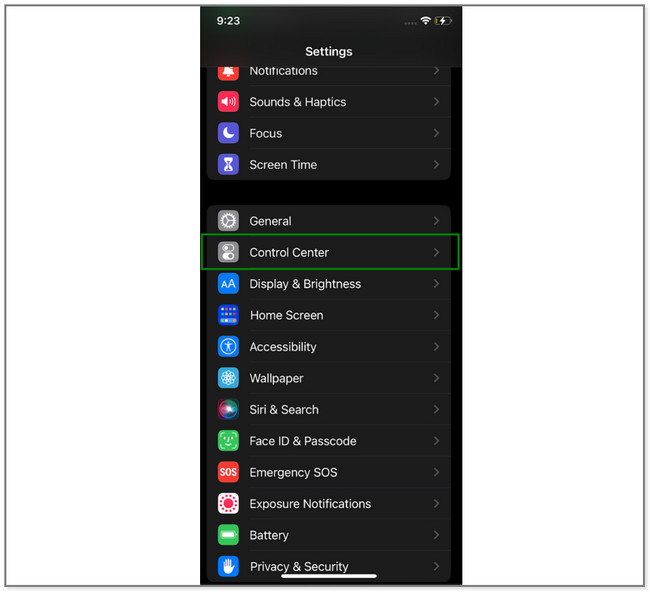
Step 2Tap the Plus icon on the left side of the Screen Recording icon. Later, you will see the tool on the active tiles of the phone.
Step 3Go to the video you want to record. Swipe down the Notification Bar of the iPhone at the top. After that, locate the Screen Recorder icon and tap it. Afterward, it will count down until it records the whole screen.
Note: To enable the Microphone feature on the process. Tap the Microphone icon or button at the bottom of the screen. It must be red.
Step 4To stop the recording, please tap the Red icon at the top right corner of the screen. Later, the phone will save the video automatically.
iPhone built-in recorder may limit you for recording, depending on its storage space. Aside from that, there are many customizations you need to make before using it. Why not try the effortless-to-use tool below? Move on.
Part 2. Audio and Video Recording on Computer with FoneLab Screen Recorder
This post gladly introduces the tool you can use for recording on Android, iOS, and computers, including Windows and Mac. FoneLab Screen Recorder can take high-quality videos with its audio. Aside from that, it hides the desktop taskbar when you are capturing your screen. In addition, it lets you edit the recorded video, depending on your preference. You can cut it, add drawing panels, and more. Another good thing about this software is that you can easily access your record history.
FoneLab Screen Recorder allows you to capture video, audio, online tutorial, etc on Windows/Mac, and you can easily customize size, edit the video or audio, and more.
- Record video, audio, webcam and take screenshots on Windows/Mac.
- Preview data before saving.
- It is safe and easy to use.
If your screen recorder has no sound on screen recording, it's time to use this tool. Try it by following the steps below.
Step 1On the left side of the official website of FoneLab Screen Recorder, click its Free Download button. Please wait for the downloading process to end and set it up afterward on your computer. Later, please launch the tool immediately to have a faster procedure for recording.
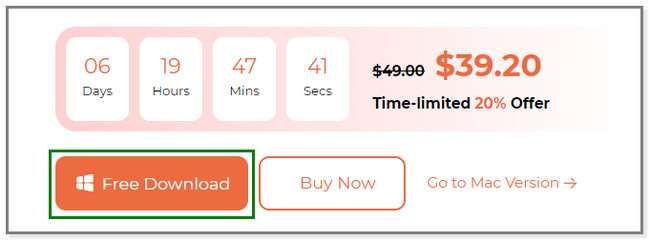
Step 2You will see the recording tools of the software. It includes the Video Recorder, Audio Recorder, or Game Recorder modes. Click the Video Recorder icon on the left side of the main interface. Later, you will see more options for this feature.
Please Note: Click the Phone icon on the right side if you will record on your phone. After that, choose the operating system of your phone. And follow the onscreen instructions on connecting the phone to the computer. Afterward, everything will follow.
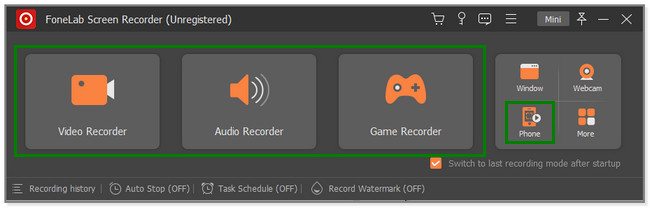
Step 3On the left side of the tool, click the Full button if you want to capture the entire screen. But you can also click the Custom button to record a specific screen portion. Please turn on the System Sound and Microphone buttons if you will use them to record audio from your device. Click the REC button on the right side of the software to start the recording. But before that, it will count down from 3 to 1 to give you preparations for the screen.
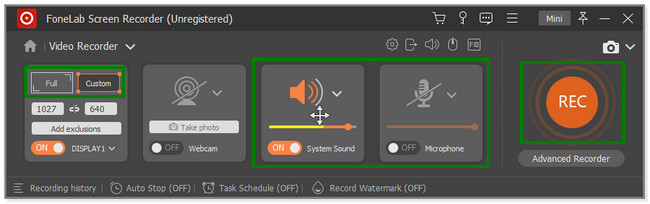
Step 4To stop the recording, click the Red Box icon of the software. Later, the recorded video will pop up on the screen. You will see the editing tools, and you can apply them to your video. After that, click the Done button to save the video to the computer.
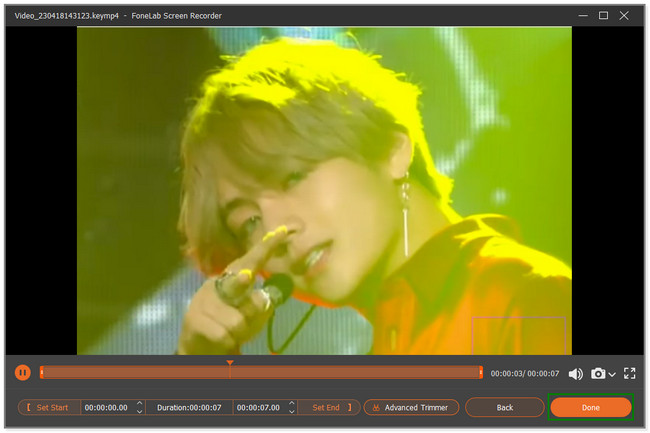
Do you use an Android phone? Below is a method for you. Move on.
FoneLab Screen Recorder allows you to capture video, audio, online tutorial, etc on Windows/Mac, and you can easily customize size, edit the video or audio, and more.
- Record video, audio, webcam and take screenshots on Windows/Mac.
- Preview data before saving.
- It is safe and easy to use.
Part 3. Audio and Video Recording on Android via Third-Party App
Not all Android phones have built-in screen recorders. So you can use this XRecorder, an app with high ratings on the Google Play Store. It only means that most of its users are satisfied with the app's performance. Aside from recording, this app offers many features for your photos, videos, and audio files. You can compress your videos after the recording sessions.
Moreover, you can also customize some effects and commands for the app. It includes shaking the phone to stop the recording and show touch effects. But sometimes, you may encounter so much lag while using this app. Scroll down to see the steps of this app.
Step 1Download the XRecorder on your Android phone via Google Play Store. After that, launch the app on your phone to see its features. Allow the floating icon to be on your screen. Afterward, go to the video you want to record on your phone. Later, tap the Record icon on the right side of the screen to start the recording.
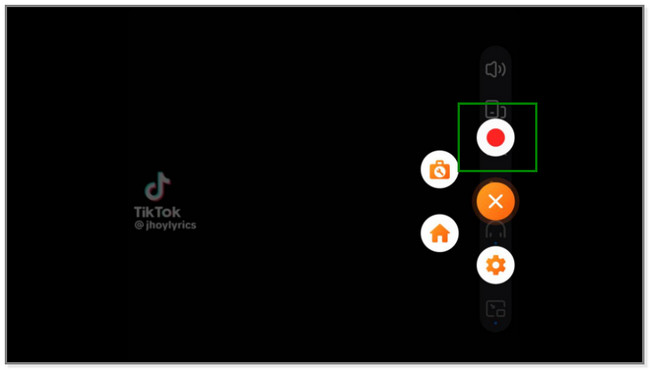
Step 2You will see the consumed time for the capturing process. Once done recording, tap the Red Box icon on the right side of the screen.
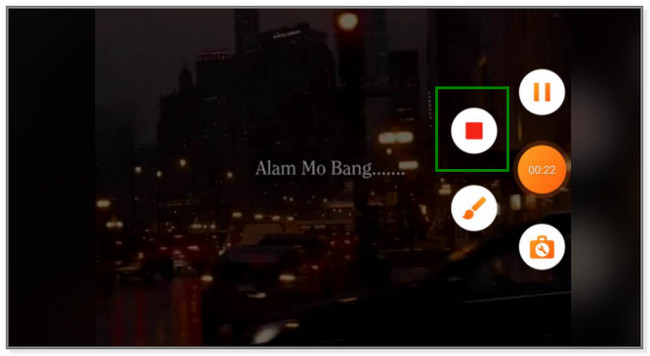
Step 3The recorded video will appear at the top of the screen. It only means that the phone automatically saves the video to its video album. You can tap the Pencil icon if you want to edit the video.
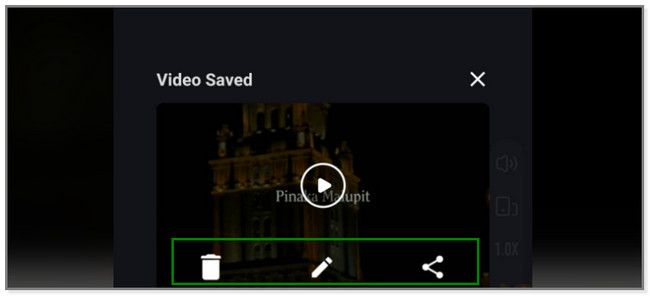
FoneLab Screen Recorder allows you to capture video, audio, online tutorial, etc on Windows/Mac, and you can easily customize size, edit the video or audio, and more.
- Record video, audio, webcam and take screenshots on Windows/Mac.
- Preview data before saving.
- It is safe and easy to use.
Part 4. FAQs about Audio and Video Recording
1. How to screen record Messenger video call with sound on iPhone?
Launch the Messenger video call on your iPhone. After that, swipe down the Notification Bar at the top of the iPhone. Later, tap the Record icon, and the recording process will occur immediately. Please note that you cannot record the voice or audio on the video call because Messenger prohibits it. It is for security purposes. You can also use FoneLab Screen Recorder because it can record high-quality messenger video calls. Download it on your computer.
2. How do I know if I'm being recorded on the phone?
There is no exact way to know someone is recording you over the phone. But someone may be recording you when you hear continuous beeps on the other line. You must be alert if this happens. It is illegal to record somebody without their consent.
FoneLab Screen Recorder allows you to capture video, audio, online tutorial, etc on Windows/Mac, and you can easily customize size, edit the video or audio, and more.
- Record video, audio, webcam and take screenshots on Windows/Mac.
- Preview data before saving.
- It is safe and easy to use.
This post focuses on audio and video recording for iPhone, Android, and computers. But the FoneLab Screen Recorder tool stands out because it can record on all mentioned devices. Sounds great? Download the software now to experience its unique features.
