Top Game Screen Recorder Tools You Should Not Miss
 Posted by Lisa Ou / Oct 28, 2022 16:00
Posted by Lisa Ou / Oct 28, 2022 16:00Do you need a game screen recorder on iOS, Android, or computer? Surely, there are a lot of programs if you will record games on a computer. But how about mobile phones? The answer is you can also find several apps and tools to record your game on your computer, Android, and other iOS devices. And the best of them are just waiting to be discovered.
Recording your gameplay can give you many advantages as a player. It lets you review the moves you do in the game. You will be able to observe how you win and how you lose. Also, your strengths and weaknesses when you are playing. Hence, recording your game makes you deliver a better performance the next time. Meanwhile, if you are a vlogger or a game streamer, you must want to improve the quality of your game recording to provide a better demonstration to your viewers.
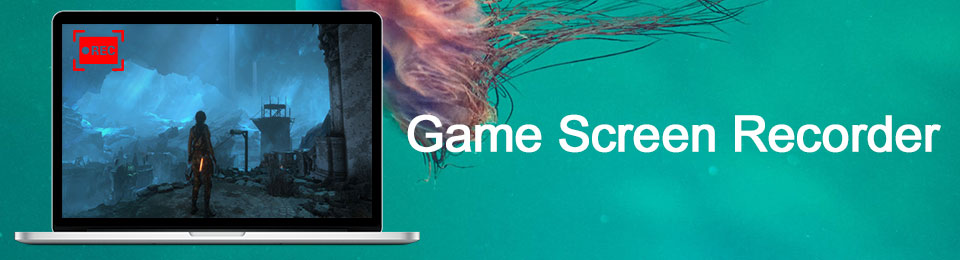
We explored several screen recorders on various platforms regardless of why you need to record your gameplay. And the software and apps that led the list are in the article below. Kindly read further to find out more about them.

Guide List
Part 1. Best Game Screen Recorder - FoneLab Screen Recorder
Beginning at the top of our list is the FoneLab Screen Recorder. We decided to give this software the top spot for of its flexibility. Unlike the other tools and apps, FoneLab Screen Recorder works on almost all devices, including Android, iPhone, Windows, Mac, etc. Hence, whatever device you may have, this tool will surely work for you. It is known for recording gameplay and other screen in high quality. In addition, it records the sound or audio of your game excellently because of its noise cancellation and microphone enhancement features.
FoneLab Screen Recorder allows you to capture video, audio, online tutorial, etc on Windows/Mac, and you can easily customize size, edit the video or audio, and more.
- Record video, audio, webcam and take screenshots on Windows/Mac.
- Preview data before saving.
- It is safe and easy to use.
Here is how to use the best game screen recorder for iOS and Android devices, FoneLab Screen Recorder:
Step 1Explore the FoneLab Screen Recorder official website, then find the Free Download button. Click it to download the software file. You may also switch to the Mac version, depending on your computer. After downloading, open it to begin installing the program. Comply with the installation process and launch it to run on your computer.
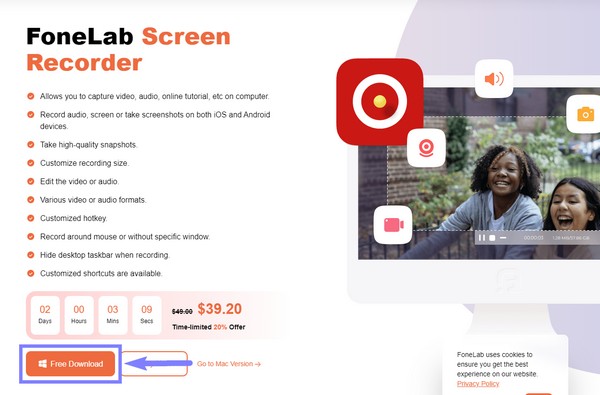
Step 2You will find the FoneLab Screen Recorder's features on the primary interface. The Video Recorder, Audio Recorder, Game Recorder, and the other functions. You may choose the Game Recorder directly on the interface if you want to record on your computer. Otherwise, choose the phone icon on the small boxes on the right side to record your phone.
Step 3Select the appropriate box according to your device type. You may click the iOS Recorder box for iPhone, iPad, and other iOS devices. On the flip side, click the Android Recorder box for Android devices like Samsung, LG, HUAWEI, etc.
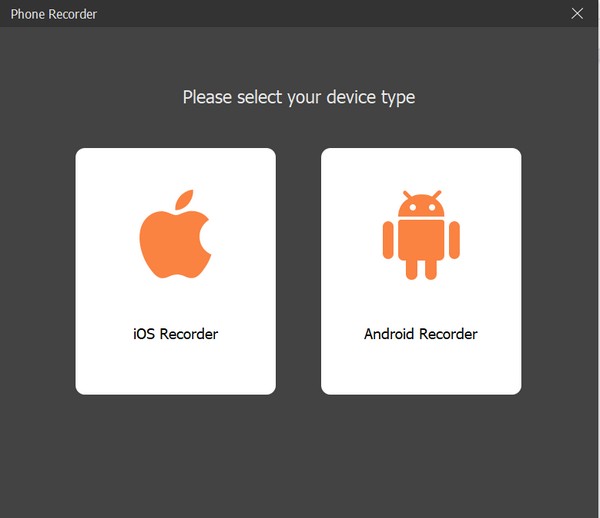
If you are going to record the game on your PC, choose Game Recorder on the main interface. Afterward, select the game you want to record on the Game window and do the following process to record your game.
Step 4Link your mobile phone with a USB cord to your computer. You can also choose to connect using a Wi-Fi network. Remember that your phone must be unlocked, and don't forget to turn on USB Debugging via the Developer's options. There will be an available on-screen guide to help you execute it. The FoneLab Mirror will automatically install on your phone. Open it, and once you have connected successfully, tap the Start casting screen tab to start mirroring your phone's screen.
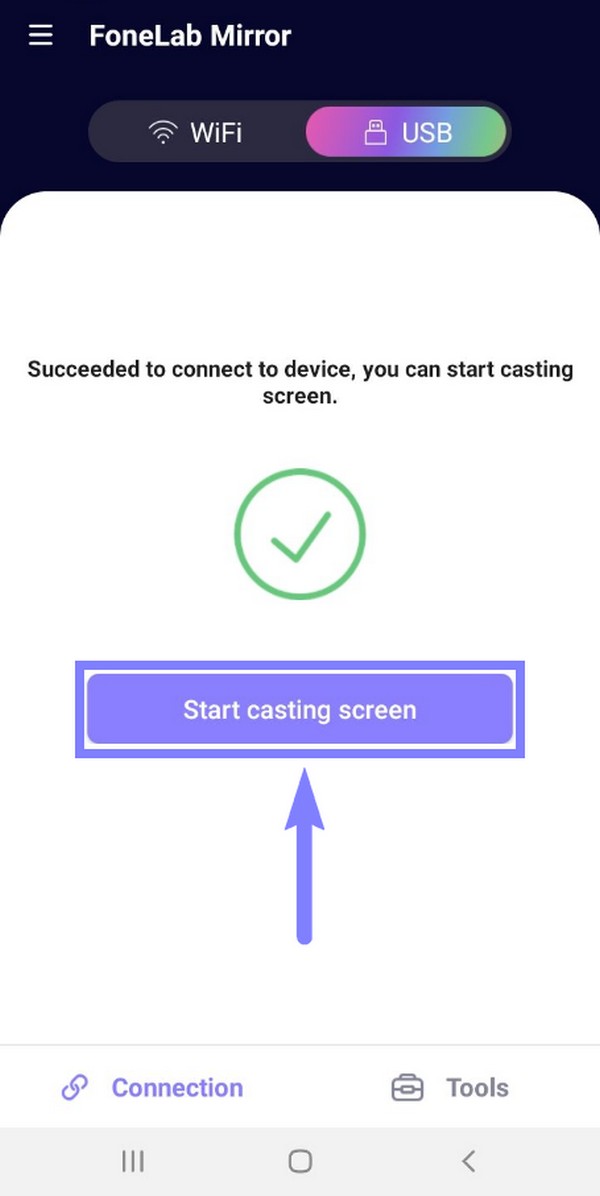
Step 5Launch the game on your phone. Below the screen mirror on the FoneLab Screen Recorder interface, adjust the settings to your desired resolution, recording content, and output resolution. You may choose to activate the PC speaker, phone microphone, etc. You may also take a snapshot while recording.
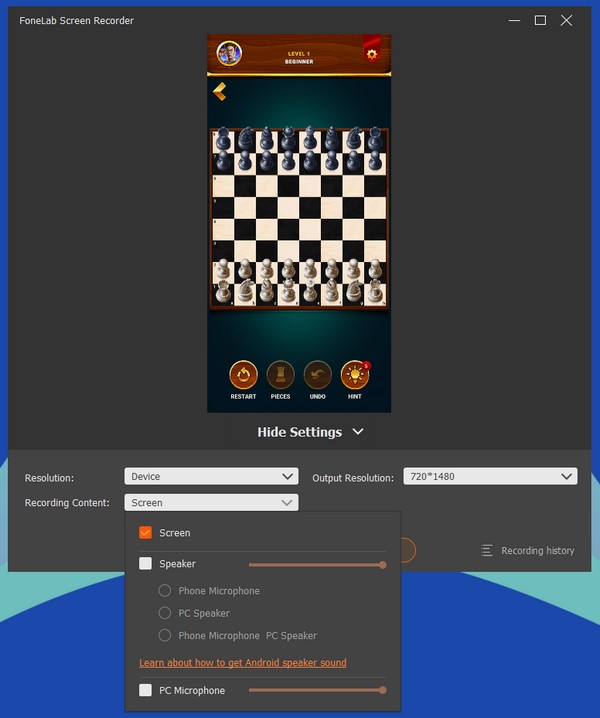
Step 6After setting up the options based on your game recording needs, you can finally click the Record button at the bottom to start recording your gameplay.
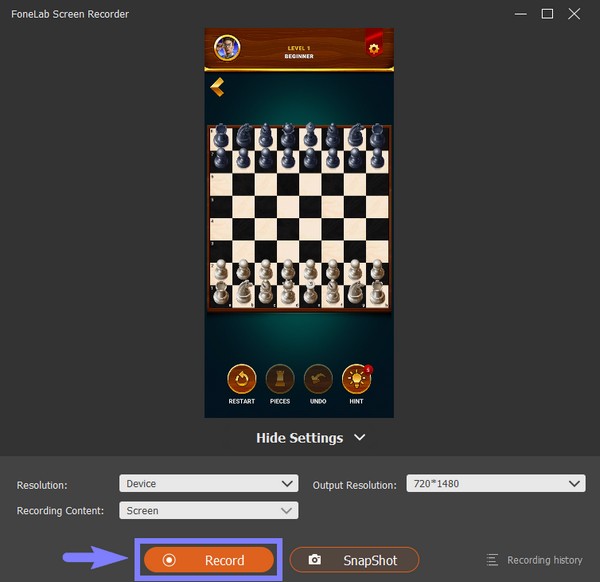
FoneLab Screen Recorder allows you to capture video, audio, online tutorial, etc on Windows/Mac, and you can easily customize size, edit the video or audio, and more.
- Record video, audio, webcam and take screenshots on Windows/Mac.
- Preview data before saving.
- It is safe and easy to use.
Part 2. Top 3 Game Screen Recorder Alternatives
Below are the top 2 game screen recorder APKs for Android and iOS devices, and an alternative screen recorder on computer you should not miss. You can find several of recorders on the web, Google Play Store, and App Store, but we found the most convenient ones.
Top 1. DU Recorder (Android and iOS)
DU Recorder is used to record anything on your mobile phone's screen, including games. It lets you produce gaming videos with HD quality. It is famous for its way of stopping video recording. You only need to shake your device, and the recording will automatically stop. This app also has an editing feature, which makes it worthy of being among the top game recorders. However, it also has its downside. It cannot record internal audio, and it contains ads.
Comply with the directions below to record your gameplay using DU Recorder:
Step 1Head to the official website and download the app for Android users. For iPhone users, head to App Store and get the DU Recorder application. Make sure to enable Screen Recording in your Settings. Then launch the app on your phone.
Step 2Access the Control Center on your iPhone and long-press the Record icon. Choose the DU Recorder Live option and tap Start Recording to begin the screen recording.
Step 3Once you launch the app on Android, a video camera icon will show up. Tap it so that the recording options will spread out around it. Select the Record icon to start recording your gameplay.
Top 2. Mobizen (Android and iOS)
Mobizen is a screen recorder that can record, draw, edit, and create GIFs in one place. It has great features, but it makes the battery drain faster than other game recorders.
Comply with the directions below to use the game screen recorder APK, Mobizen:
Step 1Install the Mobizen app from the App Store or Play Store.
Step 2Launch the app. Tap the air circle, then the record button to start recording.
Step 3Afterward, tap the air circle again, then the stop button to stop recording.
Top 3. OBS Studio (Computer)
OBS Studio lets you record your game on the computer with special features, such as an audio mixer, screen capture, and more. However, you might find it difficult to master the game recorder feature due to its not-so-friendly user interface.
Comply with the directions below to use the game screen recorder APK, OBS Studio:
Step 1Install the software from its official website.
Step 2Launch the OBS Studio on your computer. Set up the options according to your liking, then start the game recording process.
FoneLab Screen Recorder allows you to capture video, audio, online tutorial, etc on Windows/Mac, and you can easily customize size, edit the video or audio, and more.
- Record video, audio, webcam and take screenshots on Windows/Mac.
- Preview data before saving.
- It is safe and easy to use.
Part 3. FAQs about Game Screen Recorders
Why is the DU Recorder not on Google Play Store?
This app is a great recording app. However, it was reported that DU Recorder faced some problems regarding ad fraud, which violated a policy on Google Play Store. That is why it was removed.
How long can you screen-record games on Mobizen?
It allows you to screen-record as long as you have enough space on your mobile phone. You may move your recording to your memory card to free up more storage.
Can FoneLab Screen Recorder edit the gameplay videos?
Yes, it can. FoneLab Screen Recorder has editing features that let you put texts, callouts, arrows, and more on your screen record. Not only that, but it also allows you to customize the recording size and provide endless possibilities to enhance your gameplay video.
If you want more tools to help you with your device concerns, kindly visit the FoneLab Screen Recorder website and try out their incredible tools.
FoneLab Screen Recorder allows you to capture video, audio, online tutorial, etc on Windows/Mac, and you can easily customize size, edit the video or audio, and more.
- Record video, audio, webcam and take screenshots on Windows/Mac.
- Preview data before saving.
- It is safe and easy to use.
