- Convert AVCHD to MP4
- Convert MP4 to WAV
- Convert MP4 to WebM
- Convert MPG to MP4
- Convert SWF to MP4
- Convert MP4 to OGG
- Convert VOB to MP4
- Convert M3U8 to MP4
- Convert MP4 to MPEG
- Embed Subtitles into MP4
- MP4 Splitters
- Remove Audio from MP4
- Convert 3GP Videos to MP4
- Edit MP4 Files
- Convert AVI to MP4
- Convert MOD to MP4
- Convert MP4 to MKV
- Convert WMA to MP4
- Convert MP4 to WMV
Guides on How to Create An Online Course Hassle-free
 Posted by Lisa Ou / August 23, 2024 16:00
Posted by Lisa Ou / August 23, 2024 16:00Online courses are one of the best ways for most students to learn. Since this generation is into technology, they would be more fascinated if the course could be taught online. They can easily do their tasks and homework at home. Students can also take advantage even if they're not enrolled in any school, especially if these courses can be taken on some public websites.
Do you want to create an online course? This article will provide the information you need to do so successfully. We have also included helpful tips and software and defined all the required details. Please continue browsing this post for more useful information.
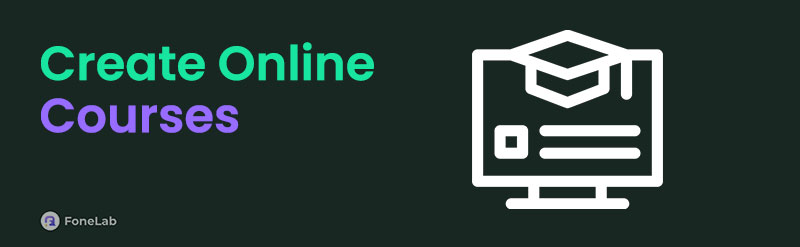

Guide List
Part 1. Tips to Create Online Course
Although creating an online course is not as convenient as you think, it can be accessed by anyone since it was made online. Despite that, many people still choose an online course because it is easy to approach. We have provided some tips to help you create an online course. They are listed below to guide you before taking an online course.
Tip 1. Select A Proper Topic
Selecting a proper topic will help you attract the attention of your targeted audience. It is the most significant requirement you must think about when creating an online course. It is better to be more specific to get the desired result and ensure the topic is engaging.
Tip 2. Validate The Idea
In this way, you can start with a strong base by learning about the idea and continuing with the idea that they are still connected. It can save you time and effort, which is better than making mistakes and starting again.
Tip 3. Perform A Deep Research for The Topic
PerforDeeprch on the topic will allow you to expand your knowledge about it. An extensive understanding of the topic can lessen the chance of inaccurate information. In addition, you will know how to help your audience in various matters related to the topic.
Tip 4. Outline The Topic
Outlining the topic can help digest information and break down the factors related to it. This makes tracking the information more accessible and helps determine the important details.
Tip 5. Choose A Platform
Choosing the best platform for creating a reliable online course that is convenient for the creator is better. A platform that can be quickly learned, navigated, and accessible can help progress faster.
Part 2. How to Create Online Course
There are various ways to create an online course. Some are editing programs that allow you to edit pictures, make collages, or create a PowerPoint presentation. Choosing between these two methods is one of the critical steps in creating an online course, as this will help you make it successful. We gathered the details about these two so you can check which one is the best to use; all the needed information was provided, so you do not have to look it up!
FoneLab Screen Recorder allows you to capture video, audio, online tutorial, etc on Windows/Mac, and you can easily customize size, edit the video or audio, and more.
- Record video, audio, webcam and take screenshots on Windows/Mac.
- Preview data before saving.
- It is safe and easy to use.
Method 1. Microsoft PowerPoint
Microsoft PowerPoint has features that give others access to sharing, simultaneous collaboration for teamwork, basic grammar and spelling auto-correct, voice commands, basic icons, fonts, stickers, and templates. You can use its slideshow presentation to create an online course.
However, the other version of the mentioned program does not contain advanced features to help you create an enticing PowerPoint presentation. In addition, some of them experience lagging and crashing issues. Do you want to use the program to create an online course? Below are the steps.
Step 1If you already have a Microsoft account, click the Sign in button. If not, click the Signup button to set up your profile.
Step 2Click the PowerPoint button on the left side of your screen. You’ll see the option to choose any theme.
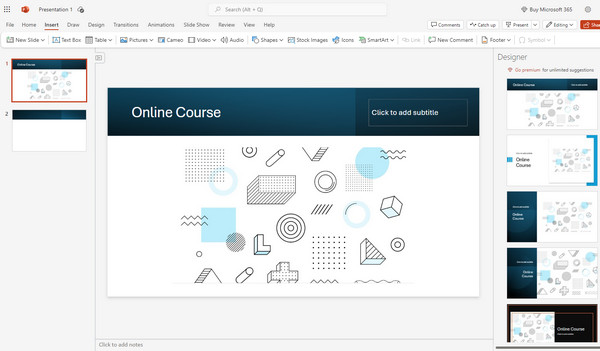
Step 3Start setting up your PowerPoint by adding the title and subtitle to this part. You can add another page or picture for the presentation, draw, design, transition, and animation. Just click the other tabs at the top of the screen.
Step 4Once completed, you can click the File button at the top of the screen to save or export the presentation. You can also rename and move the file.
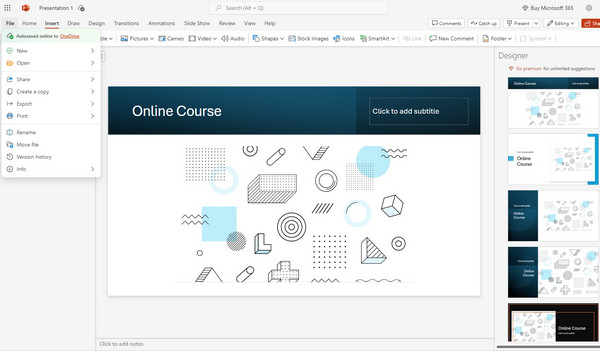
Method 2. FoneLab Screen Recorder and FoneLab Video Converter Ultimate
Firstly, you should record all screen, audio, or something else you want and save on computer. Then you can use them to create your courses easier. FoneLab Screen Recorder is highly recommended here because of its powerful features you can try!
FoneLab Screen Recorder allows you to capture video, audio, online tutorial, etc on Windows/Mac, and you can easily customize size, edit the video or audio, and more.
- Record video, audio, webcam and take screenshots on Windows/Mac.
- Preview data before saving.
- It is safe and easy to use.
Step 1Launch FoneLab Screen Recorder
Free download and install FoneLab Screen Recorder on your computer. Then launch the program after the installation. If you want to create an online course, you can choose the Video Recorder option first.
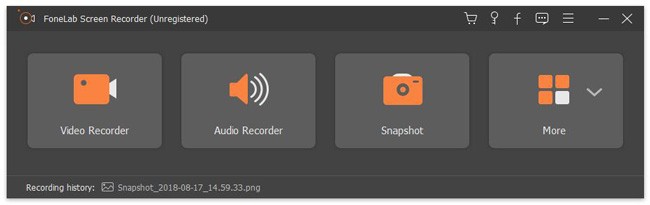
Step 2Manage the screen recording settings
You need to set the screen area you want to capture first. Well, you can set the window with width and length accurately. It is also supported if you want to draw with your mouse.
FoneLab Screen Recorder allows you to capture video, audio, online tutorial, etc on Windows/Mac, and you can easily customize size, edit the video or audio, and more.
- Record video, audio, webcam and take screenshots on Windows/Mac.
- Preview data before saving.
- It is safe and easy to use.
Later, you can enable the webcam feature if necessary. Now you need to choose the input audio source. So choose System Sound or Microphone together or individually based on your need.
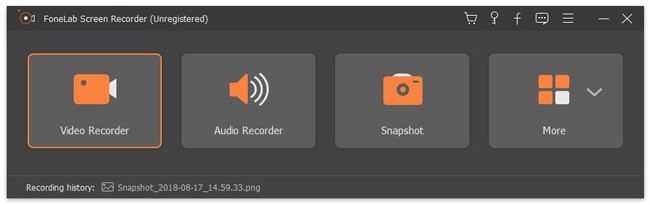
Step 3Start recording an online course
Click the REC icon to start creating an online course. You can add any drawing panel on your video whenever you want. In addition, it is also supported to take a screenshot while recording. Well, you can pause and resume the record without time limits.
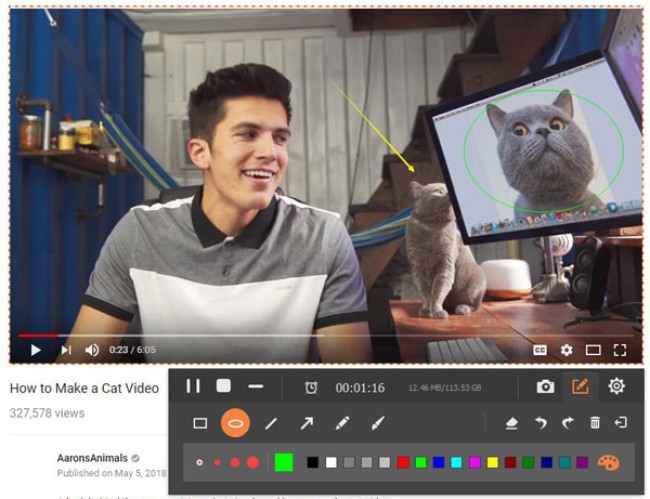
Step 4Save or share your online course
When you choose the Stop icon, you will get a popping-up window. Then you can preview the video before exporting. Then choose the Save icon on the lower right corner.
If you do not want to change the destination folder, you can choose Next to save the video directly. Later, you can share the video to YouTube, Facebook and other social media platforms by one click.
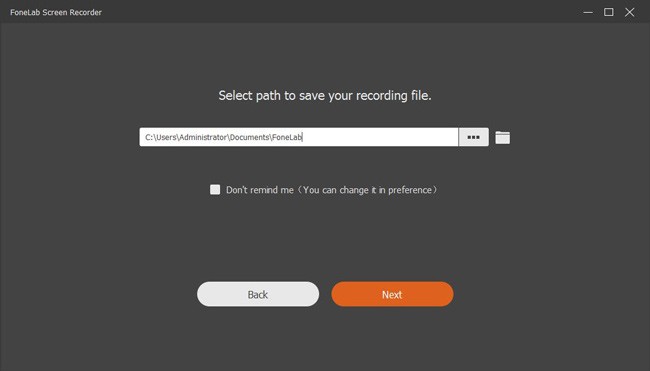
FoneLab Screen Recorder allows you to capture video, audio, online tutorial, etc on Windows/Mac, and you can easily customize size, edit the video or audio, and more.
- Record video, audio, webcam and take screenshots on Windows/Mac.
- Preview data before saving.
- It is safe and easy to use.
If you’re looking for the best software to create a presentation for an online course, FoneLab Video Converter Ultimate is the one. This software is easy to install, and its features can make the presentation more engaging. It’s easy to navigate and very beginner-friendly!
It also has various features, including adding or converting files and folder format to convert files easily, supporting external audio track and multi-audio track to add audio the fastest way. Do you know it also has a Media metadata editor, Video compressor, GIF maker, 3d maker, and video enhancer available for better quality? Yes, it does! Merging video or audio files for finer editing, batch conversion, and faster conversion speed will save you time.
Video Converter Ultimate is the best video and audio converting software which can convert MPG/MPEG to MP4 with fast speed and high output image/sound quality.
- Convert any video/audio like MPG, MP4, MOV, AVI, FLV, MP3, etc.
- Support 1080p/720p HD and 4K UHD video converting.
- Powerful editing features like Trim, Crop, Rotate, Effects, Enhance, 3D and more.
There’s more! You can add external subtitles and various available video or audio formats, including MP4, MOV, MKV, MP3, AAC, AC3, etc. If you prefer using FoneLab Video Converter Ultimate to create your presentation for your online course, check the steps below.
Step 1Visit the FoneLab Video Converter Ultimate website and click the Free download button. Remember to install the downloaded file. Sign up, then quickly set up your profile! You can now start your presentation by clicking the MV button at the top part of the screen. You can choose any theme for the presentation and add or drag images.
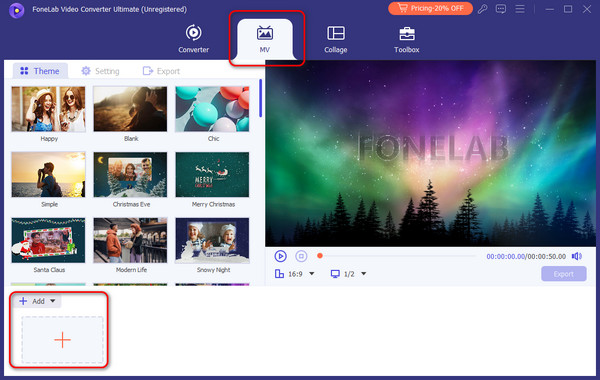
Step 2.You can also edit the images or clips you added to the presentation by clicking the Edit button at the lower part of the screen. With just one click, you can resize, rotate, and add a filter and effect, as well as audio and subtitles. Once done, just click the OK button. All other features are available in the tab name toolbox beside the MV button if you need to adjust the audio, color, or format.
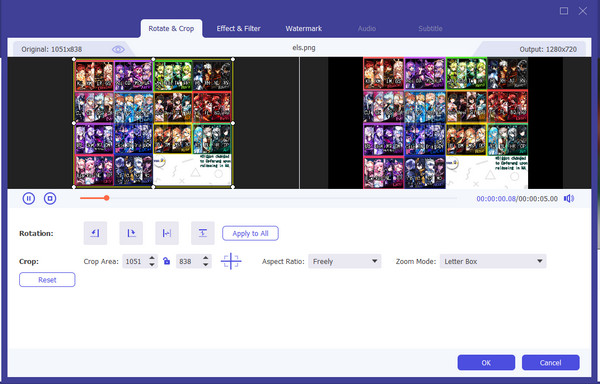
Step 3.The last step is to export the presentation. To do so, click the Export button at the lower right of the screen. You can also change the format of the presentation upon exporting.
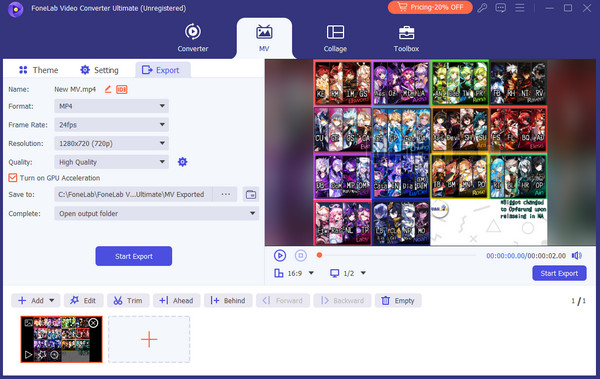
Video Converter Ultimate is the best video and audio converting software which can convert MPG/MPEG to MP4 with fast speed and high output image/sound quality.
- Convert any video/audio like MPG, MP4, MOV, AVI, FLV, MP3, etc.
- Support 1080p/720p HD and 4K UHD video converting.
- Powerful editing features like Trim, Crop, Rotate, Effects, Enhance, 3D and more.
Part 3. FAQs about Create An Online Course
Should I script my online course?
It is much better if you have your script. In that way, you can be more confident once you have presented your online course. However, even with a script, you must still sound convinced to make the presentation more engaging.
Is online class effective?
It can be, or it cannot. Students have their own way of learning; some are visual learners, and others are auditory individual learners. Even if the learning was online, the engagement with the student should still be there. Online classes can still be effective because students can command their learning style.
Overall, creating an online course was easy and very helpful for everyone. We hope this article gave you all the information needed to create an online course successfully.
Video Converter Ultimate is the best video and audio converting software which can convert MPG/MPEG to MP4 with fast speed and high output image/sound quality.
- Convert any video/audio like MPG, MP4, MOV, AVI, FLV, MP3, etc.
- Support 1080p/720p HD and 4K UHD video converting.
- Powerful editing features like Trim, Crop, Rotate, Effects, Enhance, 3D and more.
