How to Backup Hangouts Audio Messages on Android Phone
 Updated by Boey Wong / April 09, 2021 11:30
Updated by Boey Wong / April 09, 2021 11:30Does anyone know how to extract Hangouts audio messages? Because I want to back them up to my computer. I have tried everything I can think of and I can't find the audio file saved anywhere on my Android phone, only in the original text message it was sent in. Thanks for input!
Google Hangouts is becoming a very often used chat application with the rise of technologies like Android phones and Google Chrome. But the major downside of this chatting app is the inability to export chat history including audio messages from Android device since there are not direct button where you can just push the button and export the chat history.
Fortunately, there is a quickest way that you can export and backup your Hangouts chat history to computer.
FoneLab Android Data Recovery is a program that can be used as an Android data extractor and used for recovering deleted or lost text messages as well as audio messages from Android devices. Other files like photos, contacts, call logs, videos, music, WhatsApp messages and attachments, documents, etc are also supported for recovery. If you find out that some important audio messages from Hangouts have been deleted, stop using your Android handset and apply for this recovery software on your computer to retrieve them back.
The software fully supports almost all Android models such as Samsung, Sony, Motorola, Google Pixel, HTC, One Plus, ZTE and many more. Now the free trial version of this program is available on its official site. You can download it and have a try.
Backup and restore Android data to your computer easily.
- Backup and restore Android data to your computer easily.
- Preview data in detail before you restore data from backups.
- Backup and restore Android phone and SD card data Selectively.
How to Extract Hangouts Audio Messages with FoneLab
Step 1Download and install the FoneLab Android data recovery software on your computer with above link accordingly. It will launch automatically after it is finished. Please make sure that there is over 20% battery power left on your Android mobile and then plug it into the computer.

Step 2You have to enable USB debugging on your device in advance so that it can be detected by the program. If you don't know how to enable USB debugging mode, you can follow the onscreen instruction from the program. It just takes a few tap to open it. After that click OK on your computer.

Step 3The program can extract various types of data from Android device. You are free to choose whatever files you want just by check the box before the content and click on the Next button. For example, to extract Hangouts audio messages, check Audio and then click Next to scan.
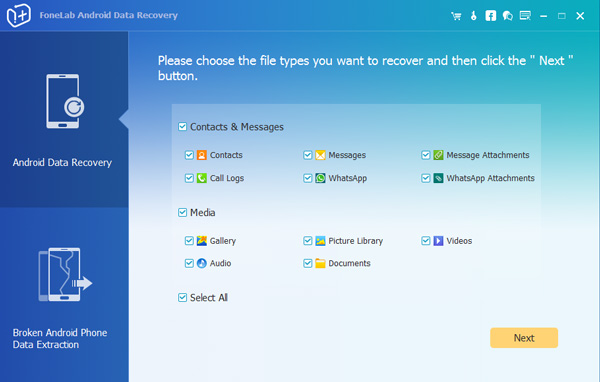
Step 4Allow the software to scan your Android phone. The program needs to be authorized to scan data from your phone. So tap Allow/Grant/Authorize when it asks you to. If the messages doesn't pops up, click Retry on the interface to try again.
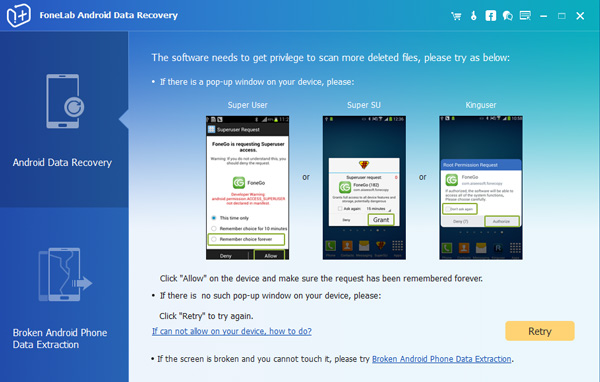
Step 5Now you can preview the scanning result. Click Audio on the left sidebar to view the details. Choose those files you want to backup and click the Recover button to save them to your computer.
That's all, what do you think about this data recovery for Android tool? Comprehensive and super easy to use, isn't it? Drop us a comment if you have any problems while using this software.
Backup and restore Android data to your computer easily.
- Backup and restore Android data to your computer easily.
- Preview data in detail before you restore data from backups.
- Backup and restore Android phone and SD card data Selectively.
