How to Backup iPhone Music with The Effortless Solutions
 Posted by Boey Wong / Sept 22, 2022 16:00
Posted by Boey Wong / Sept 22, 2022 16:00Nowadays, a mobile phone is more than a simple tool to make calls or send text messages. You can even listen to music, watch movies, play games and more using it. With the high-quality equipment, iPhone allows you to save and enjoy music files wherever you are.
Some users will have saved countless songs on iPhone and want to free up iPhone storage for more data. In contrast, some have the custom to backup iPhone music and other data to prevent data loss.
FoneLab enables you to backup and restore iPhone/iPad/iPod without data loss.
- Backup and restore iOS data to your PC/Mac easily.
- Preview data in detail before you restore data from backups.
- Backup and restore iPhone, iPad and iPod touch data Selectively.
No matter what you want, this post will introduce the most recommended and convenient solutions to backup music from iPhone easily and quickly.


Guide List
Part 1. How to Backup Music from iPhone to iTunes or Finder
In the beginning, you should look at how to use iTunes to manage your iPhone data because it is the initial option to do that. And it is helpful to backup and restore iPhone without hassles. If you want to backup iPhone music, it can surely backup iPhone data entirely.
However, you should note that Finder, Apple Music and other features have replaced iTunes on the latest macOS. You can use Finder in this part instead.
Below is the demonstration of how to backup iPhone music to iTunes.
Step 1Run iTunes or open Finder on the computer, then connect iPhone with a USB cable.
Step 2Select your device, and then choose Summary/General.
Step 3Click the Back Up Now button under the Backups section.
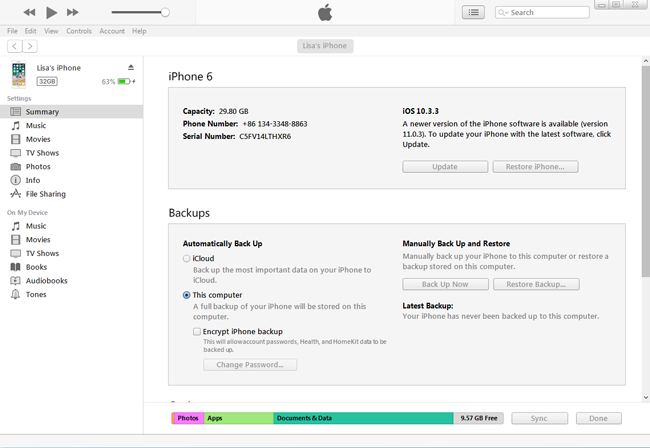
You might have found that you are not allowed to choose specific music files for backup. Well, you can move on to learn more powerful tools.
Part 2. How to Backup Music on iPhone with FoneLab iOS Data Backup & Restore
If backing up music from iPhone to iTunes or Finder is not suitable for you, you can try some third-party tools like FoneLab iOS Data Backup & Restore. It is a simple but functional tool for backing up or restoring iPhone data. And photos, contacts, messages, videos, etc., are supported. You can simply download the program from the official and install it on computer. Then follow the detailed steps to backup iPhone music.
FoneLab enables you to backup and restore iPhone/iPad/iPod without data loss.
- Backup and restore iOS data to your PC/Mac easily.
- Preview data in detail before you restore data from backups.
- Backup and restore iPhone, iPad and iPod touch data Selectively.
Steps of How to Backup iPhone Music to Computer:
Step 1Run FoneLab iOS Data Backup & Restore on computer. Connect iPhone after that.
Step 2Select iOS Data Backup & Restore > iOS Data Backup.
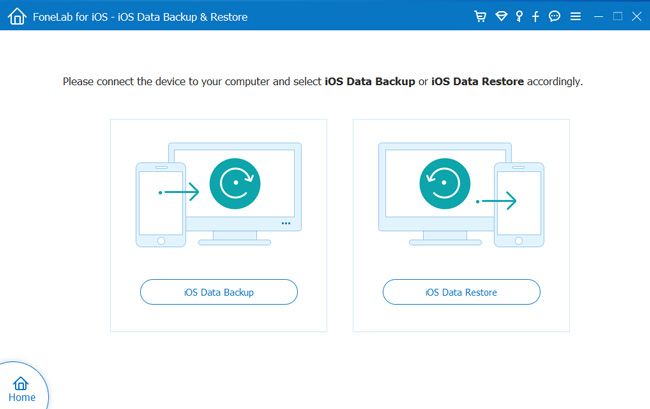
Step 3Choose Standard backup or Encrypted backup accordingly, and click the Start button.
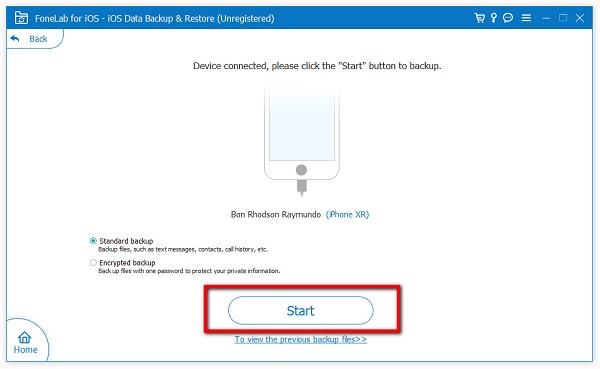
Step 4Select App Audios or check the box beside Select All. Click the Next button.
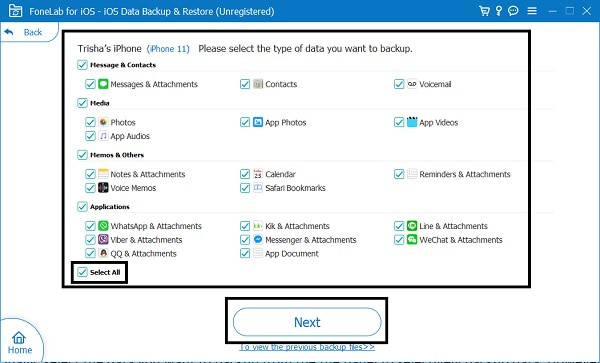
So easy, right? In addition, it is 100% safe to use because it will never save or modify your data without permission.
FoneLab enables you to backup and restore iPhone/iPad/iPod without data loss.
- Backup and restore iOS data to your PC/Mac easily.
- Preview data in detail before you restore data from backups.
- Backup and restore iPhone, iPad and iPod touch data Selectively.
Part 3. Backup Music from iPhone with Apple Music
You should know Apple Music if you are an iPhone user and have updated to the latest iOS. It is a convenient feature to help you sync music and library across devices under the same account without connection or transfer.
In the same way, it can be an effective and effortless method to backup music on iPhone.
How to Backup Music from iPhone by Apple Music:
Step 1Open the Settings app on iPhone, and go to Music > Sync Library.
Step 2On your Mac, run the Apple Music app. Go to Music > Preferences > General > Sync Library. Turn it on. You can also check boxes next to Automatic Downloads and Always check for available downloads.
Step 3Choose the OK button after that.
While some users might prefer to backup iPhone music to iCloud, we will show you a tutorial in the following part.
And you can also access music from iPhone to PC with iTunes for Windows.
Step 1Open iTunes, click Edit > Preferences.
Step 2Click General > iCloud Music Library, and enable it.
Step 3Click the OK button.
You can even access them on music.apple.com if you want.
Part 4. Backup iPhone Music to iCloud
You should have tried cloud service to manage your data before, it is convenient and helpful. However, for iPhone users, you have a specific cloud service, which is called iCloud to backup and restore data automatically or manually. You can even manage your device with its built-in features.
So, you can also backup iPhone music with it. Here are the clear instructions on how to backup iPhone music to iCloud.
Step 1Go to the Settings app on iPhone, select profile > iCloud.
Step 2Turn on iCloud backup.
Step 3Then you can see the Back Up Now button; tap on it.
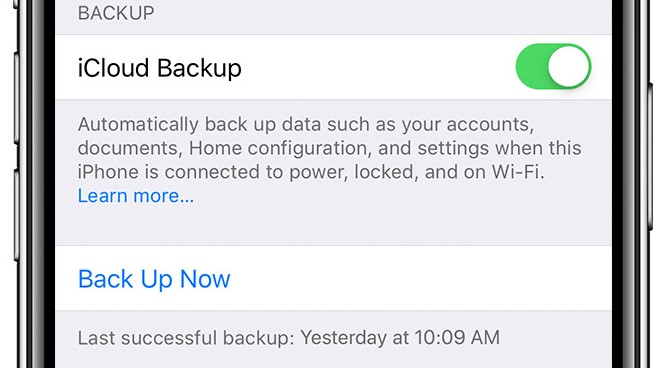
It will take some time to backup all data from iPhone to iCloud. Keep connecting your iPhone to a stable internet connection and a power source as well.
This method is similar to the iTunes, you can’t select which files to be backed up to iCloud. It will take a longer time and larger storage to save your files from iPhone.
But, you can still choose FoneLab iOS Data Backup & Restore if you prefer to backup specific data.
FoneLab enables you to backup and restore iPhone/iPad/iPod without data loss.
- Backup and restore iOS data to your PC/Mac easily.
- Preview data in detail before you restore data from backups.
- Backup and restore iPhone, iPad and iPod touch data Selectively.
Part 5. FAQs about Backup iPhone Music
1. Does iPhone Backup backup music?
If you backup iPhone music with iTunes or iCloud, you will also have your iPhone music backup with them. Also, if you backup your iPhone with FoneLab iOS Data Backup & Restore, you will have music with it.
2. How do I backup my Apple Music library?
Open iTunes, click File > Library > Organize Library. Select Consolidate files on the pop-up window, and click the OK button finally.
3. How to restore Music on iPhone from backup?
If you have backup iPhone Music to iTunes, you can run iTunes and restore music from iPhone backup files. But it will replace all data on your iPhone. So, you can also try FoneLab iPhone Data Recovery to access your backup files and restore music from iPhone backup.
4. How do I backup my iPhone without losing my music?
Open iTunes on your computer, choose your iPhone, and click Summary > Manually manage music and videos. Click the OK > Apply button.
5. Does syncing music erase music?
Suppose you backup music from iPhone to iTunes by syncing. Commonly your music files will be erased. Alternatively, you can choose FoneLab iOS Data Backup & Restore to backup and restore music files.
6. How to restore music on iPhone ?
If you don't have iPhone music backup, you can use FoneLab iPhone Data Recovery to scan your iPhone music backup files and restore music from iPhone.
That's all about how to back up iPhone music and all methods above are proven and effective. And FoneLab iOS Data Backup & Restore is your most recommended way. You can download it on computer and enjoy its benefits now!
FoneLab enables you to backup and restore iPhone/iPad/iPod without data loss.
- Backup and restore iOS data to your PC/Mac easily.
- Preview data in detail before you restore data from backups.
- Backup and restore iPhone, iPad and iPod touch data Selectively.
