How to Backup iPhone Calendar in Seconds [Updated Methods]
 Updated by Lisa Ou / Sept 21, 2022 12:00
Updated by Lisa Ou / Sept 21, 2022 12:00The calendar app is a convenient iPhone design to help users remember something on a specific date. After a long time, you might have countless calendars or events on your iPhone and want to save them to prevent data loss.
Here comes the question, how to backup iPhone calendar?
![How to Backup iPhone Calendar in Seconds [Updated Methods]](/images/ios-backup-restore/backup-iphone-calendars.jpg)
FoneLab enables you to backup and restore iPhone/iPad/iPod without data loss.
- Backup and restore iOS data to your PC/Mac easily.
- Preview data in detail before you restore data from backups.
- Backup and restore iPhone, iPad and iPod touch data Selectively.

Guide List
Part 1. Backup iPhone Calendar with FoneLab iOS Data Backup & Restore
FoneLab iOS Data Backup & Restore is one of the most powerful but user-friendly tools you should try. It enables you to backup photos, contacts, messages, etc., to computer and restore contacts and notes to your iPhone easily.
In addition, iPhone, iPad and iPod Touch are supported. You can backup data from iOS devices with ease. Below is the demonstration on how to backup calendar on iPhone with FoneLab iOS Data Backup & Restore.
FoneLab enables you to backup and restore iPhone/iPad/iPod without data loss.
- Backup and restore iOS data to your PC/Mac easily.
- Preview data in detail before you restore data from backups.
- Backup and restore iPhone, iPad and iPod touch data Selectively.
Step 1Download the program on the computer and then install it by following the instructions.
Step 2Run it on the computer, and connect iPhone with a USB cable.
Step 3Choose iOS Data Backup & Restore > iOS Data Backup.
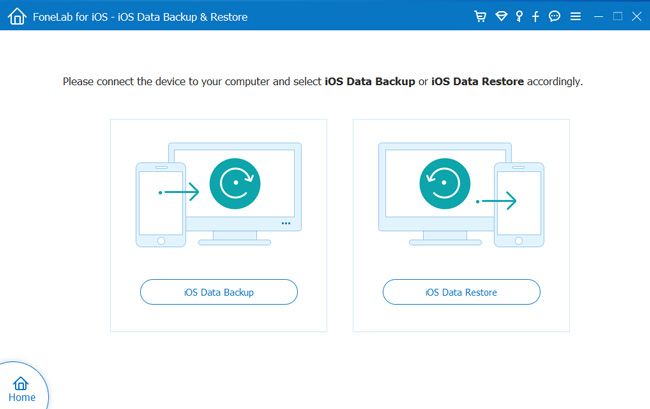
Step 4Click Standard backup or Encrypted backup, and click the Start button.
Step 5Choose data type and click the Next button to begin.
So easy, right? It allows you to backup iPhone data selectively or entirely. So that it can save your time from transferring countless files.
There are still some proven ways to backup iPhone calendar to iTunes or iCloud instead.
FoneLab enables you to backup and restore iPhone/iPad/iPod without data loss.
- Backup and restore iOS data to your PC/Mac easily.
- Preview data in detail before you restore data from backups.
- Backup and restore iPhone, iPad and iPod touch data Selectively.
Part 2. How to Backup iPhone Calendar to iTunes
If you have used iPhone for a long time, you should know iTunes on the computer to manage iPhone data easily. With it, you can backup, restore, and sync data between iOS device and computer without additional tools.
And you should know that iTunes has been replaced by Finder to manage iPhone data on the latest macOS nowadays.
Below is the demonstration of how to backup iPhone calendar to iTunes or Finder.
Step 1Update iTunes or macOS to the latest version, then run them on computer.
Step 2Connect iPhone to computer with USB cable. Select Summary/General.
Step 3In the Backups section, click Back Up Now.
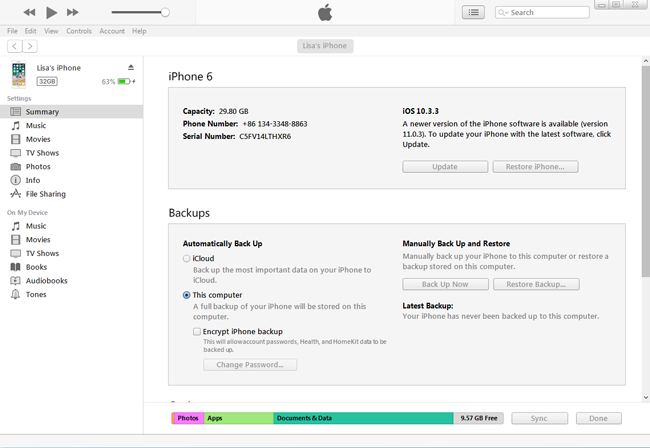
But, it is not easy to download and install iTunes on a computer if you don’t have a good internet connection and a well-performance computer. If you don’t want to waste your time on these tasks, you can try iCloud to backup calendars on iPhone.
Part 3. How to Backup Calendar on iPhone via iCloud
With the development of technology, people would like to use cloud services to manage iPhone data without a physical connection. It is no doubt that you can also use them to backup iPhone data. Well, iCloud is a specific cloud service for iPhone to backup and restore data, including calendars quickly. You can follow the tutorial to learn how to backup calendar on iPhone by iCloud.
Step 1On the Settings app on iPhone, tap on your profile.
Step 2Select iCloud > iCloud Backup. Toggle it on.
Step 3Choose the Back Up Now button to backup iPhone calendar and all other data to iCloud.
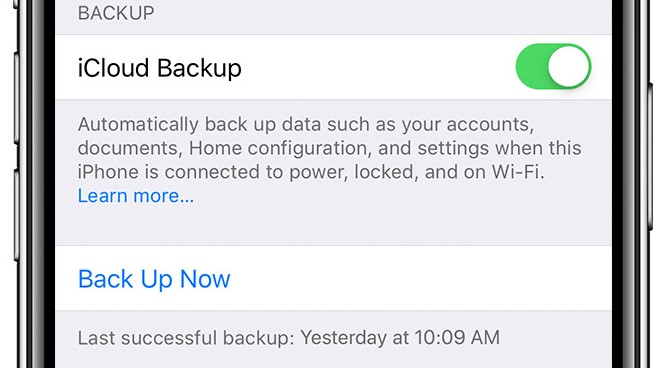
You might have found that both iTunes and iCloud won’t let you choose whatever you want. It is inconvenient if you want to backup specific data only. Now, we will introduce FoneTrans for iOS for you.
Part 4. How to Backup iPhone Calendar by FoneTrans for iOS
FoneTrans for iOS is a powerful but easy tool on a computer to help you transfer iPhone data. So, you can backup and restore iPhone data by moving data freely. It supports photos, contacts, messages, videos, and more within simple clicks.
With FoneTrans for iOS, you will enjoy freedom to transfer your data from iPhone to computer. You can not only transfer iPhone text messages to computer, but also photos, videos and contacts can be moved to PC easily.
- Transfer photos, videos, contacts, WhatsApp, and more data with ease.
- Preview data before transferring.
- iPhone, iPad and iPod touch are available.
Moreover, iPhone, iPad and iPod Touch are available. In this case, you can use it to backup iPhone calendars with ease.
Step 1Download FoneTrans for iOS on the computer, and then double-click the package and follow the on-screen instructions to install it. The program will be launched automatically after that.
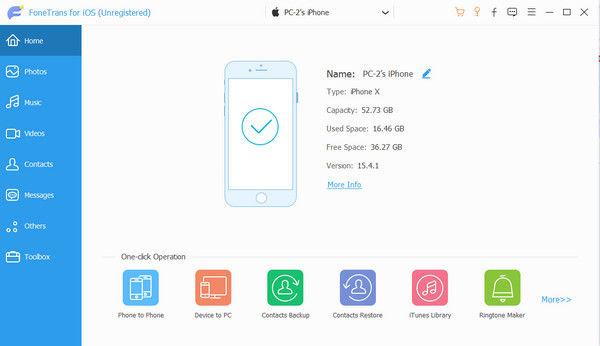
Step 2Plug iPhone into the computer. You can see your device after a successful connection.
Step 3Select Others from the left panel, then you can see Calendars, click on it.
Step 4Select all calendars from the right side, and click export to a computer or another device you want to save them.
That’s it. It also allows you to backup or restore iPhone data to a computer or another iOS device through similar steps. You can choose it whenever you want to transfer or backup iPhone data.
With FoneTrans for iOS, you will enjoy freedom to transfer your data from iPhone to computer. You can not only transfer iPhone text messages to computer, but also photos, videos and contacts can be moved to PC easily.
- Transfer photos, videos, contacts, WhatsApp, and more data with ease.
- Preview data before transferring.
- iPhone, iPad and iPod touch are available.
Part 5. FAQs about How to Backup iPhone Calendar
1. Is iPhone calendar backed up in iCloud?
If you use the Settings app to backup your iPhone, calendar will be backed up in iCloud. If you use other methods, you should check them accordingly.
2. How to restore calendar icon on iPhone?
Swipe iPhone screen left to the App Library screen, and find your Calendar app. Hold it until you can move it to the left back to the home screen. Finally, you can find your Calendar icon on iPhone.
3. How to reset calendar on iPhone?
Go to icloud.com and log into your account. Select Account Settings > Advanced section > Restore Calendars.
4. How to restore calendar events on iPhone?
You can try to FoneLab for iOS to restore iPhone calendar events. Download and install it on computer, select iPhone Data Recovery > Recover from iOS Device. It will scan your device after that. Choose Calendars from the left pane, select items, and click the Recover button.
5. How do I delete all-day events on my iPhone Calendar?
Option 1. Open Calendar app on iPhone. Access the events you want to delete, hold it until you see a new window, and select Delete Event.
Option 2. Go to Settings > Profile > iCloud > Calendar. Toggle it off and select Delete from My iPhone.
Option 3. Open Settings app > Calendar > Accounts. Select your account and log out from your iPhone.
Option 4. Install FoneEraser for iOS on computer, select Erase All Data and then choose an erasing level to begin removing all data from iPhone. Then, your calendar events will be removed as well.
Option 5. You can reset all content and settings from iPhone to remove all events from the iPhone calendar. Go to Settings app > General > Transfer or Reset iPhone > Reset All Content and Settings. You need to enter your iPhone password to confirm the process.
That's all about how to backup iPhone calendar with ease. You can follow the steps to backup your iPhone calendar to iCloud or iTunes correctly. Alternatively, you can try the most recommended method - FoneLab iOS Data Backup & Restore to backup iPhone data selectively or entirely. Why not download and begin to enjoy the benefits to backup data on the computer now!
FoneLab enables you to backup and restore iPhone/iPad/iPod without data loss.
- Backup and restore iOS data to your PC/Mac easily.
- Preview data in detail before you restore data from backups.
- Backup and restore iPhone, iPad and iPod touch data Selectively.
