[Solved] How to Backup Call Logs on iPhone
 Updated by Boey Wong / Jan 11, 2021 14:30
Updated by Boey Wong / Jan 11, 2021 14:30I have some calls on my recent call list that I need to backup for possible litigation. I don't know whether iCloud would do this or not. Is there a better way to back up call history? Please help, thanks a lot!
Either Android or iOS mobile devices make it easy to back up data to the cloud so that you can keep your data synced across devices, or move it to a new handset.
Backup iPhone call logs right now!
FoneLab enables you to backup and restore iPhone/iPad/iPod without data loss.
- Backup and restore iOS data to your PC/Mac easily.
- Preview data in detail before you restore data from backups.
- Backup and restore iPhone, iPad and iPod touch data Selectively.

Guide List
1. How to Backup iPhone Call Logs with iCloud
Take iOS device for example, iCloud is the official cloud service for its users. But most of them may wonder what data iCloud will back up? Does iCloud backup call history? Does iCloud backup messages?
Let me get it clear what on earth iCloud would back up:
- App data
- Apple Watch backups
- Call history
- Device settings
- HomeKit configuration
- Home screen and app organization
- iMessage, text (SMS), and MMS messages
- Photos and videos on your iPhone, iPad, and iPod touch
- Purchase history from Apple services, like your music, movies, TV shows, apps, and books
- Ringtones
- Visual Voicemail password (requires the SIM card that was in use during backup)
Click here to learn more.
Below is how to backup iPhone messages with iCloud
Step 1Go to iPhone Settings > [YOUR NAME] > iCloud > iCloud Backup.
Step 2Enable iCloud Backup.
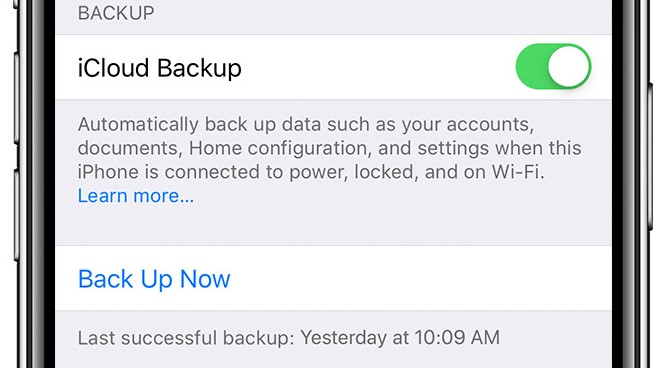
Step 3Tap Back Up Now.
You are provided with 5GB of free cloud storage to save data, and you will have to pay for extra iCloud storage if needed.
Some people are fond of using iTunes to create iOS backups on PC/Mac. But do you know neither iTunes nor iCloud allows you to access the important data unless you restore the backup to your device? And you can't backup data selectively.
What's more, do you know what consequence will happen if you restore an iCloud backup or iTunes backup to get back your call history? All your current data will be replaced by the data from the backup!
Besides, it's not that easy to find iTunes backup location, and the backup file is unreadable. You may be also interested in how to change iTunes backup location.
2. How to Backup iPhone Call Logs with iTunes
iTunes is another Apple way to store iPhone data on computer.
Step 1Launch iTunes on computer and plug iPhone to computer.
Step 2Click device icon > Summary > Backup iPhone.
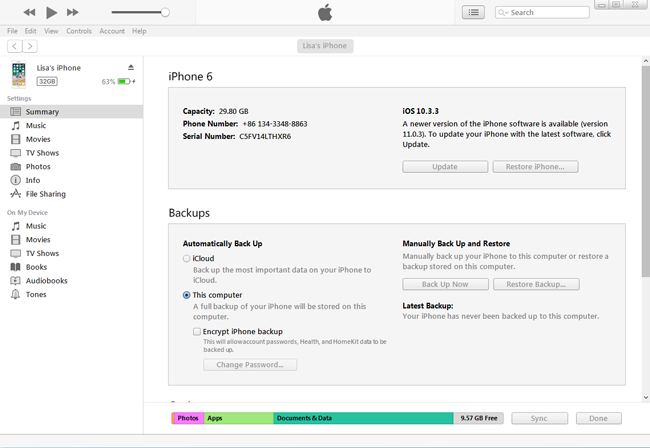
3. Best Way to Backup iPhone Call Logs with FoneLab
Is there an actionable way to export call history from iPhone to computer? I would like to recommend FoneLab iOS Data Backup & Restore, which is the best iPhone backup tool.
FoneLab enables you to backup and restore iPhone/iPad/iPod without data loss.
- Backup and restore iOS data to your PC/Mac easily.
- Preview data in detail before you restore data from backups.
- Backup and restore iPhone, iPad and iPod touch data Selectively.
The software is designed to backup iPhone notes, photos, app photos, videos, audios, messages & attachments, contacts, call history, voicemail, WhatsApp & attachments, calendar, reminders, safari history & bookmarks, voice memos, app documents from iPhone, iPad or iPod touch to computer.
With it, backing up your iPhone call logs is as easy as clicking on the Start button.
1. Main Features of FoneLab iOS Data Backup & Restore:
- Backup iOS data to your PC/Mac easily and selectively.
- One-click to backup all iOS data.
- Restore contacts, notes from the backup to the device.
- 100% safe and easy to use.
FoneLab enables you to backup and restore iPhone/iPad/iPod without data loss.
- Backup and restore iOS data to your PC/Mac easily.
- Preview data in detail before you restore data from backups.
- Backup and restore iPhone, iPad and iPod touch data Selectively.
2. How to Backup iPhone Call Logs
Step 1Download and install the software on your computer with above link accordingly. The software will launch automatically once the process completes. Choose iOS Data Backup & Restore from the interface.
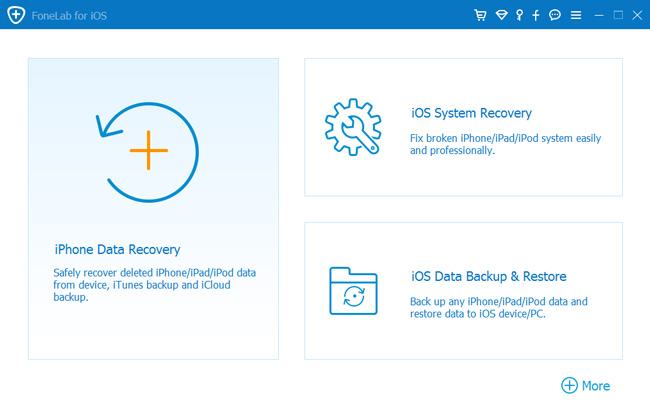
Step 2Plug your iPhone into the computer. Then tap Trust on your device home screen if it is the first time to connect to this computer.
Step 3Choose iOS Data Backup & Restore in this section.
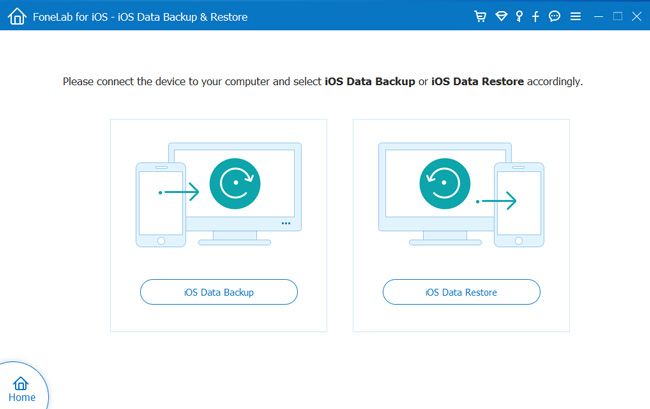
Step 4You can choose to make an encrypted backup if you want to protect your information with a password. Or make a standard backup. Click Start to move on.
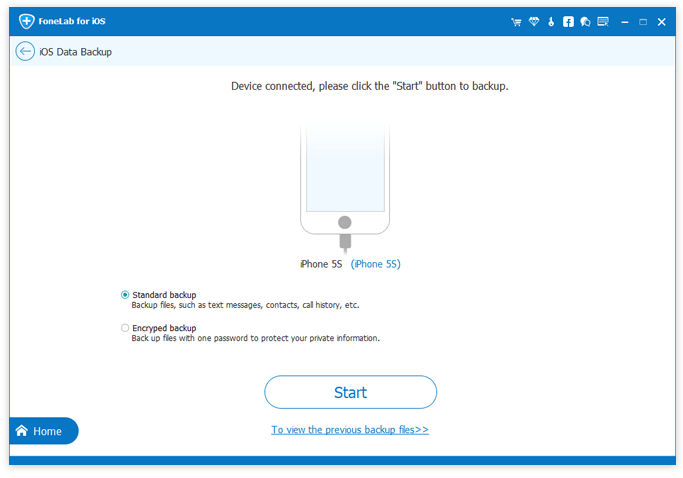
Step 5You are able to select whatever data type you want to backup. If you want to backup all data, just tick the box next to the Select All option on the bottom-left. To only backup call history, tick the box in front of Call History.
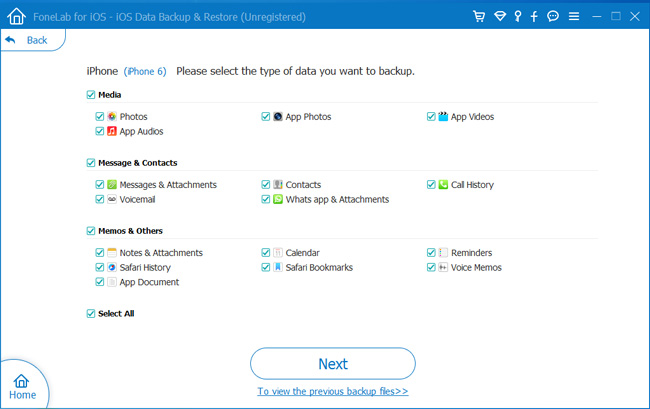
Step 6Click the Next button to start the backup process. Then the backup file of call history is ready on your computer.
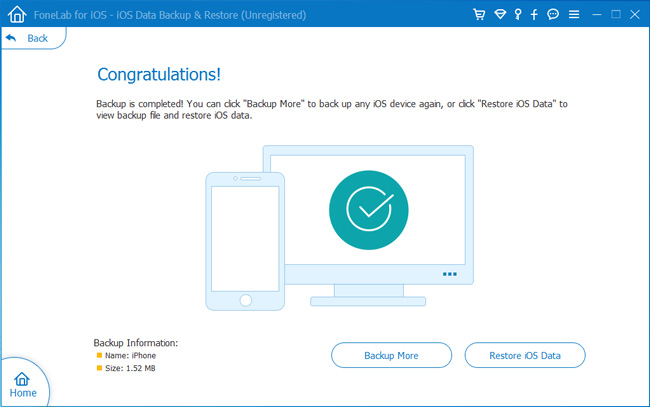
That's all. Does this guide help you out? If yes, please share it with more people. And feel free to leave us comments if you have questions or problems.
FoneLab enables you to backup and restore iPhone/iPad/iPod without data loss.
- Backup and restore iOS data to your PC/Mac easily.
- Preview data in detail before you restore data from backups.
- Backup and restore iPhone, iPad and iPod touch data Selectively.
