- Part 1. Recover Contacts from Broken Samsung Using FoneLab Broken Android Data Extraction
- Part 2. Recover Contacts from Broken Samsung with Google Contacts
- Part 3. Recover Contacts from Broken Samsung via Samsung Smart Switch
- Part 4. Recover Contacts from Broken Samsung Using Samsung Cloud
- Part 5. FAQ about How to Recover Contacts from Broken Samsung
- Android Won't Turn On
- Dead Android Internal Memory
- Black Screen Samsung
- Water Damaged Android
- Keep Restarting Samsung
- Stuck on Samsung Logo
- Virus Infected Android
- Crashed Android
- Unlock Broken Screen Android
- WhatsApp Recovery for Broken Samsung
- Recover SnapChat Photos from Broken Android
- Frozen Android
4 Detailed Methods to Recover Contacts from Broken Samsung with Ease
 Posted by Boey Wong / May 11, 2023 09:00
Posted by Boey Wong / May 11, 2023 09:00Since phone numbers are hard to memorize, you may save them as your contacts. Therefore, you do not need to retype them whenever you want to send messages or call someone. The only problem is that if your Samsung phone is broken, you will not have access to them. And that's stressful. But don't worry. You can recover them with the help of this post. You can use a third-party tool or backups of your contacts. This post assures you a quick and easy process for recovery. Proceed.
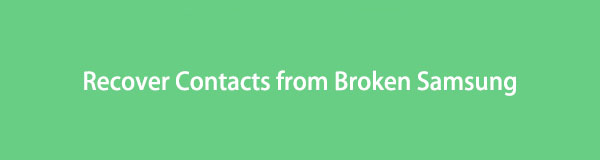

Guide List
- Part 1. Recover Contacts from Broken Samsung Using FoneLab Broken Android Data Extraction
- Part 2. Recover Contacts from Broken Samsung with Google Contacts
- Part 3. Recover Contacts from Broken Samsung via Samsung Smart Switch
- Part 4. Recover Contacts from Broken Samsung Using Samsung Cloud
- Part 5. FAQ about How to Recover Contacts from Broken Samsung
Part 1. Recover Contacts from Broken Samsung Using FoneLab Broken Android Data Extraction
FoneLab Broken Android Data Extraction can retrieve contacts from broken Galaxy phones. This software is 100% safe because it will not keep, edit, or leak any of your data. Also, it allows you to preview the data after the scanning process. You will have the chance to see their content first before recovering them. It supports various data, such as contacts, messages, call logs, videos, etc. This tool can also fix some of your phone’s issues. It includes frozen, crashed, black screens, locked Android systems, and more. Do you want to use this tool? Follow the steps below.
Fix your frozen, crashed, black-screen or screen-locked Android system to normal or Recover data from broken Android phone or SD card.
- Fix your Android disabled problems and recover data from phone.
- Extract Contacts, Messages, WhatsApp, Photos, etc. from broken android device or memory card.
- Android phone and SD card data are available.
Step 1Download FoneLab Broken Android Data Extraction by clicking the Free Download button. After that, set up the downloaded file and launch it.
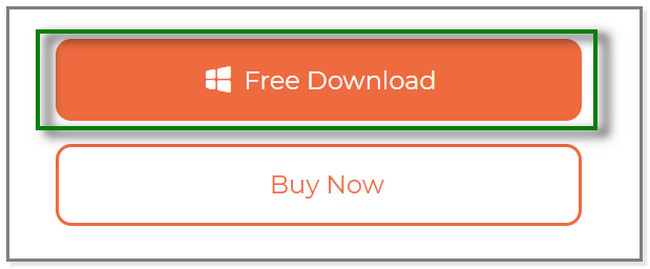
Step 2The tool will show you its 3 features. Please choose the Broken Android Data Extraction section.
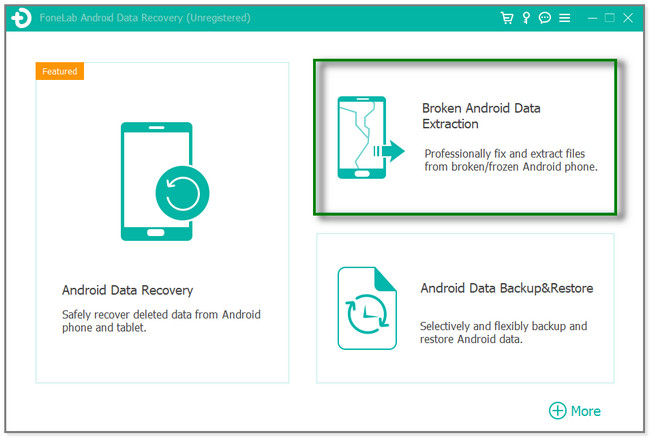
Step 3Since the Samsung phone is broken, please click the Start button on the left side. Later, you will see tools for recovering contacts from damaged Samsung.
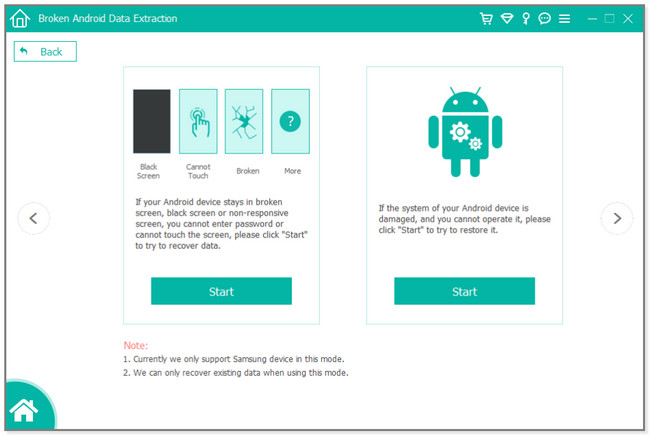
Step 4Input the Name and Model of your phone. After that, click the Confirm button. Connect the phone to the computer and enter the Download mode. Follow the instruction on the software and click the Start button afterward. The tool will download the recovery package and fix the Android system. Later, you will see the recovery interface. Choose the Contacts you want to retrieve and click the Recover button.
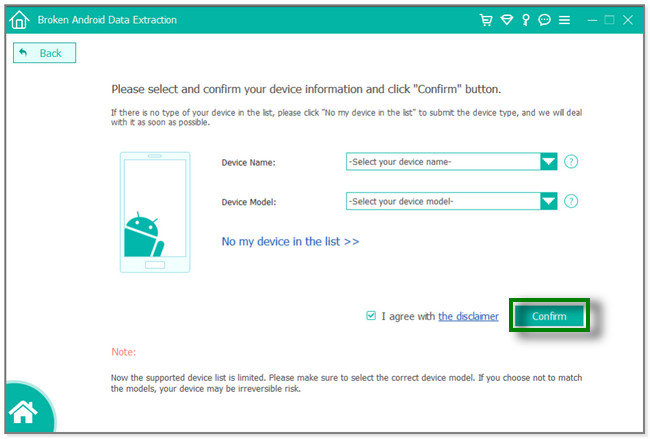
This tool is the quickest way for broken Galaxy contact recovery. You may also retrieve contacts via backups through Google Contacts, Samsung Smart Switch, and Samsung Cloud. But you cannot use them if you don’t back up your contacts. Proceed to learn more information.
Fix your frozen, crashed, black-screen or screen-locked Android system to normal or Recover data from broken Android phone or SD card.
- Fix your Android disabled problems and recover data from phone.
- Extract Contacts, Messages, WhatsApp, Photos, etc. from broken android device or memory card.
- Android phone and SD card data are available.
Part 2. Recover Contacts from Broken Samsung with Google Contacts
Google Contacts enables you to restore and back up your contacts. So you can retrieve contacts from another phone by syncing data across different devices with the Google account you used on the other phone.
Moreover, it helps you organize your contacts with a few taps. This app will list your contact in alphabetical. You will not have difficulty locating a particular one. Also, this app allows you to create personal mailing lists you often use. You may also add information to your contacts. Birthdays, emails, and display pictures are some of them. Do you want to use this as a broken Galaxy contact recovery tool? Follow the steps below.
Step 1Open the Google Contacts app on your new phone. After that, tap the Profile icon at the top right of the app. Please tap the Add Another Account button. The phone will direct you to the Log In screen. Sign in your the Google account you used for backing up your contacts.
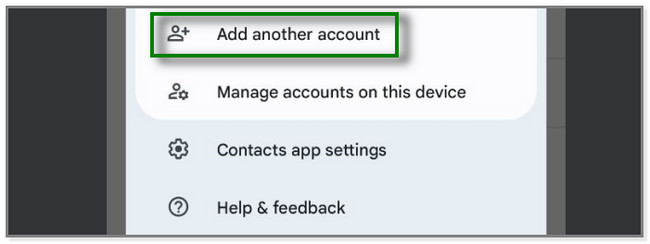
Step 2At the bottom of the screen, please tap the Fix & Manage button. You will see more options for your data.
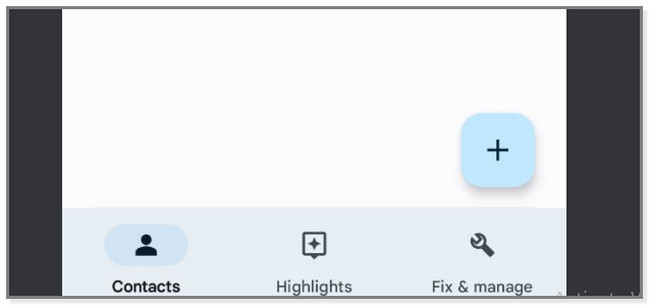
Step 3Many options will appear at the top. Tap the Restore Contacts button and choose your account to recover your contacts. The restore process will only last for a few minutes.
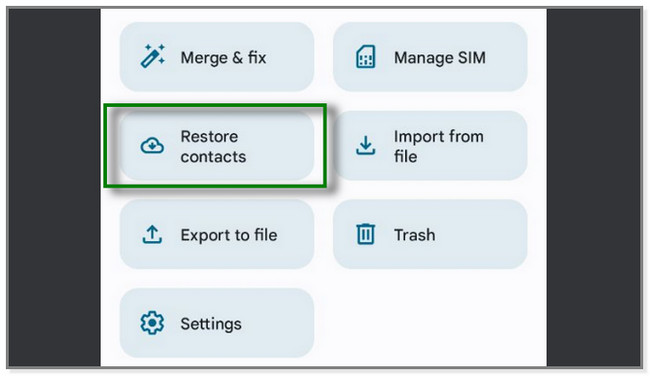
Part 3. Recover Contacts from Broken Samsung via Samsung Smart Switch
Samsung Smart Switch is well-known for transferring files from different devices. But do you know that this app has a backup and restore feature? You read that right! This app can back up and recover files like photos, videos, and contacts. But you can only restore your data via an SD card or connect the phone to the computer.
The steps below exemplify restoring contacts to another phone using a computer. Please read and follow the tutorial below about Galaxy S7 contact recovery.
Step 1Download Smart Switch on both phone and computer. Please connect the new phone to the computer. Use a USB cable during the process. After that, click the Restore button on the right side of the computer.
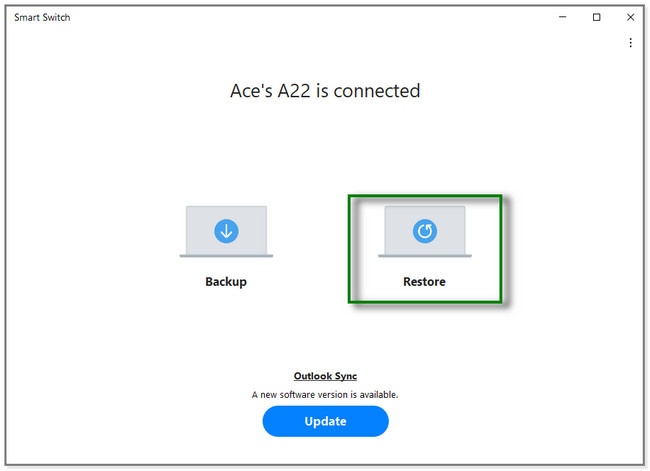
Step 2On the left side of the software, click the Manually Select File button. After that, choose the Contacts you want to recover. Later, follow the onscreen instruction. Click the Restore button to retrieve your files.
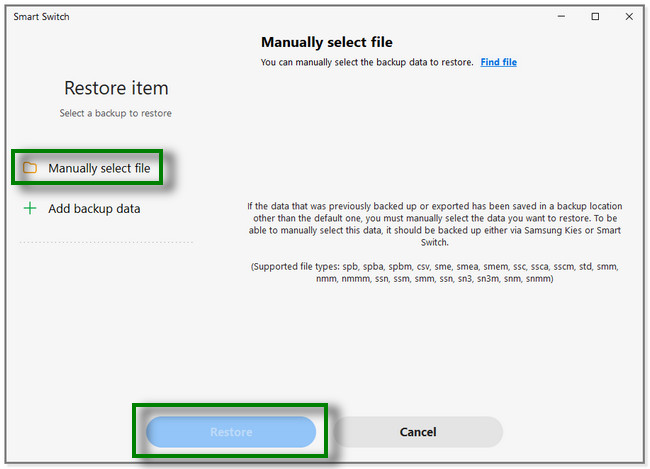
Part 4. Recover Contacts from Broken Samsung Using Samsung Cloud
Samsung Cloud is cloud storage that backs up your data to Samsung servers. It supports data like contacts, call logs, and more. You can also use this app to recover contacts from broken Samsung and restore them to another phone. Furthermore, this app offers free 15 GB storage for your Samsung accounts. Also, this app can automatically back up your data every time. Later, you will also see a bonus tip on how to back up your data using this app. Please proceed to the steps below to recover contacts using Samsung Cloud.
Step 1On the Settings app of your phone, tap the Search icon. After that, type in Accounts and Backup. Later, tap the Restore Data button.
Note: If you want to back up your data, tap the Back Up Data button. After that, you will see the data you can back up. Please select them, depending on your preference. Afterward, tap the Back-Up button.
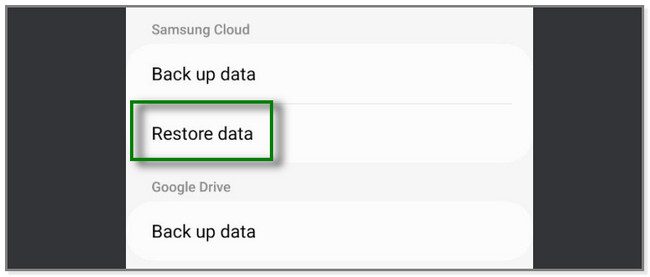
Step 2Tap the Contacts section under your account name. After that, tap the Restore button and wait for at least a few minutes.
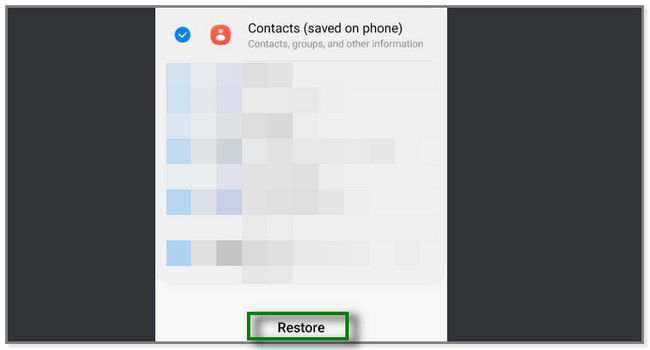
Part 5. FAQ about How to Recover Contacts from Broken Samsung
1. How do I find my contacts saved on Google?
Sign in to your Google account on your phone or computer. After that, locate the People & Sharing section. Later, you will see the Contacts section at the top of the screen. Tap the Contacts button with a Person icon on its left side. You will see the saved contacts on your Google account.
2. Does SIM card store contacts?
Yes. SIM cards store up to 250 contacts. But most of the time, modern phones store your contacts in cloud storage. And sometimes, on the phone itself. You can choose the destination of the contact by tapping the Plus button. Later, tap the Save Contact To button at the top and choose SIM.
This post teaches you how to recover contacts from broken Samsung. FoneLab Broken Android Data Extraction stands out. It can directly help you recover contacts from your phone without a backup. Also, it can fix some issues on your Samsung phone. Download the software now!
Fix your frozen, crashed, black-screen or screen-locked Android system to normal or Recover data from broken Android phone or SD card.
- Fix your Android disabled problems and recover data from phone.
- Extract Contacts, Messages, WhatsApp, Photos, etc. from broken android device or memory card.
- Android phone and SD card data are available.
