Cast Android to Windows 10: 3 Ultimate and Easy Methods
 Updated by Lisa Ou / May 09, 2023 09:15
Updated by Lisa Ou / May 09, 2023 09:15Using an Android phone is much more handy. You can bring it anywhere. What if you want to watch movies with your friends and family on a computer with a bigger screen? You can cast your Android screen on your computer, like Windows 10.
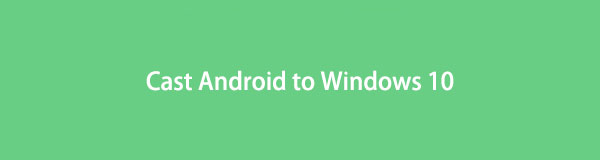
When you cast your Android phone on a computer, it has a lot of benefits, not just for watching movies. You may also use it for presentations, recording on a bigger screen, and more. This post will show you 3 ways to cast your Android phone to Windows 10. For more information, please scroll down below.

Guide List
Part 1. Cast Android to Windows 10 Using Its Screencasting Feature
Windows 10 has a feature that can directly cast your Android to its screen. Your computer must support or be compatible with it, which is the Miracast feature. Your phone also needs a built-in screencasting tool. Aside from that, you will need a computer with updated Windows 10 or later versions.

With FoneLab Phone Mirror, you will mirror iPhone or Android to computer efficiently.
- Allows you to mirror iPhone or Android screen to a PC.
- Connect your devices through Wi-Fi, QR code, PIN code or USB cable connection.
- Take screenshots and record screen activities with ease.
This technique benefits you if you run out of storage but you want to watch TV shows, movies, or something else on an Android phone without downloading an app. But the process will be challenging if you are not computer literate. Don’t worry. This post got your back, and it will guide you. Below are the detailed steps.
Step 1Open your Windows 10 computer. Locate the Notification icon at the bottom right corner. After that, you will see the Collapse section. Please click the Connect icon.
Step 2You will see the computer that you can cast on yours. You will not yet see your Android phone. Please select the Projecting to This PC button at the bottom.
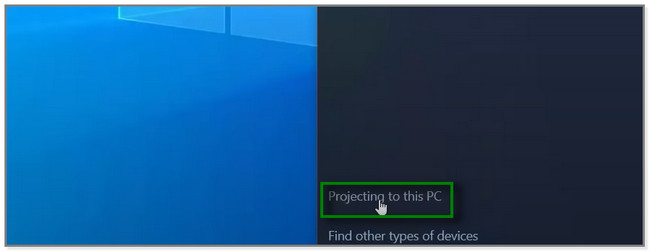
Step 3A new window will appear on your screen. On the first option, please choose the Available Anywhere button. Under it, select the Every Time A Connection Is Requested button. Connect the Android phone via a USB cable.
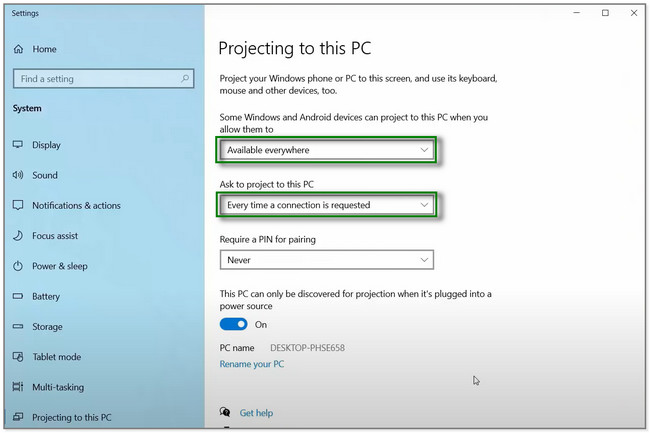
Step 4On your Android phone, please tap the Screencasting Tool on its Notification Bar. After that, the phone will scan for a computer that it can cast with. Later, please select the name of the computer you use. Afterward, you will see your screen on the computer after the process.
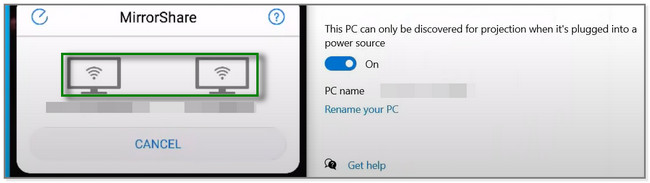
Not all Android phone has a screencasting tool or feature. You can use a third-party tool if your phone does not have one. It can cast your Android phone to Windows 10 with a few clicks. Please scroll down to discover it.

With FoneLab Phone Mirror, you will mirror iPhone or Android to computer efficiently.
- Allows you to mirror iPhone or Android screen to a PC.
- Connect your devices through Wi-Fi, QR code, PIN code or USB cable connection.
- Take screenshots and record screen activities with ease.
Part 2. Cast Android to Windows 10 with FoneLab Phone Mirror
FoneLab Phone Mirror allows you to mirror Android to Windows 10. It also offers you 4 different connecting options. It includes a QR code, USB Cable, Wi-Fi, and PIN code. Upon reading this post, you will know their functions. Also, this software allows you to take screenshots and record screen activities. In addition, it supports countless devices like iPhone, iPad, Samsung, Huawei, and OnePlus.
Moreover, it can expand or show you your phone's whole or half screen on the computer. Do you want FoneLab Phone Mirror to cast your Android phone to Windows 10? Below are the steps.
Step 1Click the Free Download button to download FoneLab Phone Mirror on your computer. After that, click the downloaded file and set it up. Follow the onscreen instruction to do that. Later, click the Install button and launch the tool.
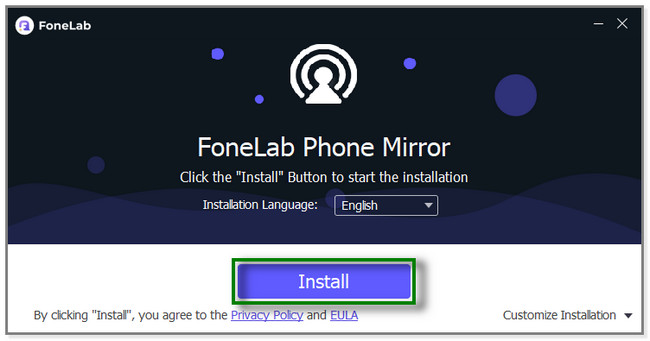
Step 2The tool will show you the supported phones it casts. You will see the iOS Mirror and Android Mirror features. Between the two, please select the Android Mirror section on the right.
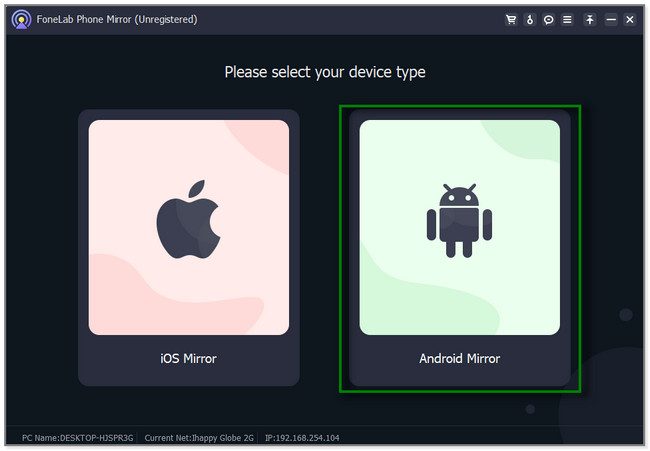
Step 3Download the FoneLab Mirror app on your Google Play Store. After that, connect the phone to the same WLAN on your computer. Later, you have 4 choices on how you want to cast your Android phone to the software. You can select USB Connection, Detect, PIN, and QR Code.
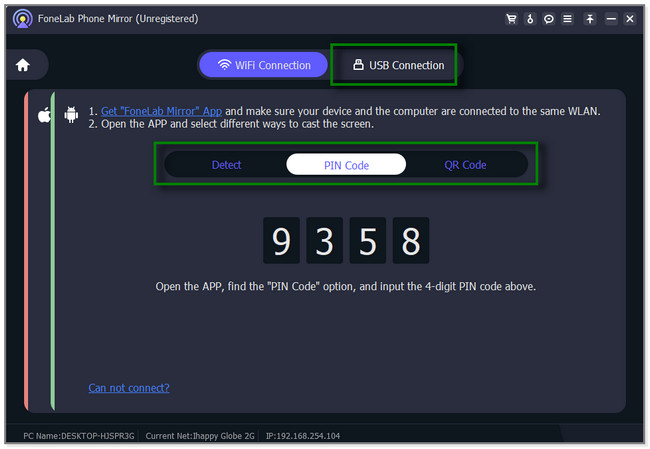
Step 4Once you connect the phone to the computer, you will see its screen on the monitor. On the right side, you can use the Window Mode you like. The software will also show you the Mobile Interaction and Operation on PC/Hotkeys you may use. You can also record or take a screenshot of the Android phone screen. Click the Record or Camera icon to do that. Expand the screen by clicking the Expand icon at the bottom right side of the tool.
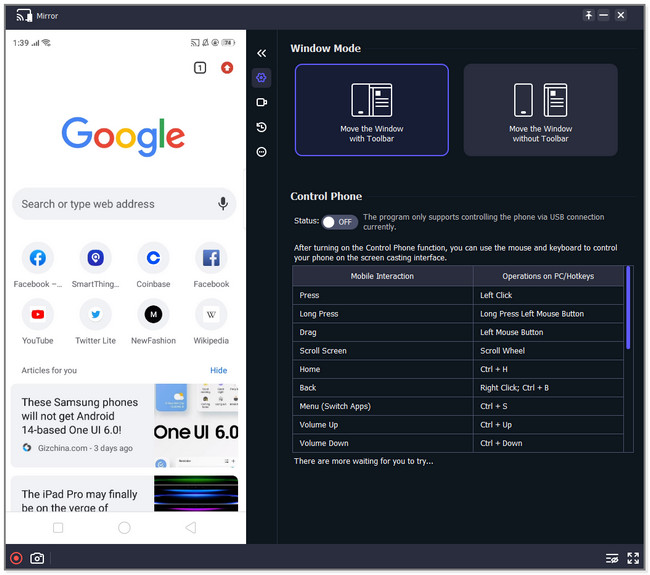

With FoneLab Phone Mirror, you will mirror iPhone or Android to computer efficiently.
- Allows you to mirror iPhone or Android screen to a PC.
- Connect your devices through Wi-Fi, QR code, PIN code or USB cable connection.
- Take screenshots and record screen activities with ease.
Part 3. Cast Android to Windows 10 via Online Tool
Wondershare Dr.Fone Online Screen Mirror can help cast your Android to Windows 10 online. It allows you to connect mobile phones, both Android and iPhone. You can play games and cast them on the computer without lag.
But it isn't easy to connect the Android phone to the online tool during the process. Its app will keep disconnecting you even though you already scan the QR code. You will spend and waste so much time on it. Aside from that, some ads keep popping up on your computer. Do you want to use this online tool? Proceed below.
Step 1Go to the Official Webpage of Wondershare Dr.Fone Air. Please click the Try it Free button. After that, the screen will direct you to a new web page. It will load for a few minutes. It also depends on your internet connection speed.
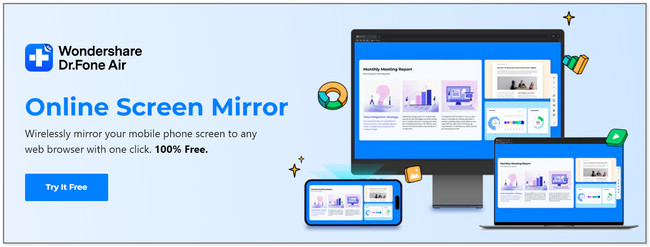
Step 2You will see the interface and other tools of the platform. Please click the Plus button at the top right corner. Later, a QR Code will appear on your screen. You must download the Dr.Fone Link app on the Google Play Store. After that, tap the Allow button to give the online tool access to your phone.
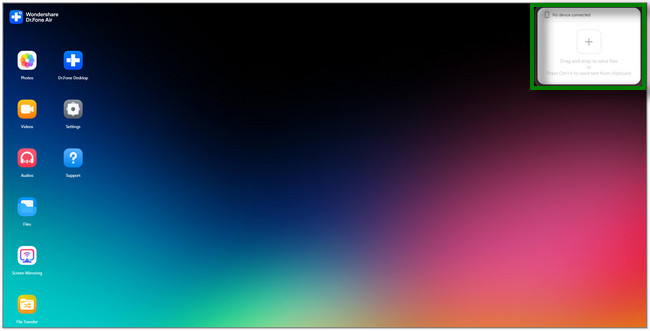
Step 3On your Android phone, please tap the Scan icon at the top of the screen. Later, scan the QR code on the computer screen. Click the Screen Mirroring icon on the platform. You will now see the screen of your phone on the computer.

With FoneLab Phone Mirror, you will mirror iPhone or Android to computer efficiently.
- Allows you to mirror iPhone or Android screen to a PC.
- Connect your devices through Wi-Fi, QR code, PIN code or USB cable connection.
- Take screenshots and record screen activities with ease.
Part 4. FAQ about How to Cast Android to Windows 10
1. Why does PC not support Miracast?
You may encounter This Device Does't Supports Receiving Miracast error on your computer because the computer GPU drivers are outdated. Aside from that, without Wi-Fi, Miracast will not function. Please check your internet connection.
2. Is Miracast only for Android?
Yes. Miracast is only compatible with Android phones and Windows computers. If you are using Mac, iPhone, and other Apple devices, you do not have any chance to use it. They have different tools for screencasting, like AirPlay.
This post shows you 3 different methods to cast Android phones to Windows 10. FoneLab Phone Mirror is the most effective and easy-to-use among all of them. It can cast your phone to the computer with a few clicks only. And you can connect your phone using USB or wirelessly. Download it now!

With FoneLab Phone Mirror, you will mirror iPhone or Android to computer efficiently.
- Allows you to mirror iPhone or Android screen to a PC.
- Connect your devices through Wi-Fi, QR code, PIN code or USB cable connection.
- Take screenshots and record screen activities with ease.
