- How to Mirror iPhone to PC
- Cast Android to Windows
- Mirror iPhone to Windows
- Samsung Screen Mirror Not Working
- Mirror App for iPhone
- Mirror App for Android
- Use AirServer
- Mirror iPhone to Computer
- Cast from Phone to Computer
- iPhone Screen Mirror Not Working
- Mirror iPad to PC
- Mirror iPhone to Laptop
- Set Up Screen Mirror on iPhone
- Mirror iPhone
- Android Mirror to Mac
Notable Techniques to Screen Mirror iPad to PC Easily
 Updated by Lisa Ou / May 31, 2023 09:15
Updated by Lisa Ou / May 31, 2023 09:15I am tutoring my niece for her exam in the coming days with my iPad and computer. But she keeps playing with the computer during sessions instead of focusing on the lessons I presented. Is there a way to mirror iPad to PC? Thank you in advance!
Having your iPad screen mirrored on a PC is beneficial in various cases, like the situation above. If you are presenting a lesson to tutor your younger family members, it's much easier if they see the screen more clearly. Through screen mirroring, you don't need to share on a small iPad screen to view the lessons. You only have to present your iPad's content to the computer; then, they can focus on the screen without browsing other content. Besides, you can also use screen mirroring for other purposes, such as watching movies.

With this in mind, we delved into several screen-mirroring tools on the web to see which ones are the most efficient. After that, we compiled the methods with the most impact effectiveness. Thus, you can rely on this article's screen-mirroring tools and strategies in this article to view your iPad content on the computer. Hassle-free guidelines are also given on each part to help you quickly process the methods. Advance to the first part to begin.

Guide List
Part 1. Mirror iPad Screen to PC with FoneLab Phone Mirror
If we tackle the remarkable techniques for screen mirroring, FoneLab Phone Mirror will be automatically included in the list. It is a dependable program that lets you mirror several Android or iOS devices to the PC, including an iPad, iPhone, Samsung, OnePlus, HUAWEI, Motorola, Sony, and more. It is equipped with flexible ways to connect your device to the program, so you can expect not to encounter difficulty during the connection process. In addition, FoneLab Phone Mirror allows you to record and take screenshots of your iPad screen while it is displayed on the computer. See more of its features on the program.

With FoneLab Phone Mirror, you will mirror iPhone or Android to computer efficiently.
- Allows you to mirror iPhone or Android screen to a PC.
- Connect your devices through Wi-Fi, QR code, PIN code or USB cable connection.
- Take screenshots and record screen activities with ease.
Follow the unchallengeable directions underneath to determine how to mirror iPad to PC with FoneLab Phone Mirror:
Step 1Navigate to the FoneLab Phone Mirror web page and hit Free Download on its lower left portion. You can expect the download process to be done in less than a minute, and then you can permit the screen mirroring tool to make changes to your device. Afterward, start the config installation. While waiting for the process to finish, you will see the tool’s features preview on the program window. Then you can launch it on your computer.
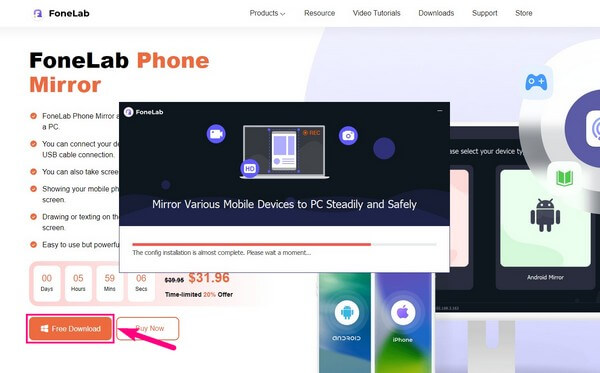
Step 2You will be welcomed with the device type options on the screen mirroring program's main interface. In this case, select the iOS Mirror feature in the left section of the screen. Instructions for connecting your iPad to the computer will be shown after that. Ensure the WLAN where you link is the same as the one your computer is linked to.
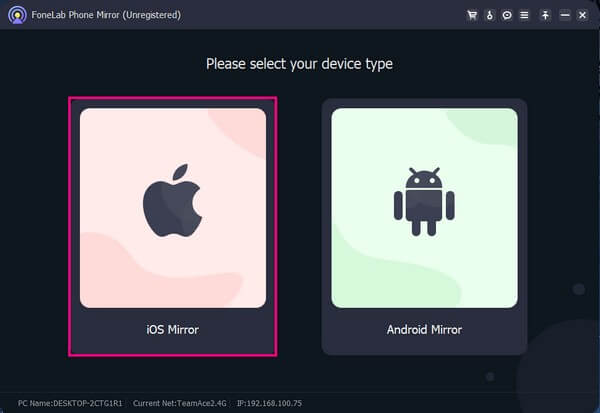
Step 3Next, open your iPad and swipe down or up from the bottom or top to view the Control Center. From the displayed options, tap the Screen Mirroring feature for the available screen mirroring devices to appear. Select the FoneLab Phone Mirror on the drop-down list, and your iPad screen will then appear on the program’s left interface.
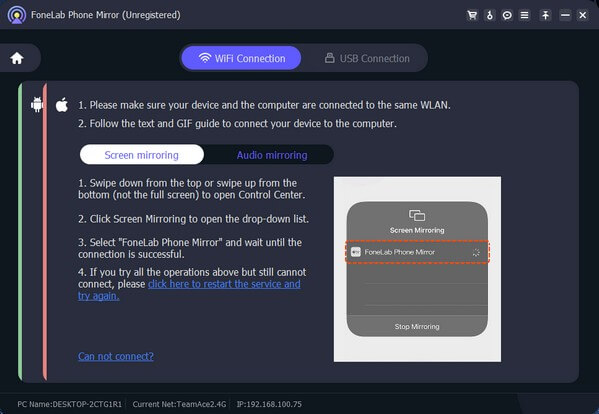
Step 4Once your iPad’s screen is presented on the computer program, you can navigate to the other options on the interface. You can click the clog icon to view the tool's controls. Meanwhile, the camcorder icon below lets you adjust the video settings to record the iPad screen. Then check the other buttons to see more of the features.
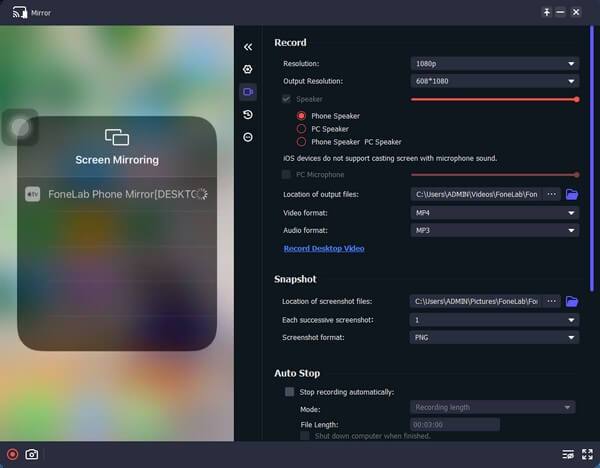

With FoneLab Phone Mirror, you will mirror iPhone or Android to computer efficiently.
- Allows you to mirror iPhone or Android screen to a PC.
- Connect your devices through Wi-Fi, QR code, PIN code or USB cable connection.
- Take screenshots and record screen activities with ease.
Part 2. Mirror iPad Screen to PC with Reflector 4
Reflector 4 is a third-party program capable of screen mirroring your iPad to the computer. It can work by using Screen Mirroring on your iPad with this program; thus, you can wirelessly connect your iPad to the tool. Additionally, it has bonus features you’ll enjoy, but know that it comes with a price.
Go along with the hassle-free process below screen mirror iPad to PC via Bluetooth:
Step 1Find and download the Reflector 4 on your PC, then quickly set up the installation. Your computer’s broadcast name will then display on the main interface. If you go to Settings and click Preferences, you can adjust some options according to your liking.
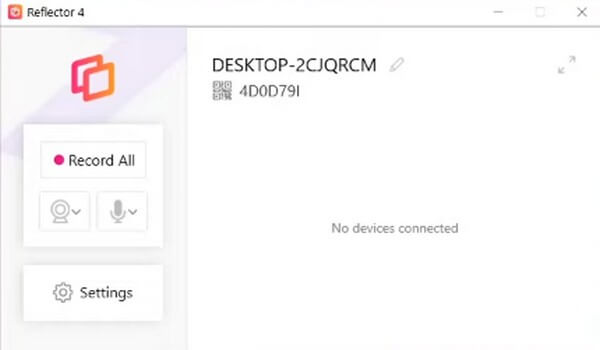
Step 2Afterward, launch the Control Center on your iPad to activate the Screen Mirroring tab. Select the program’s broadcast name on the appearing menu, and your iPad screen will automatically be presented on the computer.
Part 3. Mirror iPad Screen to Mac through Screen Mirroring Feature
Meanwhile, if you prefer a built-in screen mirroring feature, you can use AirPlay to mirror your iPad on Mac. iPad’s Screen Mirroring function is only functional with other AirPlay-compatible devices, like Mac, iPhone, and other Apple products. With this feature, you won’t be required to install additional programs since it is already on your devices.
Act by the user-friendly instructions underneath to mirror the iPad screen to Mac through the screen mirroring feature:
Step 1Set your Mac as an AirPlay Receiver. To do that, select the Apple icon on your Mac’s top-left corner and pick System Preferences from the options list. Then open the Share icon on the appearing folder.
Step 2On the following screen, refer to the box on the left that contains a list of services. Mark the Screen Sharing and AirPlay Receiver checkboxes. Next, choose your preferred options in the AirPlay Receiver section accordingly.
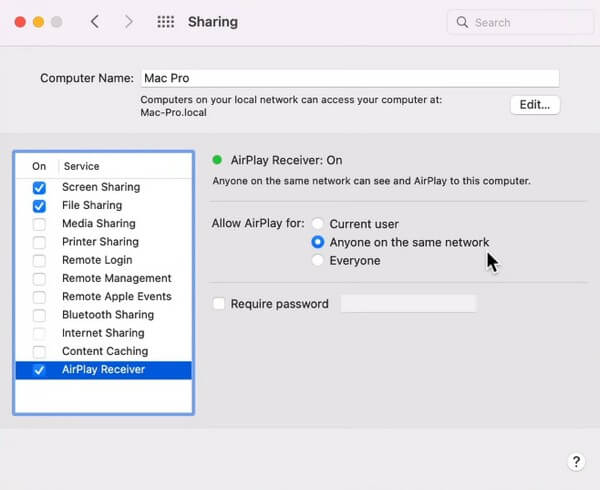
Step 3Head to your iPad’s Control Center when done with the Mac process. Among the feature icons, tap Screen Mirroring. The available AirPlay devices will then appear in a list. Choose your Mac and permit the connection for AirPlay on your desktop to mirror your iPad screen.
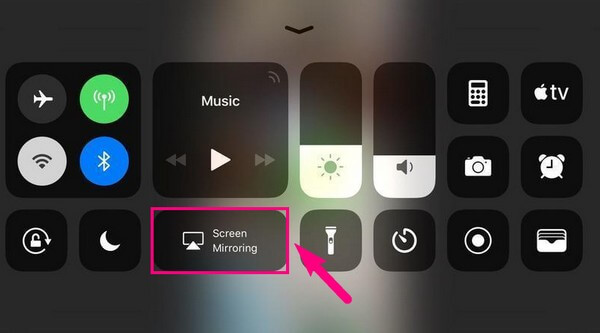
But as mentioned above, AirPlay only works on compatible Apple devices. You won’t be able to utilize it on Android devices and Windows computers.

With FoneLab Phone Mirror, you will mirror iPhone or Android to computer efficiently.
- Allows you to mirror iPhone or Android screen to a PC.
- Connect your devices through Wi-Fi, QR code, PIN code or USB cable connection.
- Take screenshots and record screen activities with ease.
Part 4. FAQs about Mirroring iPad Screen to PC
1. Why won't my PC mirror my iPad screen?
If you are using Windows, you'll need the help of a program for your PC to mirror your iPad screen. This is because Windows doesn't offer a default way to mirror an iOS device to the computer. Thus, you can only install a tool like FoneLab Phone Mirror to help you view your iPad activities on the computer. Moreover, it can provide you with more features, like screen recording.
2. Can I mirror someone else's iPad on my computer?
Yes, you can. You may choose from the methods mentioned in this article and follow the correct instructions. There's not much difference whether you mirror your or someone else's iPad to your computer. As long as you pick the suitable method and operate the directions correctly, you will be able to mirror almost any device on your computer.
Thanks for trusting the techniques we assembled in this article to help you with your screen mirroring concern. For more device solutions, please head to the FoneLab Phone Mirror website.

With FoneLab Phone Mirror, you will mirror iPhone or Android to computer efficiently.
- Allows you to mirror iPhone or Android screen to a PC.
- Connect your devices through Wi-Fi, QR code, PIN code or USB cable connection.
- Take screenshots and record screen activities with ease.
