- How to Mirror iPhone to PC
- Cast Android to Windows
- Mirror iPhone to Windows
- Samsung Screen Mirror Not Working
- Mirror App for iPhone
- Mirror App for Android
- Use AirServer
- Mirror iPhone to Computer
- Cast from Phone to Computer
- iPhone Screen Mirror Not Working
- Mirror iPad to PC
- Mirror iPhone to Laptop
- Set Up Screen Mirror on iPhone
- Mirror iPhone
- Android Mirror to Mac
Exceptional and Trustworthy Mirror Apps for Android
 Updated by Lisa Ou / May 19, 2023 09:15
Updated by Lisa Ou / May 19, 2023 09:15I was watching my favorite movie on my Android phone. But my family wants to watch it also as part of our weekend bonding. Therefore, we must watch it on a bigger screen, and I only have my computer. Can you help me screen mirror my Android phone to a computer? Thank you in advance!
We got your back! We will show you the top Android mirror apps with their steps to learn how to use them. Also, we will introduce the most effective software for your computer to mirror your Android phone. Discover more by scrolling.
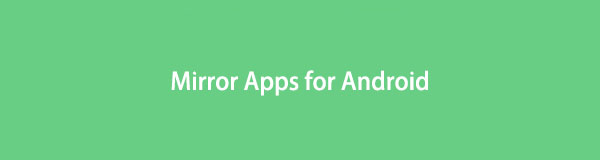

Guide List
Part 1. Top Mirror Apps for Android
In this section, you will view the 2 best mirror apps for Android. These are on the top search of Google Play Store and are highly rated by their users. But you will still see their advantages and disadvantages in this post so that you can decide which one you will use. Please take your time inspecting them, then read their steps on how to use them. Proceed.

With FoneLab Phone Mirror, you will mirror iPhone or Android to computer efficiently.
- Allows you to mirror iPhone or Android screen to a PC.
- Connect your devices through Wi-Fi, QR code, PIN code or USB cable connection.
- Take screenshots and record screen activities with ease.
Option 1. Screen Mirror
Screen Mirror is an app for Android that can mirror your phone to a computer, TV, and phone. It will not require downloading software on a computer to connect to your phone. You only need to access its website, which you will use to connect the phone to the computer. But this app has a lot of downsides in its features. This app contains too many ads that can ruin your experience. You cannot close the ads unless the remaining time for it ends. Also, you must upgrade or pay on the app to remove the ads thoroughly.
Do you want to use this free mirror app for Android? View its steps below for a better experience.
Step 1Find the Google Play Store icon app on your Android phone. After that, tap its Search Bar icon and type in Screen Mirror. Tap the Red icon on the results. You can view the icon on the screenshot below if you are confused about which to select.
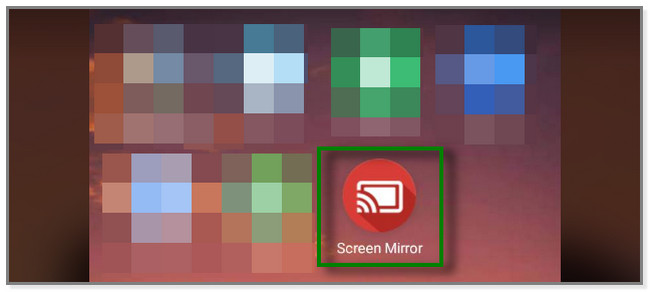
Step 2The app will show you how to mirror your phones to your computers or other devices. It will show you the official website where you can see your phone screen. On your computer, please search for the www.screenmirrorapp.com website.
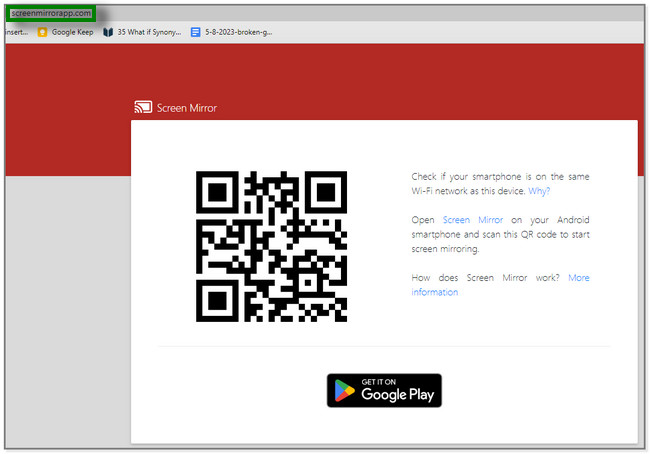
Step 3Please tap the Mirror icon at the top right of your Android phone app. A scanner will appear on the main interface. You must scan the code on the website you searched for a while ago. After that, you will already see the Android phone screen on the computer.

With FoneLab Phone Mirror, you will mirror iPhone or Android to computer efficiently.
- Allows you to mirror iPhone or Android screen to a PC.
- Connect your devices through Wi-Fi, QR code, PIN code or USB cable connection.
- Take screenshots and record screen activities with ease.
Option 2. Bowser Mirroring
The Browser Mirroring app can mirror your phone to a browser, another phone, and a TV. But every step of this app requires you to watch an ad. If you don't want to encounter this issue, you must buy or upgrade the app. Also, this app loads very slowly every time you use one of its tools and features.
Do you want this app to mirror your phone to a computer and other devices? Please read the tutorial below and follow it carefully.
Step 1Download the Browser Mirroring app on your phone via Google Play Store. After that, tap the Open icon to open the app on your phone. You will see the supported devices of this app. Tap the one you prefer. This procedure will reveal how to connect your phone to the computer. Please tap the Mobile to Browser button.
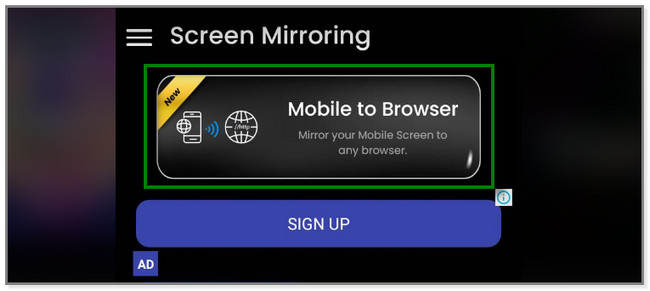
Step 2Since you want to use this app for free, please tap the Enjoy Free Version button. As indicated in its description, you will watch a short ad. It will last for 30 seconds or more.
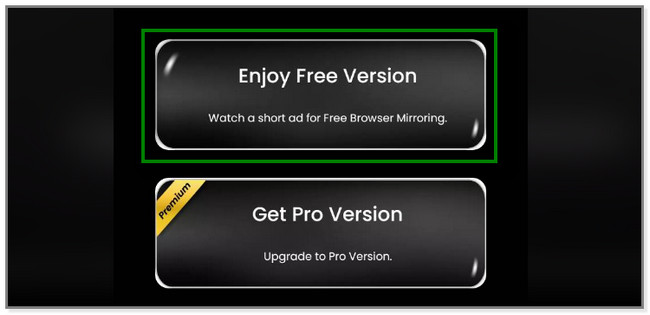
Step 3The tool will show you the connecting interface. Please connect the phone to the Wi-Fi same as the computer. After that, tap the Share icon on the Step 2 section on the screen. You can share the link on Messenger, Gmail, and more.
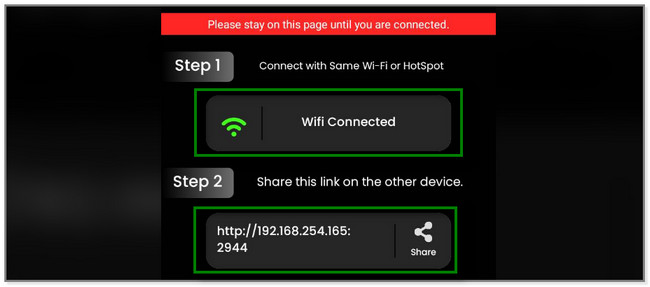
Step 4Go to the app you use to receive the link. After that, tap it, and you will automatically notice the screen of your Android phone on the website.
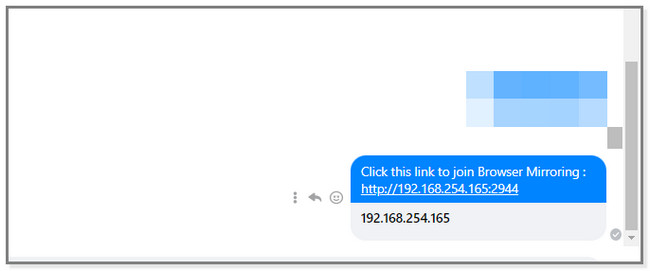
Above are the best mirror apps for Android, but how about doing it on a computer directly? Upon scrolling down, you will see the third-party software that mirrors Android phones to computers. Do you want to discover it? Please scroll down.
Part 2. Best Android Mirror Tool on Computer - FoneLab Phone Mirror
Consider our tool to mirror your Android phone to a computer: FoneLab Phone Mirror. It can connect your Android phone to the computer via USB or wirelessly. Besides, it also enables you to mirror iPhone to computer. Also, this software allows you to draw on the screen during the screen mirroring process. The mentioned feature is recommended if you are making tutorials. You can highlight the parts you need to emphasize in the video.
Furthermore, the tool lets you see your Android phone screen on the computer half or full screen.

With FoneLab Phone Mirror, you will mirror iPhone or Android to computer efficiently.
- Allows you to mirror iPhone or Android screen to a PC.
- Connect your devices through Wi-Fi, QR code, PIN code or USB cable connection.
- Take screenshots and record screen activities with ease.
Please perform the steps below to see your Android screen on a computer Windows 10 and more.
Step 1Download FoneLab Phone Mirror on your computer by clicking the Free Download button. Please visit its official web page to see the button. After that, set up the downloaded file of the software. Launch it afterward to use the tool completely.
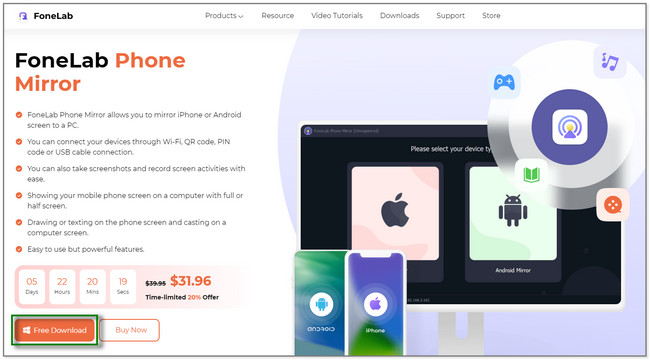
Step 2The software will show you the iOS Mirror and Android Mirror sections. Since you will mirror your Android phone, choose the Android Mirror button. Later, you will see the connection process for Android phones and computers.
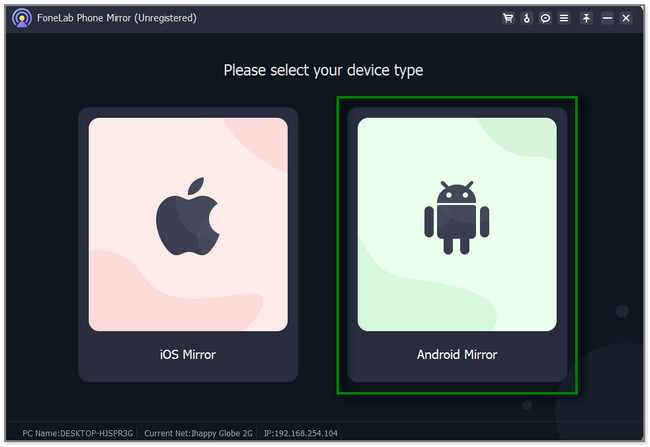
Step 3You can use a USB or wirelessly to connect your phone to the software. Under the Wi-Fi Connection section, there are 3 ways to connect your Android phone. It lets you use the Detect, PIN, and QR Code tools. Please choose one of them and follow the onscreen instruction.
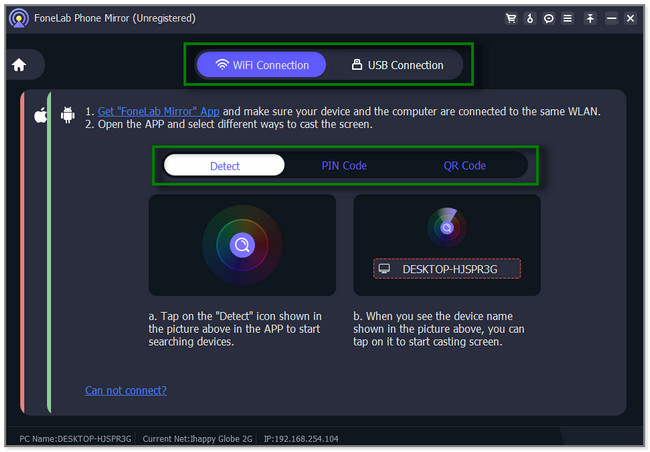
Step 4You will see the Android phone's screen on the software. You can select the Window Mode you prefer. Aside from that, the tool will let you know about the mobile interactions and operations on the computer it supports. You can also record or take screenshots by clicking their icons at the bottom.
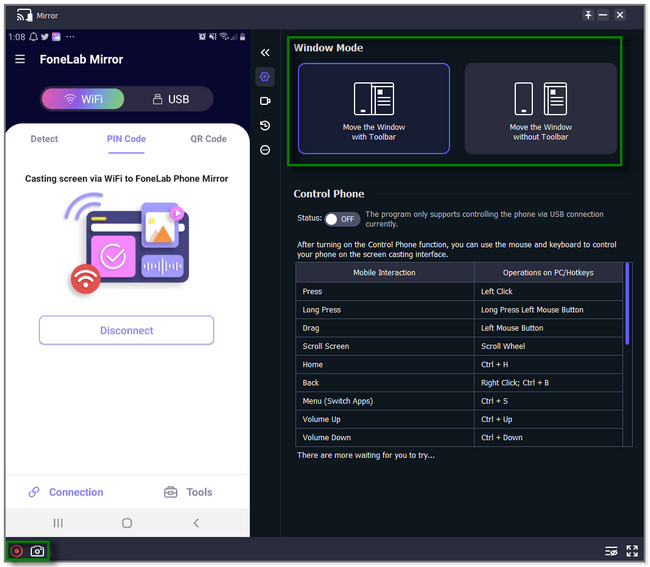
Part 3. FAQs about Mirror Apps for Android
1. Can you mirror via Bluetooth?
Yes. You can mirror via Bluetooth if you are using a Windows computer. It has a helpful feature that allows you to cast your phone to it, but it is for Android users only. It is called Miracast. Turn on the Bluetooth of your PC. Click the Notification icon at the bottom. Select the Connect and Project to This Device buttons. Follow the onscreen instruction and turn on the Mirror tool on your phone. Afterward, it will scan the available devices and tap the computer's name to see your phone screen on the computer.
2. Can someone mirror my Android phone without me knowing?
Sadly, yes. Some cybercriminals can see your phone screen without your permission. These attackers may add or install a readily available message mirroring app on your phone via Google Play Store. They will use your Google Account without you noticing it. Please be careful about the links, websites, or apps you use or open on your phone. Ensure that they are safe to use.
This helpful post shows you the top mirror apps for Android. Also, it recommends you use FoneLab Phone Mirror to cast or mirror your Android phone to your computer. This software can record and add drawings and text while you see your iPhone and Android phone screen to the computers. Experience more about this tool by downloading it now!

With FoneLab Phone Mirror, you will mirror iPhone or Android to computer efficiently.
- Allows you to mirror iPhone or Android screen to a PC.
- Connect your devices through Wi-Fi, QR code, PIN code or USB cable connection.
- Take screenshots and record screen activities with ease.
