Repair Screen Mirror Not Working on iPhone with Detailed Guide
 Updated by Lisa Ou / May 31, 2023 09:15
Updated by Lisa Ou / May 31, 2023 09:15I plan to watch a movie with my friends, but it is only available on my iPhone. Hence, I tried screen mirroring for the first time to watch the movie clearer and more comfortably. However, what I'm doing is not working. Why won't my iPhone screen mirror? Please answer.
Screen mirroring is the act of casting your device screen to another. For instance, mirroring your iPhone screen to a computer to view your content on a larger screen. If you're unfamiliar with screen mirroring, you might have difficulty trying it for the first time on your iPhone. On the other hand, an issue might also occur; that's why you can't cast your screen on another device. The possibility of causes is endless.
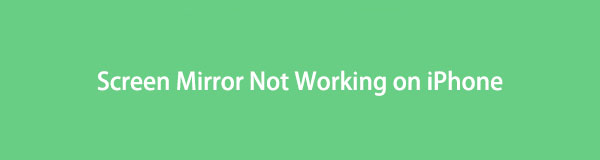
Therefore, we took time to examine the problems that may exist on your device to find out why your iPhone screen mirroring can't function correctly. The probable causes will be enumerated in the article below, and a method to fix the issue will follow. Afterward, you can finally mirror your iPhone content to the computer using the techniques provided in the following parts. Comply correctly with the directions, and kindly start the mirroring process.

With FoneLab Phone Mirror, you will mirror iPhone or Android to computer efficiently.
- Allows you to mirror iPhone or Android screen to a PC.
- Connect your devices through Wi-Fi, QR code, PIN code or USB cable connection.
- Take screenshots and record screen activities with ease.

Guide List
Part 1. Why Screen Mirror Not Working on iPhone
First, be aware that the built-in screen mirroring feature or AirPlay on iPhone only works with compatible Apple devices. Hence, you can’t use the official method for screen mirroring to non-Apple products. If you use Windows to mirror your iPhone with the default method, that must be why your iPhone won’t screen mirror on the computer. But don’t worry; you can still mirror your iPhone on Windows if you use a specialized program for this function.
Meanwhile, connecting your iPhone and computer to the same Wi-Fi is essential for almost all methods to mirror screens. Your devices may be connected to different WLANs, or they may not be connected to Wi-Fi. These are probable reasons for the disfunctionality of screen mirroring on your iPhone.
Part 2. How to Fix Screen Mirror Wot Working on iPhone
Since you know some basic information about screen mirroring, it’s time to fix the problem preventing you from using the feature. One possibility we can examine is a glitch in your network settings, which could lead to screen mirroring issues. In this case, you must reset it to mend the problem.
Be guided by the uncomplicated directions below to fix the screen mirror not working on iPhone:
Step 1Run your iPhone’s Settings and tap the General option on the interface. Next, scroll to the bottom and tap Transfer or Reset iPhone. Following that hit Reset on the lower portion of the screen.
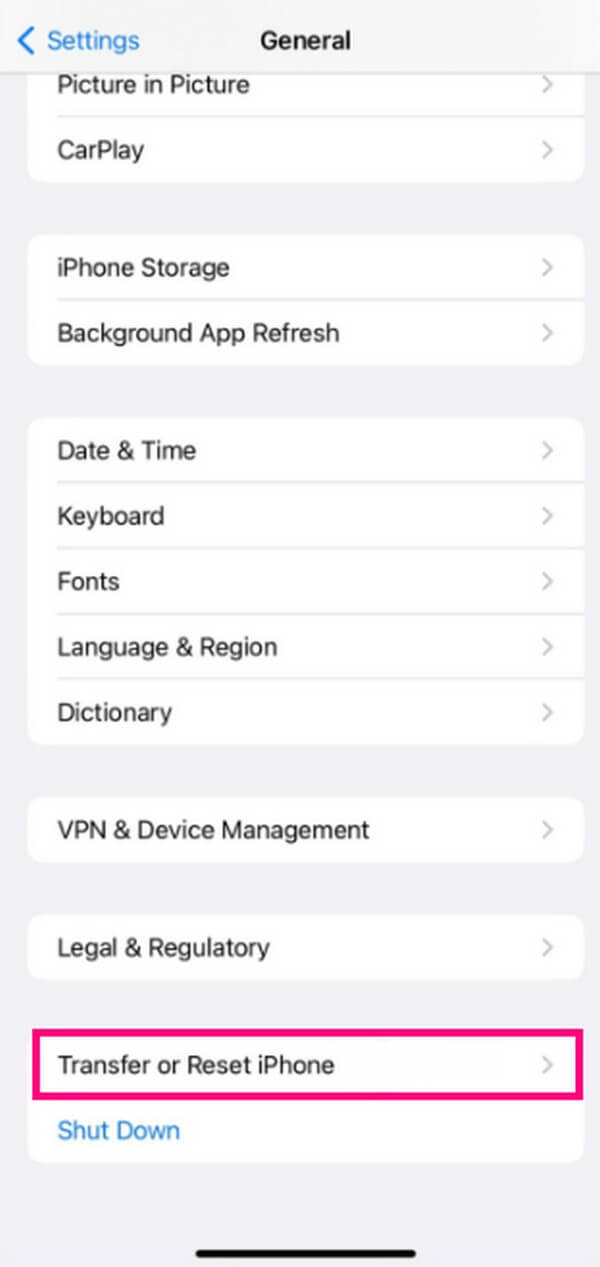
Step 2When the reset options come up, choose Reset Network Settings. Your device will erase your iPhone's saved Wi-Fi networks and other connections. Thus, you must connect again and try the mirroring feature if it works.
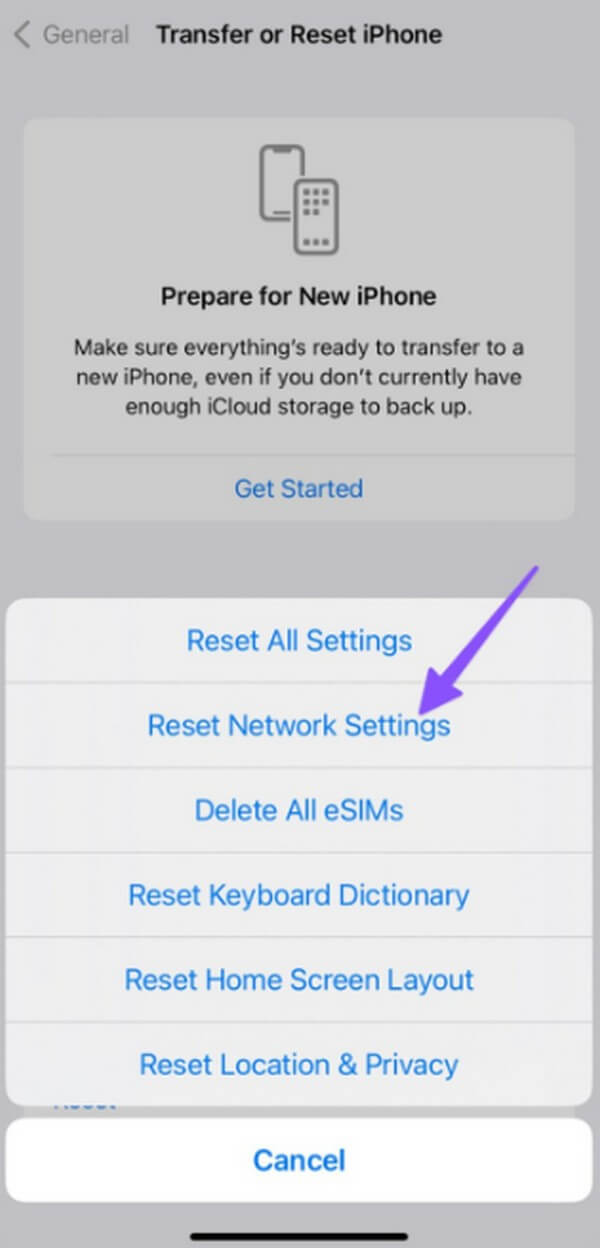
Part 3. How to Screen Mirror on iPhone
After browsing for the best screen mirroring methods, you can try the most trustworthy ones below on your iPhone.
Method 1. Try FoneLab Phone Mirror
FoneLab Phone Mirror is a third-party program specially developed for screen mirroring. It works on several iOS or Android devices, including iPhone, iPad, Samsung, Motorola, OnePlus, HUAWEI, and more. In addition, it offers various techniques to link your Apple or Android device to the computer. Hence, you can choose the connecting method that is more accessible for you to mirror your device to computer more comfortably.

With FoneLab Phone Mirror, you will mirror iPhone or Android to computer efficiently.
- Allows you to mirror iPhone or Android screen to a PC.
- Connect your devices through Wi-Fi, QR code, PIN code or USB cable connection.
- Take screenshots and record screen activities with ease.
Refer to the effortless instructions below as an example to mirror your device on the computer after fixing iPhone won’t screen mirror with FoneLab Phone Mirror:
Step 1Head to the FoneLab Phone Mirror website and hit Free Download to obtain the mirroring tool’s installer file. You must authorize it to make changes to your device to proceed with the next move. Afterward, manage the installation process for around a minute while its features show on the program window, then launch the tool on your computer.
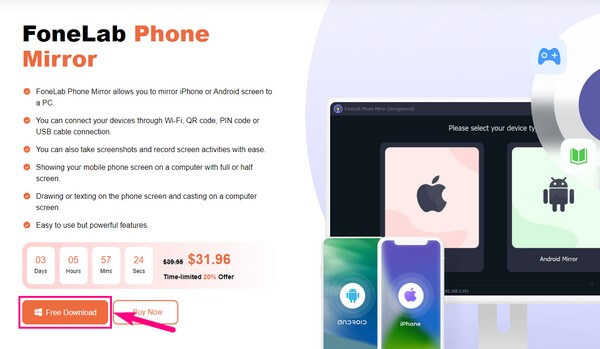
Step 2On the FoneLab Phone Mirror main interface, select iOS Mirror as your iPhone’s device type. You will then be provided with directions to connect to the computer. You can choose the Wi-Fi or USB method, depending on your preference. If you choose via Wi-Fi, your iPhone, and computer must be linked to the same network.
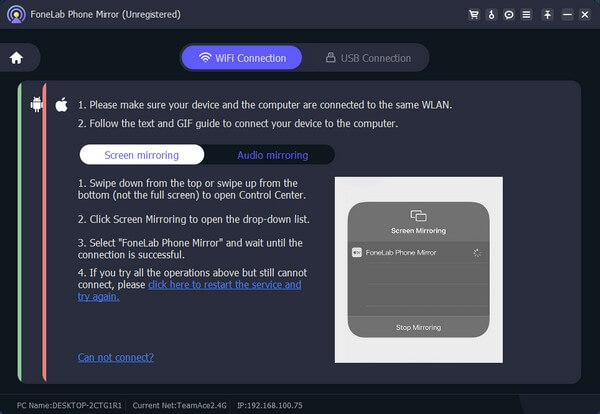
Step 3Meanwhile, navigate to your iPhone’s Control Center and tap the Screen Mirroring tile. Pick FoneLab Phone Mirror from the popup selections to mirror your iPhone screen on your computer. You may operate the options on the right side interface when it appears on the program interface. Video recording settings are also available if you click the camcorder icon between the iPhone screen and the settings interface.
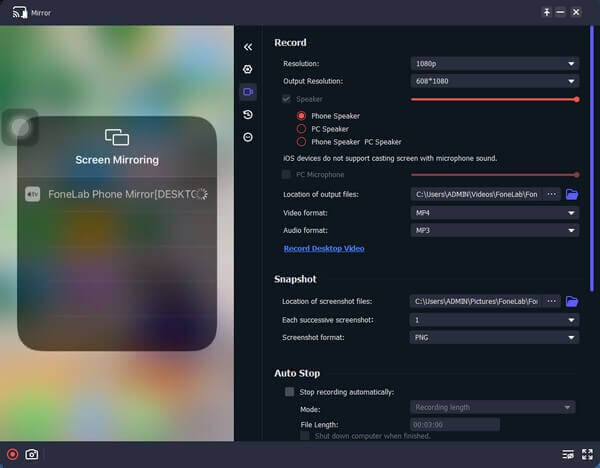
Method 2. Use An Online Tool
An online tool we will recommend is Wondershare Online Screen Mirror. This program lets you cast your iPhone screen on your computer’s web browser. It doesn’t matter which browser you want, as this screen mirroring tool supports almost any web browser. Some people like using this online tool for its interface’s simplicity. In addition, it is free to utilize with no registration needed.
Comply with the painless process underneath to mirror your device after fixing the screen mirror not working on iPhone issue with an online tool:
Step 1Enter the Wondershare Online Screen Mirror website and hit the Try It Free box on the page’s upper center. This will lead you to the QR code page you will use for connection.
Step 2Meanwhile, install the Dr.Fone Link app on your iPhone. Afterward, run and utilize it to scan the code on the program’s website. When prompted, select Screen Mirroring from the given options, and your browser will automatically mirror your iPhone content.
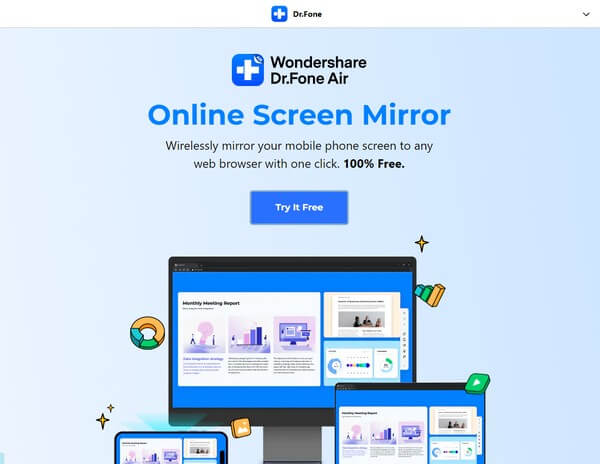
Although Wondershare Online Screen Mirror is an excellent tool for screen mirroring, you still must know its drawback. It’s common knowledge that it is a tool that functions online, so naturally, it needs a stable connection to work correctly. If not, you may find your screen mirroring process encountering multiple interruptions due to poor internet connection.

With FoneLab Phone Mirror, you will mirror iPhone or Android to computer efficiently.
- Allows you to mirror iPhone or Android screen to a PC.
- Connect your devices through Wi-Fi, QR code, PIN code or USB cable connection.
- Take screenshots and record screen activities with ease.
Part 4. FAQs about Screen Mirroring on iPhone
1. Can I mirror iPhone to another iPhone?
Yes, you can. iPhones have an AirPlay built-in feature; thus, it will be easy to mirror your device on another iPhone. Your devices must only be linked to the same Wi-Fi network, and you're good to go. On your iPhone's Control Center, hit Screen Mirroring, then choose the other iPhone's name from the list. The other iPhone will then automatically mirror your iPhone screen and content.
2. How do I get screen mirroring to work on my iPhone and computer?
If you are running Windows and not Mac, it's natural your iPhone's screen mirroring feature alone won't work. If you desire to utilize it on your computer, you must install or utilize a tool like FoneLab Phone Mirror. Since Windows doesn't have the same compatible feature, this program will help you mirror your iPhone's screen to the computer instead.
Despite the problems circulating on your iPhone's screen mirroring feature, you can still uncover excellent solutions to fix them. Abide by the article above, and your screen mirroring process will be guaranteed successful.

With FoneLab Phone Mirror, you will mirror iPhone or Android to computer efficiently.
- Allows you to mirror iPhone or Android screen to a PC.
- Connect your devices through Wi-Fi, QR code, PIN code or USB cable connection.
- Take screenshots and record screen activities with ease.
