Download Facebook Videos Using Remarkable Approaches
 Updated by Lisa Ou / August 21, 2024 09:15
Updated by Lisa Ou / August 21, 2024 09:15How to download a video from Facebook? I often find funny videos on the social media app, so I want to save them but don't know how to download media. I tried keeping the videos' links, but sometimes, they get deleted, preventing me from viewing them again. Thus, I'd like to learn the process for video downloading on Facebook. Does anyone have suggestions? Please help me.
Facebook is one of the social media platforms that lets users share various content, such as funny, educational, vlog, music, and tutorial videos. So, it's normal when people find certain videos they want to download for offline or later viewing. That is not the only reason, though, since others also want to learn to download media files for other purposes like video editing.
Unfortunately, not all users know the required resources or processes for downloading videos on the social media platform. Lucky for you, remarkable apps and tools are listed in the next parts to help you download your desired Facebook videos. Walkthrough guidelines for each process are also included for every method. This way, you won't have difficulty navigating them.
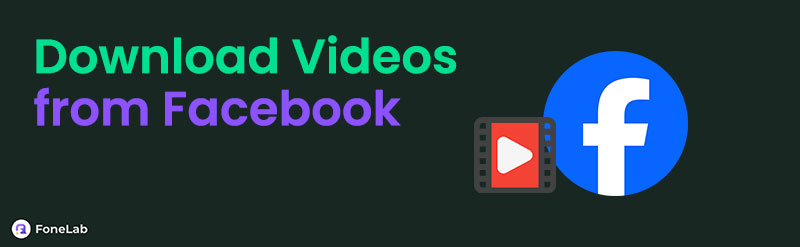

Guide List
Part 1. Download Facebook Videos
1. Download Facebook Videos via FastVid Video Downloader For Facebook
Today’s technology has advanced so much that you can now easily find third-party apps that let users download video files from Facebook. Among them is the FastVid Video Downloader For Facebook, which can be installed through the Play Store. The app lets you easily save your desired Facebook video by pasting its link on the interface. Hence, you won’t face complex steps, especially with the video-downloading app’s intuitive screen. Besides, pasting the video’s URL isn’t the only method it offers. The app also lets you log in and save the video directly.
Comply with the easy task below to grasp how to download a Facebook video via FastVid Video Downloader for Facebook:
Step 1Visit your Android device’s Play Store, then find the Video Downloader For Facebook app by FastVid. Once you find and select the app, the Install button will appear, so tap once.
Step 2Launch the video-downloading app when the installation finishes, then open your account on the Facebook app or a browser. Next, locate the video and copy its link. Then, paste it to the text field in the URL section. Finally, hit the Download tab underneath to save the video..
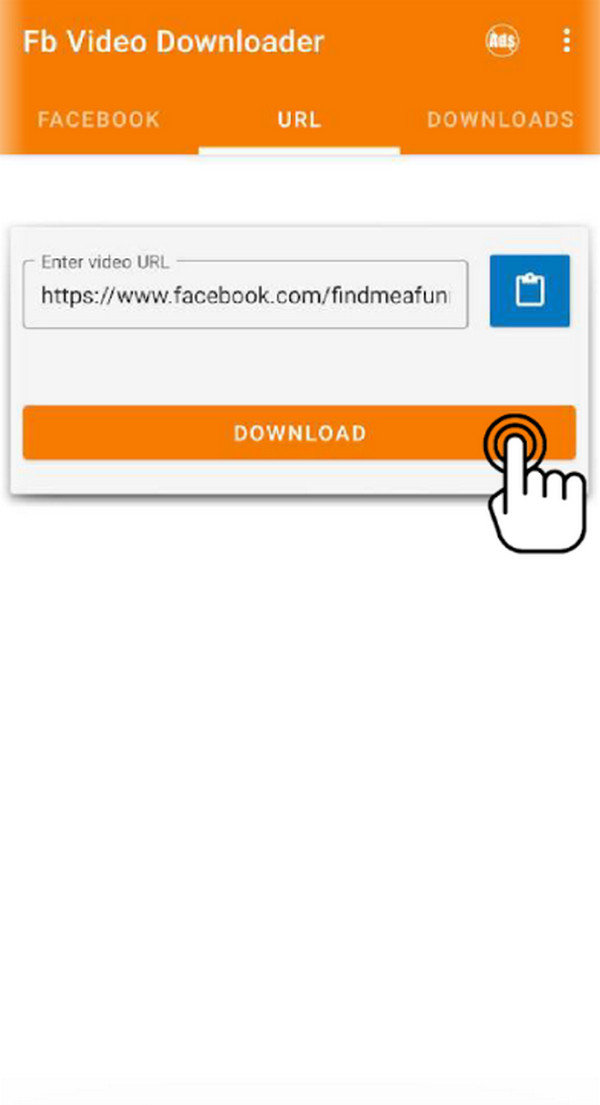
As mentioned, it is installed on the Play Store. Thus, you won’t find FastVid Video Download for Facebook on the App Store. Unfortunately, iOS devices have certain security restrictions, such as third-party apps for downloading videos from Facebook or other platforms. So, you will only find video savers that will bookmark but not download your desired videos if you’re an iOS user.
FoneLab Screen Recorder allows you to capture video, audio, online tutorial, etc on Windows/Mac, and you can easily customize size, edit the video or audio, and more.
- Record video, audio, webcam and take screenshots on Windows/Mac.
- Preview data before saving.
- It is safe and easy to use.
2. Download Facebook Videos through FDown Facebook Video Downloader
Meanwhile, FDown Facebook Video Downloader is designed for computer or mobile browsers. It lets users share the Facebook video links directly to its official downloading site, allowing them to download the content more easily. Its main page is also straightforward, and you will quickly view the text field where the link is meant to be pasted. So, you can expect the Facebook video to start downloading immediately. Moreover, this online downloader for Facebook videos lets you choose whether to download the media file in normal or HD quality. You can even pick both.
Observe the trouble-free steps below to download a video from Facebook through FDown Facebook Video Downloader:
Step 1Access FDown Facebook Video Downloader’s official downloading page. Afterward, copy the video’s link from the Facebook page, then paste it into the online program’s text field.
Step 2Next, click the Download tab, and the video quality options will appear. Select the one you prefer, whether Normal or HD. The Facebook video will then be downloaded..
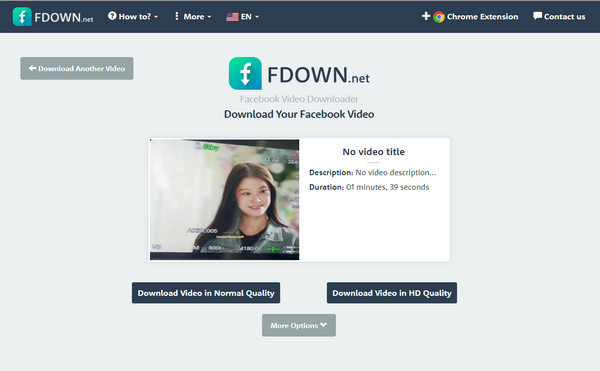
Since FDown Facebook Video Downloader is designed for online use, it is expected to run via an internet connection. Thus, your network must be stable, or it will greatly affect the Facebook videos you’re trying to download. For instance, the video might get corrupted if your internet suddenly fails during downloading. Or it might fail to process if the connection is too slow.
Part 2. Record Facebook Videos with FoneLab Screen Recorder
FoneLab Screen Recorder, on the other hand, doesn’t follow the usual download process. Instead, as its name suggests, it allows you to save your desired Facebook video offline by recording the screen of your computer or device where the media file is playing. You can even find this more advantageous since it doesn’t only apply to Facebook videos. It is also helpful when saving media from other platforms, like YouTube, Twitter, etc., with almost no limitations.
FoneLab Screen Recorder allows you to capture video, audio, online tutorial, etc on Windows/Mac, and you can easily customize size, edit the video or audio, and more.
- Record video, audio, webcam and take screenshots on Windows/Mac.
- Preview data before saving.
- It is safe and easy to use.
Besides downloading or saving Facebook videos, FoneLab Screen Recorder is trusted for taking snapshots. Whether you wish to capture your screen independently or during the video recording, it doesn’t matter since this program allows taking screenshots regardless. Meanwhile, numerous video formats are available, so feel free to record and save your desired Facebook videos in almost any format compatible with your devices. After all, all its processes are simple.
Determine the simple operation below as a pattern of how to download video from Facebook with FoneLab Screen Recorder:
Step 1Obtain the FoneLab Screen Recorder file by heading to its main website and ticking the Free Download button in the left area. Once saved, double-click it to install the program, which should take less than a minute. Later, the Start tab will appear, letting you start the tool on the screen..
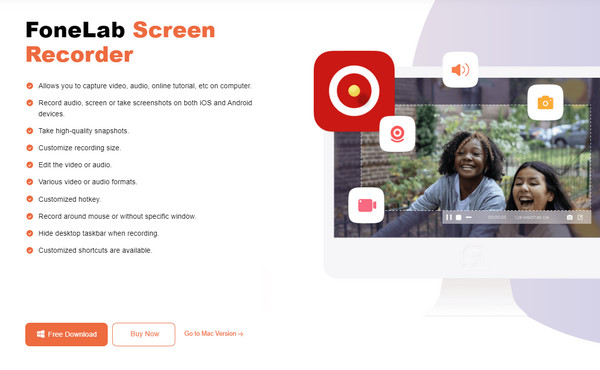
Step 2Let the Video Recorder feature display when the tool’s initial interface appears. You only have to select the Video Recorder option at the top left to show the other functions. From the menu list that appears, you may pick the Window Recorder to access and use the feature..
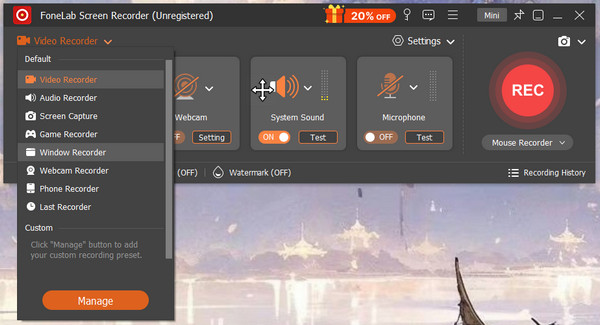
Step 3The interface will then show the active windows on your computer. Thus, click the one containing your Facebook video, and it will be displayed on the interface. Finally, play the media on the window before clicking OK on the tool’s interface to record and save it to your computer.
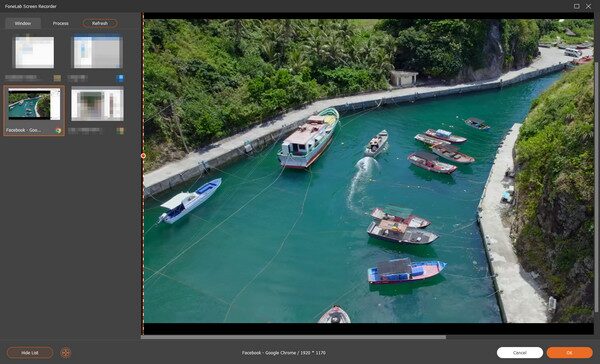
FoneLab Screen Recorder allows you to capture video, audio, online tutorial, etc on Windows/Mac, and you can easily customize size, edit the video or audio, and more.
- Record video, audio, webcam and take screenshots on Windows/Mac.
- Preview data before saving.
- It is safe and easy to use.
Part 3. FAQs about Facebook Video Downloaders
1. Can I download a Facebook video without the internet?
Unfortunately, you can't. Facebook can only run with the help of the internet, so downloading videos without it is impossible. If you want, the closest thing you can do is use the FoneLab Screen Recorder. It needs the internet to load the Facebook video, but once it successfully loads, you can just play it and let the tool screen record the media even without the internet.
2. Is it impossible to download Facebook videos on an iPhone?
No, it's not. The App Store may not have third-party apps for downloading Facebook videos, but you still have your browser. You can use online programs like the FDown Facebook Video Downloader in Part 2, as they don't need installation. Navigate the download directly on your browsing app to lessen limitations regarding saving videos on different platforms. You can also try FoneLab Screen Recorder to capture the desired Facebook videos on your iPhone through recording.
Trustworthy download methods are available to download videos or clips from Facebook safely. You must only browse and understand the suggestions above, and then you're good to go.
FoneLab Screen Recorder allows you to capture video, audio, online tutorial, etc on Windows/Mac, and you can easily customize size, edit the video or audio, and more.
- Record video, audio, webcam and take screenshots on Windows/Mac.
- Preview data before saving.
- It is safe and easy to use.
