- Part 1. How to Reset Samsung Tablet to Factory Settings
- Part 2. How to Factory Reset My Samsung Tablet via Android Recovery Mode
- Part 3. How to Do A Factory Reset on A Samsung Tablet using Find My Mobile
- Part 4. How to Recover Data from A Factory Reset on A Samsung Tablet with FoneLab Android Data Recovery
- Part 5. FAQs About Factory Reset Samsung Tablet
3 Reliable Techniques to Factory Reset Samsung Tablet in 2023
 Updated by Lisa Ou / August 08, 2022 09:30
Updated by Lisa Ou / August 08, 2022 09:30Many Samsung Tablet users wish to factory reset their devices for various reasons. Sometimes, devices like the tablet of Samsung may not function well. If it happens, your device can't respond to your request, or your apps are not opening. As a result, you wish to do a factory reset on your device. Good thing you have come to this post. Here, we will show you the dependable and professional ways to do a Samsung tablet factory reset and the recommended tools you can use to recover your essential data after the reset.


Guide List
- Part 1. How to Reset Samsung Tablet to Factory Settings
- Part 2. How to Factory Reset My Samsung Tablet via Android Recovery Mode
- Part 3. How to Do A Factory Reset on A Samsung Tablet using Find My Mobile
- Part 4. How to Recover Data from A Factory Reset on A Samsung Tablet with FoneLab Android Data Recovery
- Part 5. FAQs About Factory Reset Samsung Tablet
Part 1. How to Reset Samsung Tablet to Factory Settings
You need to remember that an internal storage factory data reset may result in the deletion of all of your data on your tablet, such as downloads, images, ringtones, also apps on your internal storage. Yet there is no information kept on your SIM or SD card that will be eased with this procedure. Here’s how to reset your Samsung tablet to factory settings.
Step 1First of all, ensure that you signed in to your main account if you have multiple users on your tablet.
Step 2Then, from the Settings, search and choose Factory Data Reset. Next, tap it again and review the information.
Step 3When you’re ready, tap the Reset button. If your lock screen is set up, enter it when you’re asked to do it. To continue the process, provide the requested security information.
Step 4Lastly, tap the Delete All button. It may take a few minutes to delete your data and restores it to its normal state.
Once your tablet has been reset, it will bring you back to the original setup page. That’s it!
Part 2. How to Factory Reset My Samsung Tablet via Android Recovery Mode
Some users want to know how to factory reset a Samsung tablet without a password. Well, you can also do that by entering Android Recovery Mode. So, do not worry; even if you have forgotten your password, factory reset your tablet using the steps below:
Step 1Firstly, make sure that your Samsung tablet is powered off.
Step 2Next, press and hold the buttons Power and Volume Up. Hold the buttons until the Android Recovery screen appears on your tablet screen. And release the buttons.
Step 3Afterward, choose Wipe Data/Factory Reset from the Android Recovery screen.
Step 4Then, select Yes – Delete All User Data and finally tap Reboot System Now.
Wait for several minutes until the rebooting process is complete. And there you have it!
With FoneLab for Android, you will recover the lost/deleted iPhone data including photos, contacts, videos, files, call log and more data from your SD card or device.
- Recover photos, videos, contacts, WhatsApp, and more data with ease.
- Preview data before recovery.
- Android phone and SD card data are available.
Part 3. How to Do A Factory Reset on A Samsung Tablet using Find My Mobile
Another option to factory reset your Samsung tablet is to use Find My Mobile. In this method, your Samsung Account must be logged in to your device. If you’re unsure about your Samsung account log-in details, try to look at your Samsung account ID or reset your password. Now, perform a factory reset on your tablet using the Find My Mobile. Follow the given steps below:
Step 1First off, go to Samsung Find My Mobile on your Android device. And sign in to your Samsung account ID and password.
Step 2Then, on the left pane, select your device and tap Erase Data.
Step 3On the pop-up notice, select Erase option.
Step 4Lastly, enter your Samsung Account password and verify to send it to your device. There you have it!
Please remember to backup Android data before doing something like resetting device.
However, after performing a factory reset on your Samsung tablet, you can use FoneLab Android Data Recovery to recover data and prevent data loss. If you are eager to know how to do it, move on to the following part of this post.
Part 4. How to Recover Data from A Factory Reset on A Samsung Tablet with FoneLab Android Data Recovery
When recovering essential data on your Samsung tablet, you can rely on FoneLab Android Data Recovery. The tool allows you to recover almost all data from your Android devices professionally. It is also easy to use and understand, so anyone, even a beginner, can fully enjoy using this tool to restore their deleted and gone data from their device. Try to download this tool for free for the fastest and most powerful way to retrieve data on your Android phone. Below is the complete tutorial that you can follow:
With FoneLab for Android, you will recover the lost/deleted iPhone data including photos, contacts, videos, files, call log and more data from your SD card or device.
- Recover photos, videos, contacts, WhatsApp, and more data with ease.
- Preview data before recovery.
- Android phone and SD card data are available.
Step 1First and foremost, download and install FoneLab Android Dara Recovery on your computer. It will launch immediately after installation.
Step 2Subsequently, select Android Data Recovery from the functions. And plug your Android phone into your computer via USB cable. Then, follow the Connection Guide to link the tool and app successfully.

Step 3In the next window, choose the data type you want to recover. If you wish to see and recover all the files, click the box beside Select All. And click the Next button.
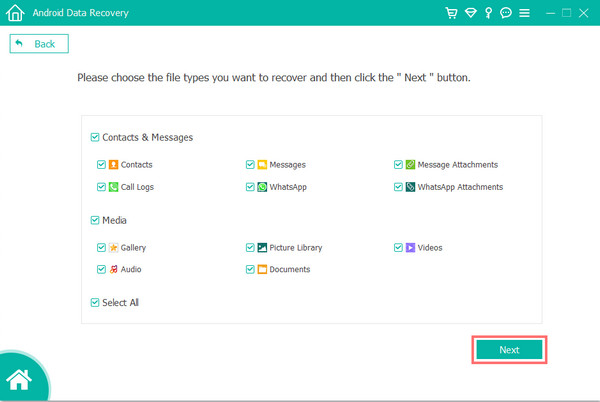
Step 4When the scanning process is finished, choose the data you want to store. You also can show only the deleted files from your device by turning on the toggle beside the Only to display the deleted items from the top.
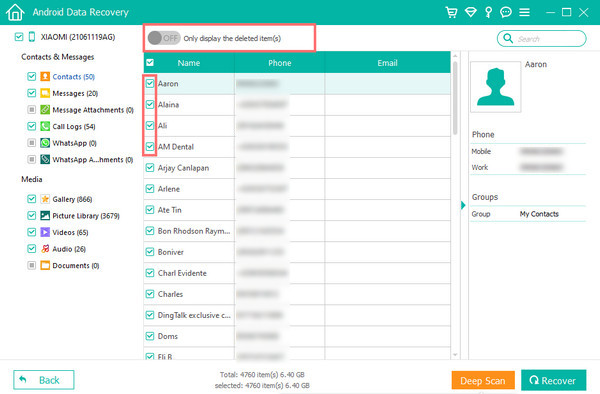
Step 5After choosing the data from your device, hit the Recover button to retrieve the selected files. And there you go.
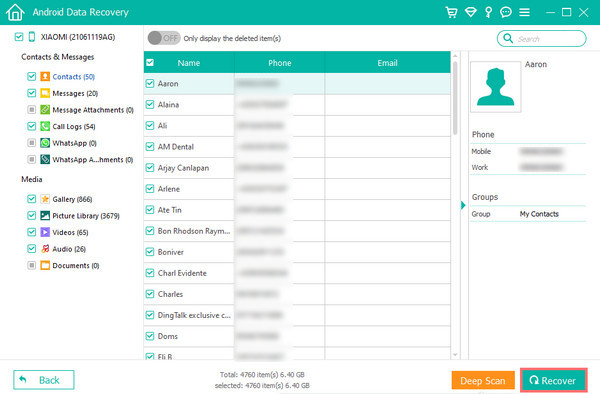
It is easy, right? If you want a reliable tool for recovering files that are valuable from your Android device, FoneLab Android Data Recovery is the perfect program for you. So what are you waiting for. Download it for free now!
Part 5. FAQs About Factory Reset Samsung Tablet
1. How do I factory reset the Samsung tablet if the device won't boot up?
First, make sure you have a backup of your essential data on your Samsung tablet before doing a factory reset. Then boot into a unique recovery mode made specifically for your device. To do it, ensure that your gadget is entirely powered off. For a few seconds, press and hold the keys Volume Up + Home + Power. Release these buttons when the gadget has been turned on. Then, press the Volume Up and Volume Down until you see the Recovery Mode. Press the Power button to restart in recovery mode, hold down the Power button, and tap Volume Up. Finally, select wipe data/factory reset.
2. How do I factory reset my Samsung tablet if it's locked?
To factory reset your Samsung tablet, turn off your device, and boot it into recovery mode through pressing the Volume Up + Home + Power buttons simultaneously for ten seconds. Then, select wipe data/factory reset, pressing the Volume Up or Volume Down and Power buttons to confirm your selection. Finally, choose the yes-delete all user data option to start the reset process. And that's it!
To conclude, the methods mentioned above are the most recommended ways to help you factory reset your Samsung tablet. So carefully follow the steps on the techniques you will use to prevent more issues from existing. Also, if you have essential data that has been deleted or lost, recover them without much hassle with FoneLab Android Data Recovery. Enjoy it by downloading it on your computer now!
With FoneLab for Android, you will recover the lost/deleted iPhone data including photos, contacts, videos, files, call log and more data from your SD card or device.
- Recover photos, videos, contacts, WhatsApp, and more data with ease.
- Preview data before recovery.
- Android phone and SD card data are available.
