Transfer Data From iPhone, Android, iOS, Computer to Anywhere without Any Loss.
- Transfer Data from One Micro SD Card to Another Android
- How to Transfer Pictures from One Phone to Another
- How to Transfer Photos from Old LG Phone to Computer
- How to Transfer Photos from an Old Samsung to Another Samsung
- Transfer Contacts from Samsung to iPhone
- Transfer Data from LG to Samsung
- Transfer Data from Old Tablet to New
- Transfer Files from Android to Android
- Transfer iCloud Photos to Android
- Transfer iPhone Notes to Android
- Transfer iTunes Music to Android
How Do You Transfer Contacts From One Phone to Another [Solved]
 Posted by Lisa Ou / March 25, 2021 09:00
Posted by Lisa Ou / March 25, 2021 09:00 Contacts are no doubt that important things on your iPhone or Android phone. You rely on them to contact with family and friends. When you switch to a new phone, contacts are always the first files you need to copy to the new device. How do you transfer contacts from one phone to another?
In fact, it’s quite easy to transfer iPhone contacts to another iOS device like iPhone, iPad or iPod with the help of iCloud or iTunes. However, one of the biggest hassles that you may face is how to transfer contacts from one Android phone to another, or from Android to iPhone.
![How Do You Transfer Contacts From One Phone to Another [Solved]](/images/hypertrans/move-contacts-from-one-phone-to-another.jpg)
Surely you don’t like to manually add each contact one-by-one to your new phone. Considering that, here in this post we will show you how to quickly move contacts from one phone to another. Whether you switch from Android to iPhone, iPhone to Android, or other situations, you will find the right method to transfer your phone contacts with ease.

Guide List
Transfer Data From iPhone, Android, iOS, Computer to Anywhere without Any Loss.
- Move Files between iPhone, iPad, iPod touch and Android.
- Import Files from iOS to iOS or from Android to Android.
- Move Files from iPhone/iPad/iPod/Android to Computer.
- Save Files from Computer to iPhone/iPad/iPod/Android.
Part 1: Best Way to Transfer Contacts from One Phone to Another
You may feel hard to transfer data from old phone to new one, especially when it comes to crossing platforms. Actually, it will be very simple to transfer contacts from one phone to another as long as you get a good phone data transfer.
Here we strongly recommend the powerful and easy-to-use phone contacts transfer, HyperTrans to help you copy contacts from one phone to another or transfer pictures from one phone to another. Whether you want to move contacts from old Android phone to iPhone, or copy iPhone contacts to a new Samsung Galaxy phone, you can easily transfer your phone contacts.
HyperTrans has the capability to transfer all types of Android and iOS data like contacts, messages, photos, call logs, photos, videos, and more. You can free download it and take the following guide to transfer contacts from one phone to another.
Transfer Data From iPhone, Android, iOS, Computer to Anywhere without Any Loss.
- Move Files between iPhone, iPad, iPod touch and Android.
- Import Files from iOS to iOS or from Android to Android.
- Move Files from iPhone/iPad/iPod/Android to Computer.
- Save Files from Computer to iPhone/iPad/iPod/Android.
Step 1First, you need to click the download button above and quickly install this phone contacts transfer on your computer. It provides you with both Windows and Mac versions. Here you need to make sure you install the right version. After that, run it and connect both of your phones to it with USB cables. It enables you to transfer contacts between Android and iOS devices.
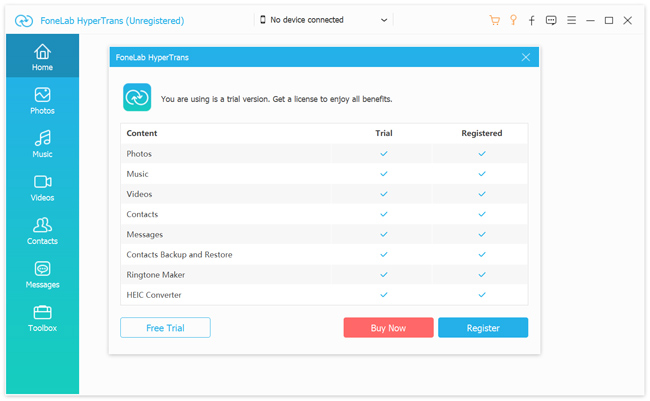
Step 2You need to tap Trust this computer on both phones for the first connection. Then HyperTrans will automatically recognize your devices and show some basic information about the source device in the main interface. You can change the source and target device at the top central part of the interface by clicking the phone model.
Step 3All frequently-used files are listed in categories on the left panel, such as contacts, messages, photos, videos and more. During this step, you need to click the Contacts option. Then select specific contacts you want to transfer on the right preview window.
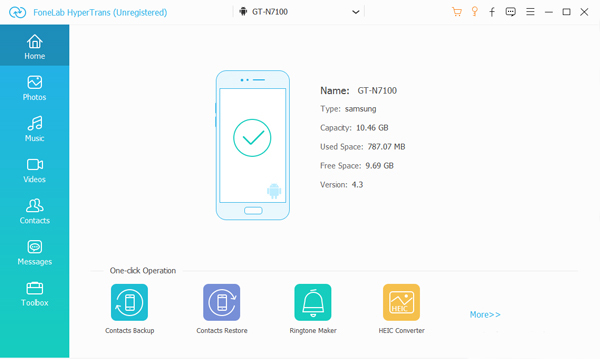
Step 4After choosing all phone contacts you want to transfer to another phone, you can click on the phone icon to start the transferring process. With just a few clicks, you can handily copy contacts from one phone to another, whether from iPhone to iPhone, iPhone to Android, Android to iPhone, or Android to Android phone.
Part 2. How to Transfer Contacts from One iPhone to Another iPhone
When you switch to a new iPhone, you will have the need to transfer all valuable contacts from iPhone to iPhone. As we mentioned above, it’s quite easy to transfer iPhone contacts to another iOS device like iPhone, iPad, or iPod with the iCloud or iTunes syncing. The following part will show you how to move iPhone contacts to another iPhone with iCloud.
Step 1Open the Settings app on both phones. Tap your iCloud account and then choose iCloud. Here you need to ensure that two devices are under one same Wi-Fi network connection. Moreover, both iPhones should be signed in with the same Apple ID account.
Step 2When you enter the iCloud interface, scroll down to locate the Contacts option. Tap on it and make sure it is turned On. After that, all iPhone contacts will be uploaded to your iCloud.
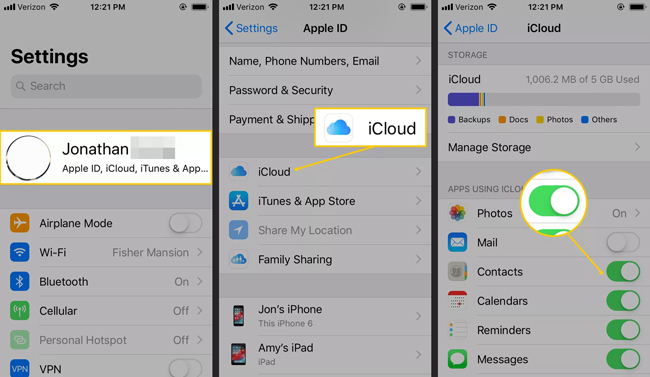
Step 3Go to the same Contacts toggle switch on another phone, and turn it On to sync contacts from iPhone to iPhone.
Part 3. How Do You Transfer Contacts from Samsung to Samsung Phone
What if you get a new Samsung Galaxy phone and want to move contacts from Android to Android? This part will show you one simple way to send phone contacts from one Android to another manually. It is one kind of traditional way to copy phone contacts to another device.
Transfer Data From iPhone, Android, iOS, Computer to Anywhere without Any Loss.
- Move Files between iPhone, iPad, iPod touch and Android.
- Import Files from iOS to iOS or from Android to Android.
- Move Files from iPhone/iPad/iPod/Android to Computer.
- Save Files from Computer to iPhone/iPad/iPod/Android.
Step 1First, on your old Android phone, you need to copy all useful phone contacts to SIM card. You can open Contacts app on your phone and tap More. Then tap Export Contacts and choose to export contacts to your SIM card.
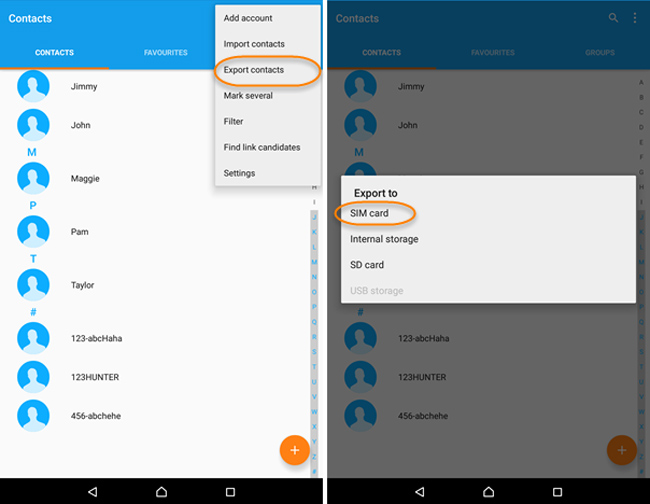
Step 2When the process is finished, you can pull out the SIM card from the old phone and insert it into the new one.
Step 3Now you can boot your new phone and go to Contacts app. During this step, you can tap More > Import Contacts > from SIM card to move contacts from old Android phone to a new one.
By the way, it also can be a nice option for people who want to know how to transfer text messages from Android to Android.
How do you transfer contacts from one phone to another? Whether you want to transfer contacts from iPhone to iPhone, from iPhone to Android, from Android to iPhone, or from Samsung to Samsung phone, you can find a suitable solution on this page.
Moreover, it helps you transfer photos from Samsung to Samsung.
If you have any better ways to transfer your phone contacts, please tell us and other readers in the comment.
