Transfer Data From iPhone, Android, iOS, Computer to Anywhere without Any Loss.
- Transfer Data from One Micro SD Card to Another Android
- How to Transfer Pictures from One Phone to Another
- How to Transfer Photos from Old LG Phone to Computer
- How to Transfer Photos from an Old Samsung to Another Samsung
- Transfer Contacts from Samsung to iPhone
- Transfer Data from LG to Samsung
- Transfer Data from Old Tablet to New
- Transfer Files from Android to Android
- Transfer iCloud Photos to Android
- Transfer iPhone Notes to Android
- Transfer iTunes Music to Android
3 Simple Ways to Transfer Text Messages from Android to Android
 Posted by Lisa Ou / April 15, 2021 09:00
Posted by Lisa Ou / April 15, 2021 09:00 When you switch from one old phone to the new one, you may focus on transferring all types of data like photos, contacts, videos, and others. If you get many valuable messages saved on your old phone, it will be quite necessary to transfer text messages from Android to Android.
The question is, do you know how to transfer text messages from one Android to another?
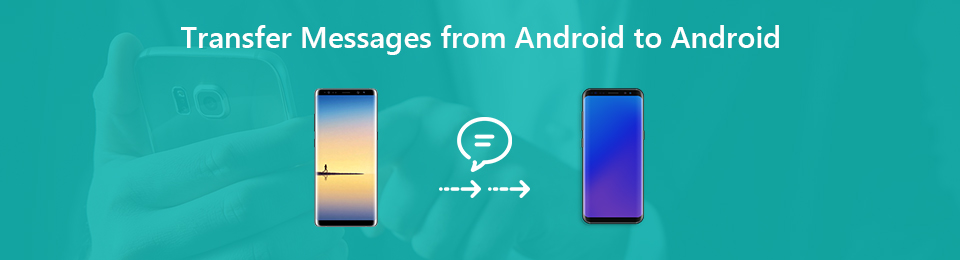
You are at the right place if you don't wish to lose any SMS messages on your old phone. This post shares 3 simple and effective ways to help you copy various messages from one Android phone to another. You can pick your preferred method to transfer your messages.

Guide List
Transfer Data From iPhone, Android, iOS, Computer to Anywhere without Any Loss.
- Move Files between iPhone, iPad, iPod touch and Android.
- Import Files from iOS to iOS or from Android to Android.
- Move Files from iPhone/iPad/iPod/Android to Computer.
- Save Files from Computer to iPhone/iPad/iPod/Android.
Part 1: Best Way to Transfer Text Messages from Android to Android
It will be very easy to transfer pictures, songs and videos on your Android phone. But when it comes to messages, you may have no idea to move them. Considering that, in the first part, we will show you the best way to get the job done. There is no requirement to root your phone. You can easily transfer messages from Android to Android with the help of the recommended phone messages transfer, FoneLab HyperTrans.
HyperTrans is mainly designed to transfer all types of data including messages, contacts, photos, call logs, music, videos and more. It is compatible with both Android and iOS devices. That means you can also transfer various messages from iPhone to iPhone. You can free download it and take the following guide to transfer your messages.
Let's move to the steps of how to transfer messages from Android to Android.
Transfer Data From iPhone, Android, iOS, Computer to Anywhere without Any Loss.
- Move Files between iPhone, iPad, iPod touch and Android.
- Import Files from iOS to iOS or from Android to Android.
- Move Files from iPhone/iPad/iPod/Android to Computer.
- Save Files from Computer to iPhone/iPad/iPod/Android.
Step 1This phone message transfer provides you with both Windows and Mac versions. You can choose the right version and double click on it to quickly install it on your computer. After installing, run it and connect both your Android phones to the computer with USB cables.
For the first time, you can click on the Free Trial to check the basic functions of HyperTrans. Then you need to open the UBS Debugging Mode. You can follow the on-screen instructions displayed in the interface to do it. After that, HyperTrans will automatically recognize two Android phones.
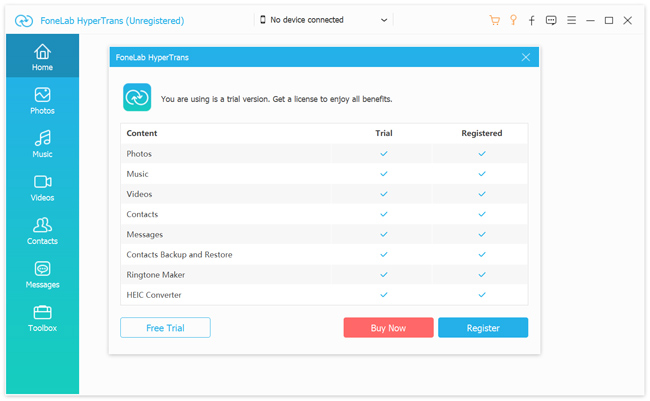
Step 2When you enter the main interface, you can see many frequently-used files are listed in categories on the left panel. You can click the Messages on the left and then check details on the right preview window.
But before you do that, you need to ensure your old phone is the source device. You can set and switch the source device at the top central part of the interface by clicking the phone model.Step 3Now you can access messages on your old phone. Select the messages you want to transfer to another phone and then click on the phone icon to start the transferring process. Just in a few seconds, the selected messages will be transferred to another phone.
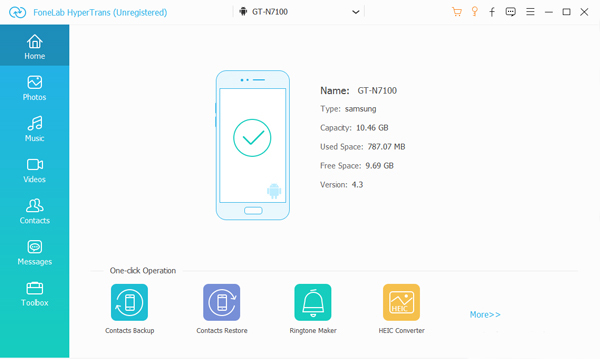
Well, transfer text messages from Android to Android is done.
Besides messages, you can also rely on it to copy photos, songs, videos, etc. from one device to another. Moreover, it enables you to backup Android messages to computer.
Part 2. How to Copy SMS Messages from One Android to Another with Google Account
In fact, Google Account also offers a convenient way to sync messages from one Android phone to another. The second method will show you how to transfer text messages with the help of Google Account. To use this method, your phone should run Android 8.0 or above version.
Below is the detailed tutorial about how to transfer text messages from Android to Android.
Step 1Unlock your old Android phone and open Settings app. Here you need to tap on Account and then tap Google to sign in your account.
Step 2Here you can see a list of files that can be backed up. Tap the SMS option.
Step 3Tap the three-dot More icon and then make sure the Back up to Google Drive is On. By doing so, all messages on your old Android device will be backed up to Google service.
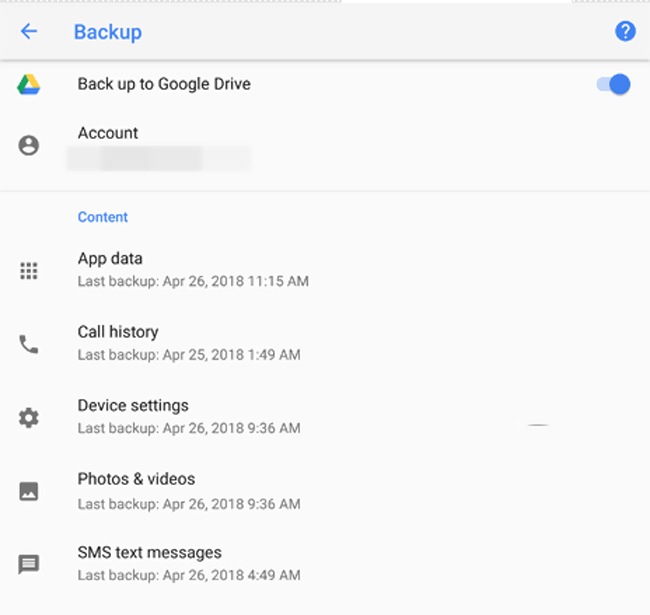
Step 4Now go to your new phone and tap Settings > Accounts > Add Account. During this step, you need to use the same Google account to log in.
Step 5Tap the three-dot More icon and then choose Sync Now option to transfer text messages to the new Android phone.
Google put SMS to its backup list since Android 8.0. That means you can handily transfer text messages from Android to Android with this method, as long as both of your Android phones are running Android OS less than 8.0.
Part 3. How to Move Text Messages from Samsung to Samsung Phone
If you switch from one Samsung Galaxy phone to another, you can rely on the Samsung Smart Switch app to transfer Samsung text messages. It is exclusively designed for Samsung mobile devices to transfer all types of data.
Transfer Data From iPhone, Android, iOS, Computer to Anywhere without Any Loss.
- Move Files between iPhone, iPad, iPod touch and Android.
- Import Files from iOS to iOS or from Android to Android.
- Move Files from iPhone/iPad/iPod/Android to Computer.
- Save Files from Computer to iPhone/iPad/iPod/Android.
Step 1First, you need to install the Samsung Smart Switch app on both of your phones.
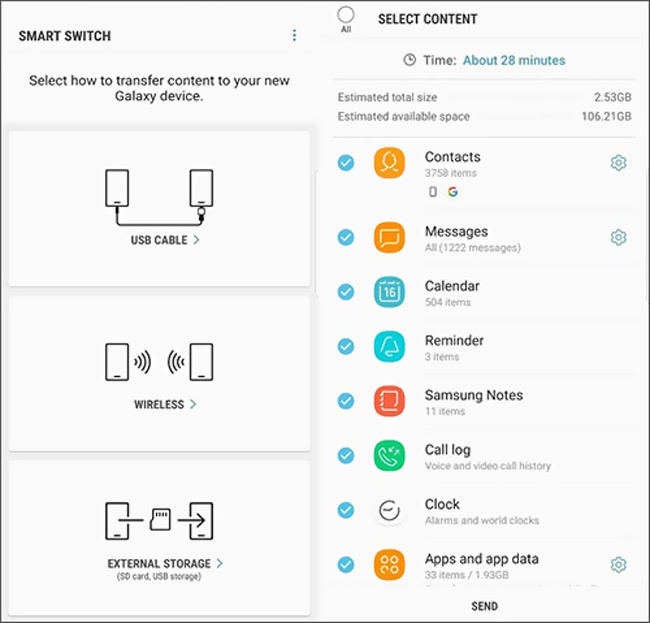
Step 2On your old Samsung phone, you need to choose the transfer mode. Here you can choose a Wireless way for the messages transferring. Then pick Messages as the transfer data type.
Step 3Tap Send button to start transferring all text messages from the old Samsung device to the new one. Meanwhile, you need to go to the destination Samsung phone and tap the Accept button to receive them.
After reading this post, you can get 3 simple ways to transfer your text messages from one Android to another. Surely you can also transfer messages from Android to Android via Bluetooth and other methods. If you have any better solutions of transfer messages from Android to Android, you can share them in the comment with other readers.
