Easily erase all contents and settings on iPhone, iPad or iPod completely and permanently.
- Clear iPhone Junk Files
- Clear iPad Cache
- Clear iPhone Safari Cookies
- Clear iPhone Cache
- Clear iPad Memory
- Clear iPhone Safari History
- Delete iPhone Contacts
- Delete iCloud Backup
- Delete iPhone Emails
- Delete iPhone WeChat
- Delete iPhone WhatsApp
- Delete iPhone Messages
- Delete iPhone Photos
- Delete iPhone Playlist
- Delete iPhone Restrctions Passcode
How to Buy More Storage on iPhone in Simplest Ways
 Updated by Lisa Ou / July 25, 2023 14:20
Updated by Lisa Ou / July 25, 2023 14:20Hi! I am a professional gamer in many famous MOBA games. I have 7 of them downloaded on my iPhone because I am live streaming using it. However, my iPhone has run out of storage space. I decided to buy more iPhone storage. Can you help me learn how to buy more storage on iPhone 11? Thank you in advance!
Here's a sad fact, you cannot buy additional iPhone storage. However, there are alternative ways to have more space on your iPhone. Please see them below.
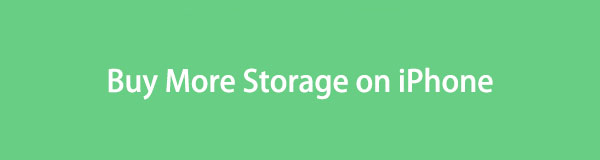

Guide List
Part 1. How to Buy More Storage on iPhone
The iPhone storage is not expandable. It only means that you cannot buy more storage space for it. Even Apple cannot do that. If you want more storage space on your phone, upgrade it or buy an iPhone model with large storage space. But you can use cloud storage if you do not want to. In this case, you can store your iPhone files on them without deleting them. The good thing is that they will serve as your data backup. You can restore your files even though you lost them.
Let us discover the 2 leading cloud storage, Google Drive and iCloud. Please have a brief background about them below.
FoneLab iPhone Cleaner is the best iOS data cleaner which can easily erase all contents and settings or specific data on iPhone, iPad or iPod Touch.
- Clean unwanted data from iPhone, iPad or iPod touch.
- Erase data quickly with one-time overwriting, which can save you time for plenty of data files.
- It is safe and easy to use.
Option 1. iCloud Storage
iCloud offers you 5GB of free storage space for you. You can use it to back up your files. In this case, you can delete the excess files on your iPhone without worrying about them. 5GB of free storage may not be enough for you. The good thing is you can upgrade your iCloud storage by paying a particular amount depending on the additional storage. You can check how much by visiting the https://support.apple.com/en-ph/HT201238 website.
How to buy more iCloud storage on iPhone? iCloud can be accessed through iPhones and computers. We will show you detailed steps about them as bonus tips for storing your iPhone's excess files. Please choose the easiest method for you. Move on.
If you want to upgrade iCloud on your iPhone, please open the Settings app and tap the name of your iPhone. Later, please choose the iCloud icon. On the next screen, please choose the Upgrade to iCloud+ button. The phone will require you to select a plan and tap the Upgrade to iCloud button again to confirm. To back up your iPhone files, please return to the previous screen and tap the iCloud Backup button. Tap the Backup Now button, and the phone will instantly back up your existing files. You can now delete some of your iPhone data to free up some space on it.
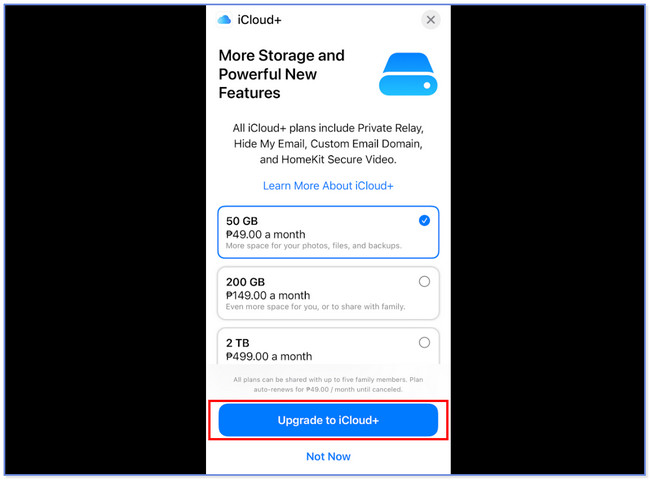
If you are using Mac, please click the Apple menu at the top. After that, please click the System Preferences on its given choices. Choose the Apple ID button and choose the iCloud icon. You will see the Manage button at the bottom right corner of the screen. Please click it and choose the Change Storage Plan or Buy More Storage button. Please select a plan that you prefer. Enter the Apple D password and click the Next button to complete the process. Go back to the iCloud interface, and you will see the data it supports. Please tick the boxes of the files you want to back up.
Note: The upgrading process will be synced to your iPhone. But only if you use the same iCloud account or Apple ID with the Mac.
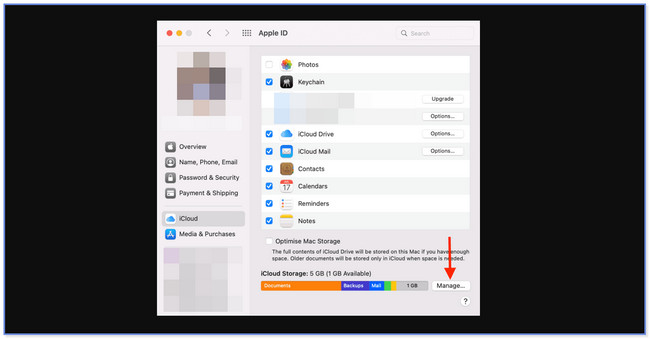
If you are using Windows, launch the iCloud tool. After that, log in to your iCloud account from your iPhone. Click the Storage button and choose the Add Storage button at the top. The plan will appear on your screen. Please choose one and click the Next button afterward. Enter the Apple ID Password and proceed to the paying interface. Fill out the needed information to complete the process. You only need to tick the boxes on their left to back up your files.
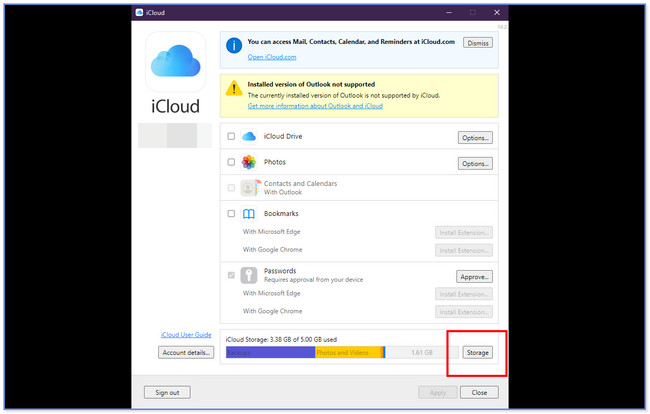
Option 2. Google Drive
How to buy more storage on iPhone not iCloud? You can use Google Drive. Google Drive gives you more free storage space compared to iCloud. This cloud storage gives you 15GB of free storage space that you can use for your Google account. You can also access this tool on your iPhone and computers. However, the updating process in each device has the same button and procedure. Please follow the steps below.
Search for the drive.google.com website on the web browser you use on your iPhone. After that, sign in to your Google account. On the left side, please tap the Get More Storage button. Choose a plan that you prefer and tap the Get Started button. Proceed to the payment method and tap the Subscribe button to buy the plan. Go back to the previous screen and tap the Plus button. Later, choose the files you want to move to Google Drive.
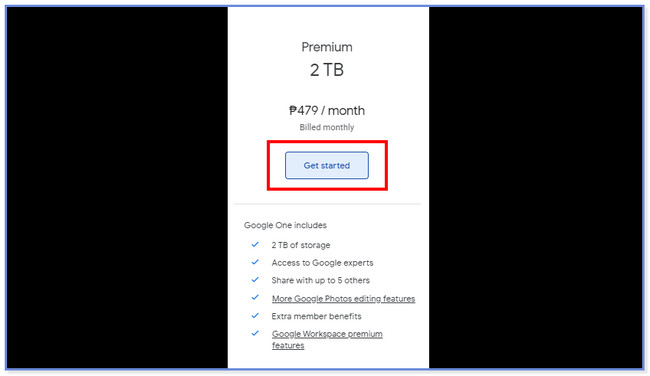
Part 2. Free Up iPhone Space with FoneLab iPhone Cleaner
If you do not want to purchase a plan from cloud services, why not free up some space on your iPhone? You can use FoneLab iPhone Cleaner for that issue! It is safe to use because you can preview your files before deleting them. It can free up space on your iPhone by removing junk files, unwanted apps, files, and photos.
FoneLab iPhone Cleaner is the best iOS data cleaner which can easily erase all contents and settings or specific data on iPhone, iPad or iPod Touch.
- Clean unwanted data from iPhone, iPad or iPod touch.
- Erase data quickly with one-time overwriting, which can save you time for plenty of data files.
- It is safe and easy to use.
See the detailed tutorial below on how to use this software to free up space on your iPhone.
Step 1Download the software and launch it instantly on your computer. After that, connect the computer and iPhone using a USB cable.
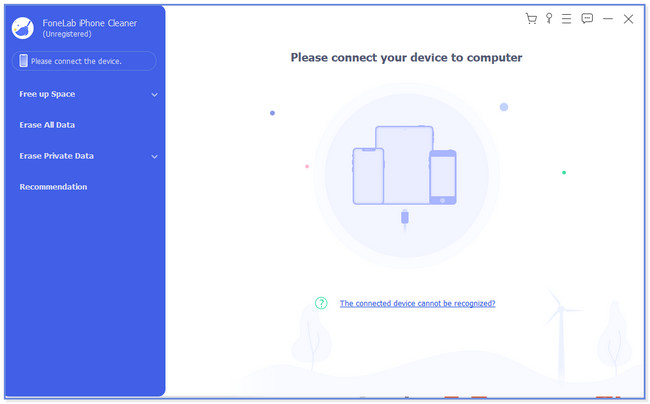
Step 2Click the Quick Scan button at the center to start the scanning process. You can also click the Free Up Space button.
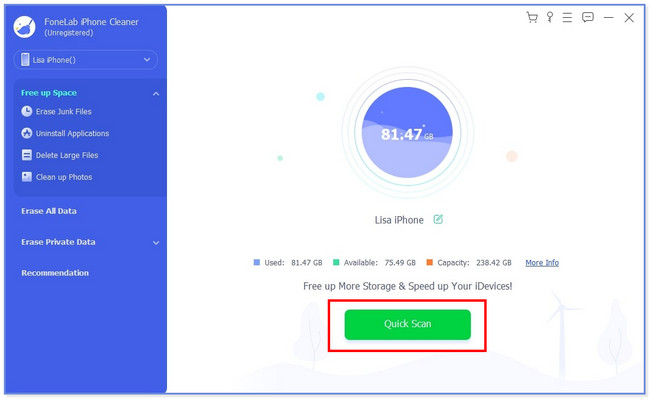
Step 3Choose on the left which files you want to remove on your iPhone. You can choose the Erase Junk Files, Uninstall Applications, Delete Large Files, and Clean Up Photos buttons.
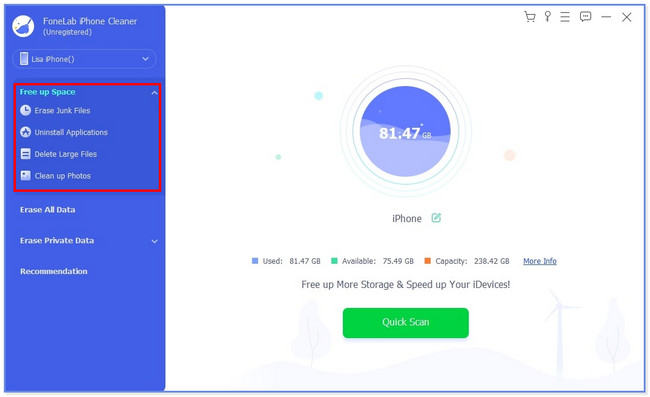
Step 4Choose the files you want to remove. After that, click the Erase button. The software will immediately delete the files that you have chosen.
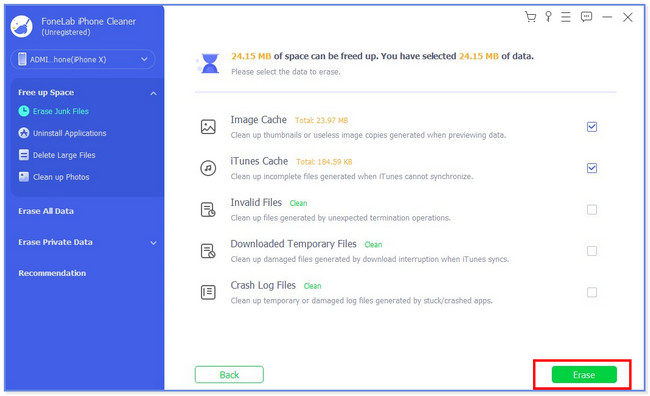
Part 3. FAQs about How to Buy More Storage on iPhone
1. What causes high storage on iPhones?
There are many files and apps that cost high storage on your iPhone. But most users conclude that the games app consumes your iPhone's most storage space. The reason is that game apps contain additional package data and files once you install them. Besides, some users might have countless photos and videos on iPhones. However, you can use FoneLab iPhone Cleaner to free up some storage space on your iPhone.
2. Is 128GB enough for iPhone?
128GB iPhone storage is enough if you use it for basic use. It includes storing photos, music, and videos. In this case, you do not need to upgrade or buy a plan for some cloud storage.
That's all for now about how to buy more storage on iPhone. Don't hesitate to get in touch with us if you have more issues with your iPhone.
FoneLab iPhone Cleaner is the best iOS data cleaner which can easily erase all contents and settings or specific data on iPhone, iPad or iPod Touch.
- Clean unwanted data from iPhone, iPad or iPod touch.
- Erase data quickly with one-time overwriting, which can save you time for plenty of data files.
- It is safe and easy to use.
