- Part 1. How to Call Private on iPhone by Turning Off Caller ID
- Part 2. How to Call Private on iPhone Using A Blocking Code
- Part 3. How to Call Private on iPhone by Contacting Carrier
- Part 4. How to Retrieve Call History on iPhone
- Part 5. How to Delete Private Data on iPhone
- Part 6. FAQs about How to Call Private on iPhone
Easily erase all contents and settings on iPhone, iPad or iPod completely and permanently.
Easily erase all contents and settings on iPhone, iPad or iPod completely and permanently.
- Clear iPhone Junk Files
- Clear iPad Cache
- Clear iPhone Safari Cookies
- Clear iPhone Cache
- Clear iPad Memory
- Clear iPhone Safari History
- Delete iPhone Contacts
- Delete iCloud Backup
- Delete iPhone Emails
- Delete iPhone WeChat
- Delete iPhone WhatsApp
- Delete iPhone Messages
- Delete iPhone Photos
- Delete iPhone Playlist
- Delete iPhone Restrctions Passcode
How to Call Private iPhone: Easy and Comprehensive Guide
 Updated by Lisa Ou / August 12, 2024 14:20
Updated by Lisa Ou / August 12, 2024 14:20With an iPhone, you can make anonymous phone calls by hiding your number from the recipient using the Private Call feature. This function can be helpful for several things, such as protecting your privacy when chatting with strangers. You can utilize the mentioned feature at any time you prefer.
Do you want to learn how to call someone private on iPhone? You landed on the right post! This article contains the 3 leading methods to help you discover the feature. It also includes software that can help you retrieve accidentally deleted call logs. Please continue browsing this post to see more information about the topic.
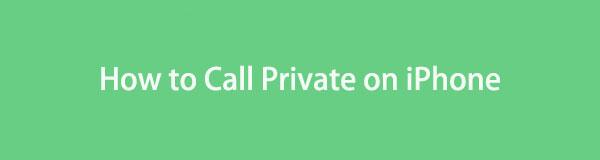

Guide List
- Part 1. How to Call Private on iPhone by Turning Off Caller ID
- Part 2. How to Call Private on iPhone Using A Blocking Code
- Part 3. How to Call Private on iPhone by Contacting Carrier
- Part 4. How to Retrieve Call History on iPhone
- Part 5. How to Delete Private Data on iPhone
- Part 6. FAQs about How to Call Private on iPhone
FoneEraser for iOS is the best iOS data cleaner which can easily erase all contents and settings on iPhone, iPad or iPod completely and permanently.
- Clean unwanted data from iPhone, iPad or iPod touch.
- Erase data quickly with one-time overwriting, which can save you time for plenty of data files.
- It is safe and easy to use.
Part 1. How to Call Private on iPhone by Turning Off Caller ID
When you make outgoing calls on your iPhone, your phone number will be hidden if you turn off Caller ID. Instead of seeing your phone number, the person receiving your call will see something like "Unknown," "No Caller ID," or "Private Number."
Please remember that you might not be able to hide your Caller ID on some carriers and that not all carriers or areas will offer this feature. You should check first and ask your carrier if you can use the mentioned feature. See how to private call on iPhones by turning off the Caller ID below.
Step 1Open your iPhone Settings app and choose the Phone icon at the end of the mentioned application to access some of its settings. Then, go to the Calls section by swiping down and selecting the Show My Caller ID button to see more customization.
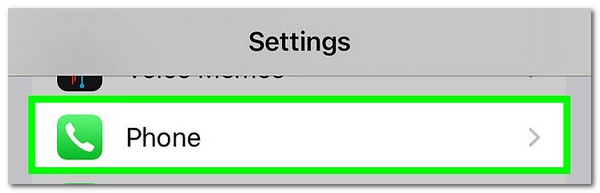
Step 2You will see one feature option. To deactivate it, toggle off the Show My Caller ID slider. Leave it gray to confirm that the process is successful.
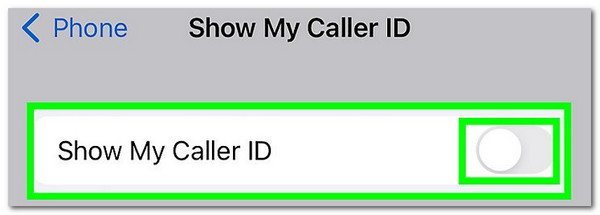
With FoneLab for iOS, you will recover the lost/deleted iPhone data including photos, contacts, videos, files, WhatsApp, Kik, Snapchat, WeChat and more data from your iCloud or iTunes backup or device.
- Recover photos, videos, contacts, WhatsApp, and more data with ease.
- Preview data before recovery.
- iPhone, iPad and iPod touch are available.
Part 2. How to Call Private on iPhone Using A Blocking Code
You can also use a blocking code to hide your phone number from someone you call. However, this procedure depends on the blocking code of your carrier, depending on your country. If that’s the case, you only need to search for the blocking code on their official website.
In addition, this procedure is not 100%. It might block the number you try to call to hide your phone number or identity. The good thing is that you can give it a try! Please follow the detailed instructions below by giving you an example.
Open the Phone app on your iPhone to start the procedure. Then, enter the blocking code using the dial numbers to enter the recipient's number. Later, tap the Call icon at the bottom of the main interface to dial the number.
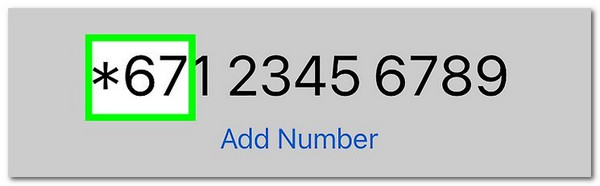
Part 3. How to Call Private on iPhone by Contacting Carrier
If the techniques above did not go well as you expected, you can directly contact the carrier. By doing this way, you can ask them to enable the caller ID blocking feature. However, the mentioned feature is not available for all users. Some carriers or phone numbers are not eligible for use for security or private matters. You can still check and know by confirming it from your carrier. See how below.
Open the Phone application on the iPhone. Then, enter your carrier’s code or number and tap the Call icon at the bottom of the main interface to dial it. Then, describe your queries about the caller ID blocking feature and other issues that need assistance.
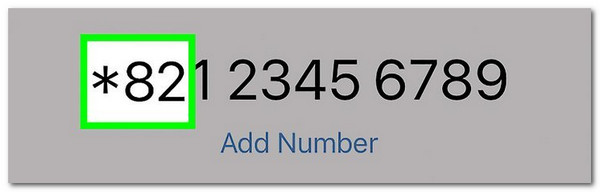
Part 4. How to Retrieve Call History on iPhone
When you perform or receive a private call on your iPhone, there are times that we delete the call history. But what if you receive an important call from someone and delete the call history? FoneLab iPhone Data Recovery is to the rescue! It can retrieve call history on your iPhone for a few seconds only. Moreover, it shows you a preview of the existing and deleted data to ensure the recovery procedure. Do you want this bonus tip FoneLab iPhone Data Recovery to recover your iPhone's deleted call history? Perform the detailed steps below.
With FoneLab for iOS, you will recover the lost/deleted iPhone data including photos, contacts, videos, files, WhatsApp, Kik, Snapchat, WeChat and more data from your iCloud or iTunes backup or device.
- Recover photos, videos, contacts, WhatsApp, and more data with ease.
- Preview data before recovery.
- iPhone, iPad and iPod touch are available.
Step 1Download the tool on your computer. Depending on the computer requirements, set it up and launch it afterward. Then, choose the iPhone Data Recovery button on the left side of the main interface. Plug your iPhone into your computer. Please use a USB cable for the procedure. Then, you will see the iPhone's name on the main interface. Tick the Start Scan button to let the software locate your iPhone's existing and deleted data.
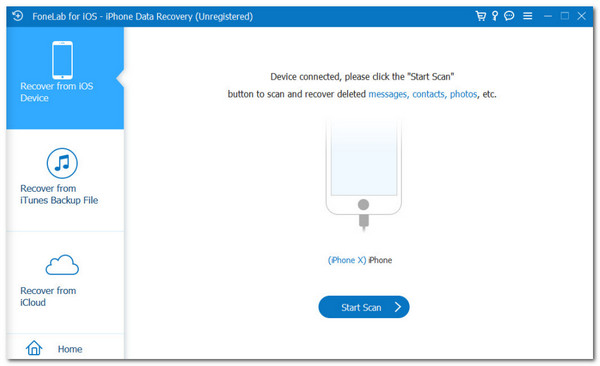
Step 2The iPhone icon will appear on the next interface. Use the mouse cursor to enter the passcode, then tick the Continue button at the bottom of the screen. You will see the scan results on the next interface afterward.
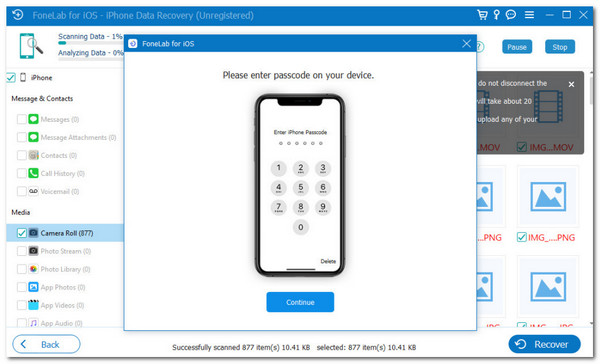
Step 3Go to the Message & Contacts section and choose the Call History button. The content and data included in the option will later be shown on the right. Select the call history you prefer to retrieve afterward. Then, tick the Recover button at the bottom right of the main interface to start recovering the mentioned data types. You only need to wait for a few seconds to complete the process. Afterward, unplug the iPhone from the computer safely.
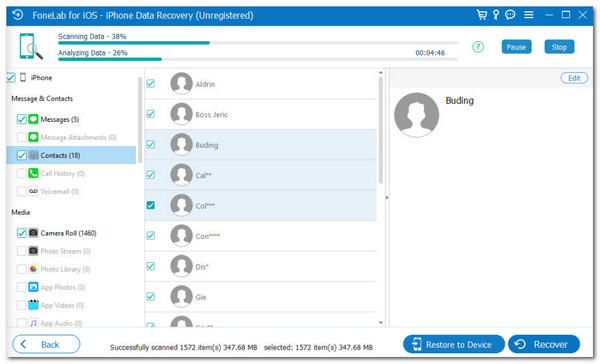
With FoneLab for iOS, you will recover the lost/deleted iPhone data including photos, contacts, videos, files, WhatsApp, Kik, Snapchat, WeChat and more data from your iCloud or iTunes backup or device.
- Recover photos, videos, contacts, WhatsApp, and more data with ease.
- Preview data before recovery.
- iPhone, iPad and iPod touch are available.
Part 5. How to Delete Private Data on iPhone
Have you considered deleting private data on your iPhone? If that’s the case, you can use FoneLab iPhone Cleaner. It has the Erase Private Data feature. The good thing about the tool is that it has 2 erasing modes: Custom Erase and One-click Erase. Please follow the detailed steps below on how to use them below.
FoneLab iPhone Cleaner is the best iOS data cleaner which can easily erase all contents and settings or specific data on iPhone, iPad or iPod Touch.
- Clean unwanted data from iPhone, iPad or iPod touch.
- Erase data quickly with one-time overwriting, which can save you time for plenty of data files.
- It is safe and easy to use.
Step 1Download the software. You only need to visit the official website and click Free Download. Then, set it up and launch it.

Step 2Plug the iPhone into the computer. Then, click the Erase Private Data button on the left. Choose one of the Custom Erase or One-click Erase buttons.
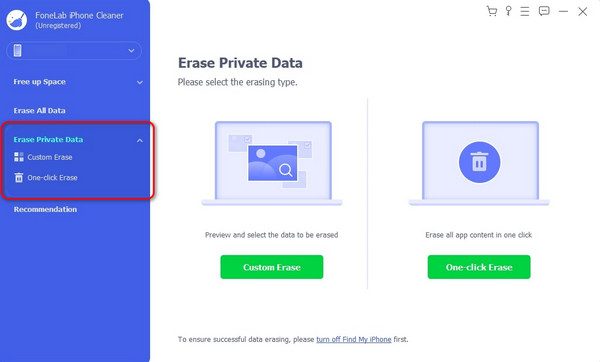
Step 3Select the private data to be erased. Wait for the procedure to end afterward.
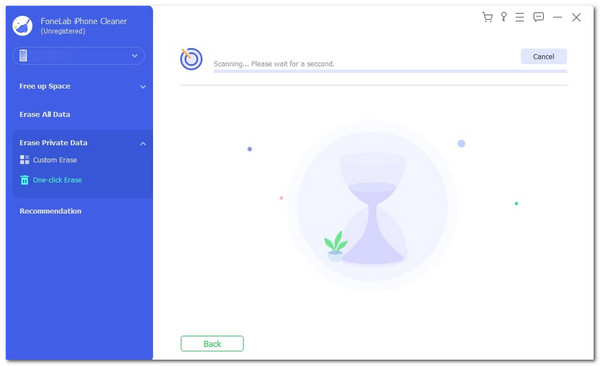
FoneLab iPhone Cleaner is the best iOS data cleaner which can easily erase all contents and settings or specific data on iPhone, iPad or iPod Touch.
- Clean unwanted data from iPhone, iPad or iPod touch.
- Erase data quickly with one-time overwriting, which can save you time for plenty of data files.
- It is safe and easy to use.
Part 6. FAQs about How to Call Private on iPhone
1. How to block private calls on iPhone?
On an iPhone, blocking private or unknown calls can help keep unauthorized or anonymous callers away from you. You only need to tap the Settings app and choose the Phone icon on the main interface. Later, toggle on the Silence Unknown Callers slider to block the unknown numbers calling you. Once done, the unregistered calls will be silenced on the mentioned Apple device.
2. How to check a private number that called you on iPhone?
It can be difficult to figure out who called you on an iPhone from a private number. You can try opening the Phone app and checking the information mentioned. Then, go to the Recents tab at the bottom of the screen. But you can contact your carrier if you cannot track the private numbers. You can ask for the list of the deleted or existing ones.
In conclusion, using an iPhone to make private calls is simple and guarantees that the recipient won't know your number. This post has the 3 leading ways to achieve the mentioned process. You only need to turn off the Caller ID, use a blocking code, and contact your carrier. In addition, this post has the leading software that retrieves call history: FoneLab iPhone Data Recovery. Do you have more questions about the topic in this post? Please leave them in the comment section below. Thank you!
FoneLab iPhone Cleaner is the best iOS data cleaner which can easily erase all contents and settings or specific data on iPhone, iPad or iPod Touch.
- Clean unwanted data from iPhone, iPad or iPod touch.
- Erase data quickly with one-time overwriting, which can save you time for plenty of data files.
- It is safe and easy to use.
