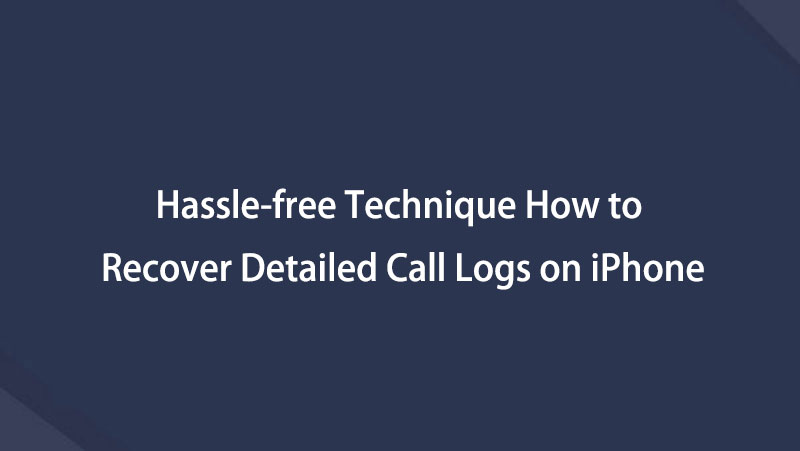How to Recover Deleted Call History on iPhone in 3 Ultimate Ways
 Updated by Boey Wong / June 13, 2023 09:05
Updated by Boey Wong / June 13, 2023 09:05An unlisted number called me this morning on my iPhone. But when the person on the other line spoke, I recognized that he was my older brother. He said that it was his new number. I want to save it on my contacts. But unfortunately, I accidentally deleted the call on the call history of my iPhone. Can I recover deleted call history on iPhone? If yes, please help me with how to do it. Thanks in advance!
Definitely, yes! You can recover or bring back deleted call history on your iPhone. We prepared procedures that will surely help you with this issue. Please dedicate your time to this article for the best results. Proceed.
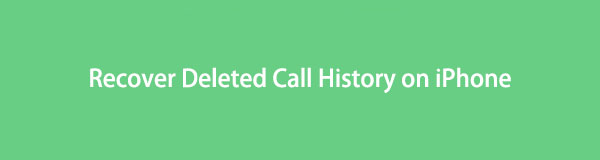

Guide List
Part 1. Recover Deleted Call History on iPhone with FoneLab iPhone Data Recovery
Can you recover deleted call history on iPhone without losing data? Yes! You can utilize a third-party recovery tool, like FoneLab iPhone Data Recovery. This tool can recover your call history even though they don’t have backups on your phone. In addition, it can also recover from iCloud and iTunes backup.
Furthermore, you don’t have to worry about what iPhone you use. This software can recover data on all iOS devices and versions. Also, it offers its preview feature so that you know what exact data you will recover.
With FoneLab for iOS, you will recover the lost/deleted iPhone data including photos, contacts, videos, files, WhatsApp, Kik, Snapchat, WeChat and more data from your iCloud or iTunes backup or device.
- Recover photos, videos, contacts, WhatsApp, and more data with ease.
- Preview data before recovery.
- iPhone, iPad and iPod touch are available.
Are you ready to learn how to retrieve deleted call logs on iPhone? Please see the detailed yet quick steps below.
Step 1Visit the official website of FoneLab iPhone Data Recovery. After that, click the Free Download icon or button to get the recovery tool on your computer. Set up the software and click the Install button afterward to automatically launch it on your computer. The 4 features of the software will appear. Please choose the iPhone Data Recovery button.
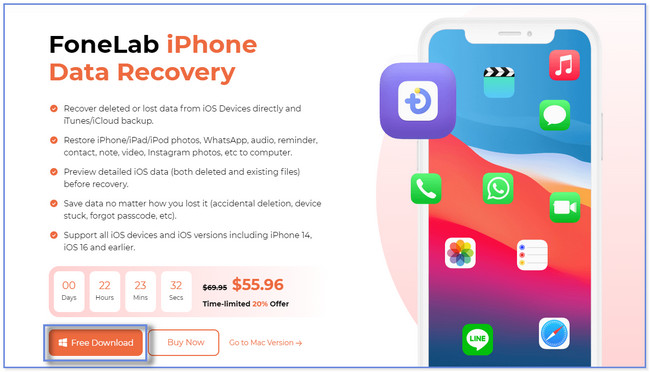
Step 2On the left, you will see and notice the 3 recovery features of the software. It includes Recover from iCloud, Recover from iTunes Backup File, and Recover from iOS Device. Please choose the Recover from iOS Device button. Afterward, please connect your iPhone to the computer.
Note: The only way to do that is via a USB cable. Once you connect the phone to the recovery software, please click the Start Scan button to proceed.
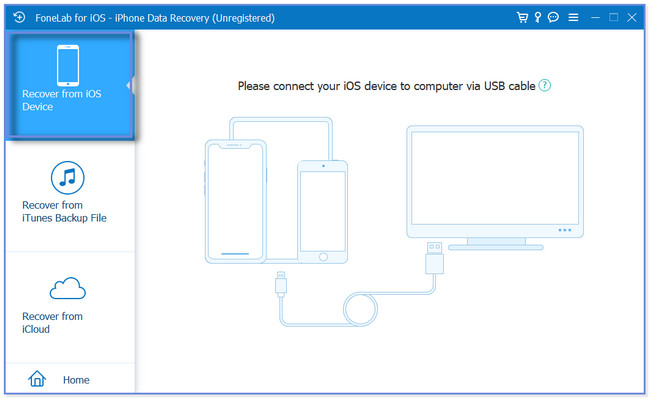
Step 3The result of the scanning process will appear on the right side of the tool. Please go to the Message & Contacts section on the left. Later, click the Call History section. The section's content will appear on the right side of the software.
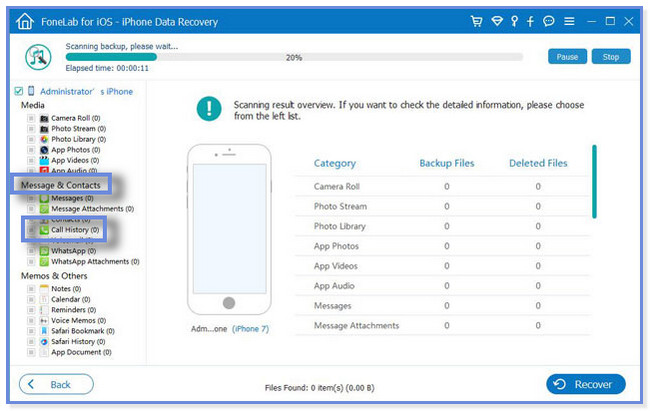
Step 3If you are done selecting the call history you want to retrieve, click the Recover button. It is placed or located at the bottom of the software. You will wait for the recovery process for at least a few seconds or minutes. It still depends on the sizes of the files you are retrieving. After that, unplug or disconnect the USB cable from the computer to disconnect the iPhone.
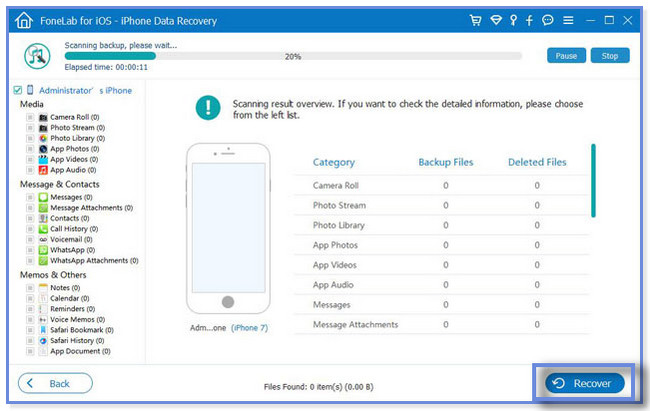
FoneLab iPhone Data Recovery above can recover call history on iPhone with or without a backup. This post also lets you know how to directly recover call history from iTunes, Finder, and iCloud. But you cannot utilize all of them if you forget to back up your call history using them. To know each of their procedures, please scroll down.
With FoneLab for iOS, you will recover the lost/deleted iPhone data including photos, contacts, videos, files, WhatsApp, Kik, Snapchat, WeChat and more data from your iCloud or iTunes backup or device.
- Recover photos, videos, contacts, WhatsApp, and more data with ease.
- Preview data before recovery.
- iPhone, iPad and iPod touch are available.
Part 2. Recover Deleted Call History on iPhone with iTunes/Finder
You can also use the iTunes app on your computer to recover deleted iPhone call history. But most Mac users know that the latest macOS has replaced iTunes. You can only use it on the later macOS and Windows operating systems. Luckily, you can use Finder on your Mac as an alternative. They have almost the same procedure. They only have different buttons for it.
Please ensure that you back up your call history using Finder or iTunes. If not, you won't be able to utilize this method. Do you have an iTunes or Finder backup for your deleted call history? Please imitate the steps below for the best results to restore from iTunes.
Step 1Please launch or open the Finder or iTunes on your computer. It depends on what you used to back up your iPhone call history. Afterward, please connect the iPhone to the computer. Tap the Trust This Computer button on your iPhone afterward. In this case, the phone will give access to the computer to scan for its content. Later, please click your iPhone on the left side of the screen.
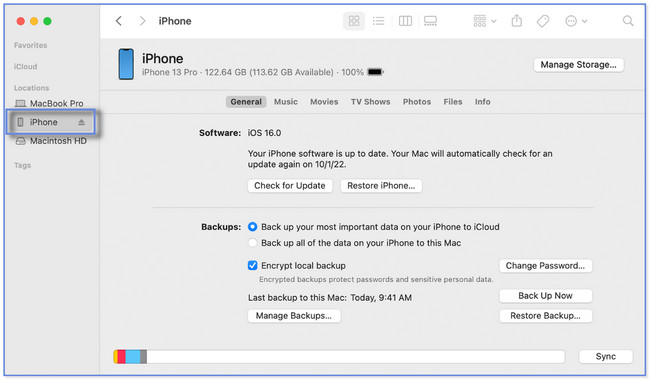
Step 2Select the General or Summary button on the right side. Later, click the Restore Backup button at the bottom right. You will see the available backups that you can choose in the process. Please pick or click the most relevant one. Click the Restore button afterward. Please don't interrupt the process until it is done.
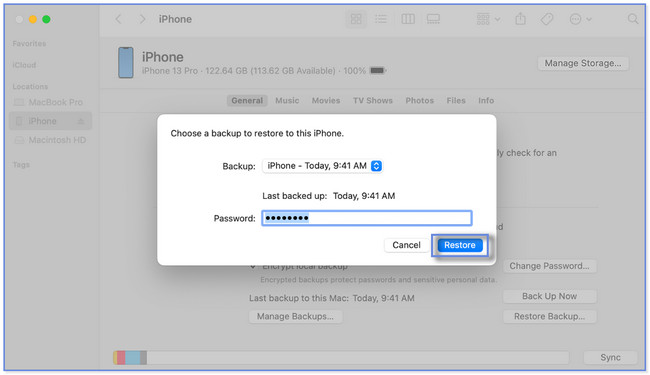
Part 3. Recover Deleted Call History on iPhone with iCloud
The methods above are about recovering call history with the help of your computer. The question is: how to recover deleted call history on iPhone without a computer?
Luckily, yes! You can use your iCloud backup. But the process will need your iPhone as new. It only means that you have to delete all the content or data of your iPhone via factory reset.
Do you want to perform this method? Please be careful and ensure that all of your data are backed up. Proceed.
Step 1Once you delete all the data on your iPhone, please turn it on and connect it to Wi-Fi. You will see the Apps & Data screen. At the top, tap the Restore from iCloud Backup button. Sign in or log in using your iCloud Account using your Apple ID. After that, choose the backup you prefer to restore.
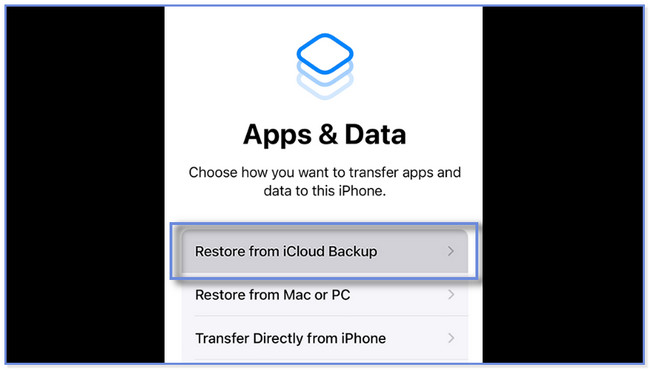
Step 2The phone will direct you to the Restore from iCloud screen. The restoring process will last for a few minutes or hours. It still depends on the internet connection speed and size of the backup.
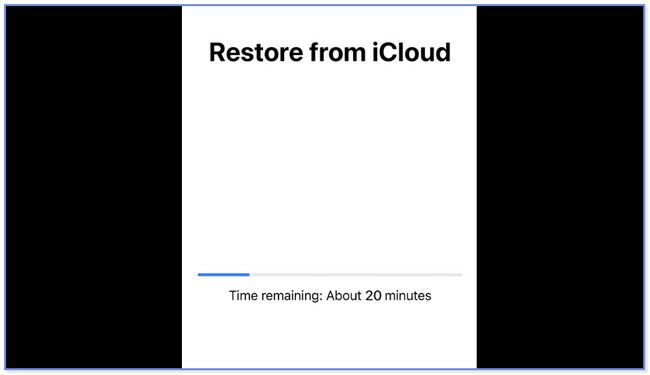
With FoneLab for iOS, you will recover the lost/deleted iPhone data including photos, contacts, videos, files, WhatsApp, Kik, Snapchat, WeChat and more data from your iCloud or iTunes backup or device.
- Recover photos, videos, contacts, WhatsApp, and more data with ease.
- Preview data before recovery.
- iPhone, iPad and iPod touch are available.
Part 4. FAQs about How to Recover Deleted Call History on iPhone
1. How far back does iPhone keep call history?
iPhone can only hold 100 call logs. And sadly, iPhone does not have the setting to modify and adjust the limitations of your call history. But if you want to view the older one, check your cellular carrier's call log or billing statement.
2. How can I get the call history for the last two years?
If you use your iPhone daily, recovering call history for the last two years might be impossible. One of the reasons is that iPhone only stores 100 call logs. But you can use a third-party recovery tool for iPhone call history, like FoneLab iPhone Data Recovery.
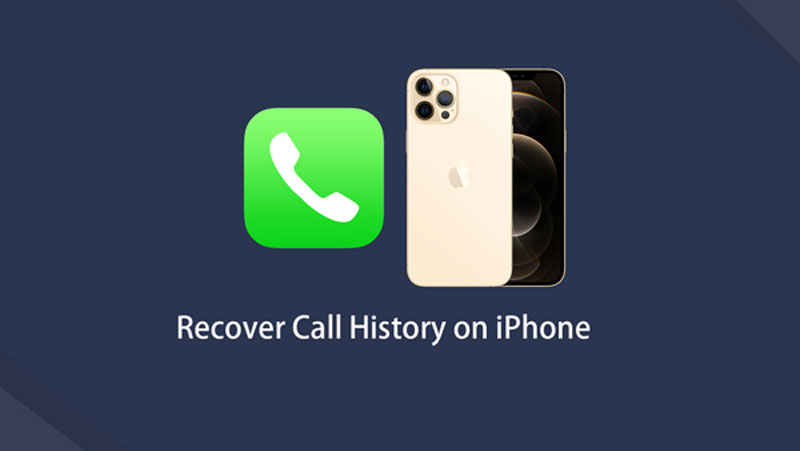

We would be glad if we helped you recover your iPhone deleted call history. Among all of the methods of this post, FoneLab iPhone Data Recovery stands out. It can recover from iTunes, iCloud backups, or your iPhone. Please download the software if you are curious about its other features. Get it now on your computer!
With FoneLab for iOS, you will recover the lost/deleted iPhone data including photos, contacts, videos, files, WhatsApp, Kik, Snapchat, WeChat and more data from your iCloud or iTunes backup or device.
- Recover photos, videos, contacts, WhatsApp, and more data with ease.
- Preview data before recovery.
- iPhone, iPad and iPod touch are available.
Below is a video tutorial for reference.