Easily erase all contents and settings on iPhone, iPad or iPod completely and permanently.
- Clear iPhone Junk Files
- Clear iPad Cache
- Clear iPhone Safari Cookies
- Clear iPhone Cache
- Clear iPad Memory
- Clear iPhone Safari History
- Delete iPhone Contacts
- Delete iCloud Backup
- Delete iPhone Emails
- Delete iPhone WeChat
- Delete iPhone WhatsApp
- Delete iPhone Messages
- Delete iPhone Photos
- Delete iPhone Playlist
- Delete iPhone Restrctions Passcode
Clear App Cache on iPhone Using The Leading Methods
 Updated by Lisa Ou / April 03, 2023 14:20
Updated by Lisa Ou / April 03, 2023 14:20App cache is one of the leading causes of insufficient storage. Some may think caches take up only a small percentage of device storage, but that is not the case. It could be true for some apps, but these tiny bits of caches could pile up as time passes, especially if you never clear them. Naturally, this situation often leads to a huge amount of storage taken by the accumulated caches. And most of them are from the apps you install on your iPhone.

If you wish to freshen up your storage from these app caches, don't go anywhere, as you have already entered the right place. In this article, we will explain why and how these caches exist on your iPhone. After that, we will introduce the 3 leading tools and methods on how to clear app cache on iPhone 11, 12, 13, and more. Thus, you won't only be able to save space but will also improve your device performance. Having said that, move on to the parts below to start clearing app caches on your iPhone.

Guide List
FoneLab iPhone Cleaner is the best iOS data cleaner which can easily erase all contents and settings or specific data on iPhone, iPad or iPod Touch.
- Clean unwanted data from iPhone, iPad or iPod touch.
- Erase data quickly with one-time overwriting, which can save you time for plenty of data files.
- It is safe and easy to use.
Part 1. Explanation of App Cache on iPhone
App Cache is a type of data that stores an app's information. It is basically the app’s way of saving the data you’re using in an app. So when you reopen it, there is no need to load some of the data already saved as caches. Hence, it makes you open and load the application faster than when you open it for the first time. This is why caches exist in your iPhone apps.
One example is when you open an article on your browsing app. Once you access the website, the app will save that information or history. And when you try to open the article again, the process will be faster since the information is already saved.
However, as helpful as they may be, caches are also known to be a disadvantage to have on a device. As mentioned previously, they can take too much of your data after a long time used, affecting your iPhone's performance. Due to this, many people prefer to clear caches. So if you would like to remove your iPhone’s app caches, you can proceed below.
Part 2. How to Clear App Cache on iPhone
Now that you are familiar with what app cache is, you may want to clear them. Below are the top 3 methods to help you with the problem.
Top 1. Use FoneLab iPhone Cleaner
FoneLab iPhone Cleaner is a third-party tool on computer that can easily erase the contents of Apple devices, including iPhone, iPad, and iPod Touch. Some of the contents this program can erase are app caches, image caches, and more on your iPhone. Thus, you can clear app caches quickly by operating the simple process of this tool. In addition, FoneLab iPhone Cleaner permanently deletes the contents individually or completely you want So expect the app junks or caches not to return once you remove them using this tool. It supports various iOS devices, such as iPhone 16, and more.
Follow the straightforward instructions below to clear app cache on iPhone using one of the top cleaning tools, FoneLab iPhone Cleaner:
FoneLab iPhone Cleaner is the best iOS data cleaner which can easily erase all contents and settings or specific data on iPhone, iPad or iPod Touch.
- Clean unwanted data from iPhone, iPad or iPod touch.
- Erase data quickly with one-time overwriting, which can save you time for plenty of data files.
- It is safe and easy to use.
Step 1Hit the Free Download button on the official page of FoneLab iPhone Cleaner to get its installer file. After downloading, allow the cleaning program to make changes to your device so that the installation can begin. More or less than a minute will go by until the process completes. When done, it’s time to launch the cleaner on your computer.
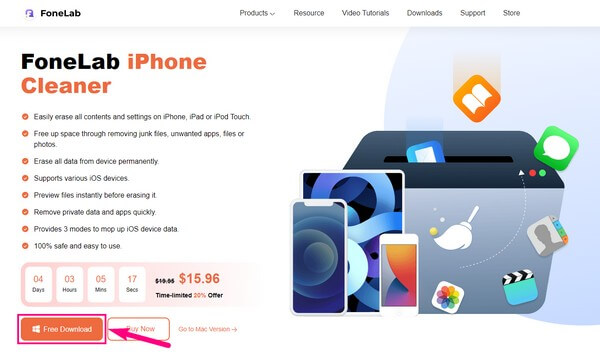
Step 2The tool will demand you to connect your iPhone using a USB cable to the computer. Ensure to tap Trust when a dialog appears on your iPhone screen. This will permit the program to read and access your device data and storage. When the connection becomes successful, the Quick Scan button will be displayed on the interface. Click it for the FoneLab iPhone Cleaner to browse your iPhone data.
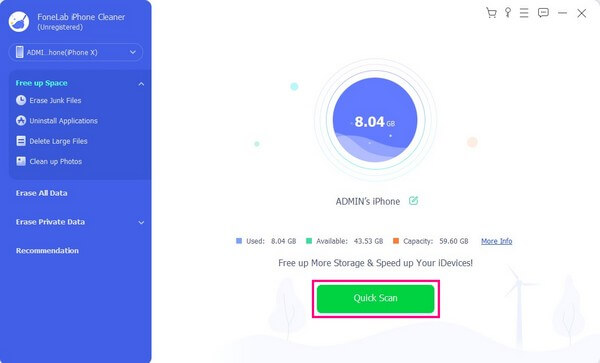
Step 3After scanning, click the Erase Junk Files tab on the left panel. Your cache and junk files will then be shown on the following interface. Suppose you want to clear your iTunes app’s caches; click the corresponding checkbox. You may also check the other junk on your iPhone if you wish.
Step 4Lastly, hit the Erase button on the interface’s bottom-right corner. The erasing process will then begin. It usually takes only a few minutes, but it depends on the size of the caches you’re going to delete. When done, you can finally disconnect your iPhone with the cleared caches.
FoneLab iPhone Cleaner is the best iOS data cleaner which can easily erase all contents and settings or specific data on iPhone, iPad or iPod Touch.
- Clean unwanted data from iPhone, iPad or iPod touch.
- Erase data quickly with one-time overwriting, which can save you time for plenty of data files.
- It is safe and easy to use.
Top 2. Offload App
Like other mobile devices, iPhones also have a specific way to remove caches. And that is possible if you access the app on Settings and set it up to reset the cache when you launch it the next time. By offloading an app, you can delete the app with cache data, but keep the app data like your login information.
Be guided by the undemanding steps below to determine how to clear an app cache on iPhone by offloading apps:
Step 1Locate and open the Settings app on your iPhone, then hit the General tab. After that, tap the iPhone Storage option for the installed apps to show up on your screen.
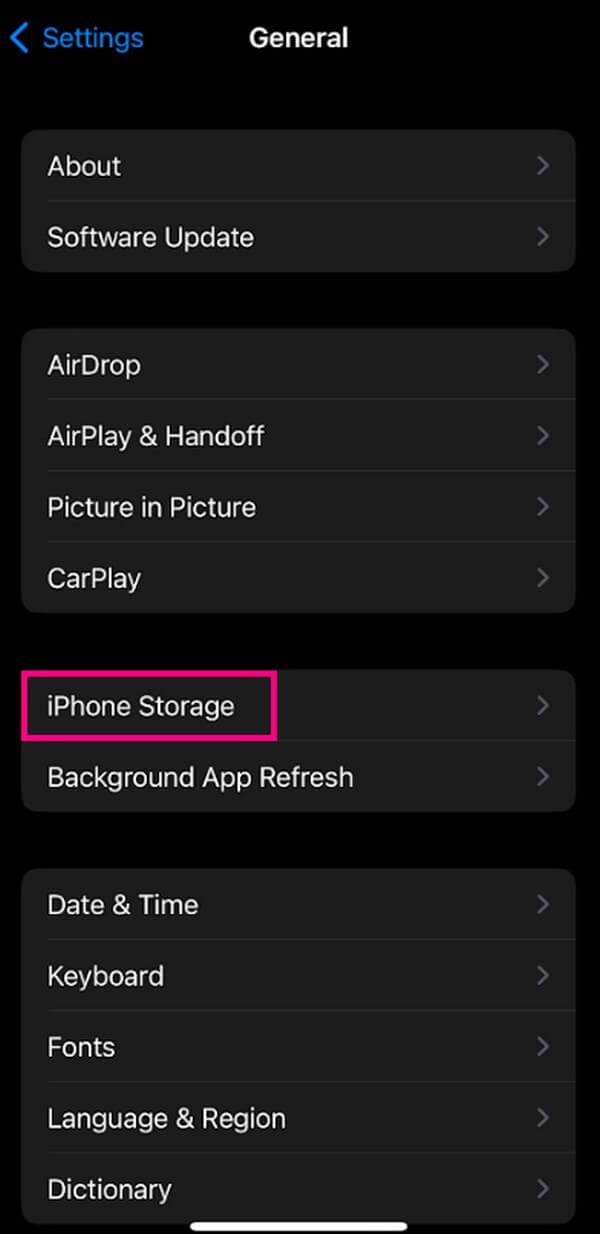
Step 2Once you see the list of apps, tap the one you wish to offload to access its settings. You will see the App Size, Documents & Data details on the following screen. And under are the offload and delete options for the app.
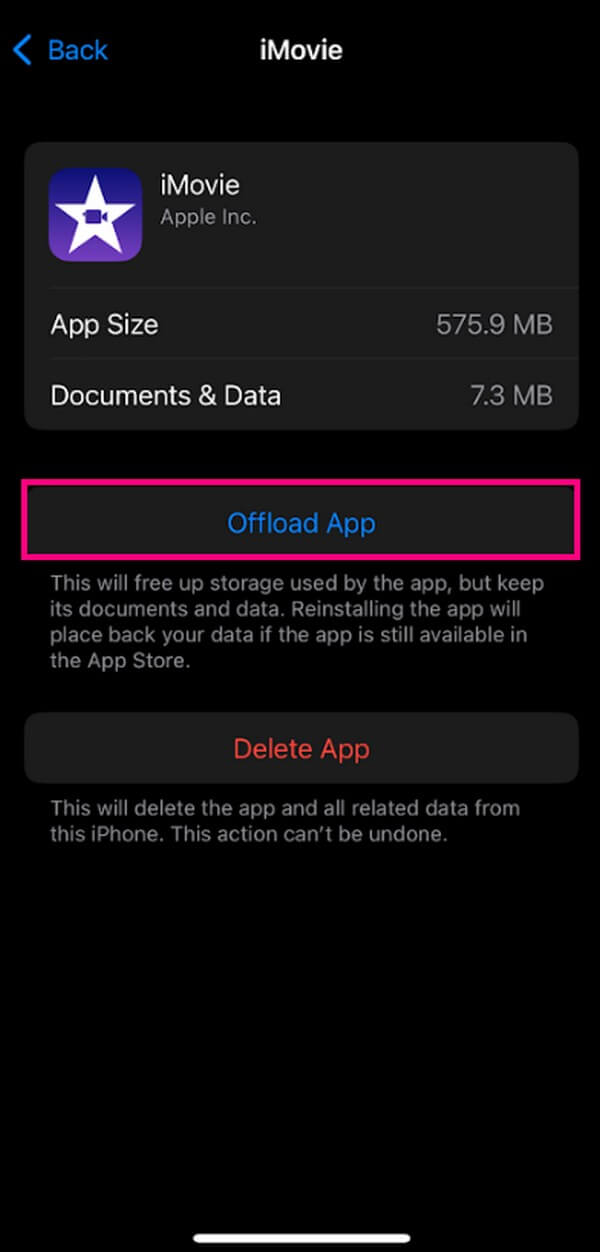
Step 3Hit the Offload App tab, then confirm it by hitting another Offload App button that will show up at the bottom of the screen. The app’s caches will then be cleared.
However, it will remain your app data until you reinstall the app on your iPhone.
Top 3. Reinstall App
If you want your app completely cleaned from caches and other data, reinstalling it is the way to go. This method erases the app and all its data from your iPhone, including the caches. Then you must reinstall and launch the app as if you installed it for the first time. All your previous data will disappear as the app starts afresh.
Here are the detailed directions on how to clear cache on apps on iPhone by reinstalling the apps:
Step 1Open your iPhone’s Settings > General > iPhone Storage. Like the previous method, tap the app you need to reinstall, and the next screen will show some of its information and options. This time, hit the Delete App option.
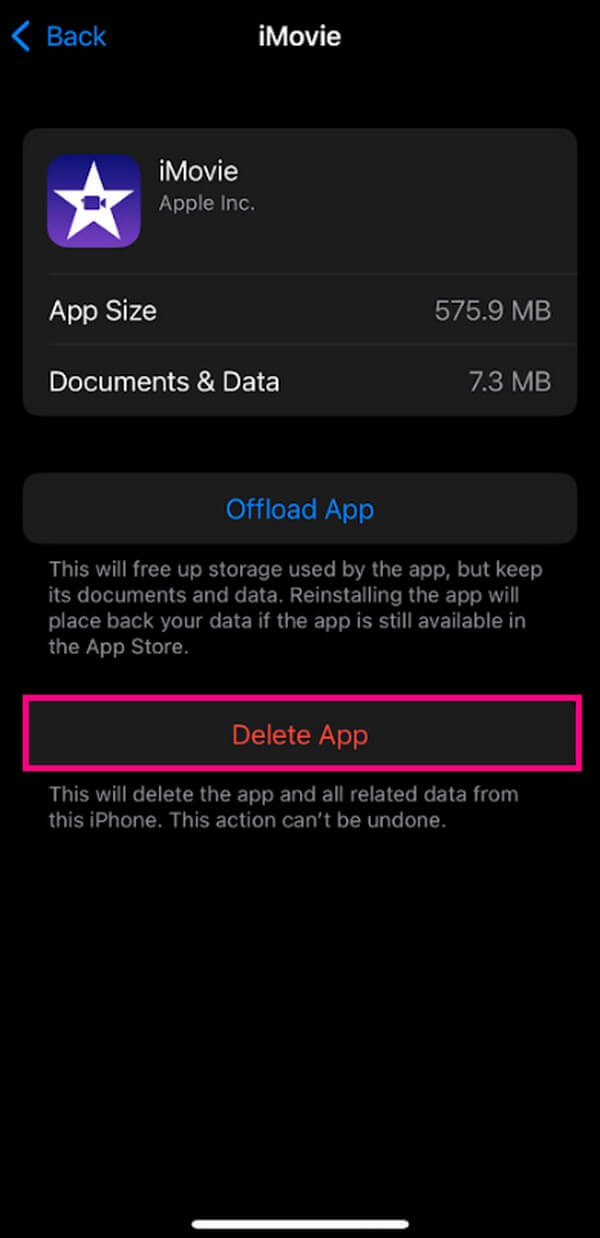
Step 2Once the app is deleted, it’s time to reinstall it by opening your iPhone’s App Store. On the top-right area of the screen, tap your profile icon. Then tap the Purchased tab from the list of options.
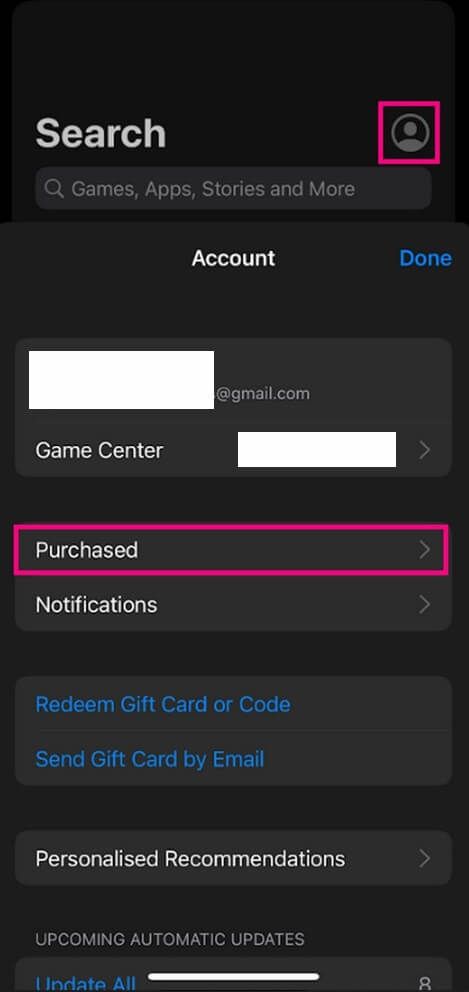
Step 3Following that, tap the Not on this iPhone option to see the apps you previously installed. Choose the app you deleted, and reinstall it on your iPhone. Now, you can launch it without the caches.
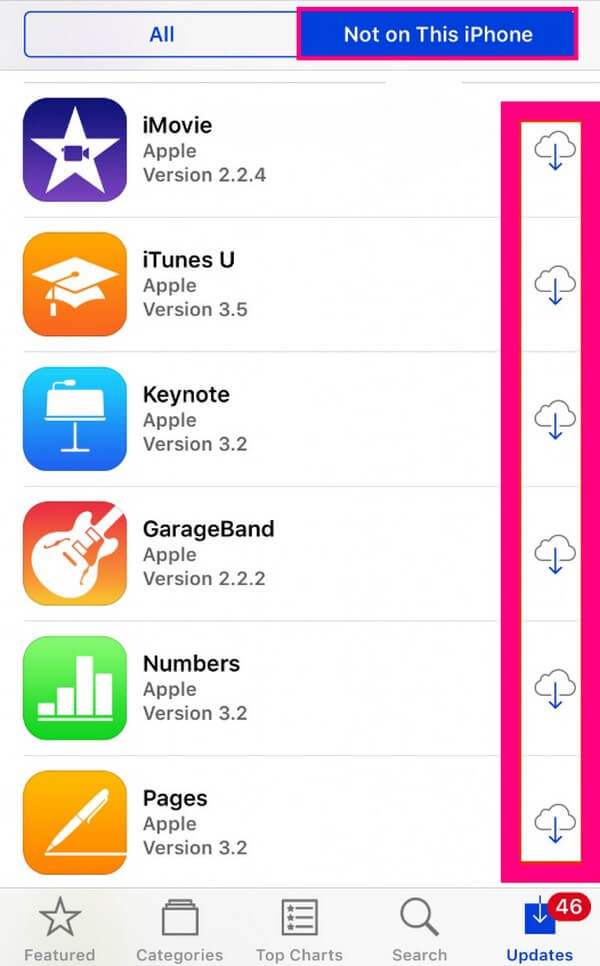
FoneLab iPhone Cleaner is the best iOS data cleaner which can easily erase all contents and settings or specific data on iPhone, iPad or iPod Touch.
- Clean unwanted data from iPhone, iPad or iPod touch.
- Erase data quickly with one-time overwriting, which can save you time for plenty of data files.
- It is safe and easy to use.
Part 3. FAQs about How to Clear Cache App on iPhone
1. Does restarting the iPhone clear the app cache?
No, it does not. Unfortunately, restarting your iPhone clears only the temporary files on your device. It fixes some simple issues but doesn't clear app caches. Thus, you can still experience lags if your storage becomes insufficient due to caches. So it is still recommended to use the methods above to clean your device apps by clearing caches.
2. Where are the app cache files on my iPhone?
You can't find the cache files in one specific place on your iPhone. There is no such folder where they are stored. Your iPhone's app caches can only be found when you open each app in your Settings' iPhone Storage section.
3. Should I clear my app caches all the time?
You can clear your app caches a couple of times, but it's unnecessary to do it all the time. App caches are cleared mostly when your iPhone experiences lagging, app crashes, and other simple issues that may be fixed by clearing app caches. Or if you want to remove them at a recommended time, at least once a week is okay. This can help maintain or even free up iPhone storage, improve your iPhone's or other devices' performance.
Thanks for taking the time to be absorbed this article until the end. We hope to fulfill your device needs with the solutions we gathered to help you with the trouble you're encountering. Meanwhile, you may be experiencing more issues with your iPhone or other devices. If you do so, the FoneLab iPhone Cleaner website is always open, and you can visit it anytime to find more device techniques.
FoneLab iPhone Cleaner is the best iOS data cleaner which can easily erase all contents and settings or specific data on iPhone, iPad or iPod Touch.
- Clean unwanted data from iPhone, iPad or iPod touch.
- Erase data quickly with one-time overwriting, which can save you time for plenty of data files.
- It is safe and easy to use.
