- Part 1. How to Clear Browser Cache on iPhone on Settings App
- Part 2. How to Clear Browser Cache on iPhone on Browser App
- Part 3. How to Clear Browser Cache on iPhone with FoneLab iPhone Cleaner
- Part 4. How to Clear Browser Cache on iPhone by Reinstalling App
- Part 5. FAQs about Clearing Browser Cache on iPhone
Easily erase all contents and settings on iPhone, iPad or iPod completely and permanently.
- Clear iPhone Junk Files
- Clear iPad Cache
- Clear iPhone Safari Cookies
- Clear iPhone Cache
- Clear iPad Memory
- Clear iPhone Safari History
- Delete iPhone Contacts
- Delete iCloud Backup
- Delete iPhone Emails
- Delete iPhone WeChat
- Delete iPhone WhatsApp
- Delete iPhone Messages
- Delete iPhone Photos
- Delete iPhone Playlist
- Delete iPhone Restrctions Passcode
Outstanding Guide to Clear Browser Cache on iPhone
 Updated by Lisa Ou / April 04, 2023 14:20
Updated by Lisa Ou / April 04, 2023 14:20The default internet browser on my iPhone often lags lately. I've been using my device for years now, but this is the first time this has happened. Is there something I can do to mend this? I think it is related to the browser's junk that piled up. Please, help me.
If you are having trouble with your iPhone browser's junk files and others, you must figure out how to clear browser cache on iPhone. The Internet browser is one of the most used apps on people's mobile devices. It is used when you want to check information about something or to download images, music files, videos, etc. Naturally, this produces browser caches that eventually pile up as time goes on. And when this happens, too much cache causes some issues on the browsers, like poor performance. Therefore, it will be very helpful if you clear them every once in a while. That said, refer to the methods in the following parts to erase browser caches.
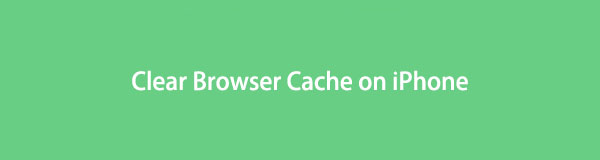
Now that you're determined to clear your iPhone's caches and cookies, it's time to find a helpful way to delete them. Fortunately, we found the proper methods to clear this junk from your iPhone, whether from an app you installed from the App Store or not. In addition, a third-party tool will also be available below to make cache and cookies deletion more proper and more manageable. Kindly move on to the parts below to begin the clearing process.

Guide List
- Part 1. How to Clear Browser Cache on iPhone on Settings App
- Part 2. How to Clear Browser Cache on iPhone on Browser App
- Part 3. How to Clear Browser Cache on iPhone with FoneLab iPhone Cleaner
- Part 4. How to Clear Browser Cache on iPhone by Reinstalling App
- Part 5. FAQs about Clearing Browser Cache on iPhone
FoneLab iPhone Cleaner is the best iOS data cleaner which can easily erase all contents and settings or specific data on iPhone, iPad or iPod Touch.
- Clean unwanted data from iPhone, iPad or iPod touch.
- Erase data quickly with one-time overwriting, which can save you time for plenty of data files.
- It is safe and easy to use.
Part 1. How to Clear Browser Cache on iPhone on Settings App
Safari is the default browser on iPhone. The most popular way to clear its cache is by setting up the Safari options on your iPhone Settings. But before you execute this method, keep in mind that this will also remove your browser’s history and other saved data. They will be included in the deletion in order to clear the caches on your iPhone browser, Safari.
Note the hassle-free instructions below to learn how to clear browser cache on iPhone on the Settings app:
Step 1Unlock your iPhone and browse for the Settings app on your Home screen. Tap it, then scroll down near the end. Once you stumble upon the Safari option, tap it to see its settings.
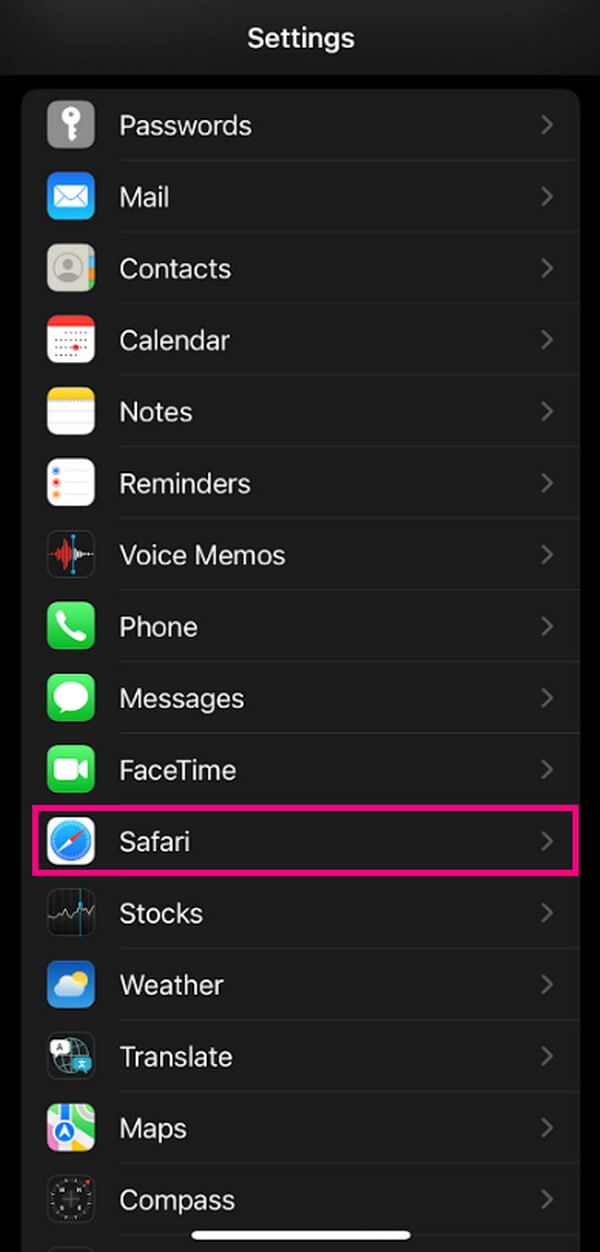
Step 2After the Privacy & Security section, select the Clear History and Website Data option. You must confirm your decision in the popup dialog box at the bottom. Hit the Clear History and Data to clear your browser data, including its caches.
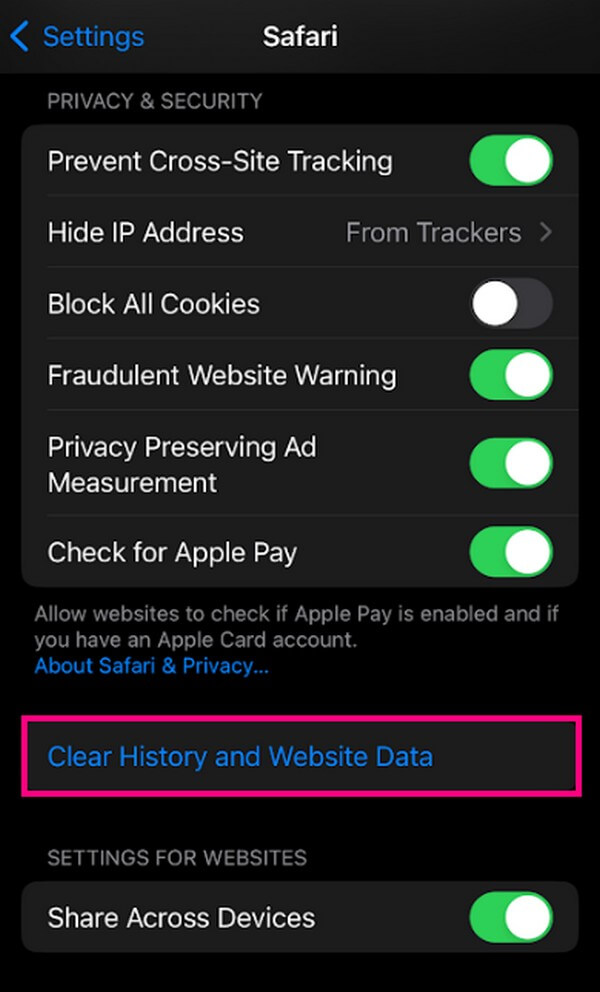
FoneLab iPhone Cleaner is the best iOS data cleaner which can easily erase all contents and settings or specific data on iPhone, iPad or iPod Touch.
- Clean unwanted data from iPhone, iPad or iPod touch.
- Erase data quickly with one-time overwriting, which can save you time for plenty of data files.
- It is safe and easy to use.
Part 2. How to Clear Browser Cache on iPhone on Browser App
Clearing the browser cache on the browsing itself, which is Safari is easy. You only need to tap a few options to clear them successfully. However, it has some disadvantages, which will be mentioned later in the process.
Here are the simple directions to clear browser cache on iPhone on the browser app:
Step 1Open your iPhone, then track down its default browser, Safari. At the bottom of Safari’s interface, click the bookmark icon.
Step 2The bookmarks, reading list, and history options will then show up. Select the clock icon to choose History.
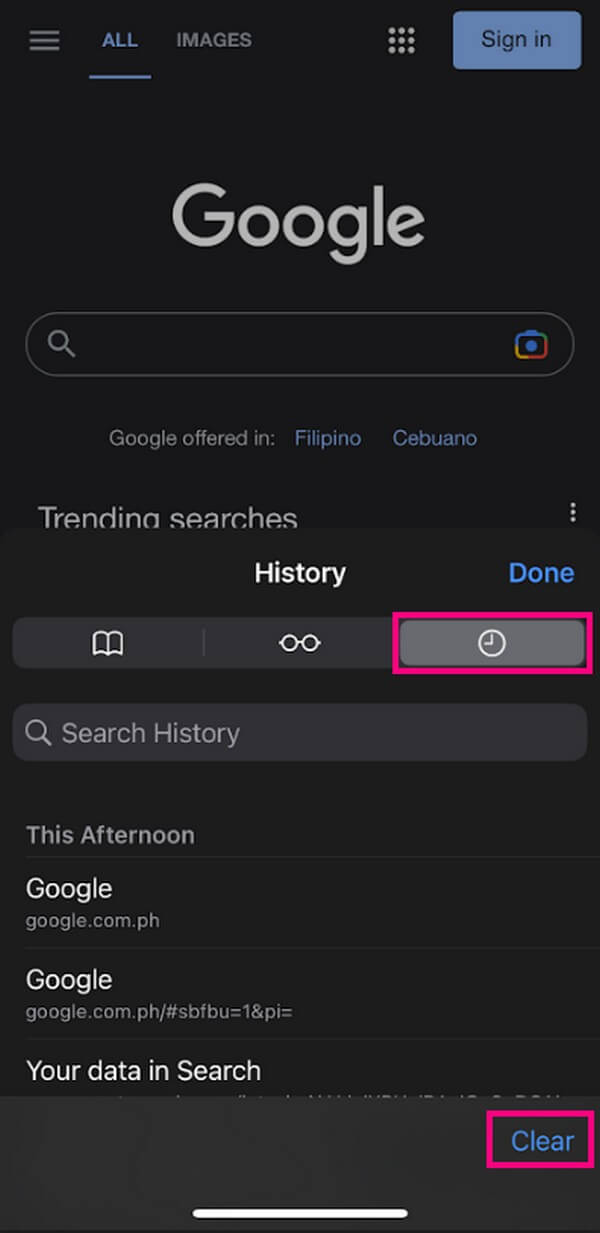
Step 3Hit the Clear tab on the bottom right portion of the screen. This will erase your Safari browser history, including the caches that have taken up much space on your device.
But like the previous method, this one will also clear your history. So if you have a history you want to keep, this may not be the suitable method for you. You can try the next one.
Similarly, you can access other browser apps on iPhone like Chrome to access its menu on its interface. Then you can find its features like Clearing browsing data to remove iPhone browser cache easily.
Part 3. How to Clear Browser Cache on iPhone with FoneLab iPhone Cleaner
If you wish not to clear your browser’s data other than caches, install the FoneLab iPhone Cleaner. This program can remove only the junk on your apps, like caches, especially if they were generated by your stuck or crashed browsing app. Hence, you can keep the history you don’t want to delete on your browser.
FoneLab iPhone Cleaner is the best iOS data cleaner which can easily erase all contents and settings or specific data on iPhone, iPad or iPod Touch.
- Clean unwanted data from iPhone, iPad or iPod touch.
- Erase data quickly with one-time overwriting, which can save you time for plenty of data files.
- It is safe and easy to use.
Moreover, it can also helps you erase all data, remove photos, uninstall apps and more within a few clicks.
Refer to the trouble-free steps below to grasp knowledge on how to clear browser cache on iPhone with FoneLab iPhone Cleaner:
Step 1Find the FoneLab iPhone Cleaner’s official site and acquire the software file by clicking Free Download on the page’s left area. Open the file, and when the program window appears, you can choose the installation language you are comfortable with, then click Install. When the progress bar completes, start launching it on your computer.
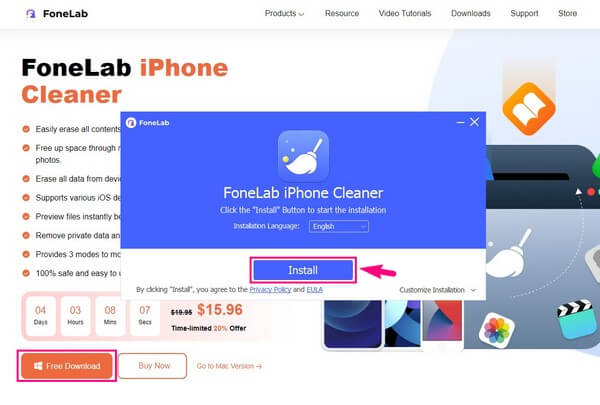
Step 2You must attach your iPhone with a lightning cable to the computer to let it access your device. Ensure to grant all permissions needed for the connection to be successful. After that, the Quick Scan button will be displayed at the center of the interface. Click it for the program to read your iPhone data.
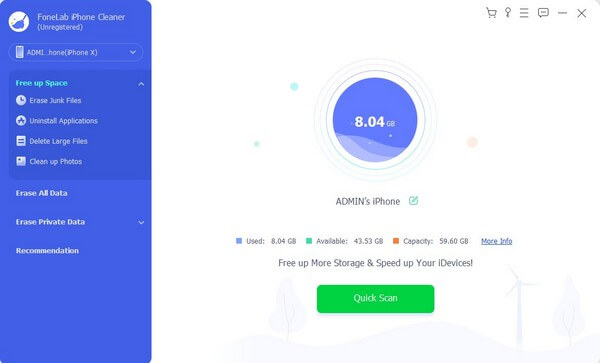
Step 3On the left column of the interface, click Free up Space > Erase Junk Files once the scan is done. Cache and junk files from different parts of your device will show up. Select your iPhone browser’s cache, then click Erase to delete them permanently.
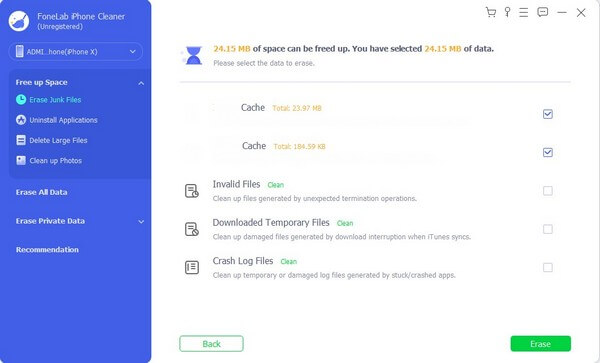
Aside from that, FoneLab iPhone Cleaner can also uninstall unwanted apps, files, photos, and more efficiently. It even lets you preview the files instantly before you erase them. So if it’s time to clean your iPhone, iPad, or iPod Touch from the data that causes issues, you are free to install the program anytime.
FoneLab iPhone Cleaner is the best iOS data cleaner which can easily erase all contents and settings or specific data on iPhone, iPad or iPod Touch.
- Clean unwanted data from iPhone, iPad or iPod touch.
- Erase data quickly with one-time overwriting, which can save you time for plenty of data files.
- It is safe and easy to use.
Part 4. How to Clear Browser Cache on iPhone by Reinstalling App
On the other hand, if you are not using your iPhone’s default browser, Safari, this method applies to your situation. Apps like the Chrome browser can be deleted on iPhone. Thus, you can delete and reinstall it to clear its caches.
Begin following the unchallenging directions below to clear browser cache on iPhone by reinstalling the browser app:
Step 1On your iPhone, select Settings > iPhone Storage. Tap the browser from the list of apps to see its settings on the next screen. Then tap Delete App to erase it.
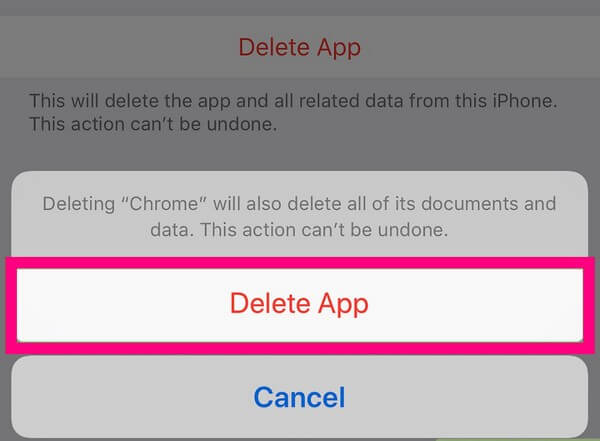
Step 2After deletion, direct to App Store and search for your deleted browser. Open it, then tap the Get icon to reinstall the browser app with newly cleared caches.
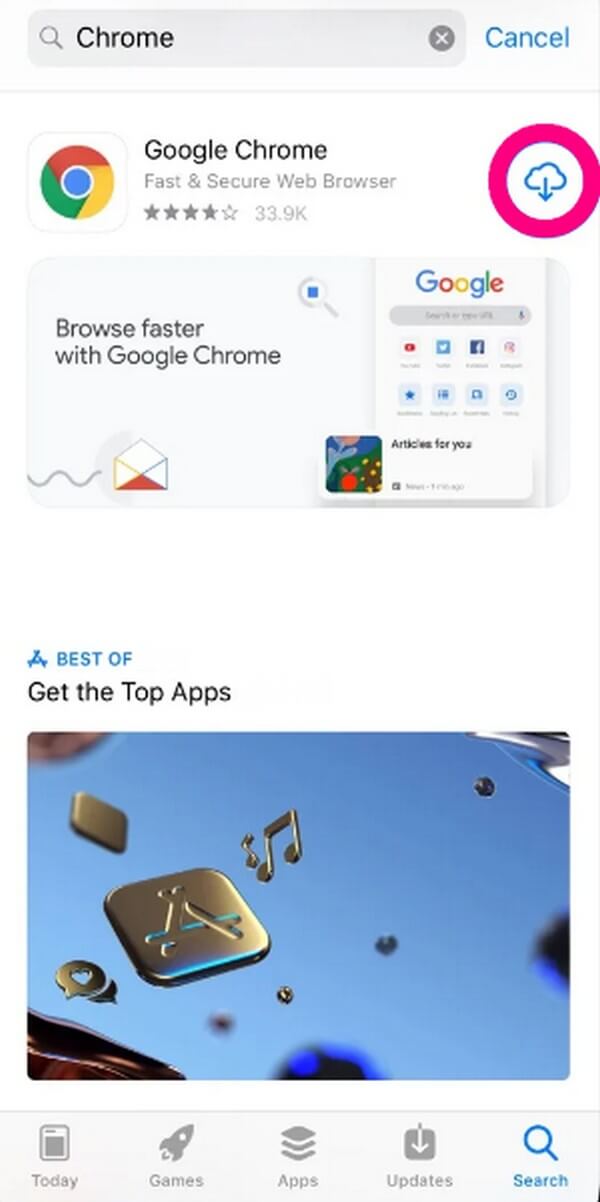
FoneLab iPhone Cleaner is the best iOS data cleaner which can easily erase all contents and settings or specific data on iPhone, iPad or iPod Touch.
- Clean unwanted data from iPhone, iPad or iPod touch.
- Erase data quickly with one-time overwriting, which can save you time for plenty of data files.
- It is safe and easy to use.
Part 5. FAQs about Clearing Browser Cache on iPhone
1. Are clearing caches and offloading the same?
No, they are not. They can clear your iPhone caches, but they don't exactly do the same thing. Offloading an app clears its cache and removes the app itself. Meanwhile, clearing caches can only do what its name suggests. However, iPhone has no official option where you can clear only caches. You can only clear them with the other data always.
2. Why can't I clear Safari caches on my iPhone?
The Content & Privacy Restrictions feature may be why you can't clear your iPhone's Safari caches. You can enable this restriction to protect the children around you from the harmful content they may see on your device. But if you want to delete your browser caches, you can disable it for a while, then turn it on again afterward.
3. Do browser caches take up storage?
Yes, they do. Caches are information saved on your browser, so as you use your browser, caches take up more and more of your storage space. This is one of the reasons it is recommended to clear them from time to time to avoid causing storage problems.
We are grateful to have you stay in this article. Hopefully, the methods were able to help you with the trouble you're experiencing on your iPhone.
FoneLab iPhone Cleaner is the best iOS data cleaner which can easily erase all contents and settings or specific data on iPhone, iPad or iPod Touch.
- Clean unwanted data from iPhone, iPad or iPod touch.
- Erase data quickly with one-time overwriting, which can save you time for plenty of data files.
- It is safe and easy to use.
