Easily erase all contents and settings on iPhone, iPad or iPod completely and permanently.
- Clear iPhone Junk Files
- Clear iPad Cache
- Clear iPhone Safari Cookies
- Clear iPhone Cache
- Clear iPad Memory
- Clear iPhone Safari History
- Delete iPhone Contacts
- Delete iCloud Backup
- Delete iPhone Emails
- Delete iPhone WeChat
- Delete iPhone WhatsApp
- Delete iPhone Messages
- Delete iPhone Photos
- Delete iPhone Playlist
- Delete iPhone Restrctions Passcode
Most Effective Solutions to Downsize Documents and Data on iPhone
 Updated by Lisa Ou / Oct 21, 2021 14:20
Updated by Lisa Ou / Oct 21, 2021 14:20When your phone is slowing down and running out of memory space, the first thing you might immediately think of is deleting photos and videos or even delete files on your iPhone without knowing or thinking that there are other reasons for it. When you check your iPhone storage you might notice how much memory Documents and Data take up on your phone’s memory. Document and Data on iPhone is part of your phone’s memory that is accumulated through file caches, cookies, and downloaded files. This also includes log-in data, preferences, images, and videos. These are small-sized files saved and stored to ensure the speed and efficiency of the applications in your iPhone, but they all end up taking much more memory than they should be when piled up and unmanaged. You might want to manage and clear iPhone Documents and Data to make sure you are getting the most out of its memory space and utilize it the best way you could. Learn how to delete Documents and Data on iPhone easily and effectively with the solutions provided below.
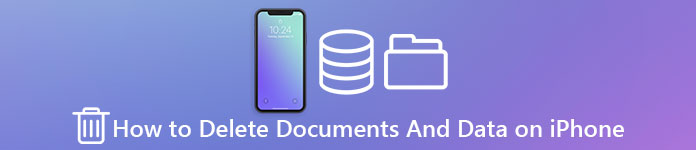

Guide List
Part 1. Why Do Document and Data Take So Much Memory?
Documents and Data are miscellaneous files or data stored in your iPhone memory that tends to be ignored because they only take up a small amount of memory. But as time goes by and the more you use your applications the more these files also become, at which point they are already consuming more memory space than the actual application itself.
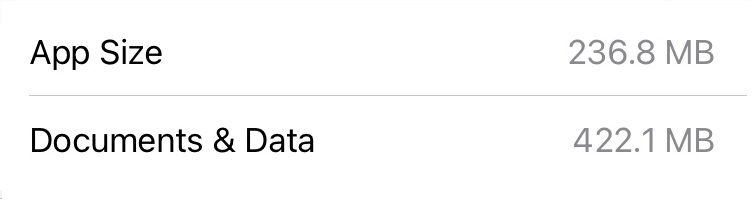
The easiest way to understand why Documents and Data take so much memory space on your iPhone is to know how they are accumulated in the first place. Imagine you installed and run a social media application like Facebook, your iPhone will then save your account information like phone or email, password, search history, and other information within Facebook. Documents and Data is where everything else about the application is stored apart from the application's size itself. Through time these bits of memory become a huge memory, hence the need to know how to clear Documents and Data on iPhone.
Part 2. Clear Out Documents and Data on iPhone with FoneEraser for iOS
You can clear Documents and Data the iPhone has through a third-party software program. FoneEraser for iOS is a powerful and useful tool to permanently and thoroughly clear out all data and files from your iPhone. This software could also be used when you want to know how to delete files on your iPhone.
FoneEraser for iOS is the best iOS data cleaner which can easily erase all contents and settings on iPhone, iPad or iPod completely and permanently.
- Clean unwanted data from iPhone, iPad or iPod touch.
- Erase data quickly with one-time overwriting, which can save you time for plenty of data files.
- It is safe and easy to use.
Step 1Install and run FoneEraser for iOS on your computer.
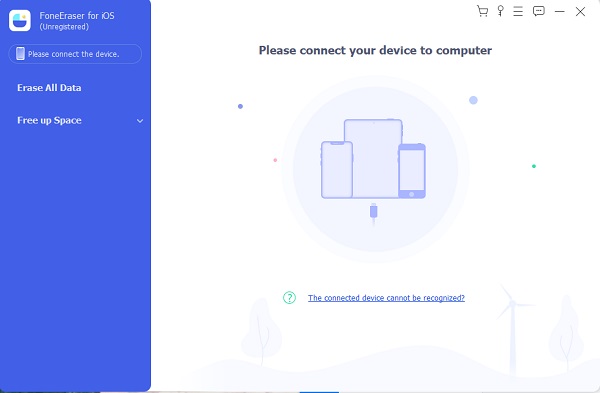
Step 2Connect your iPhone to your computer using a USB cable.
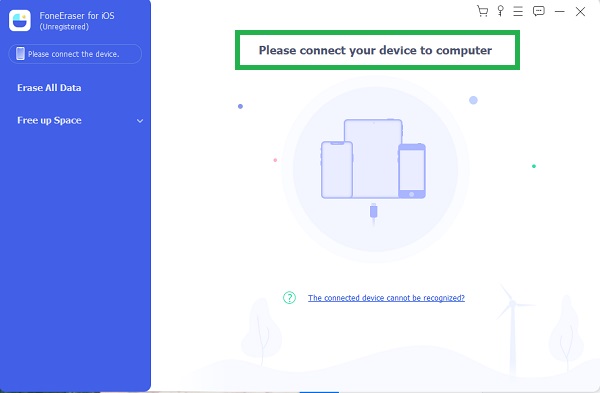
Step 3Upon connecting your iPhone to your computer, tap Trust on your iPhone then the program will automatically recognize and scan your device.
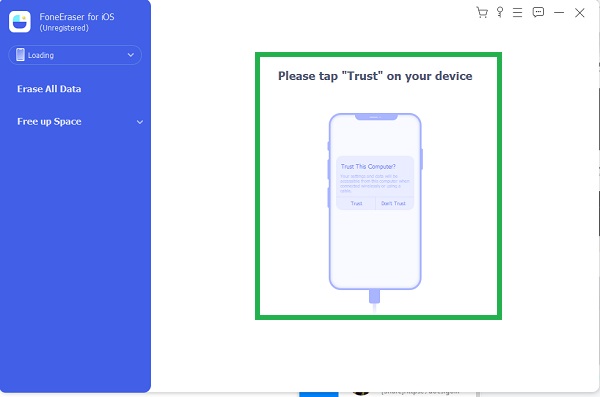
Step 4Select Erase All Data. Note that whatever is deleted through this program cannot be retrieved nor undone. Make sure to back up important files beforehand to prevent the loss of important files.
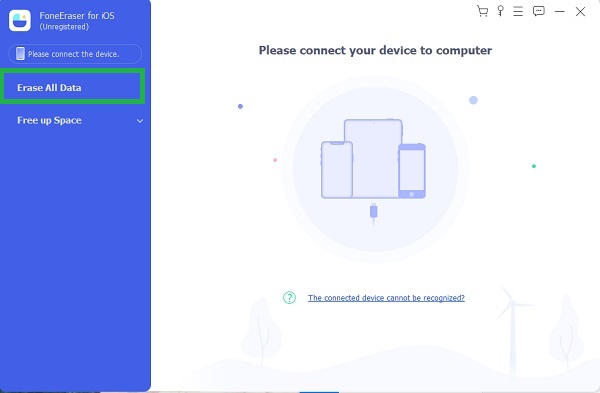
Step 5There are three available security levels to choose from, Low, Medium, High. Choose accordingly. choose based on how much memory you intend to get rid of.
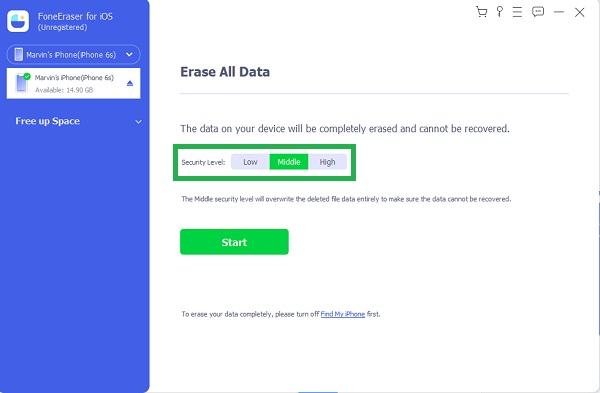
Step 6To start the clearing process, click the Start button. Now, wait and see how your iPhone has more memory space than before.
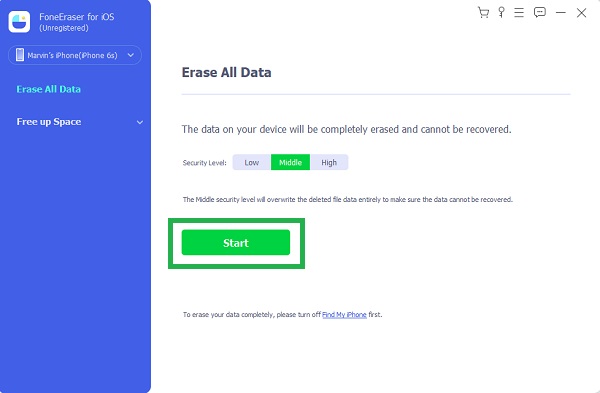
FoneEraser for iOS is the best iOS data cleaner which can easily erase all contents and settings on iPhone, iPad or iPod completely and permanently.
- Clean unwanted data from iPhone, iPad or iPod touch.
- Erase data quickly with one-time overwriting, which can save you time for plenty of data files.
- It is safe and easy to use.
Part 3. Clear Out Documents and Data on iPhone Manually
There are various ways on how to delete Documents and Data on iPhone manually. you could do so through the settings or on the application itself. Here are some solutions for you to get rid of such memory space consumers easily and effectively.
Delete Documents and Data iPhone Has Accumulated From Settings
If you wish to clear Documents and Data from your iPhone's web browser Safari, here is how you could use settings to do so.
Step 1Open iPhone Setting.
Step 2Select General.
Step 3Select iPhone Storage.
Step 4Scroll down and select Safari.
Step 5Tap Website Data.
Step 6Tap Remove All Website Data.
Step 7Confirm the process by tapping Remove Now.
Offload Apps to Clear Documents and Data on iPhone
Offload App is an option on iPhone to free memory space without losing app data. Don’t worry because even when your application seems removed, you can recover and access its contents again when reinstalled. Here is how you can offload your applications.
Step 1Open iPhone Setting.
Step 2Select General.
Step 3Select iPhone Storage.
Step 4Scroll down and select the app you intend to offload.
Step 5Tap Offload App.
Step 6There will be a confirmation step to ensure you intend to do this. Tap Offload App to confirm the offloading process.
Reinstall the app directly through the settings.
Delete Documents and Data on iPhone Completely by Uninstalling and Reinstalling Applications
The best way to completely get rid of all Documents and Data stored in an application is to uninstall or delete it entirely and reinstall it if it is a really important application for you. Here is how you can uninstall and reinstall applications.
Step 1Open iPhone Setting.
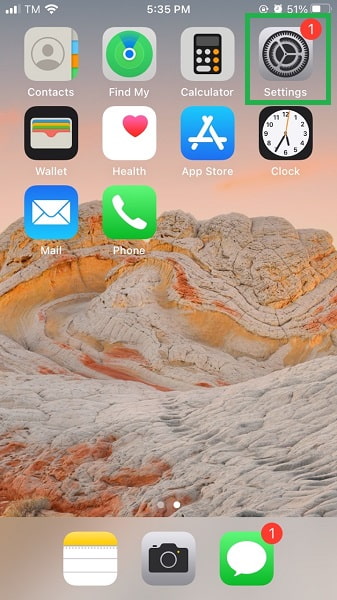
Step 2Select General.
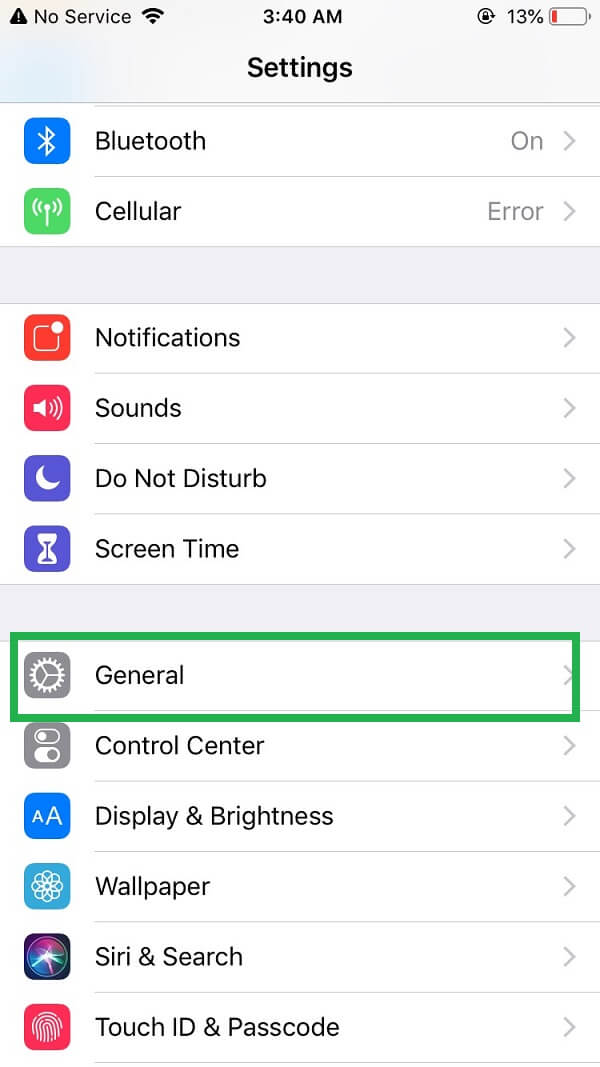
Step 3elect iPhone Storage.
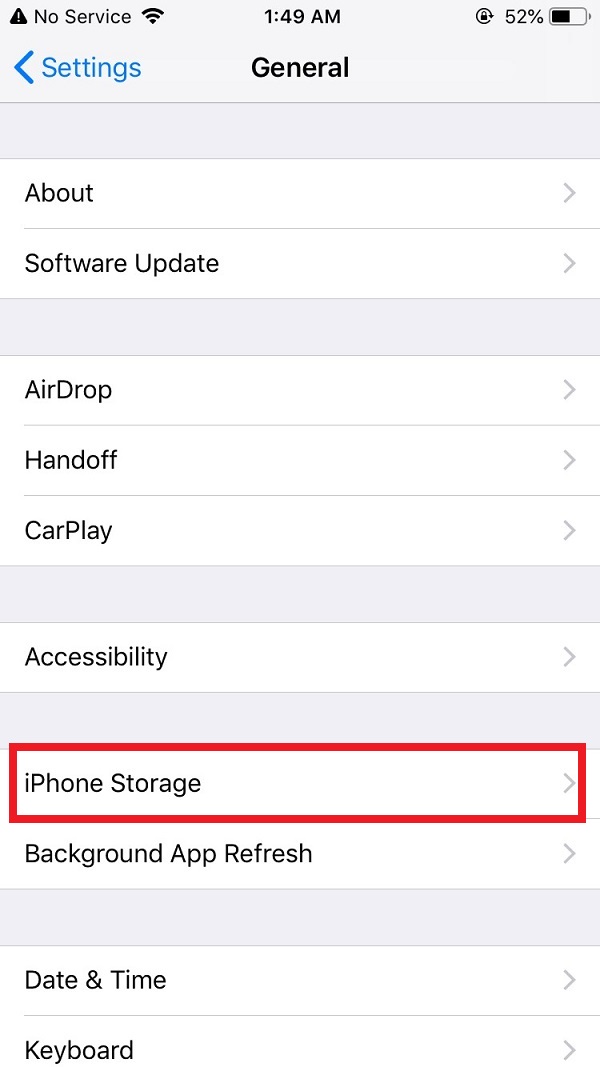
Step 4Scroll down and select the app you intend to delete.
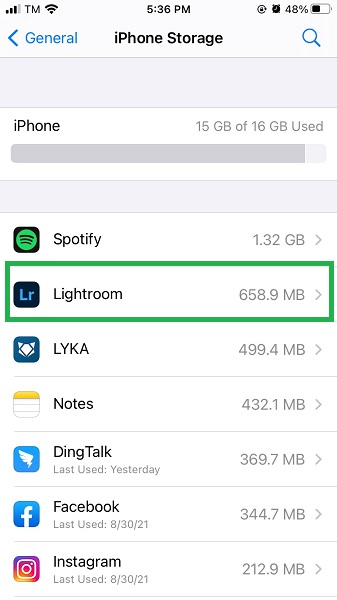
Step 5Tap Delete App.
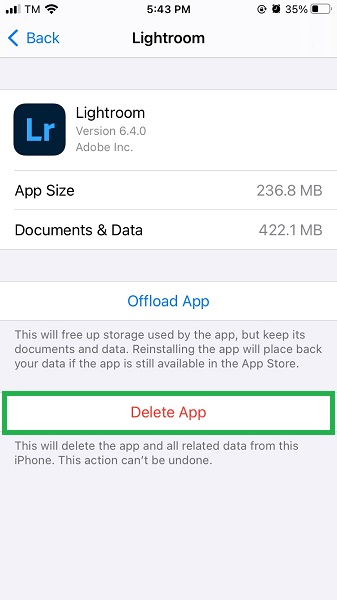
Step 6There will be a confirmation step to ensure you intend to do this. Tap Delete App to confirm deletion of application.

Step 7After Completely Deleting the App you can now reinstall it on your iPhone. Open the App Store.
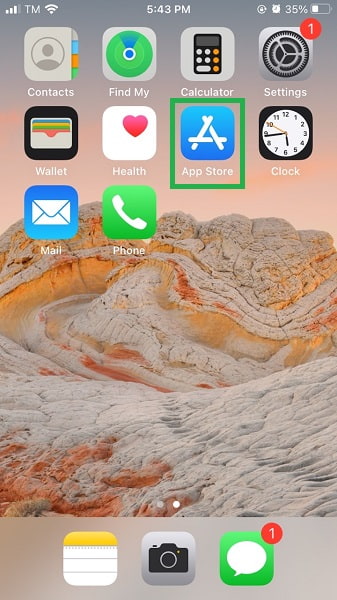
Step 8Search the name of that app.
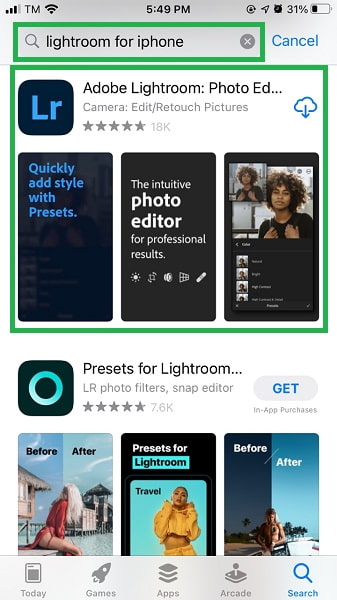
Step 9Select the application and install it once again.
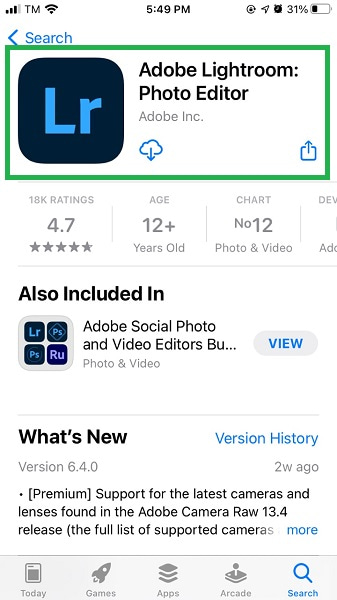
Part 4. FAQ about Clearing Documents and Data on iPhone
1. How to check Documents and Data on an iPhone?
Open iPhone Setting > General > iPhone Storage. Open the application you wish to check.
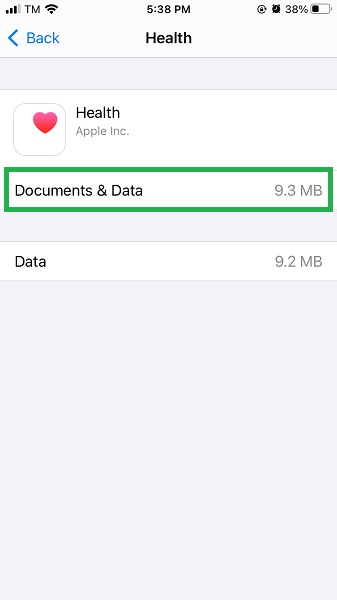
2. Should I delete Documents and Data on my iPhone?
Yes, Documents and Data are mostly composed of unnecessary and irrelevant data that slows down the performance of your phone and applications and consumes unreasonably huge memory space. You don't need everything that is in here, most likely you are not even aware of what is documents and data on your iPhone, might as well delete them. You should do this to free up space on your iPhone and make way for new files or data.
Click Restore again to confirm. After the restoration process, you will receive a notification on iCloud.com and an email to the address that's associated with your Apple ID. Check your contacts app if the contacts have been retrieved.
3. How to clear Documents and Data on iPhone 6s and earlier models?
If you are using an iPhone 6s or earlier model, you have similar ways to maximize your memory capacity with newer models. To clear documents and data on iPhone, delete your apps, offload them, or use a third-party tool.
Conclusion
Documents and Data on an iPhone at some instances take up more memory space than the actual applications they belong to. This could be a major reason for the slowing down and wastage of memory space on your iPhone. Learn how to clear documents and data iPhone has accumulated and free your device from any unnecessary and irrelevant memory consumers. Maximize your iPhone's memory space with FoneEraser for iOS and enjoy its performance the best you could.
