Easily erase all contents and settings on iPhone, iPad or iPod completely and permanently.
- Clear iPhone Junk Files
- Clear iPad Cache
- Clear iPhone Safari Cookies
- Clear iPhone Cache
- Clear iPad Memory
- Clear iPhone Safari History
- Delete iPhone Contacts
- Delete iCloud Backup
- Delete iPhone Emails
- Delete iPhone WeChat
- Delete iPhone WhatsApp
- Delete iPhone Messages
- Delete iPhone Photos
- Delete iPhone Playlist
- Delete iPhone Restrctions Passcode
How to Delete Voicemail on iPhone using Two Different Ways (2023)
 Updated by Lisa Ou / Oct 18, 2021 14:20
Updated by Lisa Ou / Oct 18, 2021 14:20Voicemail is maybe the most convenient communication means to send messages to someone using your iPhone aside from typing your messages. It helps you to save more time because you don’t have to type your message word by word. Aside from that, it also helps improve the accuracy and clarity of your message content. However, there are times that you need to be aware of those voicemails on your device as they can cause some issues on your iPhone. That is why it is important to know how to delete voicemail on iPhone. In this guide, we will offer you ways to delete iPhone voicemails.
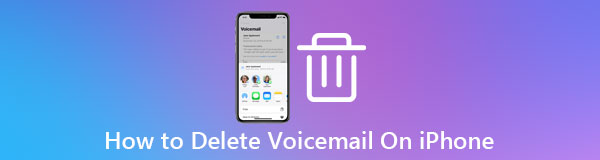

Guide List
FoneEraser for iOS is the best iOS data cleaner which can easily erase all contents and settings on iPhone, iPad or iPod completely and permanently.
- Clean unwanted data from iPhone, iPad or iPod touch.
- Erase data quickly with one-time overwriting, which can save you time for plenty of data files.
- It is safe and easy to use.
Part 1. Why You Need to Delete Voicemail on iPhone
Using voicemail messages through your iPhone is a normal thing, there is nothing much to worry about. It actually makes the phone technology much smarter to make communication between people whether in school, business, or other purposes. When you delete voicemails on your iPhone, you’ll find it easy and will just take a moment or two to complete it. Besides, doing it will be beneficial as it will help your device to be optimized. To give you a hint on how to clear voicemail on iPhone and why you need to do it, here is the essential information you can pay attention to:
- First and foremost, you need to delete voicemails on your iPhone to prevent personal information leaks. If someone uses your iPhone, they will be able to hear or access your personal messages, especially your voicemails. For that reason, it is really a need to delete them from your iPhone.
- Voicemails will pile up and eventually eat up our iPhone storage. Who really wants to waste their phone's storage space on voicemail? No one, right? That is why you need to delete them to reclaim some additional storage capacity on your iPhone. The more space storage, the faster the performance it will give.
- Deleting voicemail on your iPhone will help you to be more organized. When you delete them it wipes out and cleans on the surface of your iPhone’s phone app.
Part 2. Why Can't Delete Voicemail on iPhone
Many iPhone users have reported that their iPhone voicemail won’t delete or their iPhone can’t delete voicemail. You delete voicemails after listening to them to avoid information leaks, save storage space and organize your iPhone. But there are some times that you cannot delete voicemail on your iPhone no matter how many times you try. At times, if it gets deleted, voicemail comes back automatically later. This might be a problem but you don’t have to worry about it. It is quite a common problem across iPhone. If you are also going through this same situation refer to this guide. Here, we have listed various solutions to help you:
1. Due to the bad network connection of your iPhone. The most common solution to fix this problem is via enabling and disabling your iPhone into Airplane mode. Below instructions on how to do this:
1.1. Go to your iPhone home screen and then go to the control center.
1.2. Next, a window will appear on your iPhone screen and tap on Airplane mode.
1.3. Open the phone app and tap on Voicemail at the bottom right of the interface. Then delete the voicemail messages.
1.4 Finally, disable the Airplane mode.
2. Voicemail messages you deleted are not deleted permanently and completely from your iPhone. To fix this problem below are the steps on how you can do it:
2.1. Go to the Phone app on your iPhone. Then tap Voicemail.
2.2. Tap Deleted Messages and then, choose Deleted located at the top of your iPhone screen interface.
2.3. Finally, choose Clear All and your deleted voicemails and messages will get cleared completely and permanently.
Part 3. How to Delete Voicemail on iPhone
There are many ways to delete your voicemail on an iPhone either with the use of a tool or on your iPhone internally. Even so, if you are looking for a convenient and easy process to delete your voicemail on your iPhone. Well, we are here to teach and give you ways to do it at ease. Listed below are the tools and ways you can use to do it.
How to Delete Voicemail on iPhone with FoneEraser for iOS
FoneEraser for iOS is the best software that will surely suit your needs if you want to know how to delete all voicemails on iPhone. It is the best iOS data cleaner that offers you three (3) levels of erasing options that you can use depending on the level of your deleting needs. It can also effortlessly erase all contents, settings, and unnecessary data on an iOS device completely. Aside from that, it also allows you to free up some space on your iPhone storage. Whereas it can be installed on Windows or Mac computers. Having that said let us proceed on how to delete your voicemail on iPhone including all the contents.
FoneEraser for iOS is the best iOS data cleaner which can easily erase all contents and settings on iPhone, iPad or iPod completely and permanently.
- Clean unwanted data from iPhone, iPad or iPod touch.
- Erase data quickly with one-time overwriting, which can save you time for plenty of data files.
- It is safe and easy to use.
Step 1Download FoneEraser for iOS and install it on your computer. It will be launched automatically. Then, connect your iPhone to the computer using a USB charging cable.
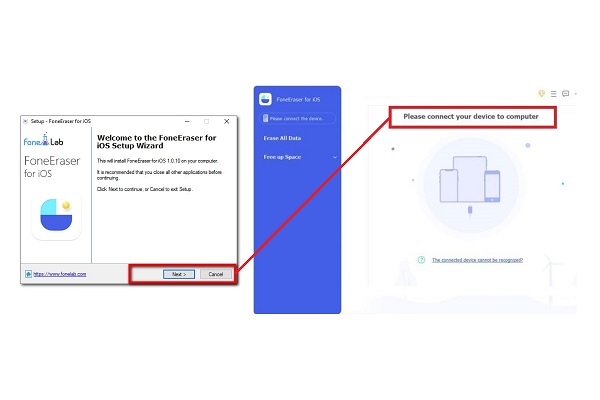
Step 2Choose Erase All Data then one erasing level from (High, Medium and Low) located on the left panel of the interface. Here, it is recommended to select the High Level.
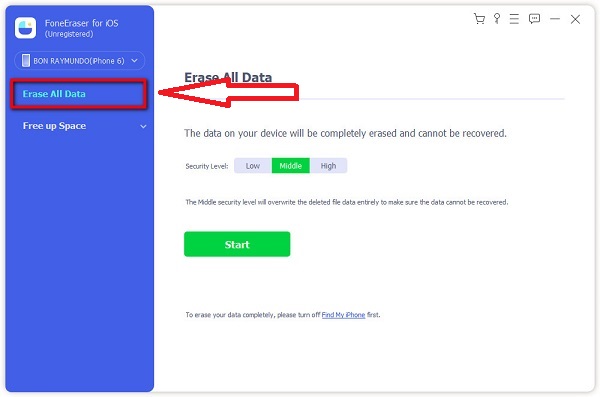
Step 3Click the Start button located below the erasing level options to begin the erasing process.
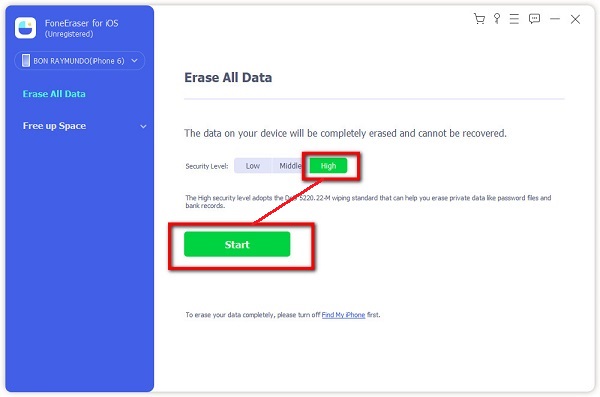
Step 4Wait for the deleting process and you’re done.
FoneEraser for iOS is the best iOS data cleaner which can easily erase all contents and settings on iPhone, iPad or iPod completely and permanently.
- Clean unwanted data from iPhone, iPad or iPod touch.
- Erase data quickly with one-time overwriting, which can save you time for plenty of data files.
- It is safe and easy to use.
2. How to Delete Voicemail on iPhone on Phone App
If you want to know how to delete voicemails on iPhone without using any tool or software, you can do it by deleting them on your iPhone Phone app. It is easy to do as this operation does not allow any specific tool but you only need to calibrate your Phone settings. Here’s how you do it:
Step 1Open your Phone app and tap Voicemail on the bottom-right corner of the interface. Here, you can delete voicemails individually by swiping left on them and tapping Delete.
Step 2But, if you want to delete all the voicemails all at once, tap the Edit in the top-right corner. Tap on the circles beside all the voicemail in your inbox that you want to delete, then tap Delete.
Step 3Tap Deleted Messages located at the bottom of the screen, and then hit Clear All at the top right. That’s it, all the voicemail files are now gone.
If you want to permanently delete your voicemail data on your iPhone you can also do it in the iPhone Phone App. Here are key steps to follow:
Step 1Open the Phone app on the iPhone and tap on the Voicemail on the bottom right of the screen.
Step 2Scroll to the bottom of the list of messages and tap Deleted Messages.
Step 3After that, tap Clear All to remove from your iPhone all the voicemails that you had previously deleted.
Part 4. FAQs about Deleting Voicemail on iPhone
1. Do deleted voicemails stay on the iPhone?
If you have deleted your iPhone voicemails in the Phone app on your device, they will be moved to a Recently Deleted folder which is intended and allows you to recover a voicemail that you didn't mean to delete or need to listen to again. You can retrieve deleted voicemail and move it back to your regular Voicemail inbox.
2. Is it bad to delete voicemails on my iPhone?
If you are wondering if deleting voicemails on your iPhone is good or bad, definitely, it is not bad. Deleting voicemails will help your device to boost up in some aspects like save storage space to organize your iPhone and prevent it from information leaks, that is why deleting them is good. However, you should delete them with care and only when they are not necessary anymore.
3. How do I retrieve deleted voicemail without using any tool?
There is a method that allows you to get the deleted voicemail back from your iPhone device. If you want to retrieve deleted voicemail from your iPhone, you can do it in your Phone app. First, open the Phone app on your iPhone, then to the Voicemail section. Scroll all the way down and tap Deleted Messages which will only appear if you have any deleted items. Lastly, choose any messages that you want to get back and tap Undelete. However, if you have removed them from Deleted Messages, you are unable to get them with the iPhone Phone app easily. It is recommended you can try FoneLab iPhone Data Recovery to restore your lost iPhone voicemail.
Conclusion
So that's how you do it. You don't have to be a professional to delete voicemail on your iPhone. You just need to use an excellent tool like FoneEraser for iOS and follow all the detailed steps mentioned above.
FoneEraser for iOS is the best iOS data cleaner which can easily erase all contents and settings on iPhone, iPad or iPod completely and permanently.
- Clean unwanted data from iPhone, iPad or iPod touch.
- Erase data quickly with one-time overwriting, which can save you time for plenty of data files.
- It is safe and easy to use.
