Easily erase all contents and settings on iPhone, iPad or iPod completely and permanently.
- Clear iPhone Junk Files
- Clear iPad Cache
- Clear iPhone Safari Cookies
- Clear iPhone Cache
- Clear iPad Memory
- Clear iPhone Safari History
- Delete iPhone Contacts
- Delete iCloud Backup
- Delete iPhone Emails
- Delete iPhone WeChat
- Delete iPhone WhatsApp
- Delete iPhone Messages
- Delete iPhone Photos
- Delete iPhone Playlist
- Delete iPhone Restrctions Passcode
Delete WhatsApp Messages Using Helpful Methods with Guide
 Updated by Lisa Ou / Jan 17, 2024 14:20
Updated by Lisa Ou / Jan 17, 2024 14:20Have you accidentally sent a message to someone on WhatsApp? That is unpleasant to experience, especially if the recipient isn't someone you are close to, but worry no more. You can use the information in this article to resolve your problem regarding the messages you have sent on your WhatsApp account. Besides the accidentally sent messages, you may also want to erase some chats for privacy purposes. Or you may only be cleaning up for the conversations on your WhatsApp to be organized, especially if you've been using it for long.
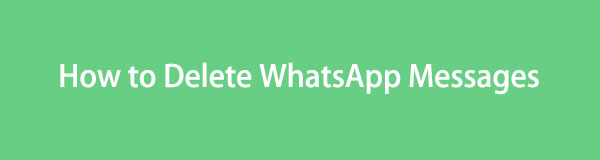
Nevertheless, the functional methods for deleting WhatsApp messages are listed below to help you. No matter what reason you may have, you will be able to eliminate all WhatsApp messages on your device once you finish reading this post. It also doesn't matter if you use an Android or iOS device, as the included parts can cater to any of them. Additionally, step-by-step instructions are available for your convenience and to avoid difficulties. A bonus program will also be introduced to help you clean your device further later.

Guide List
FoneLab iPhone Cleaner is the best iOS data cleaner which can easily erase all contents and settings or specific data on iPhone, iPad or iPod Touch.
- Clean unwanted data from iPhone, iPad or iPod touch.
- Erase data quickly with one-time overwriting, which can save you time for plenty of data files.
- It is safe and easy to use.
Part 1. How to Delete Messages in WhatsApp (iOS & Android)
There are multiple methods for deleting messages on WhatsApp. Hence, we included them all so you can choose the necessary deletion technique, depending on your situation.
Method 1. Delete WhatsApp Messages For Me
The most basic and most-used deletion method is deleting the messages only on your account. It means the WhatsApp message will disappear only on your end but stay on the other person’s account. This method is often used when you’re just cleaning up or don’t want others who borrow your device to see the message. It also has the easiest process.
Stick to the simple guidelines below to determine how to delete messages on WhatsApp for me:
Step 1Select the WhatsApp app and open the chat where the message you intend to delete is located. Then, find the message from your conversation.
Step 2Once found, long-tap it and select the Trash icon at the top. Afterward, choose Delete for Me to erase the message.
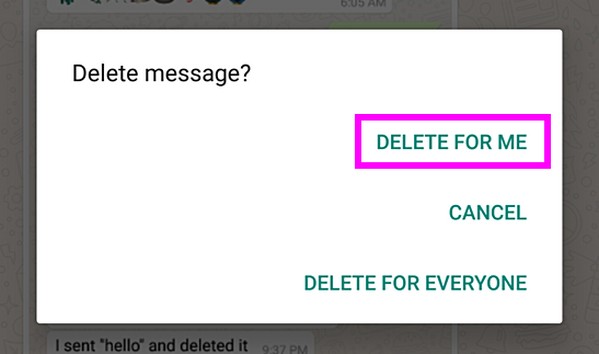
Method 2. Delete WhatsApp Messages For Everyone
Like the first method, deleting the messages for everyone on WhatsApp is also among the easiest. You can use this process if you have unintentionally sent a message and want to delete it immediately. It will eliminate the message not only on your WhatsApp account but also on the other person’s. Meanwhile, it also ensures no one will see your chat when you delete it, even on the other end, since the message will be deleted for everyone.
Mind the uncomplicated steps underneath to answer the question, how can I permanently delete WhatsApp messages from both sides:
Step 1Enter the chat containing the message you intend to delete on your device’s WhatsApp application.
Step 2Long-tap the message, then hit the Trash icon like the previous procedure. Finally, pick Delete for Everyone from the pop-up menu.
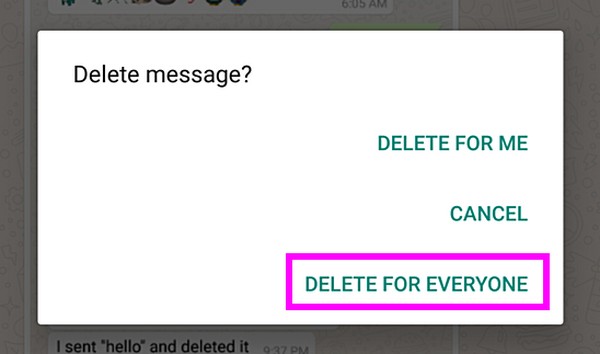
Method 3. Delete WhatsApp Message Chats
Deleting the entire chat or conversation is possible if you want a quicker deletion method. Instead of erasing the messages in the chat individually, you can delete all your messages with one person at once by erasing the conversation. This strategy is very helpful for people who want a clean slate. Thus, your conversation with the person on the other end will renew, and all the messages you exchanged before will disappear without any traces.
Emulate the user-friendly instructions below for deleting messages on WhatsApp by conversation:
Step 1Find the chat or conversation you plan to erase on the WhatsApp interface, then slide it to the left. Next, tap the More option that has appeared.
Step 2After that, choose Delete Chat and confirm the deletion by selecting another Delete option.
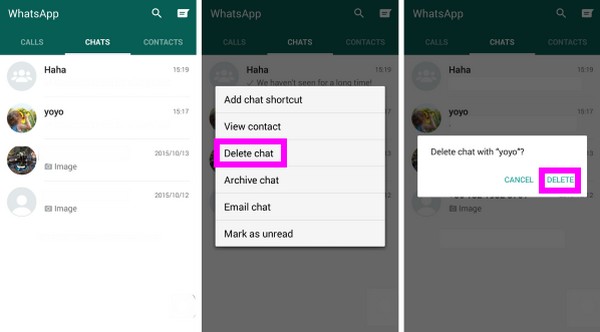
FoneLab iPhone Cleaner is the best iOS data cleaner which can easily erase all contents and settings or specific data on iPhone, iPad or iPod Touch.
- Clean unwanted data from iPhone, iPad or iPod touch.
- Erase data quickly with one-time overwriting, which can save you time for plenty of data files.
- It is safe and easy to use.
Method 4. Delete WhatsApp Group Messages
Erasing a group chat, on the other hand, is a bit different from the previous methods. You must exit the group chat before deleting it to avoid receiving new WhatsApp messages right after you erase it. But if you want to stay in the group chat and you’re okay with new messages popping up right away, it is no problem. You can just delete it directly.
Act according to the easy procedure below to master how to delete messages from WhatsApp group chats:
Step 1Swipe the group chat you wish to erase to the left on the WhatsApp screen, then select More > Exit Group, then confirm your decision.
Step 2Next, return to the chats list and swipe the group chat you will delete to the left. Lastly, tap More > Delete Group, then confirm.
Part 2. Bonus Tip - Best iPhone Cleaner You Should Not Miss
We understand some iPhone users delete messages to organize their WhatsApp content. Hence, here’s a bonus cleaner if you are among them and wish to clean your device further. With FoneLab iPhone Cleaner, all unnecessary data or content from your iPhone will be erased within minutes. It also works on other iOS devices, including iPad and iPod Touch, so it will be very beneficial if you get it on your computer. This cleaner won’t only help you manage data better; it will also free up storage, making your device performance smoother.
Meanwhile, FoneLab iPhone Cleaner can eliminate unwanted apps, junk files, and other data that use up your device's storage. Thanks to the tool’s interface, the procedure is stress-free, and you can finish cleaning your iOS device with it quickly. Moreover, it also allows you to erase all your device content and settings if you want.
FoneLab iPhone Cleaner is the best iOS data cleaner which can easily erase all contents and settings or specific data on iPhone, iPad or iPod Touch.
- Clean unwanted data from iPhone, iPad or iPod touch.
- Erase data quickly with one-time overwriting, which can save you time for plenty of data files.
- It is safe and easy to use.
Comprehend the straightforward process below as a model for cleaning your iOS device with FoneLab iPhone Cleaner:
Step 1Head to the main FoneLab iPhone Cleaner website and acquire its program installer via the Free Download button. When the file is saved, access it, and the installation will begin. Later, you can launch the cleaning program on your computer.
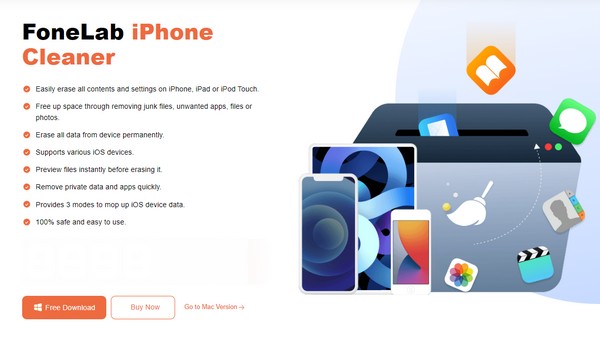
Step 2A lightning cable will help connect the iPhone and computer, so attach it to the devices. Once the program recognizes your iOS device, hit Start Scan, then choose your preferred feature from the tab in the interface’s leftmost column. You may erase all your device data at once or individually accordingly.
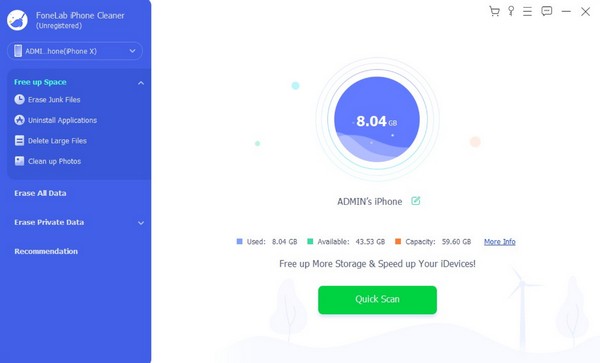
Step 3If you have chosen to erase unwanted apps, click Uninstall Applications for your device apps to be exhibited on the right interface. Then, hit the Uninstall tab corresponding to the app you intend to delete. When prompted, confirm your decision to erase it successfully.
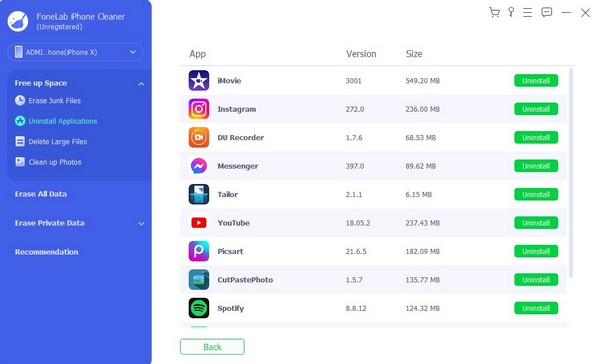
FoneLab iPhone Cleaner is the best iOS data cleaner which can easily erase all contents and settings or specific data on iPhone, iPad or iPod Touch.
- Clean unwanted data from iPhone, iPad or iPod touch.
- Erase data quickly with one-time overwriting, which can save you time for plenty of data files.
- It is safe and easy to use.
Part 3. FAQs about How to Delete WhatsApp Messages
1. How to permanently delete WhatsApp messages?
Your WhatsApp messages can be permanently deleted using the methods mentioned in this article. By navigating them, the messages you choose to delete will be permanently eliminated from your account and device.
2. Can a recipient see if you deleted a message on WhatsApp?
Yes, they can. Whenever you delete a message for everyone on WhatsApp, the recipient sees This message was deleted notice.
Hopefully, the information and directions above have helped you resolve your problem about deleting messages on WhatsApp. For more concerns or inquiries, visit the main FoneLab iPhone Cleaner page.
FoneLab iPhone Cleaner is the best iOS data cleaner which can easily erase all contents and settings or specific data on iPhone, iPad or iPod Touch.
- Clean unwanted data from iPhone, iPad or iPod touch.
- Erase data quickly with one-time overwriting, which can save you time for plenty of data files.
- It is safe and easy to use.
