- Part 1. Why Clear Cookies on An iPhone
- Part 2. How to Clear Cookies on iPhone Settings App
- Part 3. How to Clear Cookies on iPhone with FoneLab iPhone Cleaner
- Part 4. How to Clear Cookies on iPhone Browser App
- Part 5. How to Block Browser Cookies on Settings
- Part 6. FAQs about How to Clear Cookies on iPhone
Easily erase all contents and settings on iPhone, iPad or iPod completely and permanently.
- Clear iPhone Junk Files
- Clear iPad Cache
- Clear iPhone Safari Cookies
- Clear iPhone Cache
- Clear iPad Memory
- Clear iPhone Safari History
- Delete iPhone Contacts
- Delete iCloud Backup
- Delete iPhone Emails
- Delete iPhone WeChat
- Delete iPhone WhatsApp
- Delete iPhone Messages
- Delete iPhone Photos
- Delete iPhone Playlist
- Delete iPhone Restrctions Passcode
Easily erase all contents and settings on iPhone, iPad or iPod completely and permanently.
- Clear iPhone Junk Files
- Clear iPad Cache
- Clear iPhone Safari Cookies
- Clear iPhone Cache
- Clear iPad Memory
- Clear iPhone Safari History
- Delete iPhone Contacts
- Delete iCloud Backup
- Delete iPhone Emails
- Delete iPhone WeChat
- Delete iPhone WhatsApp
- Delete iPhone Messages
- Delete iPhone Photos
- Delete iPhone Playlist
- Delete iPhone Restrctions Passcode
Trustworthy Guide to Clear Cookies on iPhone Correctly
 Updated by Lisa Ou / July 18, 2024 14:20
Updated by Lisa Ou / July 18, 2024 14:20How do I clear cookies on my iPhone? I value my privacy so much, and recently, I found out that clearing its cookies will help to make the device's security tighter. Is it true? If so, help me find the proper methods to do so. It would greatly ease my mind. I haven't tried clearing them before, so I'm still clueless about this. Your help would be appreciated. Thank you so much!
Clearing an iPhone's cookies is beneficial to many users in different ways. It has various advantages, so it's no wonder people clear the cookies on their apps, websites, etc. If it's your first time hearing this information, you must be confused about why erasing them is such a big deal. You must wonder how it is so beneficial that it can affect your daily iPhone usage.
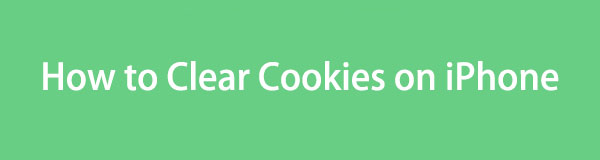
Fortunately, you came across this article explaining why clearing cookies on your iPhone is valuable and, in some situations, important. It will resolve your confusion, allowing you to proceed with clear thoughts. After that, guaranteed methods will be revealed with the necessary details and instructions to help you. Rely on them to achieve your goal regarding the cookies.

Guide List
- Part 1. Why Clear Cookies on An iPhone
- Part 2. How to Clear Cookies on iPhone Settings App
- Part 3. How to Clear Cookies on iPhone with FoneLab iPhone Cleaner
- Part 4. How to Clear Cookies on iPhone Browser App
- Part 5. How to Block Browser Cookies on Settings
- Part 6. FAQs about How to Clear Cookies on iPhone
FoneLab iPhone Cleaner is the best iOS data cleaner which can easily erase all contents and settings or specific data on iPhone, iPad or iPod Touch.
- Clean unwanted data from iPhone, iPad or iPod touch.
- Erase data quickly with one-time overwriting, which can save you time for plenty of data files.
- It is safe and easy to use.
Part 1. Why Clear Cookies on An iPhone
Several users’ primary reason to delete cookies on an iPhone is privacy. If you’re unaware, cookies are data from websites you visit containing information like your login credentials, browsing preferences, etc. This way, you no longer have to log in again the next time you visit the site. However, since these pieces of information are considered private, people prefer to clear them to prevent websites from tracking their online activities and personal information.
On the other hand, freeing up space and improving the browser’s performance are also usual reasons. You may never have cleared the browsing app’s cookies, causing them to pile up as months or years pass. In this case, there’s a possibility that the cookies now consume a considerable amount of space, affecting the browser’s performance. Thus, it’s time to clear them before the situation worsens, like making the app run slow, experiencing lagging, and more.
Meanwhile, other than the abovementioned circumstances, different reasons, such as fixing issues, are also possible. Regardless, the strategies in the following parts are ready to help you with your concerns. Simply understand and follow the information for successful processes.
Part 2. How to Clear Cookies on iPhone Settings App
The official procedure to erase iPhone cookies is done on the Settings app. You have 2 options: clearing Safari’s website data or including the browser history. Regardless of your choice, these options will clear the browsing app’s website data, including cookies. Thus, pick your preferred process, then perform its steps on your iPhone correctly.
FoneLab iPhone Cleaner is the best iOS data cleaner which can easily erase all contents and settings or specific data on iPhone, iPad or iPod Touch.
- Clean unwanted data from iPhone, iPad or iPod touch.
- Erase data quickly with one-time overwriting, which can save you time for plenty of data files.
- It is safe and easy to use.
Clear Cookies on iPhone by Clearing Website Data
Clearing the website data will be enough to clear only Safari’s cookies. This method is more appropriate since it doesn’t affect much content, although the deletion will also probably include other temporary files besides cookies. Meanwhile, since its process is on Settings, you can expect a stress-free procedure, thanks to the simple interface and built-in options.
Accept the straightforward process below to remove cookies from an iPhone on Settings by clearing website data:
Step 1Select Settings from the apps on your iPhone’s Home screen. The screen will show the app’s interface; you must scroll down for the Safari option. Tick it to advance to the next screen.
Step 2After that, tap the Advanced tab, then select Website Data at the top next. Finally, pick Remove All Website Data when you see it to clear the browser’s data, including caches.
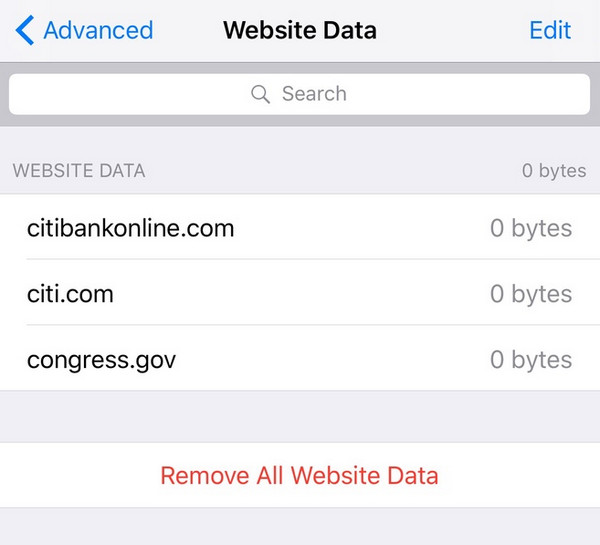
Unfortunately, clearing cookies using this and the next method has a drawback. As you can see, it doesn’t allow erasing only the cookies you intend to clear. Whether you like it or not, other data like temporary files, history, and more will be included in the deletion with these processes.
Clear Cookies on iPhone by Clearing History and Website Data
On the other hand, this process is better if you’d like to include your browser history in the deletion. Your Safari cookies and other temporary files won’t be the only ones that will be cleared, but also the history of the websites you have visited. When you finish, and the clearing option turns gray, the browser’s history and website data are no longer available. However, if you haven’t yet cleared anything but the button is already gray, a restriction must have been set up in Screen Time. If so, manage it first to access the option to clear your iPhone’s cookies.
Mind the comfortable operation below for deleting cookies on iPhone on Settings by clearing history and website data:
Step 1Like the previous procedure, head to your iPhone’s Settings interface and slide down the screen to view the Safari tab. Once shown, select it and scroll again on the next screen.
Step 2The Clear History and Website Data tab will appear quickly on the interface. Tap it, and a confirmation option will appear in the lower area. Pick Clear History and Data to confirm the deletion. Safari’s history and data, including caches, will then be cleared.
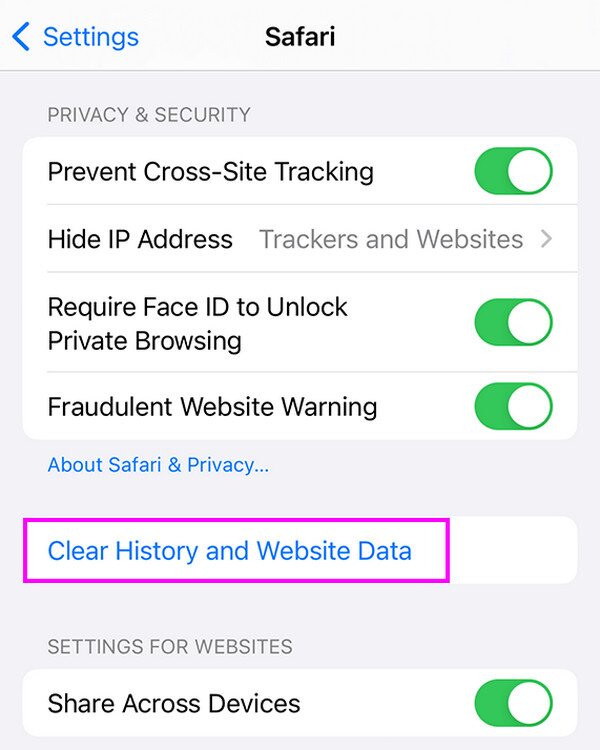
Part 3. How to Clear Cookies on iPhone with FoneLab iPhone Cleaner
Using FoneLab iPhone Cleaner is also a reliable strategy for clearing iPhone cookies. As the tool name suggests, it was developed to clean junk, unwanted data, and more on the iPhone. Hence, drop your hesitations and trust this cleaner to handle the cookies stored on your device. Once you perform its process correctly, it will easily eliminate junk and unneeded files from the iPhone. After all, we guarantee you will get its interface and functions when you first use it.
Meanwhile, feel free to utilize FoneLab iPhone Cleaner’s other advantages once you clear cookies on your device. Besides, it also classifies other unwanted data on the iPhone, such as large files, photos, and apps. So, if you decide to erase them, you will easily locate them in their designated section on the interface, allowing you to clean up the data immediately. Moreover, this tool isn’t only for iPhones. It works on other Apple devices, including iPod Touch and iPad.
FoneLab iPhone Cleaner is the best iOS data cleaner which can easily erase all contents and settings or specific data on iPhone, iPad or iPod Touch.
- Clean unwanted data from iPhone, iPad or iPod touch.
- Erase data quickly with one-time overwriting, which can save you time for plenty of data files.
- It is safe and easy to use.
Comprehend the safe instructions underneath as a model of how to clear cookies on iPhone with FoneLab iPhone Cleaner:
Step 1Open the primary FoneLab iPhone Cleaner site using your browser and immediately hit the Free Download button on the left page. When a file is downloaded to your computer, open it, and the installation will start. Around a minute later, the status bar on the lower part of the installation screen will appear. Thus, select the appearing Start tab to launch the cleaner.
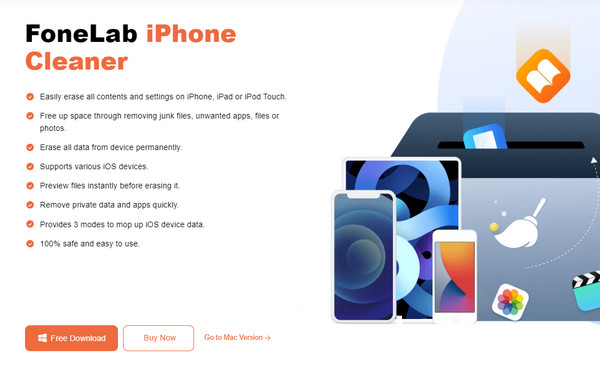
Step 2Meanwhile, the main interface will display a message prompting you to connect to the iPhone. Hence, abide by it with the help of a lightning cable so the program can recognize your device. A Trust option will then be shown on the iPhone screen, and you must click it to let the tool manage it. Once linked, hit Quick Scan, and the device content will be read on the screen.
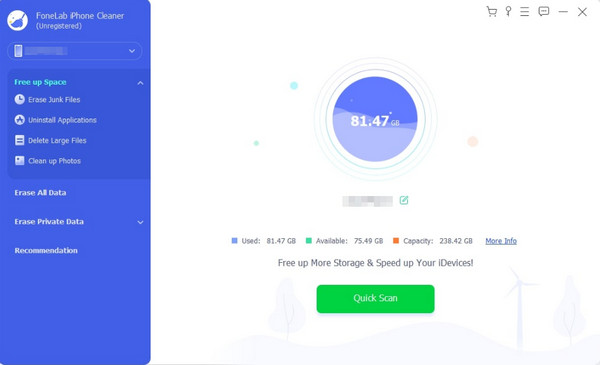
Step 3After scanning, select Free up Space in the left area to reveal the options underneath. Then, choose Erase Junk Files to view different junk on the device, such as caches, cookies, temporary files, invalid files, and more. Check the data classifications you intend to clear, especially the categories containing iPhone cookies. Lastly, hit Erase to finish clearing cookies.
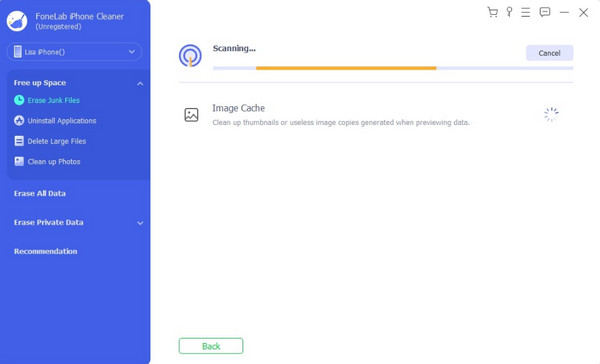
Part 4. How to Clear Cookies on iPhone Browser App
1. Safari
You can also navigate your iPhone’s Safari app to clear cookies. All the websites you have visited will be shown when you display the browser’s History section. It provides a deletion option to clear them, erasing their cookies and other temporary files. Like the first part, this method is also built-in, so trust its process to be hassle-free and straightforward. However, it is also similar because you can’t clear cookies alone. Other data, like history, will also be removed.
Bear in mind the secure task below to clear cookies on iPhone Safari app:
Step 1Open the browsing app Safari on your iPhone for its interface to materialize. After that, tap the Show Bookmarks button, which looks like an open book, and tick the History icon.
Step 2An Edit button will be shown on the following screen, so tap it and pick the websites to which you can erase the cookies. Once chosen, choose the Delete button to delete them finally.
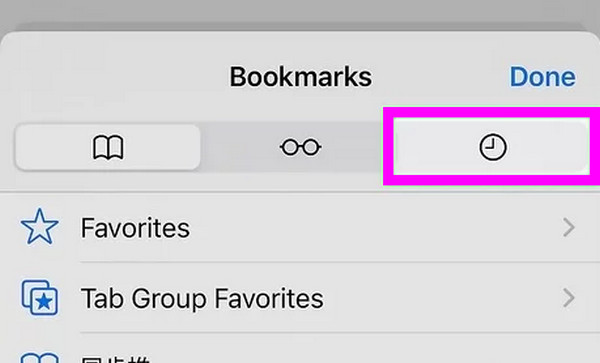
2. Chrome
Other than Safari, Chrome also contains cookies you may want to clear. The process wouldn’t last several minutes since its steps and options are straightforward.
Step 1Launch the Chrome browsing app, then tap the More Settings option. Next, select Privacy and Security > Delete Browsing Data.
Step 2When browser data are shown, check only the Cookies option, then hit Delete Browsing Data to clear cookies on your iPhone’s Chrome browser.
FoneLab iPhone Cleaner is the best iOS data cleaner which can easily erase all contents and settings or specific data on iPhone, iPad or iPod Touch.
- Clean unwanted data from iPhone, iPad or iPod touch.
- Erase data quickly with one-time overwriting, which can save you time for plenty of data files.
- It is safe and easy to use.
Part 5. How to Block Browser Cookies on Settings
Clearing cookies is an easy task on an iPhone, but it can be a hassle if you plan to do it often for privacy and security purposes. Hence, let us give you a tip on how to block cookies on your Safari browser instead. This way, no login credentials or other information will be saved through cookies. You can block them through the Settings app’s Safari section, which only takes a few seconds to enable the feature. Navigate the process now if you’d prefer to block cookies.
Abide by the painless procedure below for blocking browser cookies on your iPhone Settings:
Step 1Head to the Safari section of your iPhone’s Settings interface. When options are shown, choose the Advanced tab to move on to the following screen, showing further options.
Step 2Next, look under the Privacy section. The Block All Cookies tab has a slider on the right. Simply tap the slider to prevent your browser from accepting cookies.
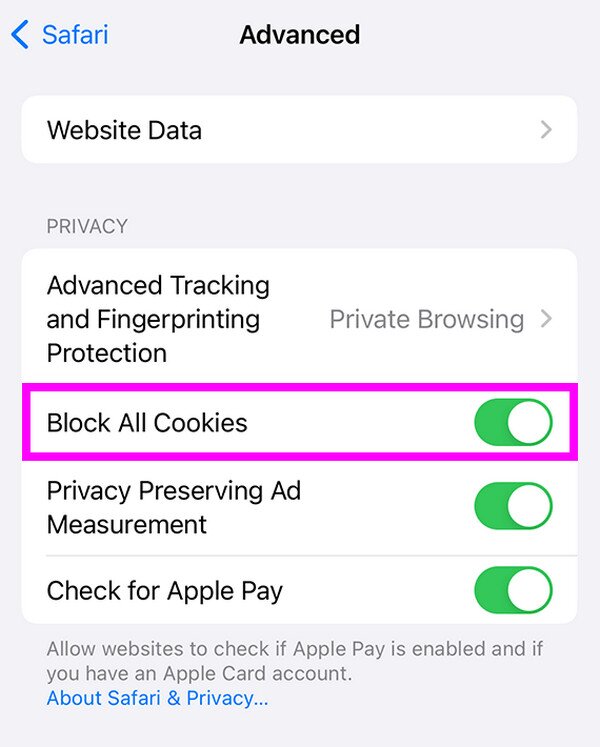
Unfortunately, you can’t do the same on Chrome. Since its cookies are automatically activated, they remain that way, so they can’t be turned off.
FoneLab iPhone Cleaner is the best iOS data cleaner which can easily erase all contents and settings or specific data on iPhone, iPad or iPod Touch.
- Clean unwanted data from iPhone, iPad or iPod touch.
- Erase data quickly with one-time overwriting, which can save you time for plenty of data files.
- It is safe and easy to use.
Part 6. FAQs about How to Clear Cookies on iPhone
1. Is it safe to clear all cookies on my iPhone?
Yes, absolutely. Clearing all cookies and even caches on your iPhone or other device won't be a problem. Clearing them will even be safer since it erases any personal or private information you may have input on different websites. Hence, it prevents others from tracking or following your online activities with the information from the cookies.
2. How many times should I clear my iPhone cookies?
Clear your iPhone cookies once or twice each month. It will ease your mind and ensure tighter security of your iPhone activities. The proper strategies are already given above; you only have to maneuver them correctly on your devices.
FoneLab iPhone Cleaner is the best iOS data cleaner which can easily erase all contents and settings or specific data on iPhone, iPad or iPod Touch.
- Clean unwanted data from iPhone, iPad or iPod touch.
- Erase data quickly with one-time overwriting, which can save you time for plenty of data files.
- It is safe and easy to use.
Thankfully, you have discovered the importance of clearing cookies on your iPhone and the proper methods. We assure you that they will greatly improve your device experience.
