Easily erase all contents and settings on iPhone, iPad or iPod completely and permanently.
- Clear iPhone Junk Files
- Clear iPad Cache
- Clear iPhone Safari Cookies
- Clear iPhone Cache
- Clear iPad Memory
- Clear iPhone Safari History
- Delete iPhone Contacts
- Delete iCloud Backup
- Delete iPhone Emails
- Delete iPhone WeChat
- Delete iPhone WhatsApp
- Delete iPhone Messages
- Delete iPhone Photos
- Delete iPhone Playlist
- Delete iPhone Restrctions Passcode
How to Reset Safari on iPhone Most Efficiently and Excellently
 Updated by Lisa Ou / Feb 18, 2022 14:20
Updated by Lisa Ou / Feb 18, 2022 14:20How to reset Safari on iPhone? Well, it is undoubtedly an easy and quick task to do. It is also advisable to reset Safari once to eliminate all unnecessary data accumulated by the app. It helps you clear memory space on devices, which is also advantageous for security purposes. If you accidentally opened an uncanny website and didn't think exiting is enough, it would be best to clear the whole app.
On the other hand, you might have intended to get rid of all history, and you don't want anyone to see what you've got in your Safari history. It is also a great option to reset Safari if you have been using it for a long time. That is because it might significantly contribute to your iPhone's memory consumption, leading to slower performance. For any reason you want to reset Safari iPhone, it is guaranteed to be beneficial and advantageous for you. Hence, this post will present to you 3 ways to reset Safari on iPhone as effectively and quickly as possible, but you won't need any professional skills or too much time. Read the whole post and learn only the best methods to solve your concern.
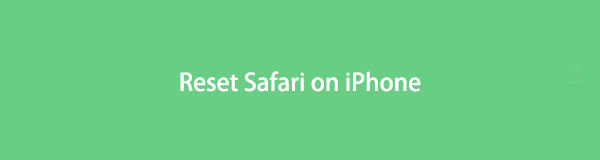

Guide List
FoneEraser for iOS is the best iOS data cleaner which can easily erase all contents and settings on iPhone, iPad or iPod completely and permanently.
- Clean unwanted data from iPhone, iPad or iPod touch.
- Erase data quickly with one-time overwriting, which can save you time for plenty of data files.
- It is safe and easy to use.
Part 1. How to Reset Safari on iPhone with Safari App
If you intend to get rid of your Safari history, you can do so from the Safari app itself. Safari has a built-in data manager feature like every other web browser. With Safari, you can manage its history and other data within the app through just a few taps.
Steps on How to Reset Safari on iPhone with Safari App:
Step 1To begin, open Safari on your iPhone and tap the Book icon from the bottom left corner of your screen. This step will open the Safari menu.
Step 2Subsequently, tap the Clock icon. From there, a Clear option will appear at the bottom of your screen. Tap it. Lastly, tap All time to clear all history.
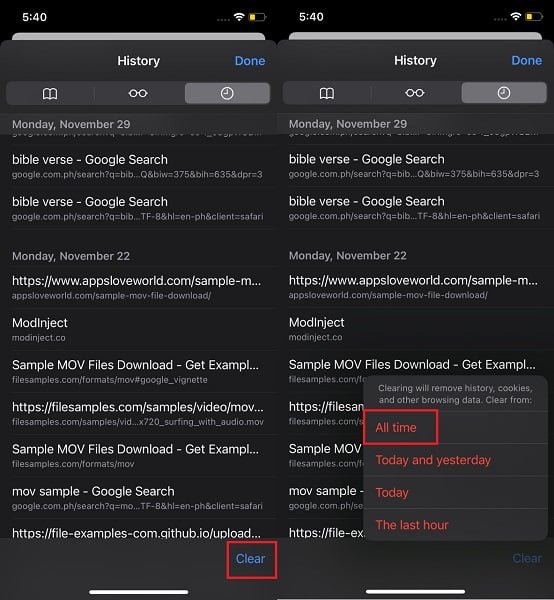
But then, this will reset your Safari app's browsing history. Suppose you wish to reset Safari as a whole rather than just resetting your Safari’s browsing history. In that case, you can freely and quickly do so from the Settings app on your iPhone.
Part 2. How to Reset Safari on iPhone Settings App
Apple's Safari is the default web browser for its devices, iPhones, for instance. And as you may know, passwords, bookmarks, history, tabs, and other browsing data can be synced and then accessed across devices using the same iCloud account. Meanwhile, you can manage the Safari app on iPhone through the Settings app. On that note, you can reset Safari on your iPhone with the Settings app.
Steps on How to Reset Safari on iPhone Settings App:
Step 1Navigate and tap Safari on your iPhone’s Settings app.
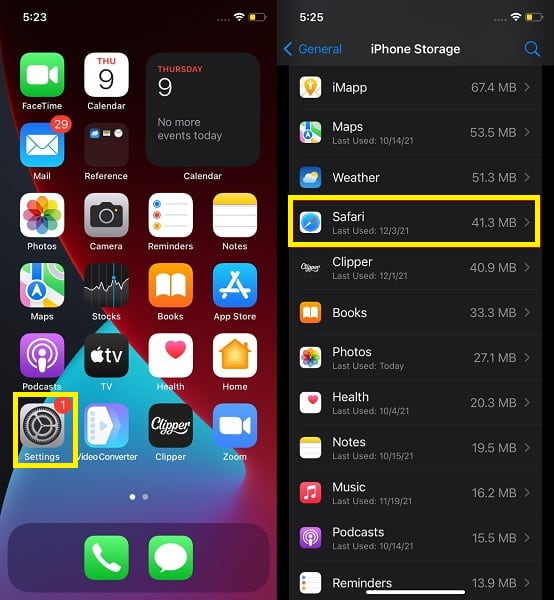
Step 2From there, select Clear History and Website Data. After that, tap Clear History and Data to confirm.
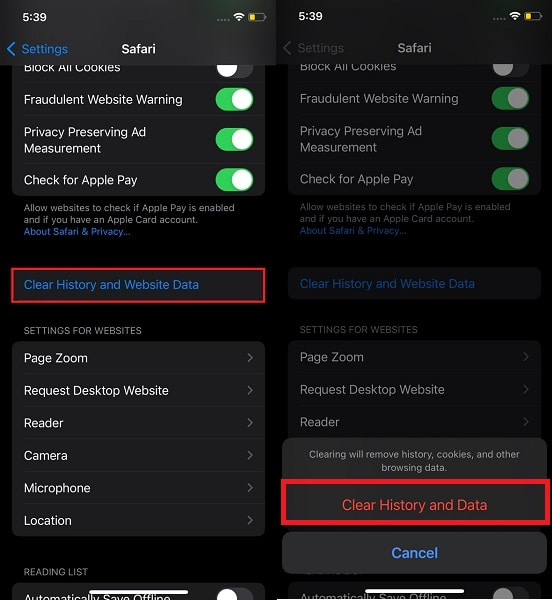
Alternatively, suppose you want a more effective and guaranteed way of resetting Safari on your iPhone. Otherwise, perhaps you wish to reset your whole device to make sure you get away from any rising problem on your iPhone. In that case, you can efficiently and effectively do so with the help of a third-party app.
FoneEraser for iOS is the best iOS data cleaner which can easily erase all contents and settings on iPhone, iPad or iPod completely and permanently.
- Clean unwanted data from iPhone, iPad or iPod touch.
- Erase data quickly with one-time overwriting, which can save you time for plenty of data files.
- It is safe and easy to use.
Part 3. How to Reset Safari on iPhone with FoneEraser for iOS
FoneEraser for iOS is a program meant to help you clear your iPhone's memory space and eliminate unwanted data. Additionally, this tool is available on both Mac and Windows. Further, this tool is beneficial because it resets iOS devices entirely and effectively. Also, it is best to reset without leaving a trace on your data. So if you wish to reset your iPhone as a whole, this is the best way to do so.
Steps on How to Reset Safari on iPhone with FoneEraser for iOS:
Step 1Firstly, install and run FoneEraser for iOS on your PC. Meanwhile, connect your iPhone to your PC using a USB cable.
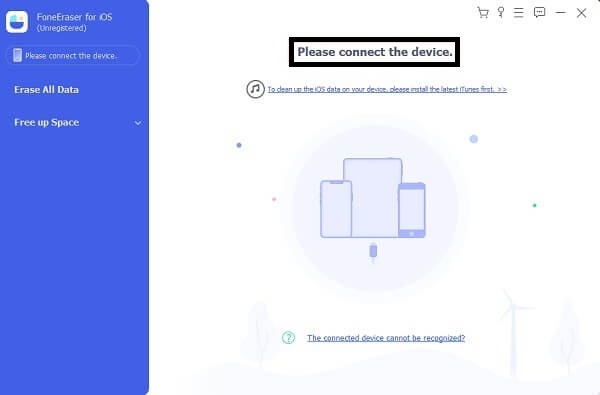
Step 2Secondly, click Erase All Data from the left sidebar of the program. Then, select Middle from the Security Modes.
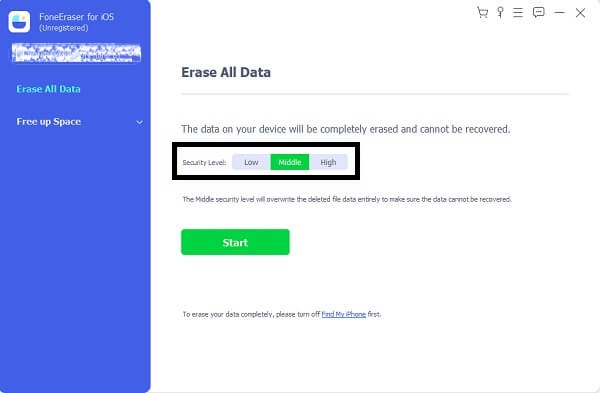
Step 3Lastly, click the Start button to reset your device finally.
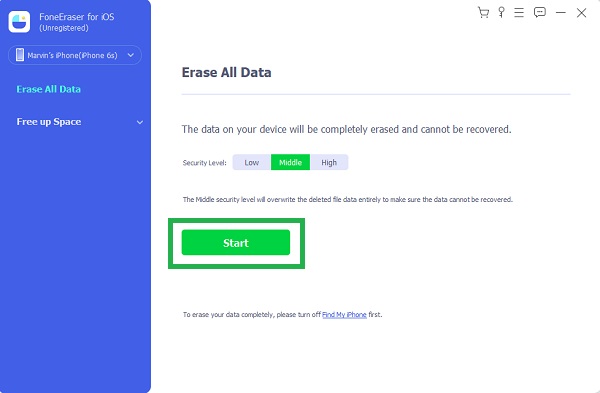
Note that all deleted data with this process is permanently deleted. Hence, it is essential to back up your device. It is advisable to use FoneLab for iOS - iOS Data Backup & Restore to back up your device so you can restore data selectively and efficiently to prevent data loss.
Part 4. FAQs About How to Reset Safari on iPhone
Can I uninstall and reinstall Safari on my iPhone?
No, because you cannot uninstall Safari from iPhone in the first place, let alone reinstall it. Safari is among the default and built-in apps you cannot remove from iOS devices.
Why do I need Safari on my iPhone?
Aside from the fact that Safari is the default browser for iPhone, it is also a good web browser because it saves your bookmarks and browsing history to iCloud. With that, you have the option to sync and access them across other devices as long as you enable the syncing feature and are using the same iCloud account.
Can you block or disable Safari on an iPhone?
Yes, you can. Although you cannot uninstall Safari from your iPhone, you can still disable it by setting up a Screen Time. To do so, select Screen Time from the Settings app, then tao Content & Privacy. Subsequently, turn on Content & Privacy Restriction. Lastly, set up a passcode for Safari.
What is the difference between Google Chrome and Safari?
Google Chrome and Safari are both the same in terms of being web browsers. However, the main difference is their accessibility and search engine providers. Google Chrome is a web browser powered by Google and is accessible on any device. On the other hand, Safari is a web browser by Apple and is limited only to Apple devices.
Conclusion
That's it. Resetting an iPhone's Safari is easy. With the 3 solutions given above, you can now get rid of your iPhone Safari's data and history. Above all, FoneEraser for iOS is the most recommended solution for resetting and data clearing purposes because it clears out data securely, completely, and efficiently. Moreover, it is best to use it because it is fast-loading and reliable. With that, start resetting now and have your iPhone performing better and faster.
Additionally, as it is suggested to create a backup of your iPhone before any resetting procedure, FoneLab for iOS - iOS Data Backup & Restore is a highly recommended tool in doing so. It is a backup and recovery tool that is freely available and accessible for any iOS device for Windows and Mac. Keep your iPhone data safe while clearing your iPhone memory with FoneLab for iOS and FoneEraser for iOS.
