- Part 1. Best Android to iPhone Transfer - FoneLab HyperTrans
- Part 2. Transfer Data from Android to iPhone with iCloud
- Part 3. How to Transfer Data from Android to iPhone Using Move to iOS App
- Part 4. Transfer Android to iPhone via iTunes
- Part 5. Transfer from Android to iPhone by Finder
- Part 6. How to Transfer Android to iPhone through Email
- Part 7. FAQs about Transferring Data from Android to iPhone
Transfer Data From iPhone, Android, iOS, Computer to Anywhere without Any Loss.
- Transfer Data from One Micro SD Card to Another Android
- How to Transfer Pictures from One Phone to Another
- How to Transfer Photos from Old LG Phone to Computer
- How to Transfer Photos from an Old Samsung to Another Samsung
- Transfer Contacts from Samsung to iPhone
- Transfer Data from LG to Samsung
- Transfer Data from Old Tablet to New
- Transfer Files from Android to Android
- Transfer iCloud Photos to Android
- Transfer iPhone Notes to Android
- Transfer iTunes Music to Android
How to Transfer Data from Android to iPhone (Complete Guide)
 Posted by Lisa Ou / Dec 15, 2022 09:00
Posted by Lisa Ou / Dec 15, 2022 09:00 There are different questions about transferring data from Android to iPhone, and you can find many answers on the network. However, picking the best one is difficult because you might not be familiar with Android and iPhone. Especially if you are a new iPhone user, you should note that some methods are not compatible with iPhone devices. Thus, some convenient ways might not be workable for both devices.
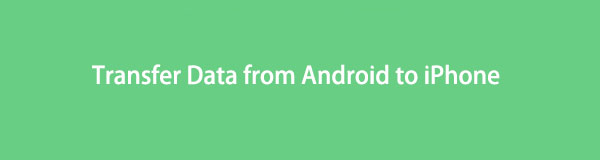
People want to transfer data from Android to iPhone because they would like to switch from Android to iPhone.
Transfer Data From iPhone, Android, iOS, Computer to Anywhere without Any Loss.
- Move Files between iPhone, iPad, iPod touch and Android.
- Import Files from iOS to iOS or from Android to Android.
- Move Files from iPhone/iPad/iPod/Android to Computer.
- Save Files from Computer to iPhone/iPad/iPod/Android.
Before diving into the detailed demonstrations, you should first learn the pros and cons of switching from Android to iPhone.
Pros:
- More secure on iPhone.
- Get better performance on iPhone.
- Your iPhone runs faster and smoother.
- You can get more convenient features on iPhone.
- Update iPhone operating system frequently.
- Powerful Apple Pay.
Cons:
- It is harder to customize your home on iPhone.
- Higher price.
- You are not allowed to install the app aside from the App Store.
- Some files are not compatible with Windows or Android devices.
There are fans of both iPhone and Android users. Actually, each of them has its own features to make them stand out from competitors.
However, we will show you how to transfer data from Android to iPhone easily and quickly.

Guide List
- Part 1. Best Android to iPhone Transfer - FoneLab HyperTrans
- Part 2. Transfer Data from Android to iPhone with iCloud
- Part 3. How to Transfer Data from Android to iPhone Using Move to iOS App
- Part 4. Transfer Android to iPhone via iTunes
- Part 5. Transfer from Android to iPhone by Finder
- Part 6. How to Transfer Android to iPhone through Email
- Part 7. FAQs about Transferring Data from Android to iPhone
Part 1. Best Android to iPhone Transfer - FoneLab HyperTrans
There are various default Apple ways and third-party tools on the market, but it is essential to select a suitable one from countless options. Here, FoneLab HyperTrans is one of the most recommended programs you should try on a computer.
If you want to know how to transfer data from Android to iPhone, you should read this part carefully. FoneLab HyperTrans is the best Android to iPhone Transfer we want to introduce to you.
It specializes in transferring data from Android to iPhone or vice versa. And you can also transfer data between computers and mobile phones within a few clicks.
Transfer Data From iPhone, Android, iOS, Computer to Anywhere without Any Loss.
- Move Files between iPhone, iPad, iPod touch and Android.
- Import Files from iOS to iOS or from Android to Android.
- Move Files from iPhone/iPad/iPod/Android to Computer.
- Save Files from Computer to iPhone/iPad/iPod/Android.
It supports various data, including photos, videos, contacts, messages, etc. No matter what kind of Android phone you use, you can install this program on the computer and transfer Android to iPhone efficiently.
Here is the tutorial on how to transfer from Android to iPhone.
Step 1Download and install FoneLab HyperTrans from the official site and install it on a computer. Then run it.
Step 2Plug iPhone and Android with USB cables, then choose your Android from the list and select the data you want to transfer.
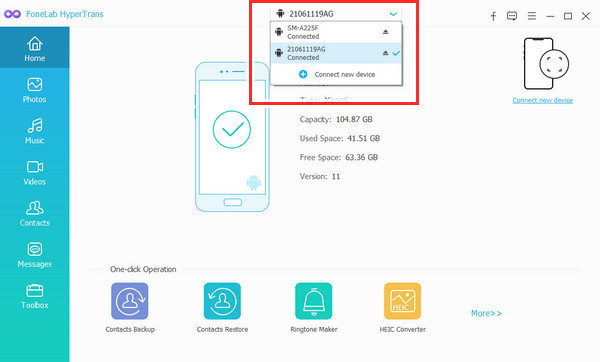
Step 3Choose the Export to device icon and choose your iPhone.
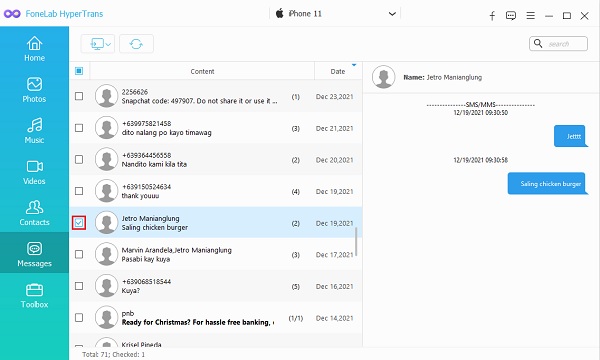
As you can see, steps on transferring Android to iPhone can be a piece of cake if you use a suitable and powerful tool.
However, if you want to know how to transfer from Android to iPhone through Apple, move to the following parts.
Transfer Data From iPhone, Android, iOS, Computer to Anywhere without Any Loss.
- Move Files between iPhone, iPad, iPod touch and Android.
- Import Files from iOS to iOS or from Android to Android.
- Move Files from iPhone/iPad/iPod/Android to Computer.
- Save Files from Computer to iPhone/iPad/iPod/Android.
Part 2. Transfer Data from Android to iPhone with iCloud
As a default cloud service for Apple users, you can use iCloud to backup and restore iPhone data easily. And you can also access iCloud on a browser and transfer data between iPhone and Android devices.
You can check the demonstration on how to transfer data from Android to iPhone.
Step 1open the browser on an Android phone and visit iCloud official site. Log into your account.
Step 2Open the Photos tab or other available data types you want.
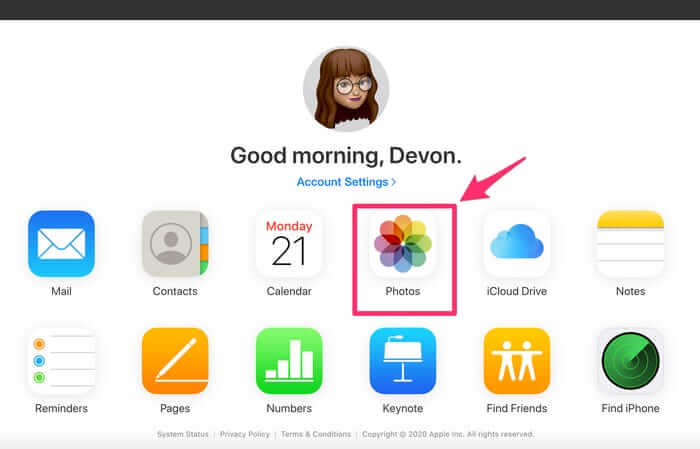
Step 3Upload the items you want to transfer from Android to iPhone.
Step 4Log into the same iCloud account on iPhone, and enable the iCloud sync feature through Settings > your name > iCloud > Photos > iCloud Photos.
It might be frustrating if you want to transfer a large amount of data from Android because you have to do it repeatedly. It is recommended to use an app specialized in transferring data from Android to iPhone.
Transfer Data From iPhone, Android, iOS, Computer to Anywhere without Any Loss.
- Move Files between iPhone, iPad, iPod touch and Android.
- Import Files from iOS to iOS or from Android to Android.
- Move Files from iPhone/iPad/iPod/Android to Computer.
- Save Files from Computer to iPhone/iPad/iPod/Android.
Part 3. How to Transfer Data from Android to iPhone Using Move to iOS App
As there are many users would like to change their mobile phones to iPhone from Android devices. Transferring data becomes into a problem for them because there is no choice to help you move data directly. As a result, you can find a newly published app called Move to iOS from Apple Inc. It is created for users who are going to switch to iPhone recently.
Here is the tutorial on how to transfer data from Android to iPhone.
Step 1Set up your iPhone and choose Move Data from Android when you see it.
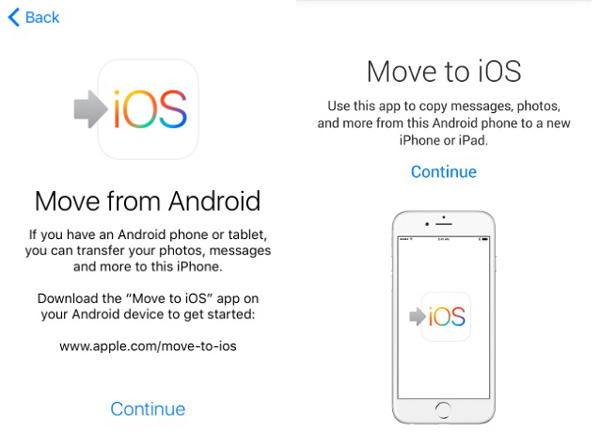
Step 2Install the Move to iOS app on Android, then open it. Tap the QR code on your iPhone and scan the QR code using your Android phone.
Step 3Tap the Continue button on your iPhone. Enter the code that appears on your iPhone on the Android phone.
There are still traditional tools to help you manage your iPhone data with a USB cable. You can learn the detailed instructions in the next part.
Part 4. Transfer Android to iPhone via iTunes
Initially, iTunes was the most common used program to move data between iPhone and computer because it is not compatible with other tools. Users can run iTunes on the computer and connect iPhone by USB cable. Then you can follow the steps below to transfer data from Android to iPhone.
Step 1Connect Android with the computer and move the data you want to a local folder on the computer. Disconnect the Android device.
Step 2Connect iPhone instead. Run iTunes and then drag and drop the files, like music files to iTunes directly.
Step 3Choose Music from the left panel and sync music to iPhone.
Transfer Data From iPhone, Android, iOS, Computer to Anywhere without Any Loss.
- Move Files between iPhone, iPad, iPod touch and Android.
- Import Files from iOS to iOS or from Android to Android.
- Move Files from iPhone/iPad/iPod/Android to Computer.
- Save Files from Computer to iPhone/iPad/iPod/Android.
Part 5. Transfer from Android to iPhone by Finder
If you are a Mac user and have upgraded your macOS to the latest one, you should use Finder instead because iTunes has been replaced already. But they have similar steps, you can check the following steps.
Step 1Move Android music to a computer first. Then unplug it.
Step 2Open Finder or Music app accordingly. Drag and drop files into the Music app or iTunes Library.
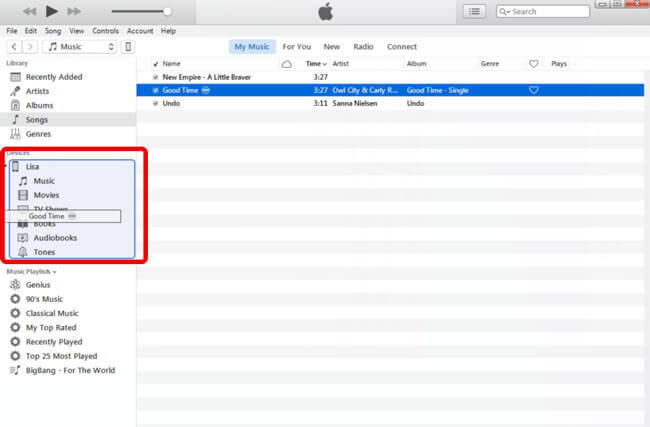
Step 3Choose Music from the menu bar and sync music to iPhone after that.
While you want to transfer specific data types, such as photos, music, etc., you can use Apple Music's other features as well.
Part 6. How to Transfer Android to iPhone through Email
Finally, you should miss the Email to transfer data without limitations. It is a convenient option to transfer a little data because it won’t require any specific device, iPhone, Android or computer will all be available.
When you want to transfer data from Android to iPhone, you can check the steps below.
Step 1On Android phone, choose data you want to transfer, and select the share icon > Email.
Step 2Enter the email address to receive data and send it out.
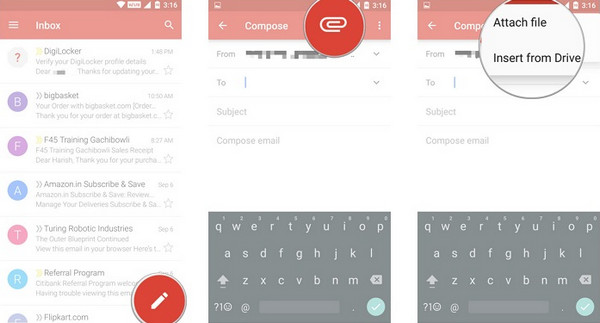
Step 3Receive email on iPhone and then save these available data on your iPhone.
Transfer Data From iPhone, Android, iOS, Computer to Anywhere without Any Loss.
- Move Files between iPhone, iPad, iPod touch and Android.
- Import Files from iOS to iOS or from Android to Android.
- Move Files from iPhone/iPad/iPod/Android to Computer.
- Save Files from Computer to iPhone/iPad/iPod/Android.
Part 7. FAQs about Transferring Data from Android to iPhone
1. How do I transfer everything from my Android to my new iPhone?
You can use Quick Start, restore data from iCloud or iTunes backup to transfer everything from Android to a new iPhone.
2. What is the fastest way to transfer data from Android to iPhone?
FoneLab HyperTrans might be the best choice for you because it can transfer data entirely or selectively. You can choose desired data accordingly without transferring all data.
3. How hard is it to switch from Android to iPhone?
Transferring data from Android to iPhone can be a piece of cake if you can read this post carefully because you can learn the proven and efficient methods here.
4. Is it worth shifting from Android to iPhone?
Some users would like to know more about Android vs iOS because they have no idea about if worth shifting from Android to iPhone. You can read the pros and cons in this post and confirm if you want to do this.
5. How do I transfer data from Android to iPhone 14?
You can learn the mentioned ways in this post to transfer data from Android to iPhone because they are available for iPhone 16.
6. How to transfer everything from Android to iPhone?
You can choose the Move to iOS app to transfer everything to iPhone easily. Please check the detailed steps in part 3.
That's all about how to move Android to iPhone. You can try the methods above and pick the best one according to your needs.
Transfer Data From iPhone, Android, iOS, Computer to Anywhere without Any Loss.
- Move Files between iPhone, iPad, iPod touch and Android.
- Import Files from iOS to iOS or from Android to Android.
- Move Files from iPhone/iPad/iPod/Android to Computer.
- Save Files from Computer to iPhone/iPad/iPod/Android.
