Transfer Data From iPhone, Android, iOS, Computer to Anywhere without Any Loss.
Use Move to iOS Correctly with Stress-free Guidelines
 Updated by Lisa Ou / Dec 11, 2023 09:15
Updated by Lisa Ou / Dec 11, 2023 09:15Hello! I will buy a new iPhone next week, and as soon as possible, I want to learn a proper method to transfer my old Android data. This way, I can immediately keep them secure on the iOS device. A friend suggested I use the Move to iOS app, but I'm unfamiliar with it, so I'm having second thoughts. Please tell me if it's safe, and if so, how should I use it?
Are you planning to switch from an Android to an iOS device? If so, you must learn about the app called Move to iOS. It is Apple's official method for transferring data from Android to iOS, including an iPhone. How? You will know more about it once you scan through this post. We will provide the essential information below to help you understand the app more deeply. Then, the directions on how it works will be followed so you can perform the procedure immediately afterward. As a perk, the best alternatives are also provided in the later parts if you prefer to use a different transfer method. Check them out now for the process to begin.
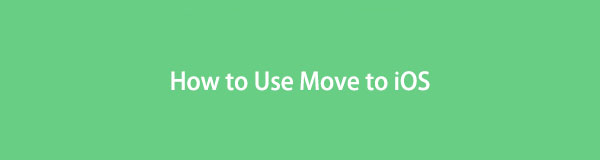
Transfer Data From iPhone, Android, iOS, Computer to Anywhere without Any Loss.
- Move Files between iPhone, iPad, iPod touch and Android.
- Import Files from iOS to iOS or from Android to Android.
- Move Files from iPhone/iPad/iPod/Android to Computer.
- Save Files from Computer to iPhone/iPad/iPod/Android.

Guide List
Part 1. What is Move to iOS
As mentioned, Move to iOS is the official app developed by Apple for transferring data from an Android to various iOS devices. It is mainly used when device users switch from Android to iOS, moving their data from the old Android to their new iOS device quicker, like an iPhone or iPad. All you have to do is install the app on your Android and perform the steps.
The main advantage of this transfer strategy is its ability to transfer conveniently. Installing it means you don’t need to save your Android content to any backup device or location. It will directly migrate to your new iOS device, saving time, resources, and effort.
Moreover, Move to iOS supports almost all kinds of content or data types, such as Message history, contacts, camera photos and videos, calendars, and more. It will securely transfer all these as long as you abide by the instructions correctly. You can also expect the procedure to be smooth, as the primary way to connect is through a code, which is hassle-free.
Transfer Data From iPhone, Android, iOS, Computer to Anywhere without Any Loss.
- Move Files between iPhone, iPad, iPod touch and Android.
- Import Files from iOS to iOS or from Android to Android.
- Move Files from iPhone/iPad/iPod/Android to Computer.
- Save Files from Computer to iPhone/iPad/iPod/Android.
Part 2. How to Use Move to iOS
Before starting the transfer process through Move to iOS, remember what you must do beforehand. First, your WiFi on Android must be turned on, and ensure both devices have enough battery power. Also, the iOS device must have sufficient storage for the data you plan to move, especially if the transfer includes the data from your external Micro SD.
Act according to the effortless procedure below to use Apple Move to iOS:
Step 1Once you have ensured the preparatory steps are ready, install Move to iOS through the Play Store on your Android. Once its initial interface launches, select Continue > Agree to see the Find Your Code screen. Tap Continue at the bottom for the Enter Code screen.
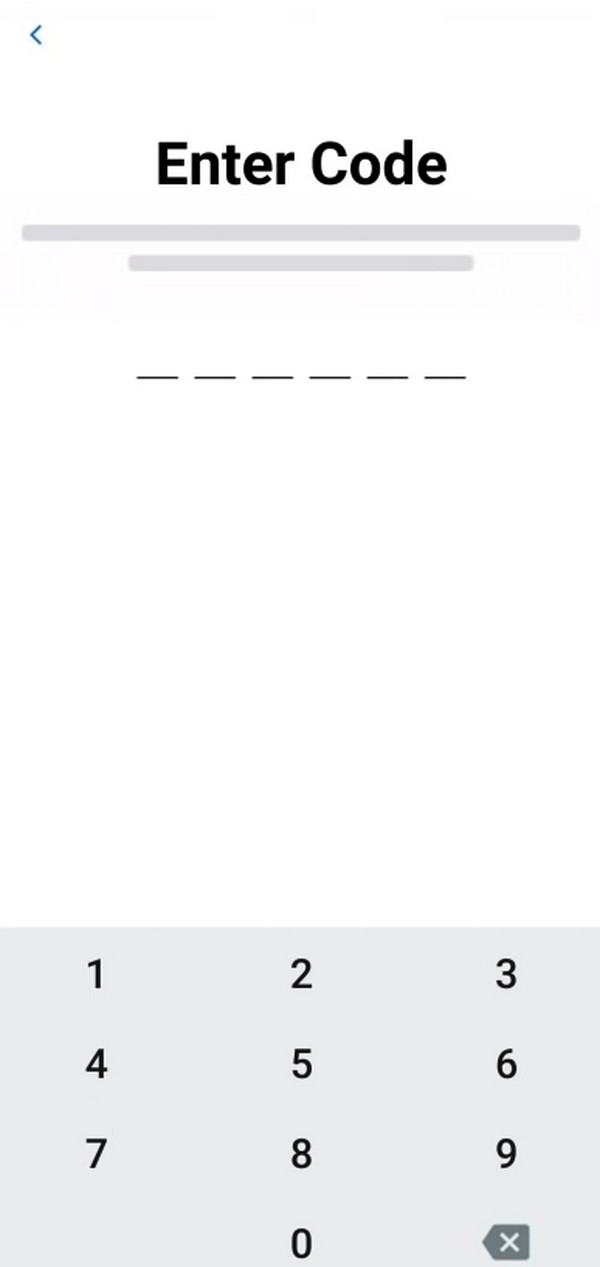
Step 2Meanwhile, open your new iOS device and set up the options until the Apps & Data page is reached. From there, choose Move Data from Android, then tap Continue. A 10 or 6-digit code will then appear. Type it on your Android screen to connect the devices.
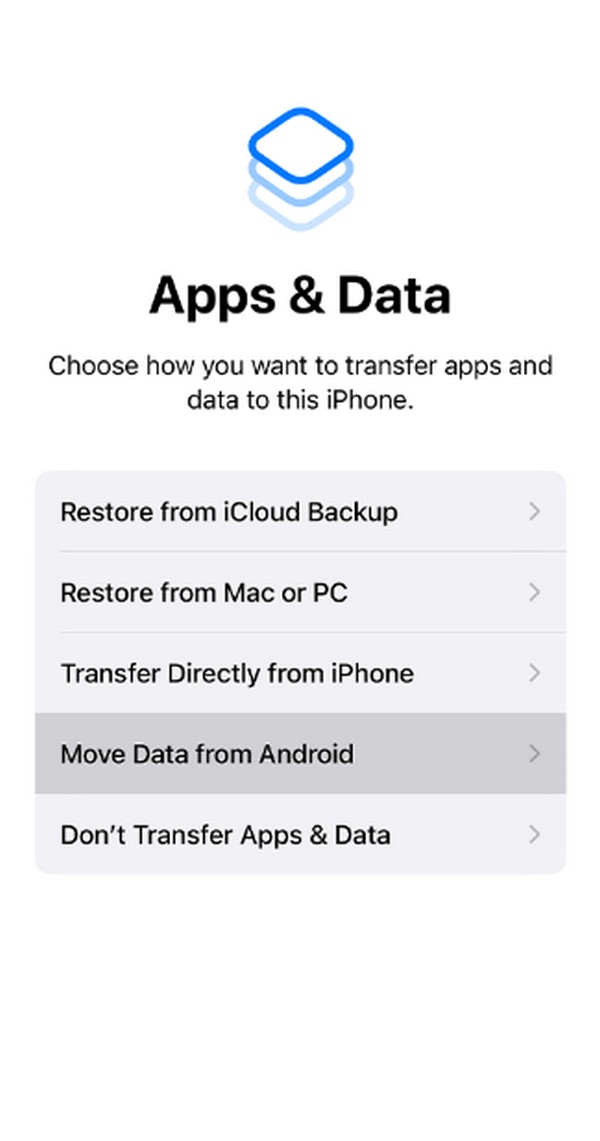
Step 3When the Transfer Data screen displays, check the data types you intend to transfer and hit the Continue tab. Your Android data will then move to the iOS device, and you only need to wait until it completes.
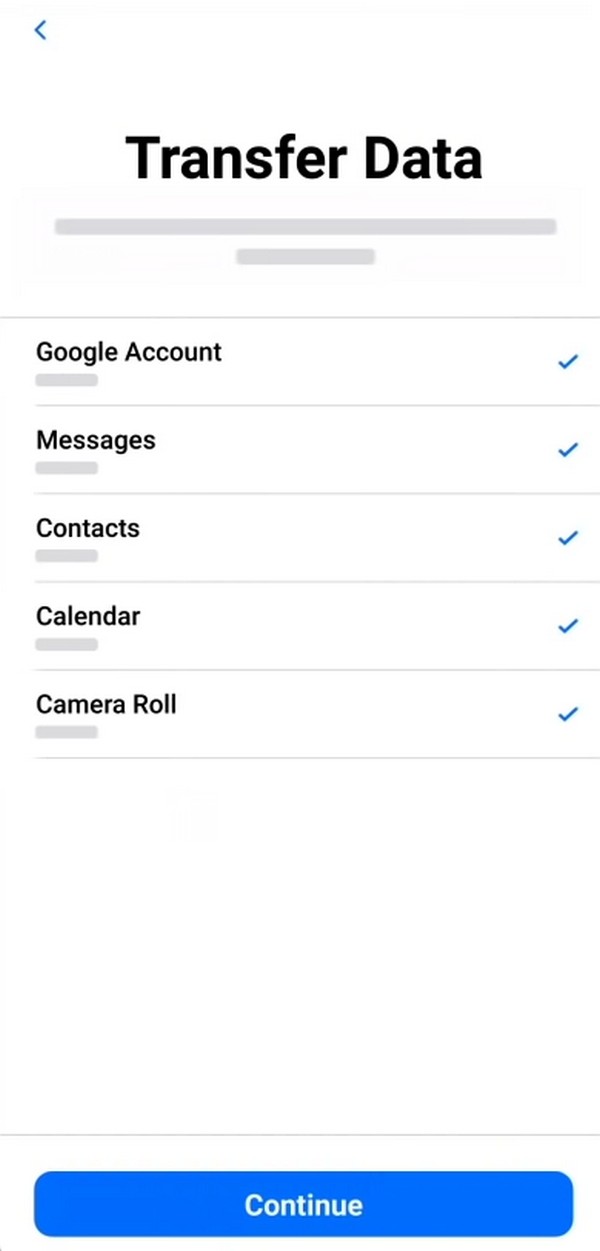
Part 3. Best Alternatives to Move to iOS
As mentioned, we included the best alternatives to Move to iOS if you wish to try a different transfer technique. See them below to obtain more information.
Option 1. FoneLab HyperTrans
FoneLab HyperTrans is among the leading transfer programs for moving data from Android to iOS. Like Move to iOS, it supports various kinds of content, such as photos, music, contacts, videos, and more. Hence, you can use it to transfer your files without worrying about the other data types being left out. It supports data transfer among Android, iPhone, and computers, which is not too common in other transfer tools and strategies.
Additionally, FoneLab HyperTrans offers other functions that may become helpful later. For instance, a HEIC converter lets you turn HEIC images into a JPG or PNG format. It also provides a ringtone maker, contacts backup, and contacts restore features, which you will see in the ToolBox section.
Transfer Data From iPhone, Android, iOS, Computer to Anywhere without Any Loss.
- Move Files between iPhone, iPad, iPod touch and Android.
- Import Files from iOS to iOS or from Android to Android.
- Move Files from iPhone/iPad/iPod/Android to Computer.
- Save Files from Computer to iPhone/iPad/iPod/Android.
Acknowledge the painless directions underneath to move from Android to iOS with FoneLab HyperTrans:
Step 1Present the FoneLab HyperTrans page on your browser and click Free Download once its tab appears. This way, the program file will be saved on the computer, and you can open it afterward. Next, navigate the installation, which will be in progress for only a few moments. When ready, start the transfer program to launch on your desktop.
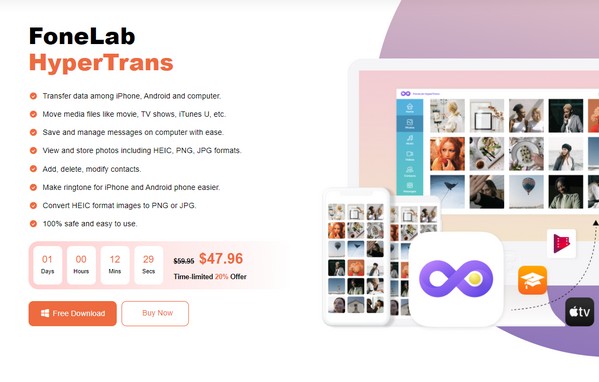
Step 2Attach a USB cord to your iPhone and Android to connect them to the computer. Alternatively, you may also connect via WiFi. Once connected, choose your Android device on the menu tab in the program's uppermost section to display its content. Then, select the data types on the left, depending on the data you intend to move.
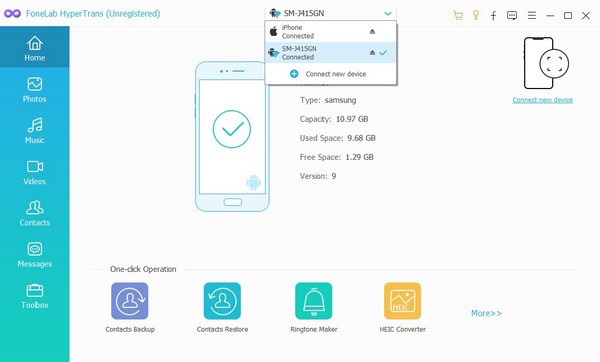
Step 3Suppose you have chosen Photos, check the files you intend to transfer selectively, or simply choose the Check All box to select everything on the screen. After that, click the Phone tab on the upper section, and the connected devices will be shown. From there, select your iOS device to transfer your chosen data.
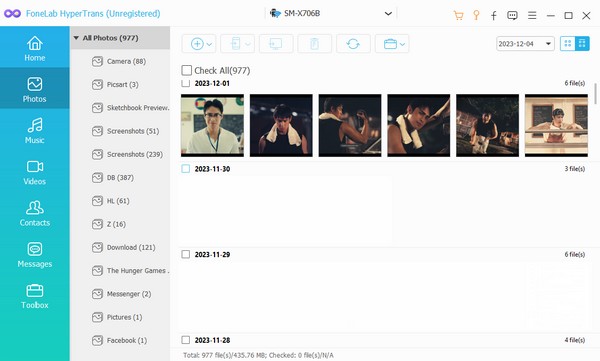
Transfer Data From iPhone, Android, iOS, Computer to Anywhere without Any Loss.
- Move Files between iPhone, iPad, iPod touch and Android.
- Import Files from iOS to iOS or from Android to Android.
- Move Files from iPhone/iPad/iPod/Android to Computer.
- Save Files from Computer to iPhone/iPad/iPod/Android.
Option 2. Google Account
Syncing your Google account is also an effective strategy to move your Android data to an iOS device. This way, the Android data synced to your account can also be synced on your iOS, making the transfer easier. But this method requires the internet, so you must ensure your connection is stable to avoid any interruptions while the process is ongoing.
Take the straightforward steps below to move Android to iOS using Google Drive:
Step 1Direct to the Settings app on your Android and select the Google option. If it's not yet, log in to your Google account, then choose Backup. On the following screen, select Back up now for your Android device content to be synced to your account.
Step 2Next, open your iOS device and navigate to Settings. Select Mail > Accounts, then pick Gmail from the accounts logged into your device. Lastly, enable the data types, such as contacts, mail, calendars, and more, on the next screen to transfer your synced data to it.
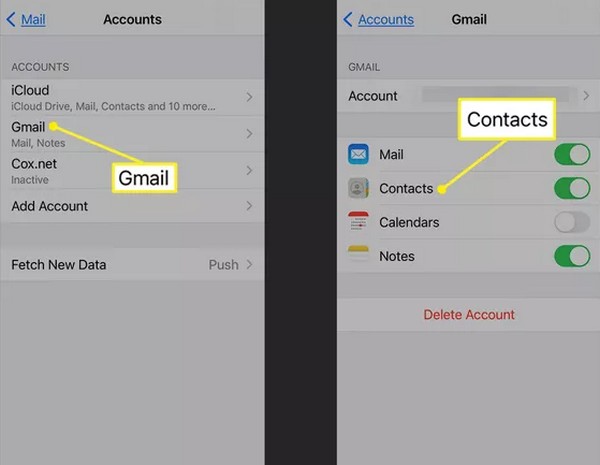
Part 4. FAQs about Move to iOS
1. How long does Move to iOS take?
Transferring data from your Android to your iOS device with Move to iOS usually takes 10 to 20 minutes. But if you have noticed it's taking too long to complete, it indicates that the app may have malfunctioned. When this happens, try restarting the process.
2. Can I use Move to iOS after the iPhone has been set up?
Unfortunately, you can't. Using Move to iOS is only possible if you reset the iPhone and set it up again. This way, the Move Data from Android option will be displayed at the startup.
It's a pleasure to serve you with this article's effective instructions and guidelines. For more assistance regarding various devices, see the FoneLab HyperTrans site.
Transfer Data From iPhone, Android, iOS, Computer to Anywhere without Any Loss.
- Move Files between iPhone, iPad, iPod touch and Android.
- Import Files from iOS to iOS or from Android to Android.
- Move Files from iPhone/iPad/iPod/Android to Computer.
- Save Files from Computer to iPhone/iPad/iPod/Android.
