- Part 1. Transfer Music from iPod to Computer with FoneTrans for iOS
- Part 2. Transfer Music from iPod to Computer via iTunes
- Part 3. Transfer Music from iPod to Computer with Finder
- Part 4. Transfer Music from iPod to Computer with Apple Music
- Part 5. FAQs about Transferring Music from iPod to Computer
Transfer Music from iPod to Computer: 4 Leading Ways
 Posted by Lisa Ou / April 20, 2023 09:00
Posted by Lisa Ou / April 20, 2023 09:00 iPod has a huge music library. There are tendencies that it will run out of storage space if it stores many songs. If so, you can transfer the music to other devices, like a computer to free up space on your iPod Touch.
There are many ways to do that, but some are complicated. Luckily, this post details 4 easy methods to transfer music from iPod Touch to a computer. You do not need to seek professional help. Please scroll down for more information.
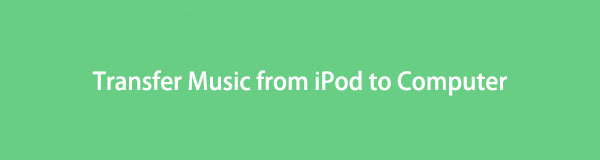

Guide List
- Part 1. Transfer Music from iPod to Computer with FoneTrans for iOS
- Part 2. Transfer Music from iPod to Computer via iTunes
- Part 3. Transfer Music from iPod to Computer with Finder
- Part 4. Transfer Music from iPod to Computer with Apple Music
- Part 5. FAQs about Transferring Music from iPod to Computer
Part 1. Transfer Music from iPod to Computer with FoneTrans for iOS
Here is the quickest tool to transfer music from iPod Touch to the computer. FoneTrans for iOS can selectively move data among computers, iOS devices, and the iTunes library. This tool lets you manage your files in one click. In addition, it will not erase a single file before, during, or after the process. It supports many data types, like photos, videos, contacts, messages, documents, music, etc. Please scroll down if you want to transfer music using FoneTrans for iOS.
With FoneTrans for iOS, you will enjoy freedom to transfer your data from iPhone to computer. You can not only transfer iPhone text messages to computer, but also photos, videos and contacts can be moved to PC easily.
- Transfer photos, videos, contacts, WhatsApp, and more data with ease.
- Preview data before transferring.
- iPhone, iPad and iPod touch are available.
Step 1Download the best iOS music transfer tool by clicking its Free Download button. Later, set it up on your computer and launch it immediately.
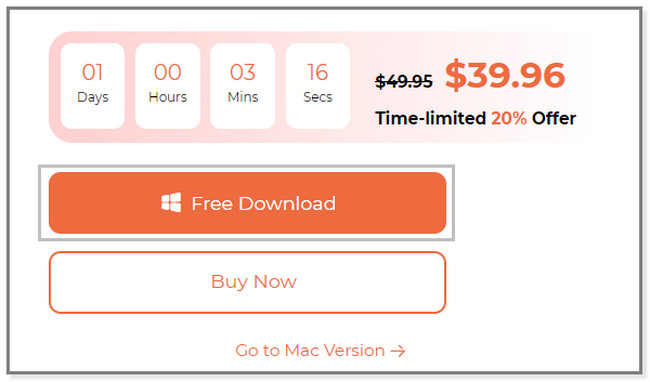
Step 2Please connect the iPod Touch to the computer. You will see the name of it at the top of the software if you plug it in. You can use a USB cable in this process.
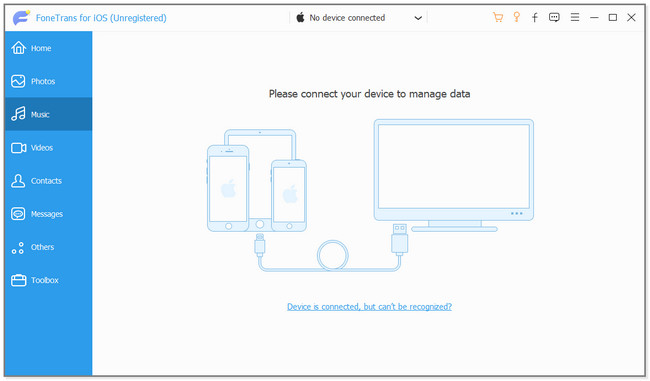
Step 3On the left side of the tool, choose the Music section. The software will automatically scan the files. Wait for a few seconds, and the results will pop up on the right side of the software.
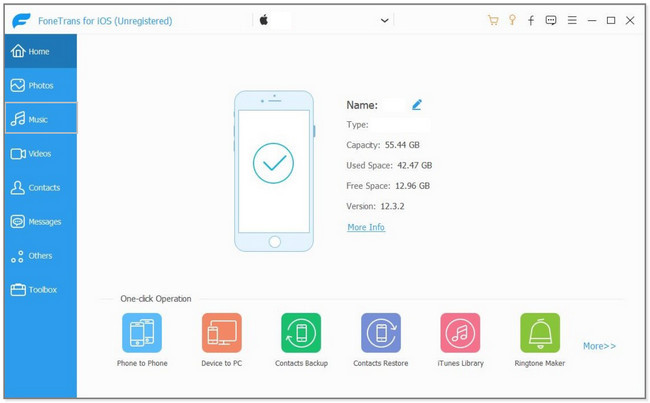
Step 4Select the files you want to transfer to the computer. After that, choose the Computer icon at the top of the main interface. Later, the File Folder will appear on your screen. Choose the destination of the files and click the Select Folder button. The transferring process will start instantly. Wait until the process is done.
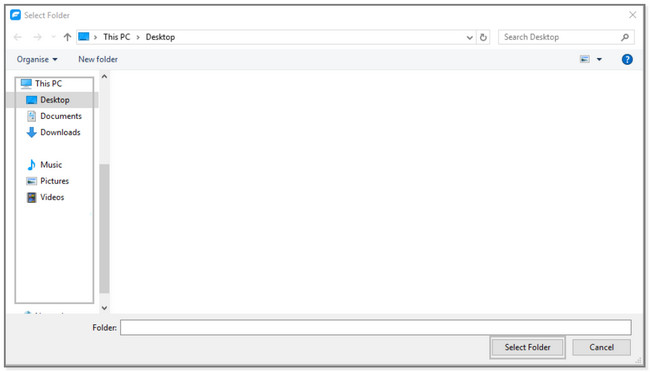
There’s no doubt that the software above is easy to use. But this post will show you more ways to transfer music from iPod Touch to a computer. If you are interested, scroll down.
With FoneTrans for iOS, you will enjoy freedom to transfer your data from iPhone to computer. You can not only transfer iPhone text messages to computer, but also photos, videos and contacts can be moved to PC easily.
- Transfer photos, videos, contacts, WhatsApp, and more data with ease.
- Preview data before transferring.
- iPhone, iPad and iPod touch are available.
Part 2. Transfer Music from iPod to Computer via iTunes
Using iTunes, you can play and manage your music files. In addition, you can download unlimited songs with a paid subscription. And we may all know that iTunes has been replaced on the latest macOS. But you can still use and access it on Windows and earlier macOS. In this case, we will show you how to transfer music from iPod Touch to a computer without software. Move on.
Step 1Launch the iTunes app on your computer. After that, connect the iPod Touch to the computer via a USB cable.
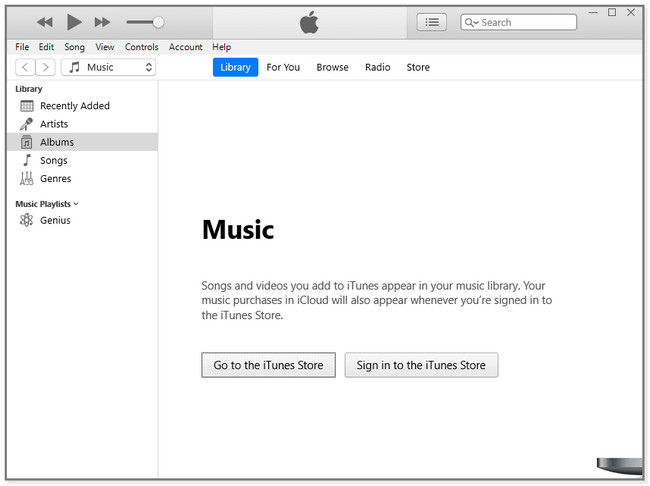
Step 2At the top-left corner of the main interface, click the File button. In this case, you will see the other options for the app. Choose the Devices button, and you will see another small window. Click the Transfer Purchases from (Name of your device) iPod Touch button. Later, choose the files you want to transfer and wait for the process to finish.
Note: The default album for iTunes is C: Users/Administrator/Music/iTunes/iTunes Media folder. In case you locate them, this will help a lot.
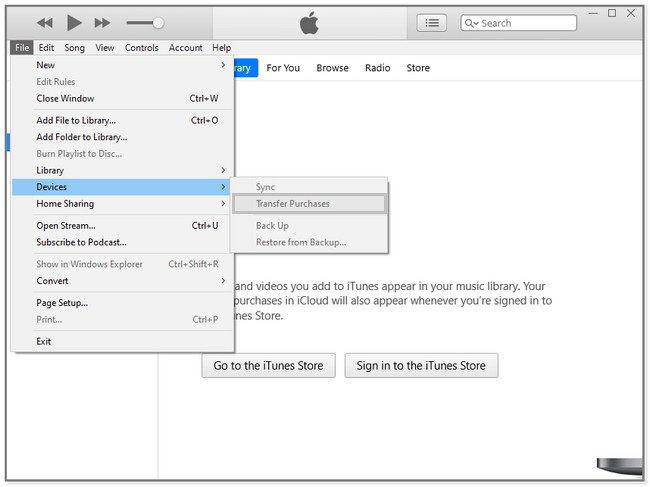
Sometimes, you may experience that iTunes loads very slowly. You can move on to get more alternatives.
Part 3. Transfer Music from iPod to Computer with Finder
Finder is a utility tool that you can use to locate specific apps and objects on your Mac. But do you know that you can navigate this utility tool to transfer music? Yes, it can! Using this tool, you can transfer music from iPod to computer freeware.
Please note that it has the same steps as iTunes on Mac. But they have a bit different with the buttons. That is why this post only introduces the steps for Windows in part 1. You can use this tutorial to use iTunes on your Mac. Scroll down for more details.
Step 1Connect the iPod Touch to the Mac via a USB cable. Launch the Finder icon and select the iPod Touch on the left side of the main interface.
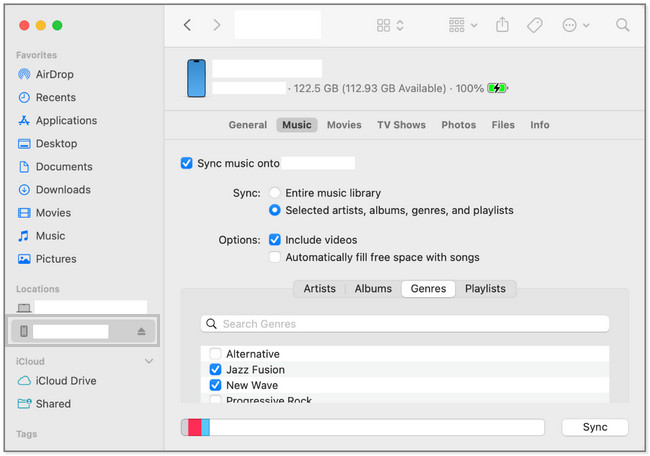
Step 2Click the Music button. After that, select the files you want to transfer and click the Sync button.
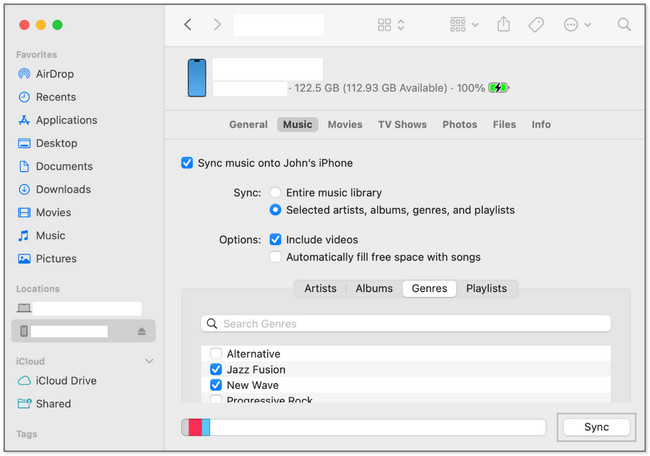
With FoneTrans for iOS, you will enjoy freedom to transfer your data from iPhone to computer. You can not only transfer iPhone text messages to computer, but also photos, videos and contacts can be moved to PC easily.
- Transfer photos, videos, contacts, WhatsApp, and more data with ease.
- Preview data before transferring.
- iPhone, iPad and iPod touch are available.
Part 4. Transfer Music from iPod to Computer with Apple Music
You can play and stream over 100 million songs ad-free using Apple Music. It supports iOS, iPadOS, Windows, macOS, and other devices. Moreover, you can use it to sync or transfer files.
In this case, you can also utilize it for transferring music from iPod to computer free. You can use your Apple ID to do the syncing and transferring process. To know the steps for the procedure, scroll down.
Step 1Launch Apple Music on your computer. Choose the account connected to your Apple Music. After that, select the File button and choose the Library icon. Later, click the Organize Library button. Select the files and click the Music button. Afterward, click the Setting or Music and Preferences button. Last, choose the General button.
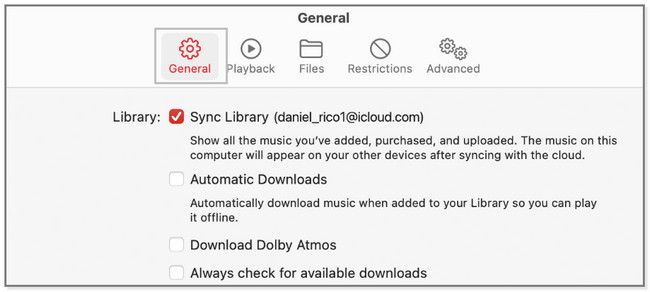
Step 2At the top of the main interface, click the Sync Library button. It includes the account associated with Apple Music. After that, click the OK button to start syncing the music files to the computer.
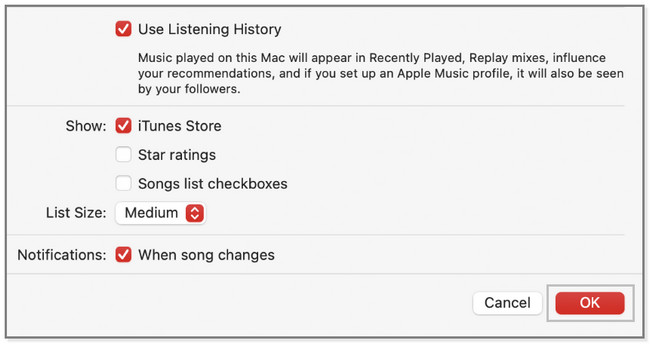
Part 5. FAQs about Transferring Music from iPod to Computer
1. Why can't I see my music on my iPod touch?
There must be a problem with the associated account on your Apple Music. You must turn on the Sync Library in the Apple Music settings. To do that, please refer to part 4 of this article, which is about the Apple Music transfer and sync process.
2. What replaced iTunes on Mac?
You can use Apple Music, Apple Podcasts, Apple TV, and Apple Books instead of iTunes on the latest macOS. They have almost the same functionalities as iTunes for your songs and movies.
This post is a complete package of how to transfer music from iPod Touch to computer Windows 10 and Mac. But FoneTrans for iOS stands out for its quick procedure and tool. If you want to have it, download it now!
With FoneTrans for iOS, you will enjoy freedom to transfer your data from iPhone to computer. You can not only transfer iPhone text messages to computer, but also photos, videos and contacts can be moved to PC easily.
- Transfer photos, videos, contacts, WhatsApp, and more data with ease.
- Preview data before transferring.
- iPhone, iPad and iPod touch are available.
