- Part 1: How to Transfer Text Messages to New Android Phone with FoneLab HyperTrans
- Part 2: How to Transfer Text Messages to New Android Phone with Google Backup
- Part 3: How to Transfer Text Messages to New Android Phone with Gmail
- Part 4: How to Transfer Text Messages to New Android Phone with Mobile App SMS Backup & Restore
- Part 5: FAQs about Transferring Text Messages to New Android Phone
Transfer Data From iPhone, Android, iOS, Computer to Anywhere without Any Loss.
- Transfer Data from One Micro SD Card to Another Android
- How to Transfer Pictures from One Phone to Another
- How to Transfer Photos from Old LG Phone to Computer
- How to Transfer Photos from an Old Samsung to Another Samsung
- Transfer Contacts from Samsung to iPhone
- Transfer Data from LG to Samsung
- Transfer Data from Old Tablet to New
- Transfer Files from Android to Android
- Transfer iCloud Photos to Android
- Transfer iPhone Notes to Android
- Transfer iTunes Music to Android
Easiest Way on How to Transfer Text Messages to New Android Phone
 Posted by Lisa Ou / Oct 29, 2021 09:00
Posted by Lisa Ou / Oct 29, 2021 09:00 Migrating files including photos, videos, text messages, etc to a new Android phone is stressful enough, especially when you don't use the right tool to do it. What's more, when you want to transfer all your text messages and the only way you know how to do it is to transfer each text message individually, worse manually. Well, you don't have to stress yourself about how you can transfer text messages to new Android phone. There are tools and many solutions on how to ease and lessen the time you will consume in transferring your text messages to your new phone from an Android or iPhone. Learn how to do so with the tools given below and save yourself from the hassle of manual transferring.
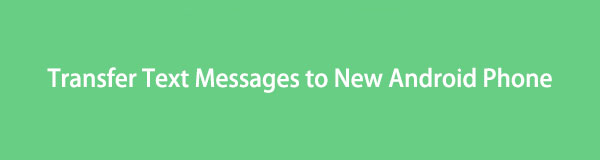

Guide List
- Part 1: How to Transfer Text Messages to New Android Phone with FoneLab HyperTrans
- Part 2: How to Transfer Text Messages to New Android Phone with Google Backup
- Part 3: How to Transfer Text Messages to New Android Phone with Gmail
- Part 4: How to Transfer Text Messages to New Android Phone with Mobile App SMS Backup & Restore
- Part 5: FAQs about Transferring Text Messages to New Android Phone
Transfer Data From iPhone, Android, iOS, Computer to Anywhere without Any Loss.
- Move Files between iPhone, iPad, iPod touch and Android.
- Import Files from iOS to iOS or from Android to Android.
- Move Files from iPhone/iPad/iPod/Android to Computer.
- Save Files from Computer to iPhone/iPad/iPod/Android.
Part 1: How to Transfer Text Messages to New Android Phone with FoneLab HyperTrans
For practically all of your digital transferring needs, FoneLab HyperTrans is the ideal tool. One of its standout benefits is that it enables simple and secure data transmission on PCs with easy procedures. FoneLab HyperTrans is a versatile and powerful application. Note that this method is applicable in transferring text messages from both Android and iPhone. to tell them about this feature here. Learn how to quickly transfer text messages from an old Android phone to a new one. Note that this method is applicable in transferring text messages from both Android and iPhone.
How to Transfer Text Messages to Android with FoneLab HyperTrans
Transfer Data From iPhone, Android, iOS, Computer to Anywhere without Any Loss.
- Move Files between iPhone, iPad, iPod touch and Android.
- Import Files from iOS to iOS or from Android to Android.
- Move Files from iPhone/iPad/iPod/Android to Computer.
- Save Files from Computer to iPhone/iPad/iPod/Android.
Step 1To begin the process, first, download and install FoneLab HyperTrans on your computer. At the same time, connect your old phone and your new Android phone to your computer using USB cables.
Step 2Allow FoneLab HyperTrans to recognize both phones when they connect by permitting the two phones to Transfer Files. Select the old Android phone as the import device at the middle uppermost part of the interface. You can also select the iPhone if it is your old phone.
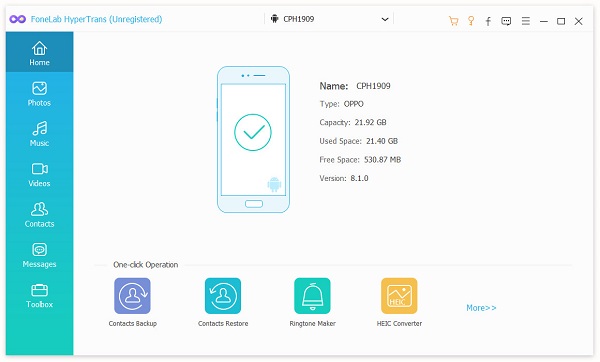
Step 3Finally, on the left side of the window, click Messages. Then you'll see all of the items in that category. Thoroughly browse all of your texts and mark the ones you wish to transfer to your new phone.
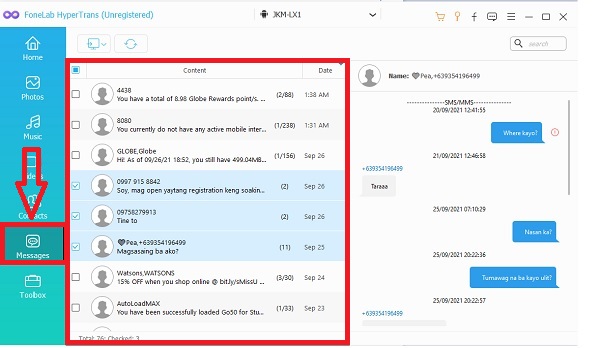
Transfer Data From iPhone, Android, iOS, Computer to Anywhere without Any Loss.
- Move Files between iPhone, iPad, iPod touch and Android.
- Import Files from iOS to iOS or from Android to Android.
- Move Files from iPhone/iPad/iPod/Android to Computer.
- Save Files from Computer to iPhone/iPad/iPod/Android.
Part 2: How to Transfer Text Messages to New Android Phone with Google Backup
Google Drive is a file syncing and storage service that lets you back up, save, and restore files from any Android device. Take into account though, that Google Backup is only compatible with Pixel devices.
How to Transfer Text Messages to Android with Google Backup
Step 1First, go to your previous phone's Settings. Look for Systems further towards the bottom of the list and open it then.
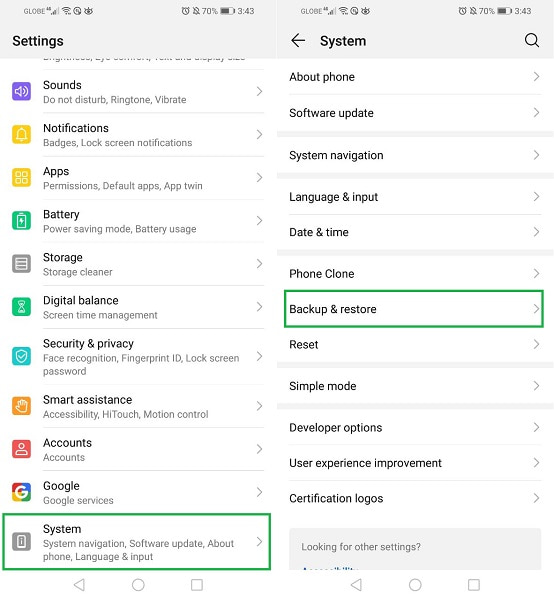
Step 2Go to Backup & Restore and turn on Google Backup. Return to Backup & Restore and select Google Account from the menu.
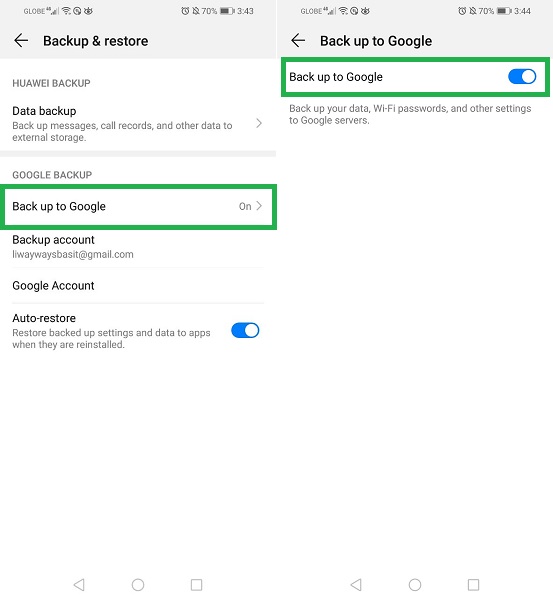
Step 3Finally, select Backup now. Your text messages will be backed up to your Google account automatically.
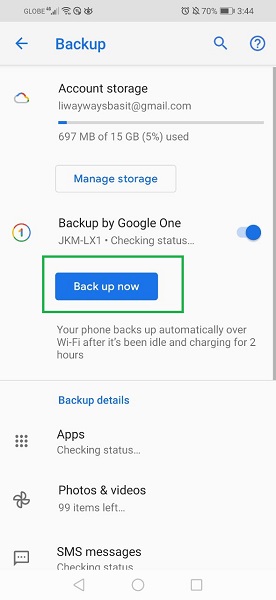
Step 4Log in to the same Google account on your new Android phone and Sync to transfer or access these text messages as well as all the data you saved up.
Note that these steps apply on any Android or iPhone phones as well.
Part 3. How to Transfer Text Messages to New Android Phone with Gmail
Gmail, a free email service, is an alternative solution that can be used to transfer text messages from your old phone to your new Android phone. You may access your Gmailed text messages on your new Android phone as well as on other devices like your computer as long as you are logged in with the same account. Additionally, these steps show how to transfer text messages to a new android phone with Gmail. But these are the exact steps that apply if you are an iPhone user.
How to Transfer Text Messages to Android with Gmail
Step 1To begin, open the Message app on your old phone.
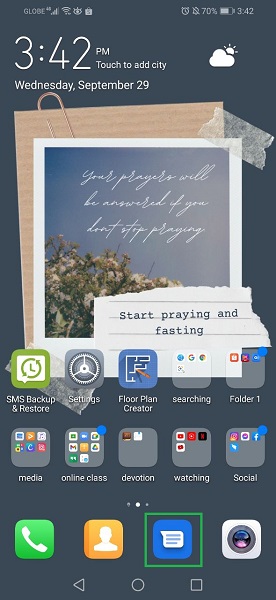
Step 2Go through your text messages and transfer the ones you want. To accomplish this, press and hold the message for a long time.
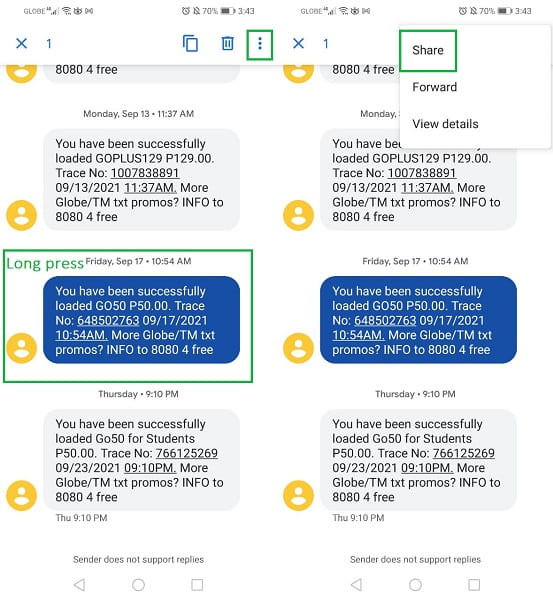
Step 3After selecting the text messages, choose Share from the Menu icon in the top right corner of the screen. From the pop-up option, choose Gmail and afterward press Send.
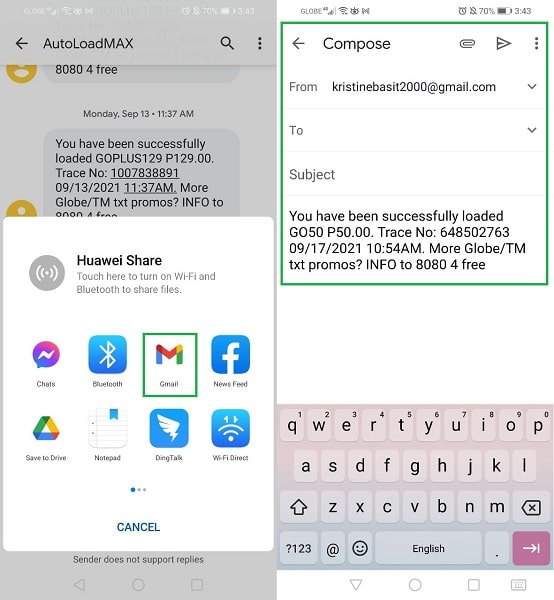
Step 4On the other hand, use your new Android phone to access your Gmail account. Afterward, you can get a copy of the sent text messages from Gmail by downloading them.
Part 4. How to Transfer Text Messages to New Android Phone with Mobile App SMS Backup & Restore
SMS Backup & Restore is a mobile application from Play Store and App Store that allows you to restore, backup, and transfer call and text message data directly. It is indeed a supposedly great way to send SMS, MMS, and call logs all without having to use a computer. What's amazing about this application is that it's easy to download and can be used on most Android phones as well as on iPhone.
How to Transfer Text Messages to Android with SMS Backup & Restore
Step 1On your old and new Android phone, first, install and run the mobile application SMS Backup & Restore.
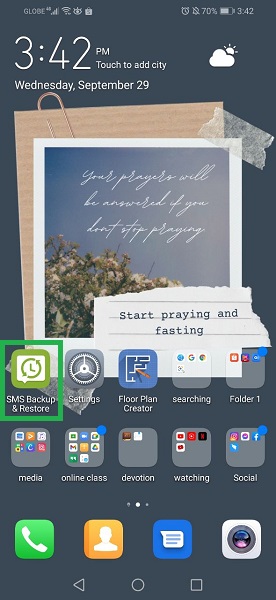
Step 2Next, tap More Options on the app's screen. After that, select Transfer from the menu.
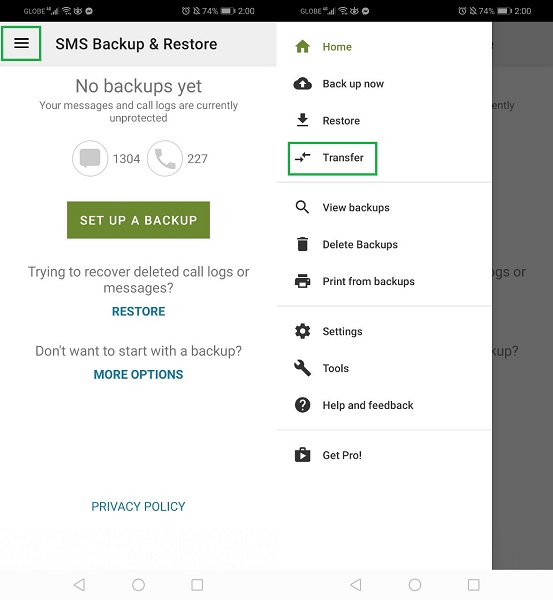
Step 3Then, select Send from This Phone on your old phone. On the other hand, select Receive on This Phone on your new Android phone. Additionally, tap Allow allowing the app to access your device's location.
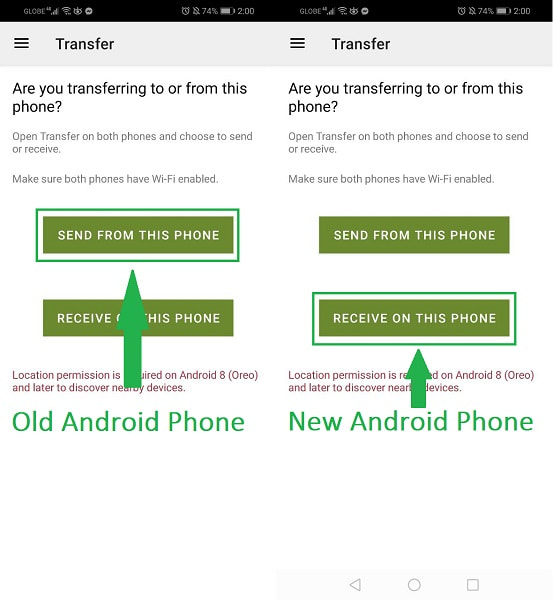
Step 4Afterward, select your new Android phone as a receiver among the available devices. And on your new Android phone, tap Accept. Finally, set which messages you want to transfer then tap OK. Now all you have to do is wait for the process to end.
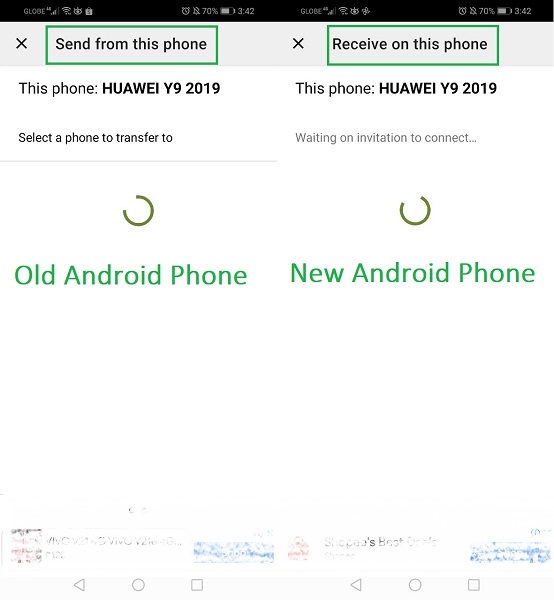
Part 5. FAQs about Transferring Text Messages to New Android Phone
Why did my text messages not transfer to my new phone?
Because of technical or unexpected errors. Perhaps due to the poor Internet connection, interruptions, or other inevitable errors.
Where are the text messages stored on Android?
In most cases, text messages are preserved in the data folder on the Android phone's internal memory.
Are text messages stored on a phone or SIM card?
On Android and iPhone, text messages are saved on the phone's internal storage, not on the SIM card. As a result, you don't have to be concerned about inserting your SIM card into other devices because they won't show unless you deliberately transferred your Text messages to other devices.
Now that you've seen different tools and methods on how to transfer text messages from your old phone to your new Android phone, it will be much easier for you. Refer to the methods above and choose to follow which you think is most suitable and will be most effective for you. Moreover, FoneLab HyperTrans is the most recommended solution as it supports transferring text messages from either an iPhone and Android unto your new phone. In conclusion, you definitely can ease the process of migrating to a new phone with the right solution.
Transfer Data From iPhone, Android, iOS, Computer to Anywhere without Any Loss.
- Move Files between iPhone, iPad, iPod touch and Android.
- Import Files from iOS to iOS or from Android to Android.
- Move Files from iPhone/iPad/iPod/Android to Computer.
- Save Files from Computer to iPhone/iPad/iPod/Android.
